Steam, offered by Valve, stands out as the world’s most popular digital game store with millions of users. For this reason, it is visited by millions of people every day. However, sometimes there may be problems opening the Steam application. This reduces the user experience. So what is the solution to the “Steam not opening” problem? Here are the methods you can try…
Solution methods you can try for the Steam not opening problem
There are a few solutions you can try for the Steam not opening problem. These methods will definitely be useful to you. Therefore, it would be beneficial for you to try it. So, without further ado, let’s move on to the roads in question.
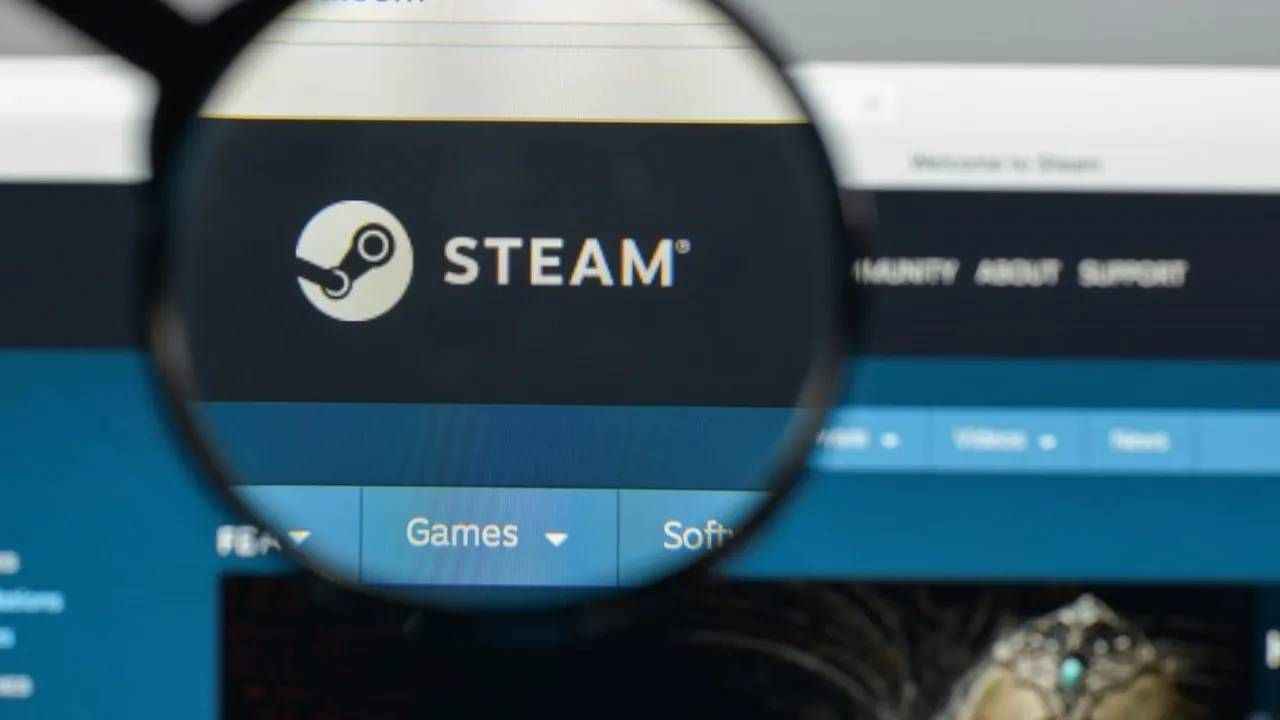
Solutions for the Steam not opening problem are listed as follows;
- Check Steam service status.
- Close and reopen Steam.
- Start Steam as administrator.
- Turn the computer off and on.
- Scan for viruses.
- Disable the antivirus application.
- Delete and reinstall Steam.
Check Steam service status
Sometimes Steam may not open for reasons not related to you. So there may be server related problems. In this context, you can visit the relevant page by clicking here to check the server status. If there seems to be a problem, you can try opening the app again later.
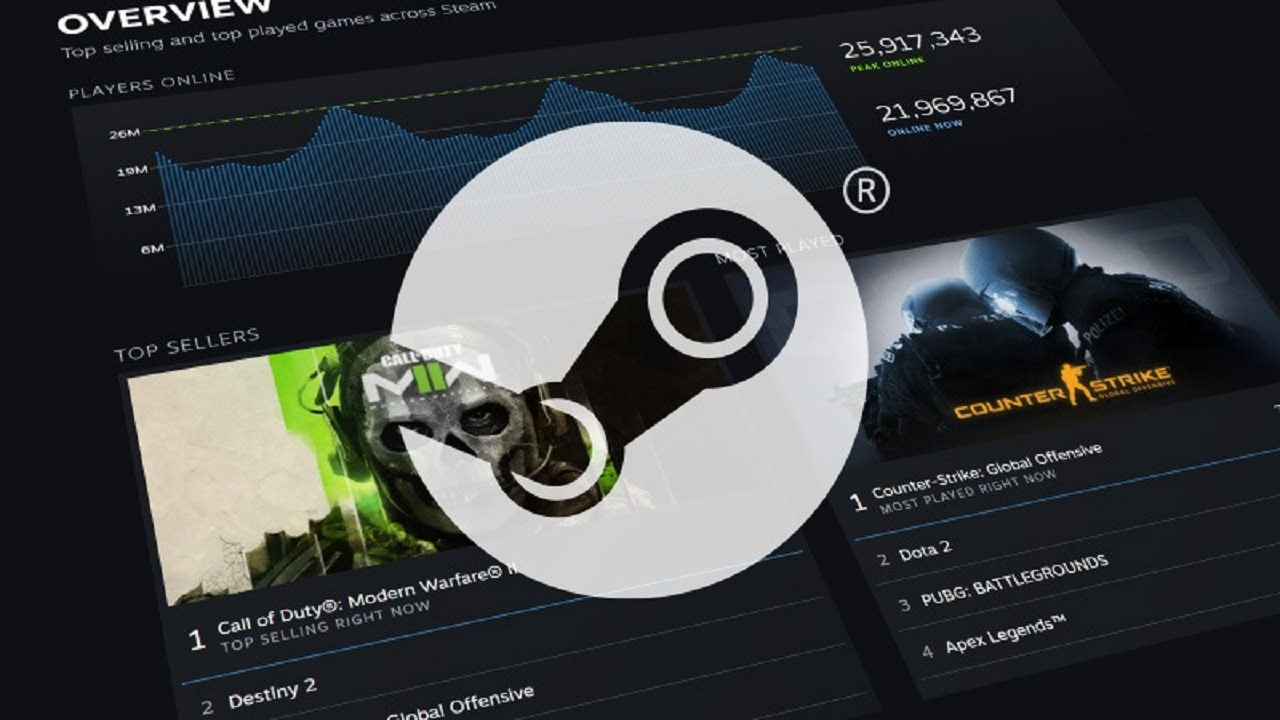
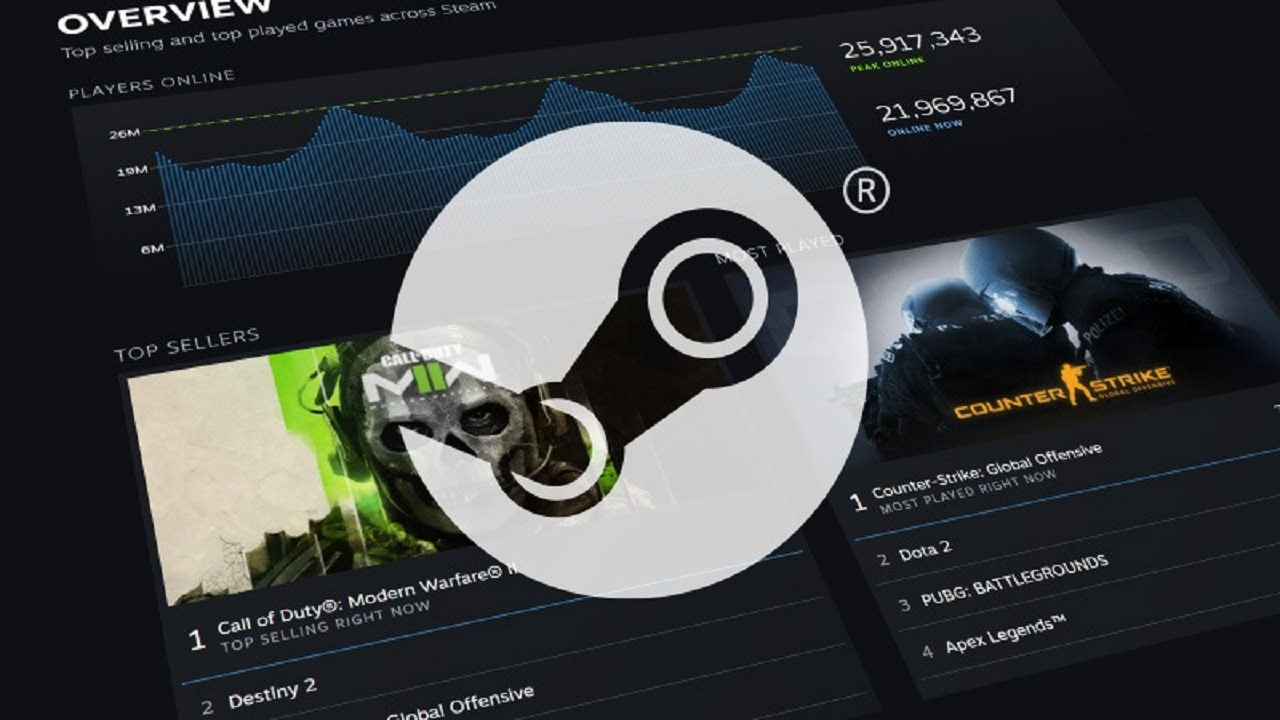
Close and reopen Steam
A simple but effective solution to the “Steam not opening” problem is to close the application and reopen it. To do this, you must open the Task Manager by pressing CTRL + Shift + ESC keys simultaneously and close all Steam-related services. You can then try to open the application again.
Start Steam as administrator
You can try running Steam as an administrator. To do this, right-click on the Steam shortcut and click “Run as administrator”. Windows will ask for permission. Click the “Yes” button in the window that opens.


Turn the computer off and on
Although turning off and on the computer may seem like a simple solution, it is actually quite effective. Because the entire system is restarted, if there is a problem such as not opening correctly at first, this will also be resolved. Therefore, you can try turning the computer off and on for the “Steam does not open” problem.
Scan for viruses
If your computer has any viruses, it may prevent Steam from opening. Therefore, it is useful to scan for viruses. For this, you can use the Microsoft Defender tool that comes installed with Windows or security software such as Kaspersky, Malwarebytes or McAfee.


Disable the antivirus application
The antivirus software you use on your computer may be preventing Steam from opening. This is not an uncommon situation. Because sometimes new updates can cause the digital game store to be perceived as a virus. Therefore, you can try disabling the antivirus application and opening Steam.
Delete and reinstall Steam
Even though you have tried all the solutions we explained above for the “Steam does not open” problem, if the problem still persists, you can delete and reinstall Steam as a last resort. However, we should point out that the games you purchased through Steam and installed on your computer will also be deleted. To prevent this, you can back up the game files and place them back in the same directory after re-downloading the program.
