We examined the features of Steam family sharing, which allows users to share games and applications with family members and guests, and shared with you how to activate it.
Valve’s game service Steam has taken its place on almost every user’s computer today. a wide game library It also offers many features to its service users. One of these features is family sharing. so what is this Steam family sharing We hear you ask.
Family sharing is a game or application in a user’s Steam library that allows sharing, added by you. family members and guests makes it free to use. Even the guests Steam achievements win and progress game Steam CloudIt also allows to save to . But as we mentioned, you can’t open some games and applications to your family sharing when they are not allowed by the developer. If you want, without further ado, how to do Steam family sharing? Let’s see together.
How to do Steam family sharing?
- Step #1: Activate Steam Guard on your account.
- Step #2: Open the Steam app.
- Step #3: Click the Steam button in the upper left corner.
- Step #4: In the window that opens, select Settings.
- Step #5: Select Family within the Settings menu.
- Step #6: Choose what your account can access in Family View.
- Step #7: Select the game or apps you want to share.
- Step #8: Enter the recovery email address.
- Step #9: Create a PIN for family access.
- Step #10: Enter the code from your recovery email.
- Step #11: You can activate the family view from the top right.
First of all, there is something we would like to point out. in the Steam library Only one user is allowed to use the game or applications at a time. For example, if you have opened a multiplayer game to family sharing, you or the members only one he will be able to play for the moment. Games or applications are the most 5 to 10 devices You can share between
Step #1: Activate Steam Guard on your account.
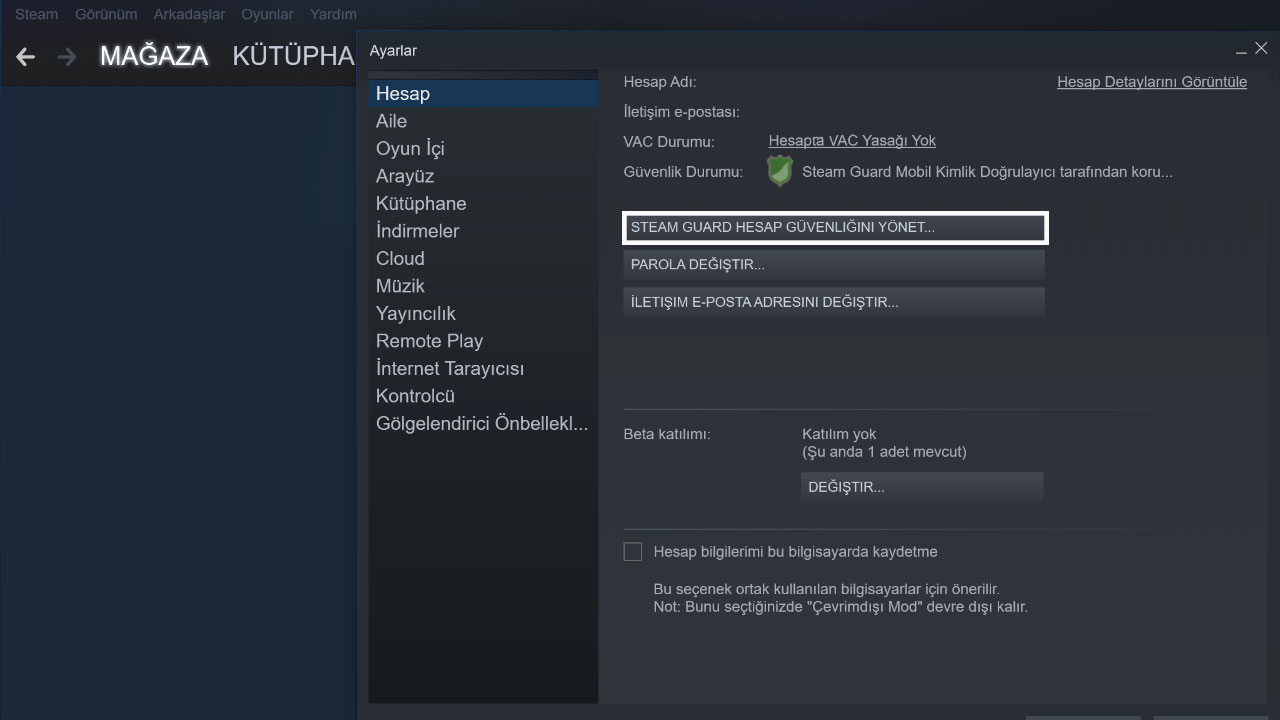
Steam Guard is a system that ensures the security of your Steam account and anyone other than you It is a two-stage protection that prevents access. SteamGuard, Steam > Settings > Account > Steam Guard You can activate it by following the manage account security steps.
Step #2: Click the Steam button in the upper left corner.
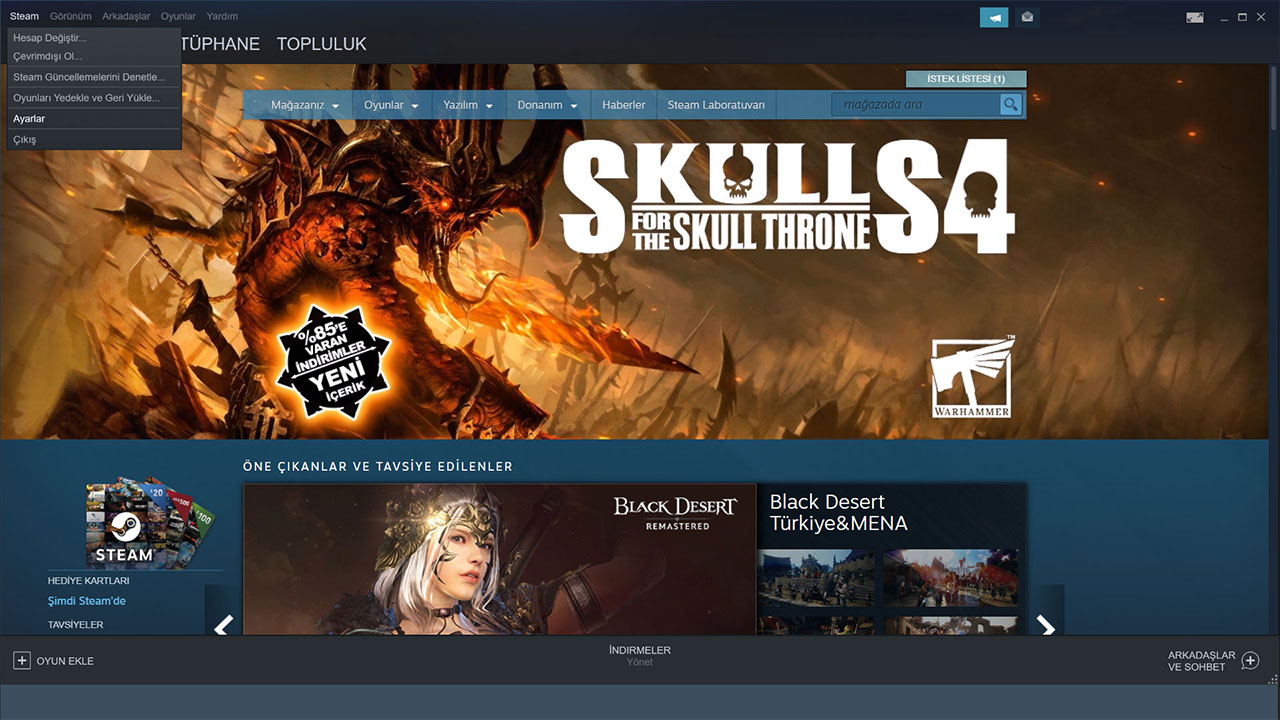
in the top left of the Steam app. Steam button Click it and select Settings in the pop-up window.
Step #3: Select Family within the Settings menu.
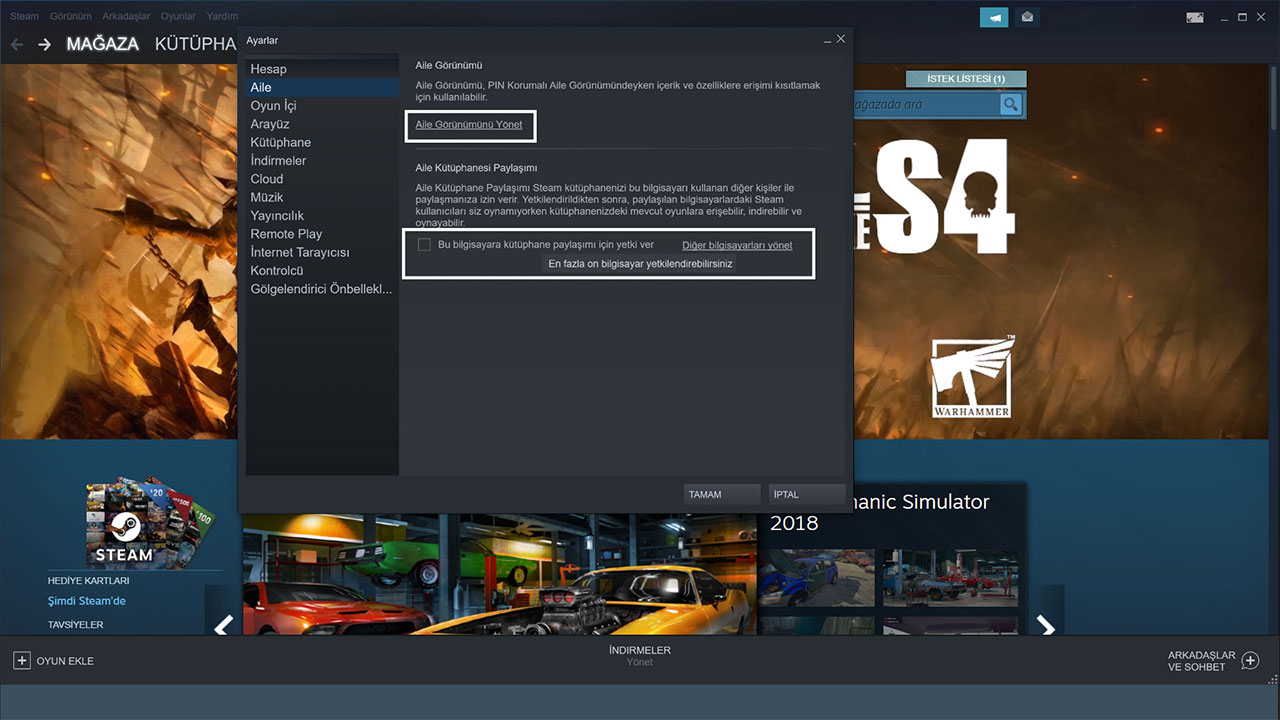
When you click on the settings menu, from the options on the left in the window that opens FamilySelect .
Step #4: Choose what your account can access in Family View.
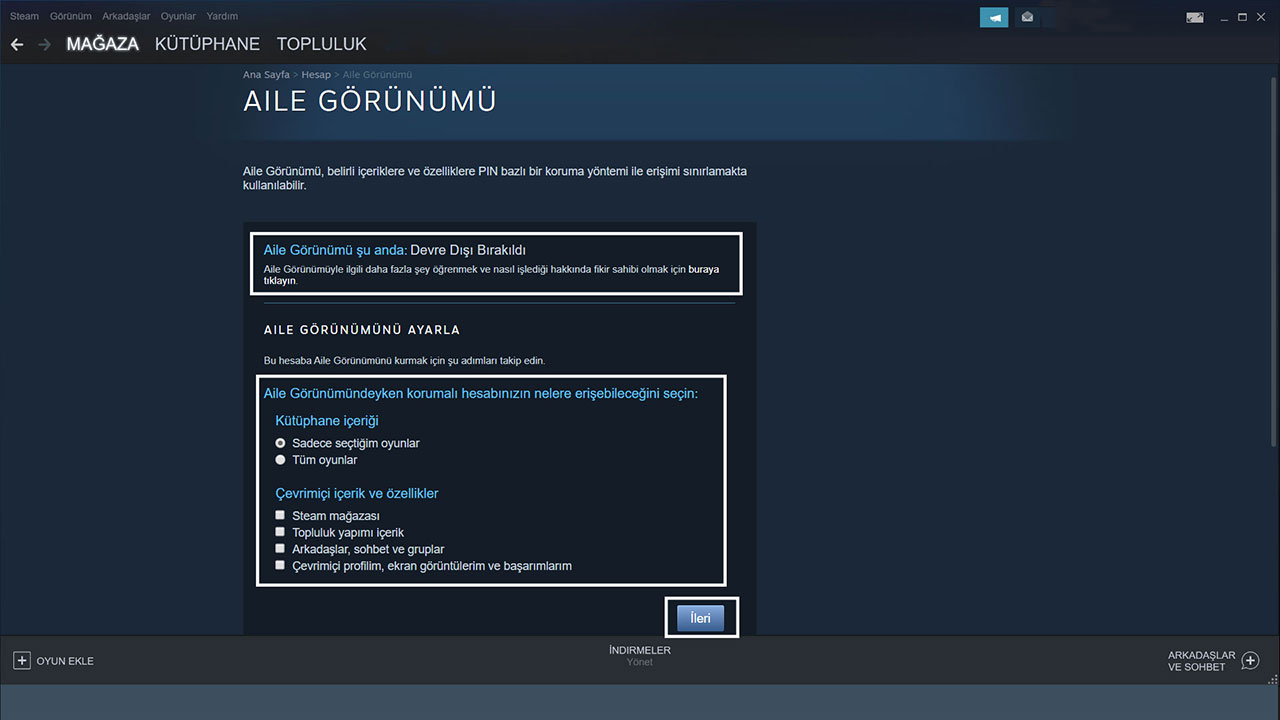
In the window you open, click the Manage Family View button. Family View go to menu. Choose what your account can access in Family View. Make your selections from the Library content and Online content and features sections.
Step #5: Select the game or apps you want to share.
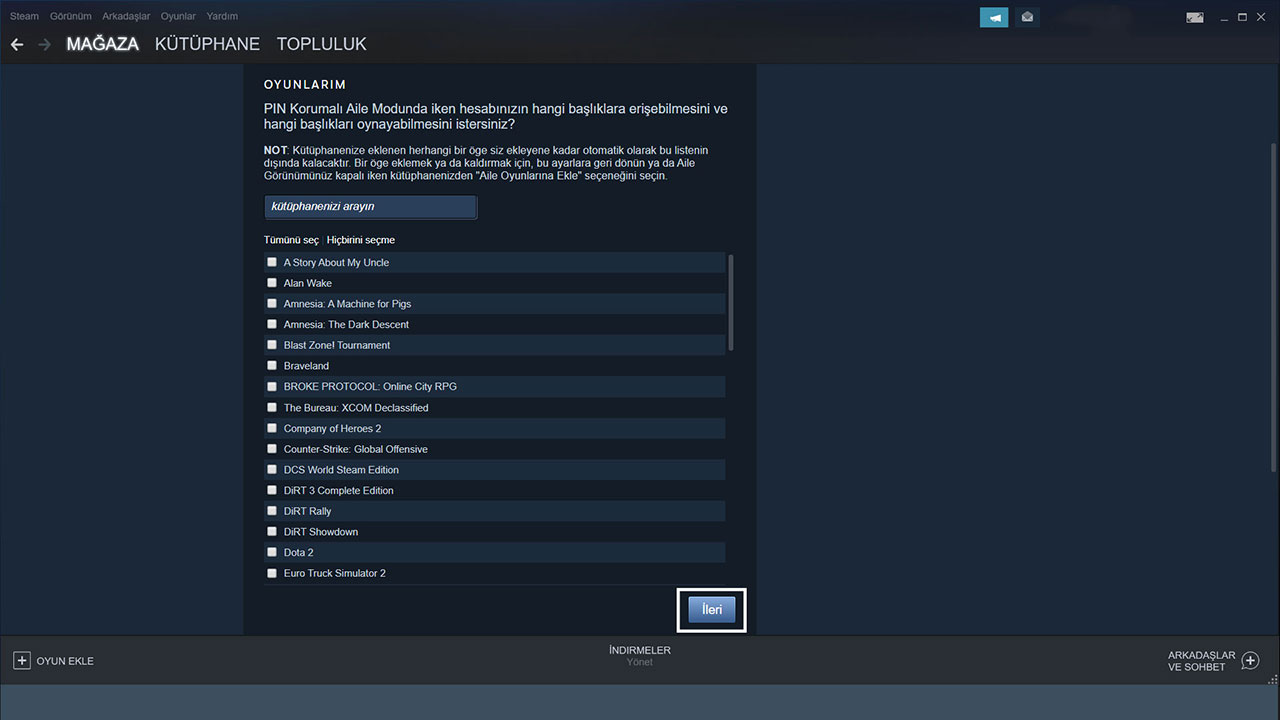
Create content that users can access by choosing games and apps to add to family sharing.
Step #6: Enter the recovery email address and create a PIN.
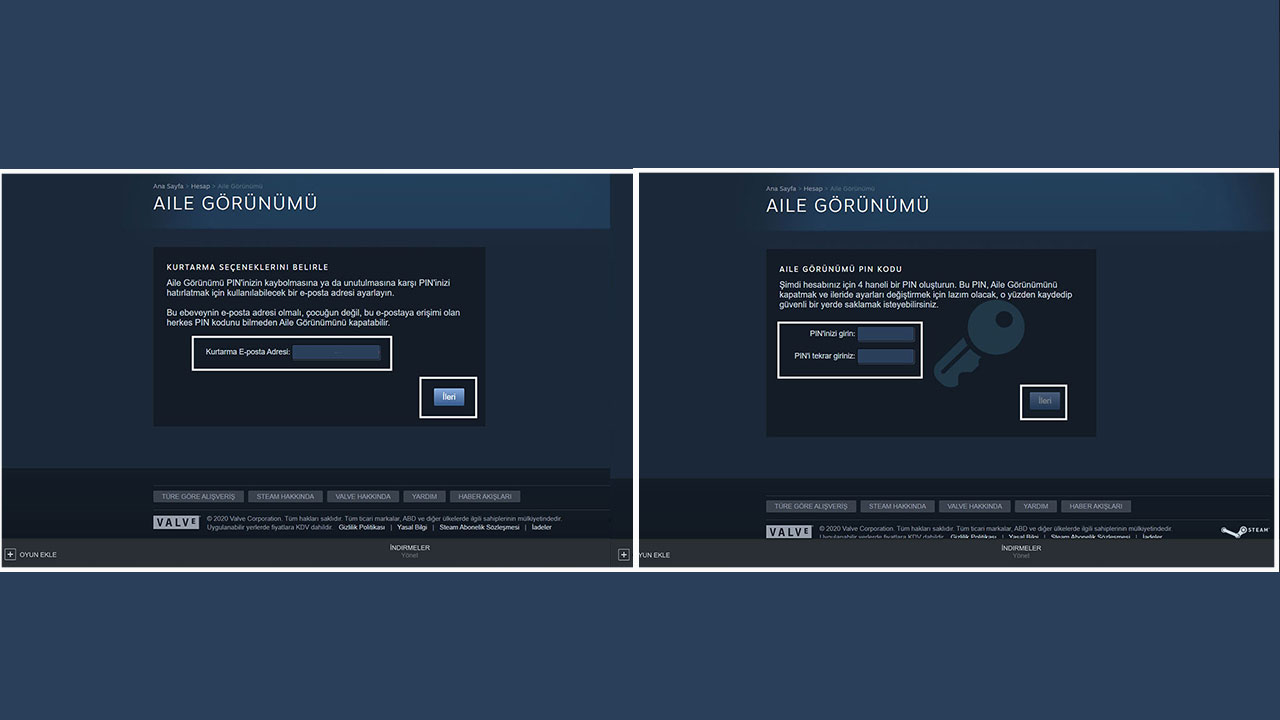
your recovery email family view PINEnter your PIN so that it can be used to remind you in case your PIN is lost or forgotten. Create a PIN for family access in the menu that follows.
Step #10: Enter the code from your recovery email.
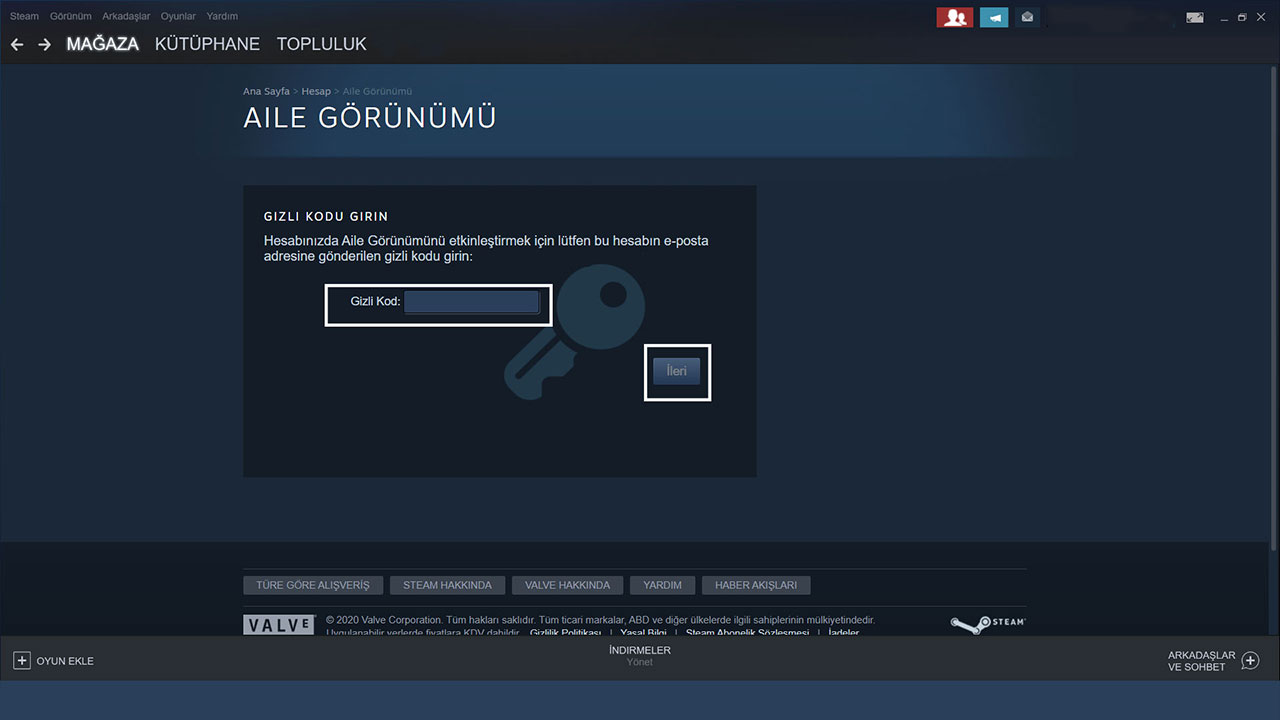
The recovery you entered to your email Activate family sharing by entering the 6-digit security code sent by e-mail.
Step #11: You can activate the family view from the top right.
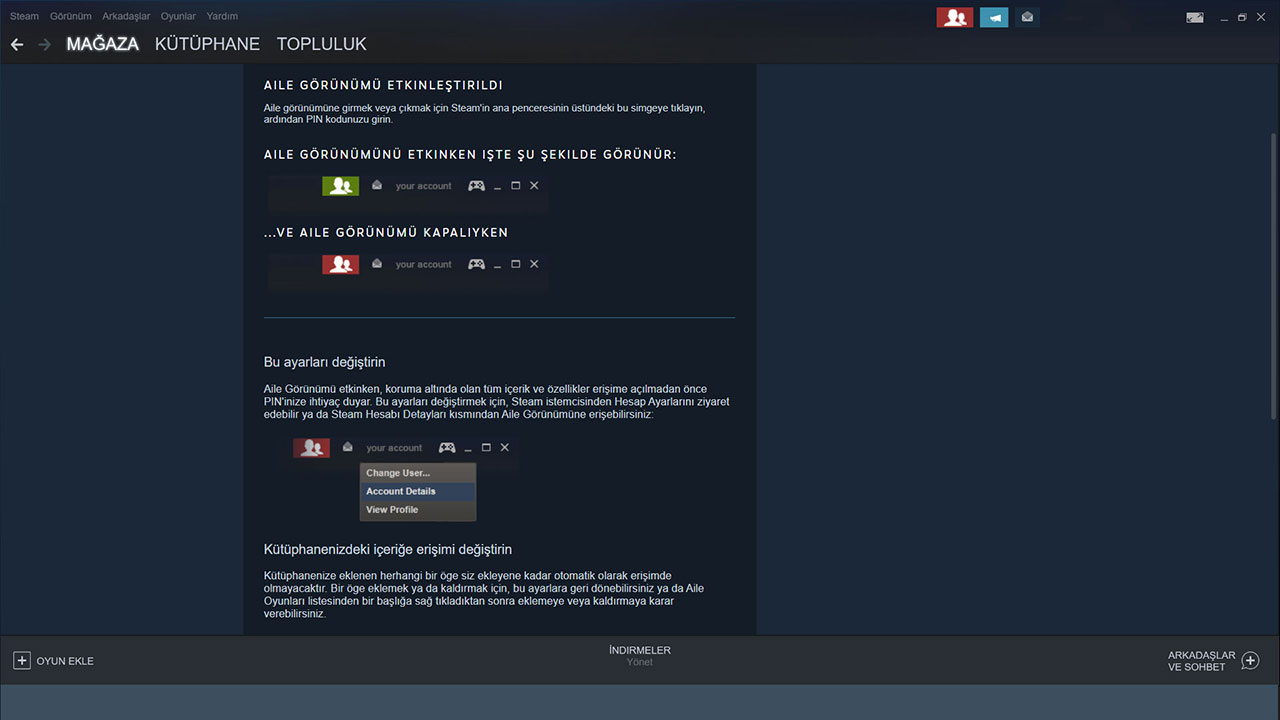
family view You can turn it on or off by entering the PIN code you created with the button on the top right.
How do I participate in family sharing?
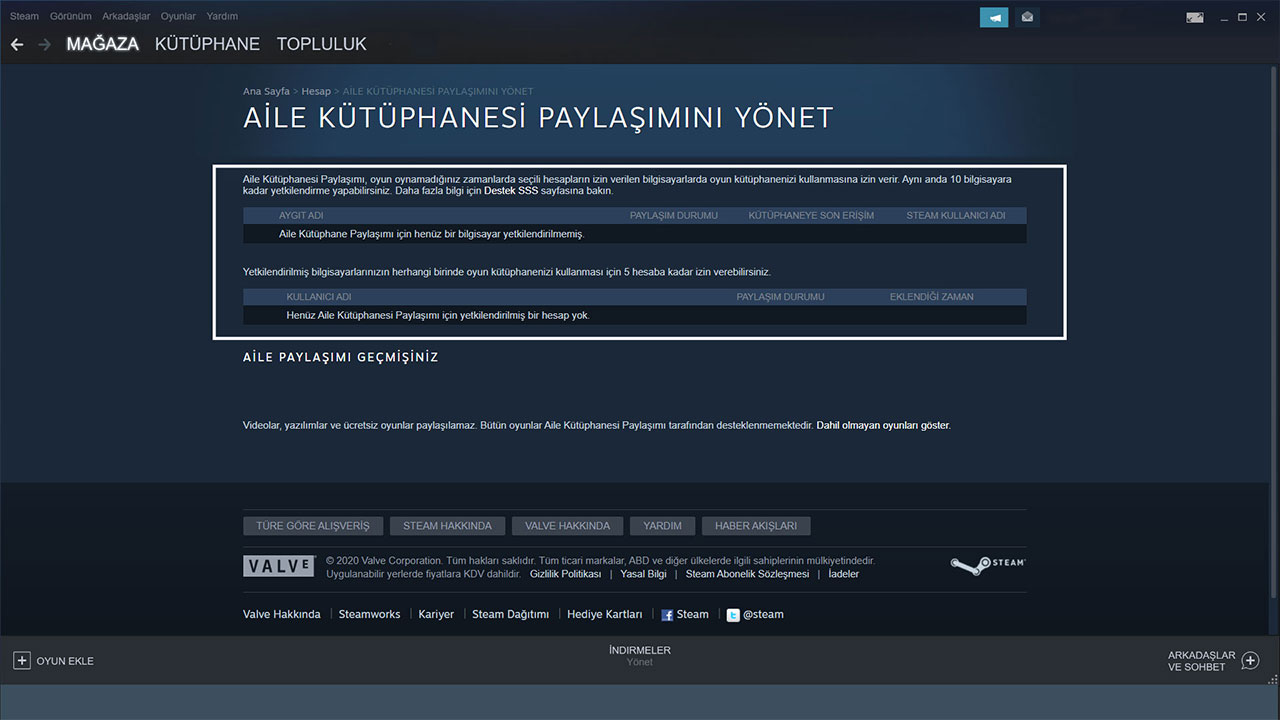
- Step #1:On your computer, log in to the account you want to share games and applications with.
- Step #2: After logging in, log out and log back into your account.
- Step #3: Once again go to your Family settings and check the box that says “Allow Library Sharing on This PC”.
- Step #4: Steam recognizes that the other account is used on your computer and gives you access to the game library, making it ready for family sharing.
How to activate Steam Guard?
- Step #1: Click the Steam button in the upper left corner.
- Step #2: In the window that opens, select Settings.
- Step #3: Select Account within the Settings menu.
- Step #4: Activate Steam Guard on your account.
Choose the one that works for you from the Steam Guard options. Steam Guard If it is completely closed, activate the security measure by choosing one of the mail or mobile security options. In this way, you can activate Steam Guard by following the steps.
How to turn off Steam family sharing?
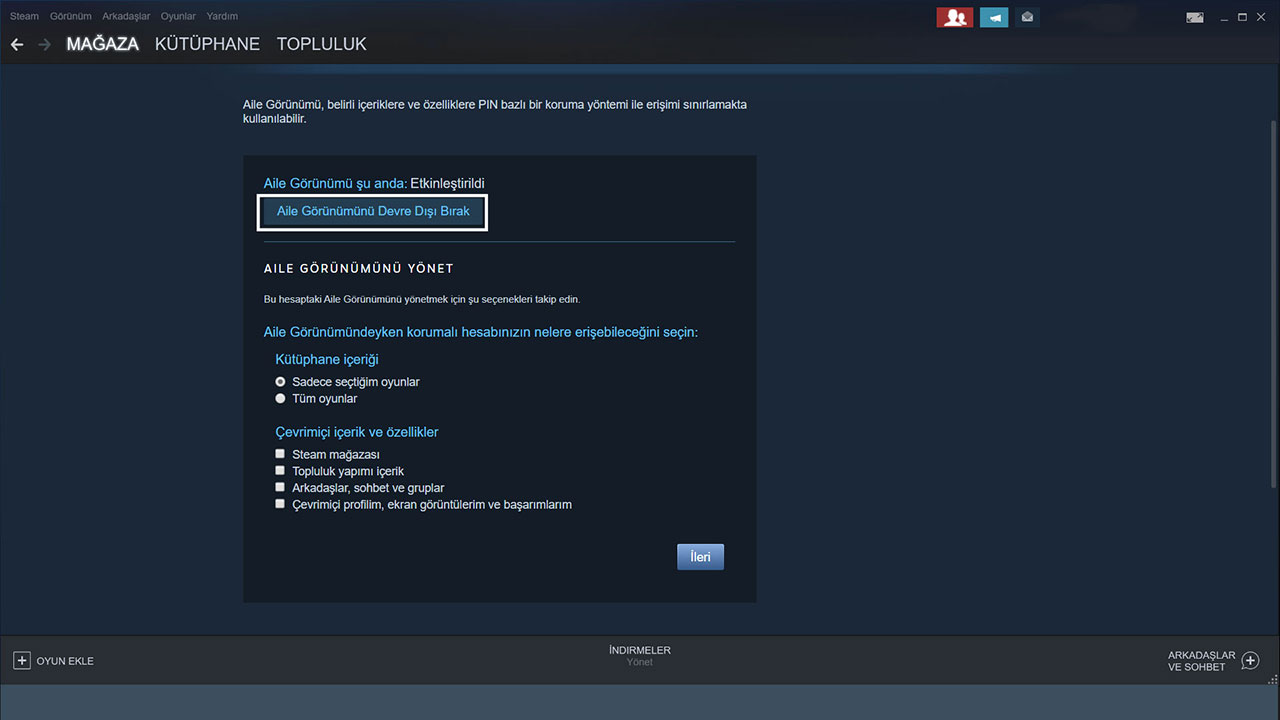
When you stop using Steam family sharing, click on the top left. Steam menu > Settings > Family > Family sharing You can easily disable it by following the disable steps.
Steam family sharing We were with you with our guide that we told you how to use it. In our guide, we examined family sharing, one of the popular features of Steam. How to activate family sharing, how to turn it off? We answered your questions. You also need to use family sharing. Steam Guard We also gave information about Until we meet in another news webtechnoStay tuned. Best regards.
