You can change your display name, if not your username, by customizing your profile on Spotify, one of the most preferred digital music platforms in our country and in the world. Let’s see step by step details of how to change the Spotify username and display name.
Spotify, the digital music platform that started broadcasting for the first time in 2006, today has millions of active users and subscribers in the world and in our country. According to many, this platform has radically changed users’ music listening habits. So much so that even the newest tracks are released on Spotify. When this is so important, users Spotify profiles, display names, and pictures they care.
Perhaps one of the most curious subjects of platform users, Change Spotify username process. Unfortunately, you cannot change your username because it looks like an ID number, but you don’t need to change it either. You can change your display name so that everyone can see you under that name. Bride How to change username, display name in Spotify Let’s see all the details step by step.
How to change username, display name in Spotify?
- Method #1: Spotify username, display name change in mobile app
- Method #2: Spotify username, display name change in desktop app
Method #1: Change Spotify username, display name in mobile app:
- Step #1: Open the Spotify mobile app.
- Step #2: Home open.
- Step #3: With the gear button in the upper right corner Settings open the page.
- Step #4: seen with your name View Profile Tap the text.
- Step #5: Edit Profile Tap the text.
- Step #6: Tap on your display name.
- Step #7: Enter a new name.
- Step #8: in the upper right corner Save Tap the text.
- Step #9: Confirm the action.
Even if you don’t have your Spotify user name on the Spotify mobile app. to change your display name Just follow the steps above. Your display name, also referred to as a display name; appears on your profile, in the app, and in public playlists. You don’t need your username or display name to log in.
Method #2: Change Spotify username, display name in desktop app:
- Step #1: Open the Spotify desktop app.
- Step #2: Click the arrow button next to your name.
- Step #3: From the drop-down menu Profile Click .
- Step #4: Click on your display name.
- Step #5: drop-down Information Profile Enter a new name in the appropriate place on the card.
- Step #6: Save Click the button.
- Step #7: Confirm the action.
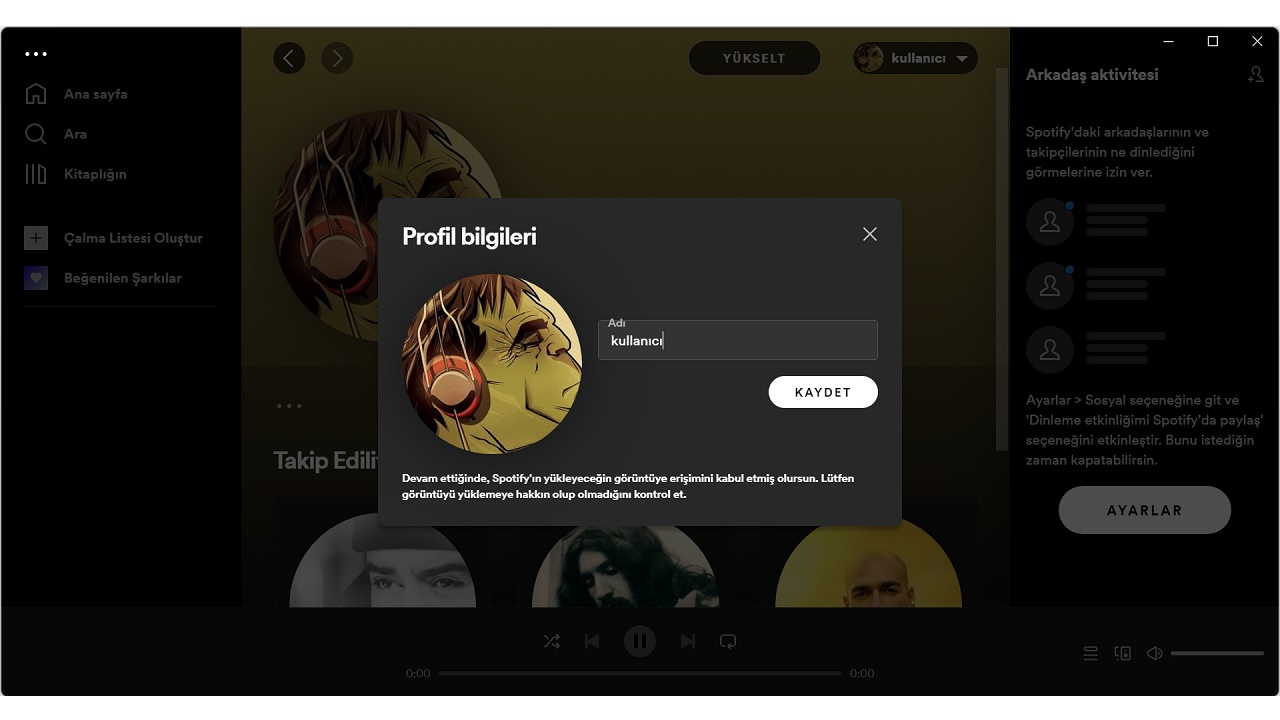
To change your Spotify user name, but not your display name, through the Spotify desktop application, simply follow the steps above. Your display name, also referred to as a display name; appears on your profile, in the app, and in public playlists. You don’t need your username or display name to log in.
What is the difference between Spotify username, display name and screen name?
First of all, the display name and display name on Spotify mean the same thing. but it doesn’t mean we know. We learned that our username is extremely important on other social media platforms and that our display name is something that can be easily changed. However, unlike Spotify, it almost ignores the username.
If you have paid attention to your Spotify username, you will see that it consists of complex letters and numbers, so it is meaningless. Revealing and making your Spotify profile meaningful is your visible name and profile picture. So you don’t have to bother with changing your Spotify username. Just choose a cool display name and a profile photo that best reflects you.
How to change profile picture on Spotify?
- Method #1: Change Spotify profile picture in mobile app
- Method #2: Change Spotify profile picture in desktop app
Method #1: Change Spotify profile picture on mobile app:
- Step #1: Open the Spotify mobile app.
- Step #2: Home open.
- Step #3: With the gear button in the upper right corner Settings open the page.
- Step #4: seen with your name View Profile Tap the text.
- Step #5: Edit Profile Tap the text.
- Step #6: Tap on your profile picture.
- Step #7: Choose a new image.
- Step #8: in the upper right corner Save Tap the text.
- Step #9: Confirm the action.
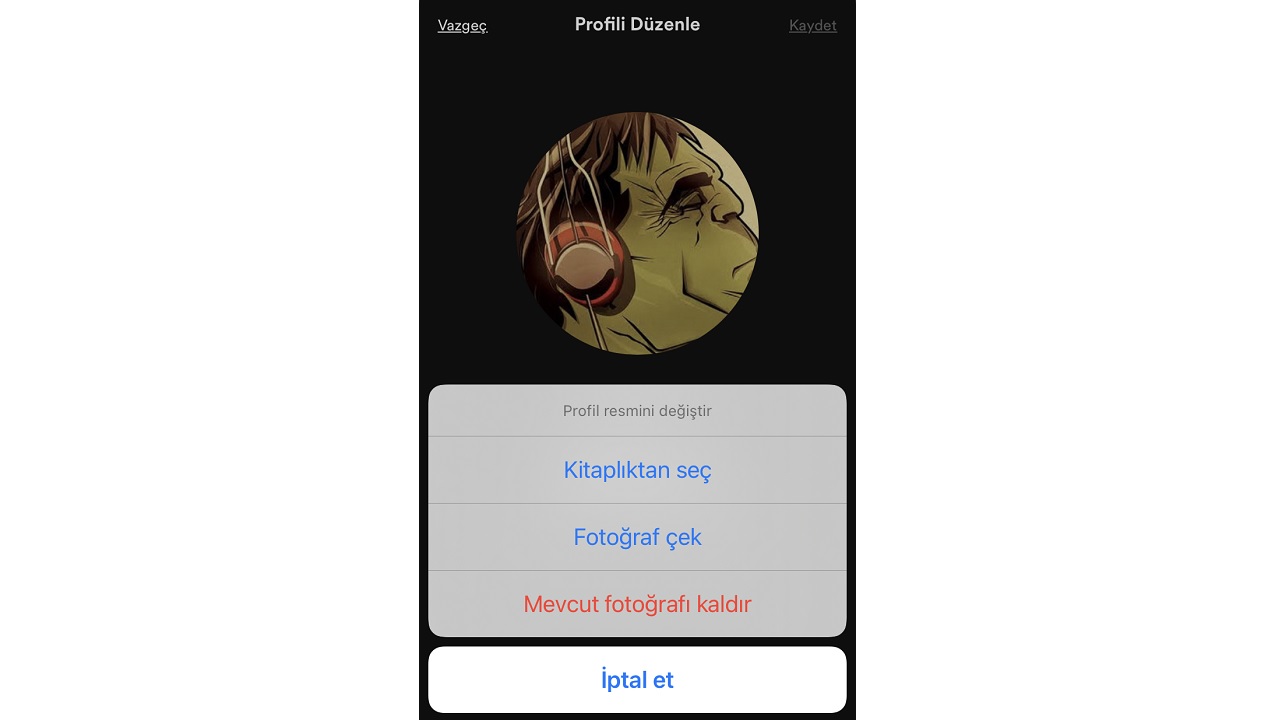
Simply follow the steps above to change your Spotify profile picture via the Spotify mobile app. Your Spotify profile picture, It can be viewed by anyone, along with your username. For this reason, it is recommended that you choose the image that you think best reflects you.
Method #2: Change Spotify profile picture on desktop app:
- Step #1: Open the Spotify desktop app.
- Step #2: Click the arrow button next to your name.
- Step #3: From the drop-down menu Profile Click .
- Step #4: Click on your display name.
- Step #5: drop-down Information Profile your picture on the card Select Photo Click on the text.
- Step #6: Choose a new image.
- Step #7: Save Click the button.
- Step #8: Confirm the action.
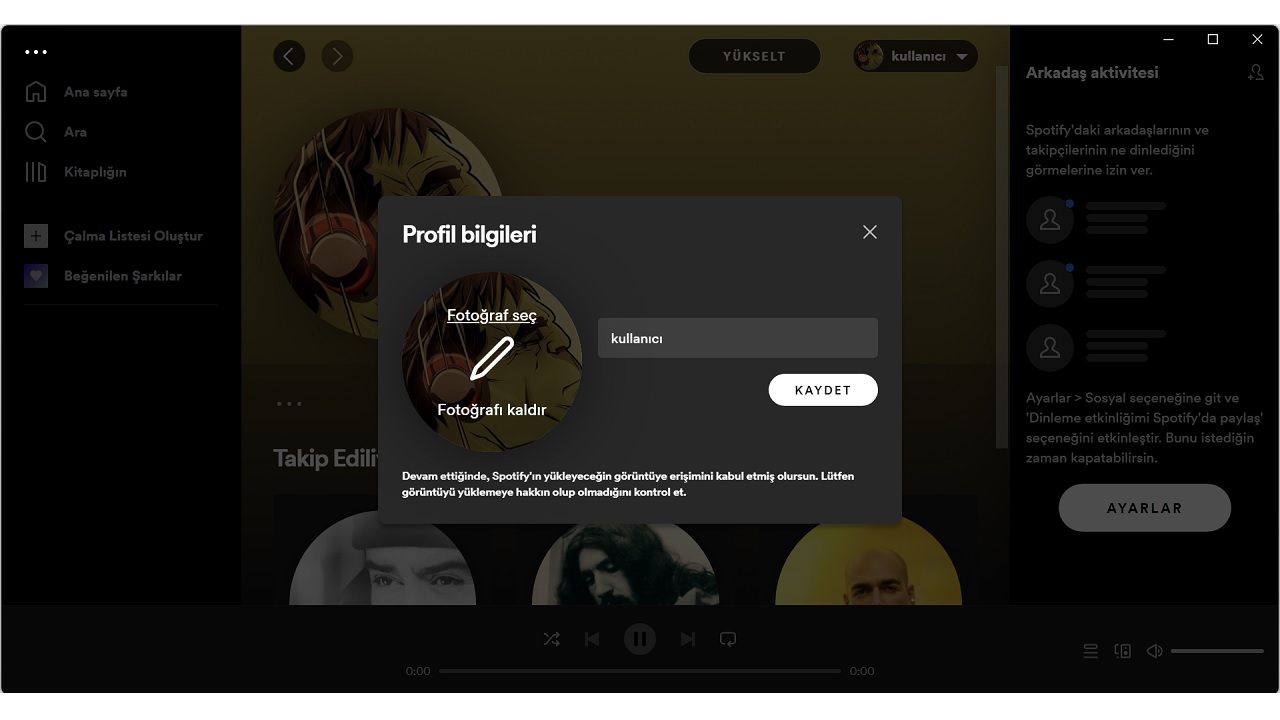
To change your Spotify profile picture via the Spotify desktop application, simply follow the steps above. Your Spotify profile picture, with your username viewable by anyone. For this reason, it is recommended that you choose the image that you think best reflects you.
Popular digital music platform How to change username, display name and profile picture on Spotify By answering the questions, we explained how to perform these operations step by step. You can change your Spotify display name and profile picture at any time, but changing it often is not recommended as it reflects you.
