If you are using a MAD brand graphics card or APU, it is strongly recommended that you have an auxiliary software package called AMD Catalyst Control Center for the necessary controls and controls. For those who will use it for the first time, let’s examine the curious questions such as what AMD Catalyst Control Center is, what it does, how to download and update it.
Undoubtedly, graphics cards and microprocessors called APUs are among the most important hardware of the computer you are using. The use of AMD graphics cards and APUs, which is one of the most important brands in this regard, is extremely common in the market. if If you are using an AMD brand graphics card For the necessary controls and controls, you also need to have a utility software package called AMD Catalyst Control Center.
AMD Catalyst Control Center comes with your purchased graphics card or APU. However, sometimes it may not arrive or you may encounter any problems. In such a case, you have to download it manually and make updates even if it comes installed. In other words, it is necessary to get to know this software package a little closer. Bride What is AMD Catalyst Control Center, what is it for, how to download and update Let’s examine the most frequently asked questions in detail.
What is AMD Catalyst Control Center?
AMD Catalyst Control Center; Advanced Micro Devices, briefly Manufactured by AMD brand It is a utility software package that you can use for the control and control of graphics cards and APUs. It comes bundled with AMD Radeon Software, which is generally an AMD graphics card and APU device driver.
What does AMD Catalyst Control Center do?
Using the AMD Catalyst Control Center utility package, you have AMD graphics card or APU You can control and control 3D functions, monitor controls, display options, hardware functions, and other graphics settings. You should also follow AMD Catalyst Control Center updates to ensure that your hardware offers maximum performance.
How to download AMD Catalyst Control Center?
- Method #1: Download AMD Catalyst Control Center with AMD Auto-detect Utility
- Method #2: Download AMD Catalyst Control Center with AMD Driver Support
Method #1: Download AMD Catalyst Control Center with AMD Auto-detect Utility:
- Step #1: Open the AMD official website via the link here.
- Step #2: Open the Drivers & Supports page.
- Step #3: Click the Download Now button.
- Step #4: Run the installation file and complete the installation.
- Step #5: The tool will download a driver file suitable for your operating system.
- Step #6: Run the driver file.
- Step #7: Prefer Express installation.
- Step #8: Complete the installation steps.
- Step #9: Restart your computer.
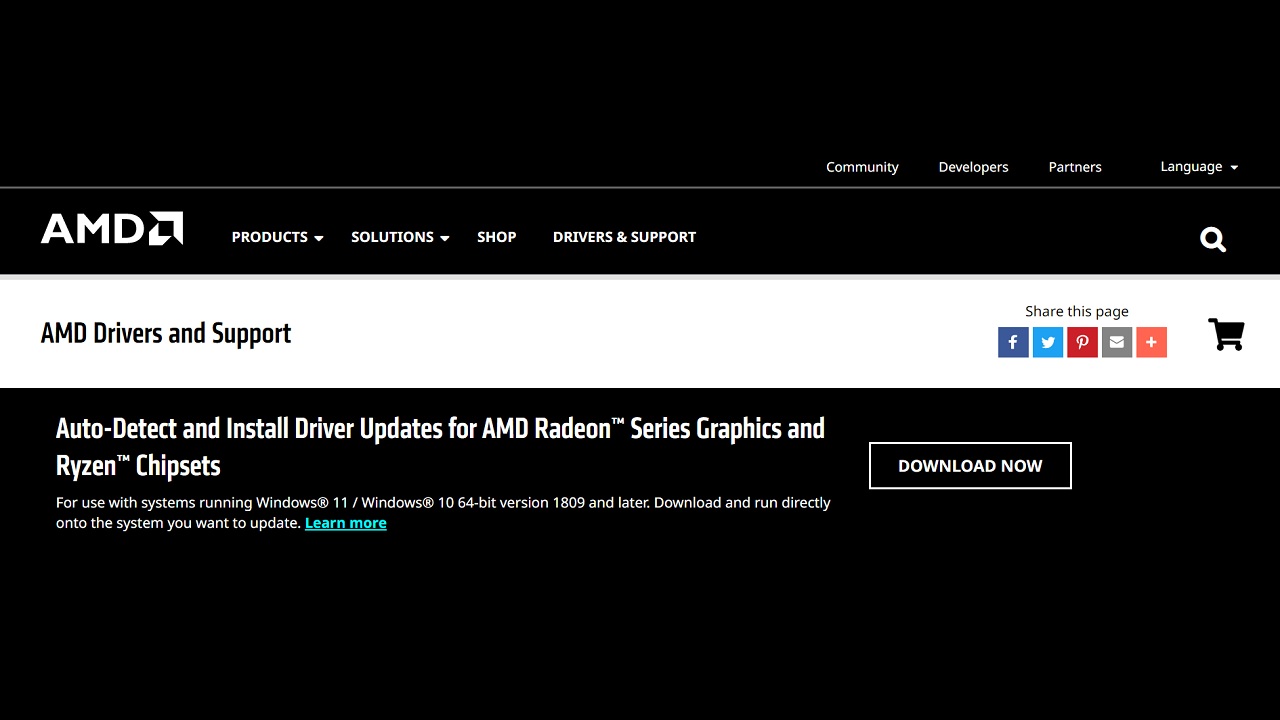
To download AMD Catalyst Control Center with AMD Auto-detect Utility, just follow the steps above. If your computer and graphics card If you don’t know much about the technical details It is recommended to use this method. AMD Auto-detect Utility will detect and automatically download the driver required for your computer. All you have to do is install the downloaded driver file.
Method #2: Download AMD Catalyst Control Center with AMD Driver Support:
- Step #1: Open the AMD official website via the link here.
- Step #2: Open the Drivers & Supports page.
- Step #3: Enter the AMD product details you have.
- Step #4: Click the Submit button.
- Step #5: Click the plus button next to your operating system.
- Step #6: Click the download button.
- Step #7: Open the installation file and complete the installation process.
- Step #8: Restart your computer.
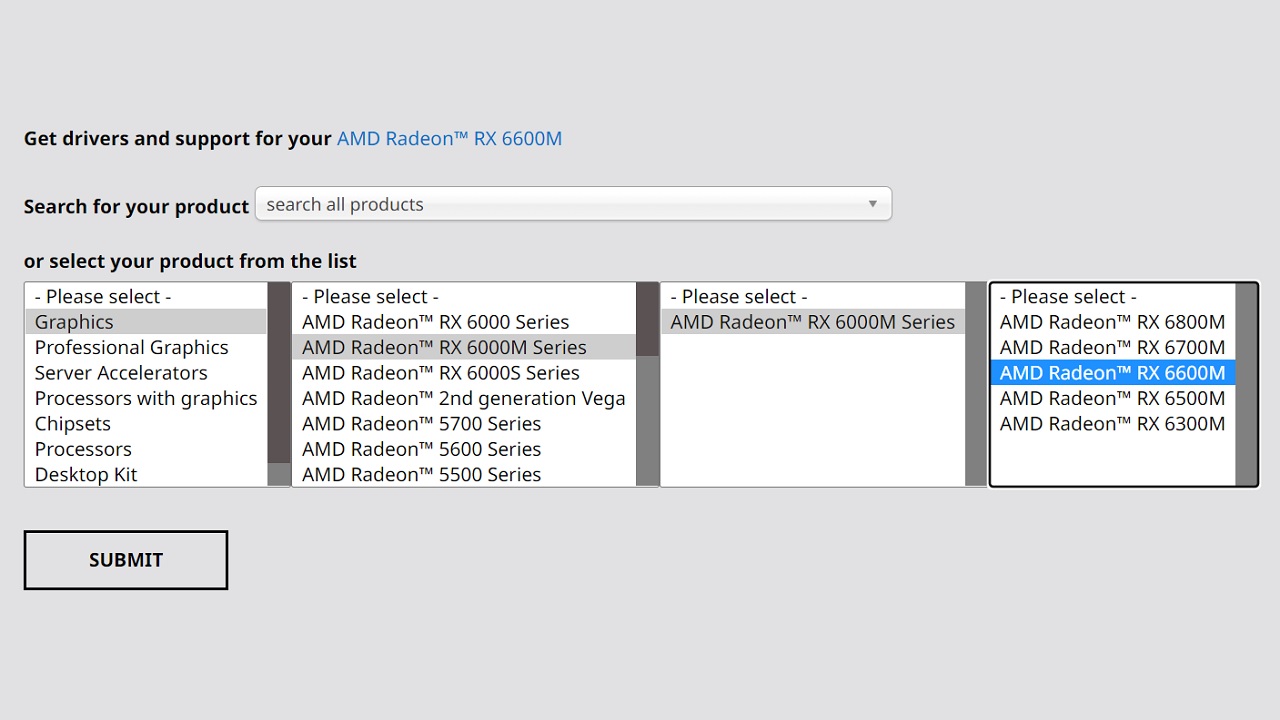
To download AMD Catalyst Control Center with AMD Driver Support, just follow the steps above. If you have a question about the AMD graphics card or APU you have. if you know the technical details By following this method, you can download the most suitable driver for your operating system. Do not be in a hurry to choose, as the product names are similar.
How to update AMD Catalyst Control Center?
- Step #1: Download the Advanced Driver Updater from the link here.
- Step #2: Complete the installation.
- Step #3: Run the application.
- Step #4: Click the Start Scan Now button.
- Step #5: Select AMD drivers from the scan results.
- Step #6: Start the update.
- Step #7: Restart your computer.
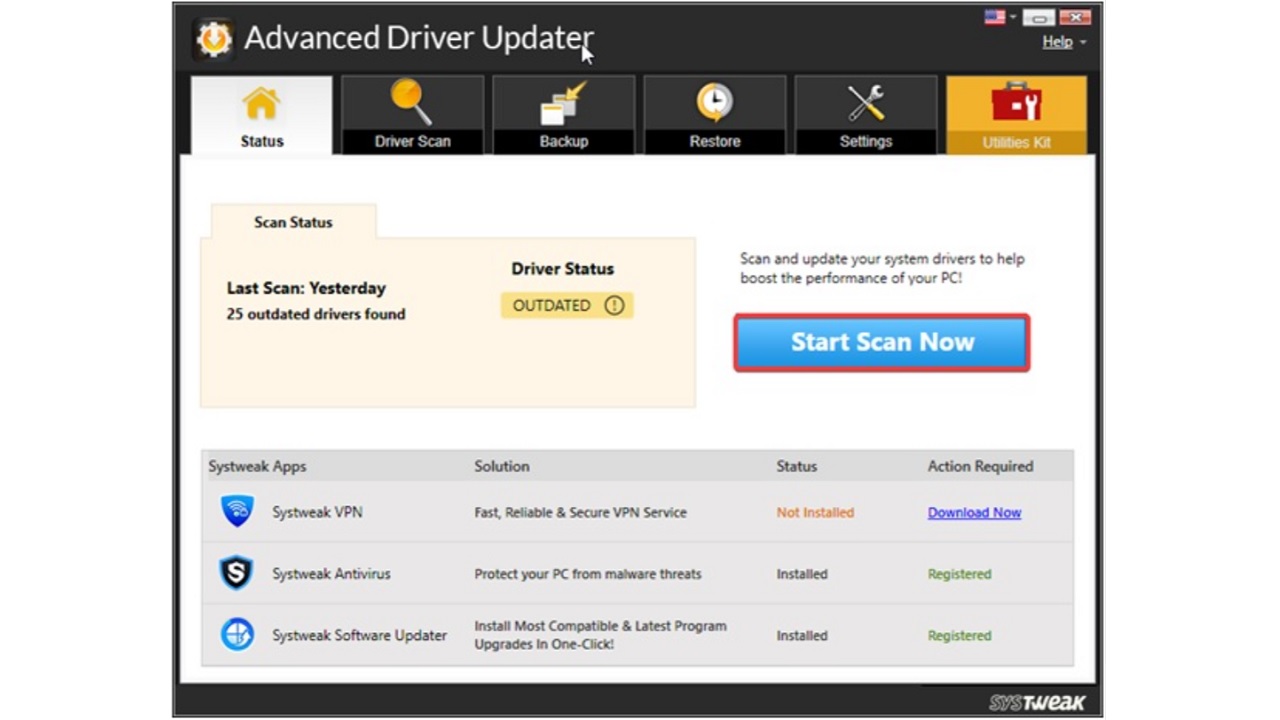
Required AMD Catalyst Control Center utility software package to control and control AMD graphics cards and APUs Using the Advanced Driver Updater application To update, just follow the steps above. You can also use a different application that offers driver and update support instead of Advanced Driver Updater.
How to uninstall AMD Catalyst Control Center?
- Step #1: Open the Settings page on your computer.
- Step #2: Open the Applications page.
- Step #3: Click on Application and Features.
- Step #4: Click the three-dot button next to AMD Catalyst Control Center.
- Step #5: Click on Remove.
- Step #6: Confirm the removal.
On your computer with Windows operating system To uninstall the AMD Catalyst Control Center utility package Just follow the steps above. The titles mentioned in the steps will have similar names, even if they differ in different Windows versions.
How to fix AMD Catalyst Control Center won’t open?
- Method #1: Update AMD graphics driver.
- Method #2: Update your operating system.
- Method #3: Stop AMD Catalyst Control Center processes.
- Method #4: Run a Command Prompt scan.
- Method #5: Uninstall and reinstall AMD Catalyst Control Center.
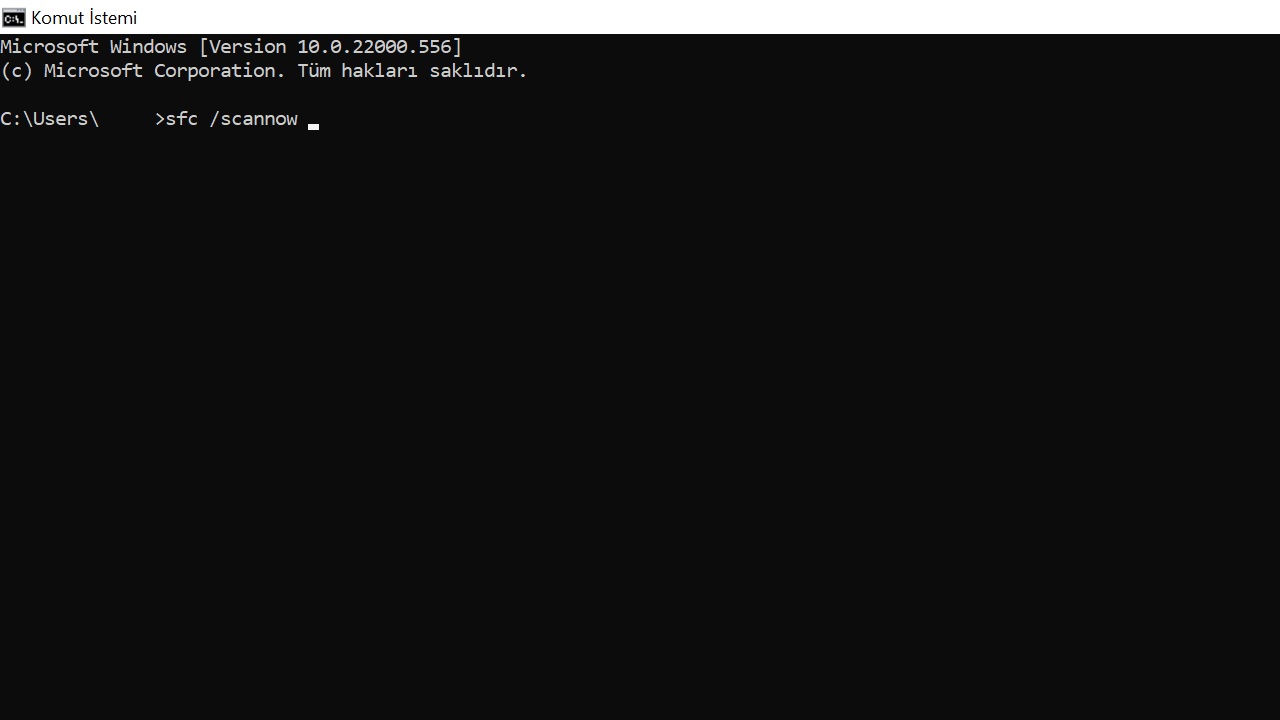
Method #1: Update AMD graphics driver:
As you can automatically update AMD graphics driver with Advanced Driver Updater Also via Device Manager you can perform the update. Find the driver in question on the Device Manager page and right-click on it, then click Update. If an update is available, it will be installed.
Method #2: Update your OS:
An outdated operating system can cause AMD Catalyst Control Center not opening, like many other problems. Via the settings page You can check if your operating system has received a new update. Of course, it’s best if you instruct the updates to be installed automatically.
Method #3: Stop AMD Catalyst Control Center processes:
While AMD Catalyst Control Center is running, an incorrect operation may have caused the AMD Catalyst Control Center not opening issue. Open the Task Manager page and selectively stop all running AMD Catalyst Control Center processes. Restart your computer and the problem will be solved.
Method #4: Scan Command Prompt:
Open the Command Prompt page on your computer with Windows operating system, sfc /scannow type and press Enter. sfc scan Also referred to as this process, it will check all drivers and applications on your computer and fix any minor problems that may exist. When you restart your computer, you will see that the problem is solved.
Method #5: Uninstall and reinstall AMD Catalyst Control Center:
If the AMD Catalyst Control Center does not open problem persists despite using all these methods, by applying the methods we have described above. Completely uninstall AMD Catalyst Control Center and then reinstall it. Make sure you have installed the correct driver.
Required software package for controlling and controlling AMD graphics cards and APUs What is AMD Catalyst Control Center, what is it for, how to download and update We answered frequently asked questions such as: For more detailed information about AMD Catalyst Control Center, you can visit AMD official website.
