People are now more involved with their smartphones in daily life than even with their families. Some people spend incredible amounts of screen time on their smartphones because of their work, and some just because they want to. This naturally shortens the battery life of the frequently used phone. People also need to check the condition of their batteries. Here are the methods to check battery health on Android devices!
Checking battery health on Android devices
Battery health on iPhone devices can be easily checked from the settings section. However, there is no such easy option on Android devices. All the items written below will help you analyze the overall health of your phone’s battery. So, if you are interested in checking the battery health of your Android smartphone, you are in the right place. We have listed the most well-known methods below.
Checking battery health with AccuBattery
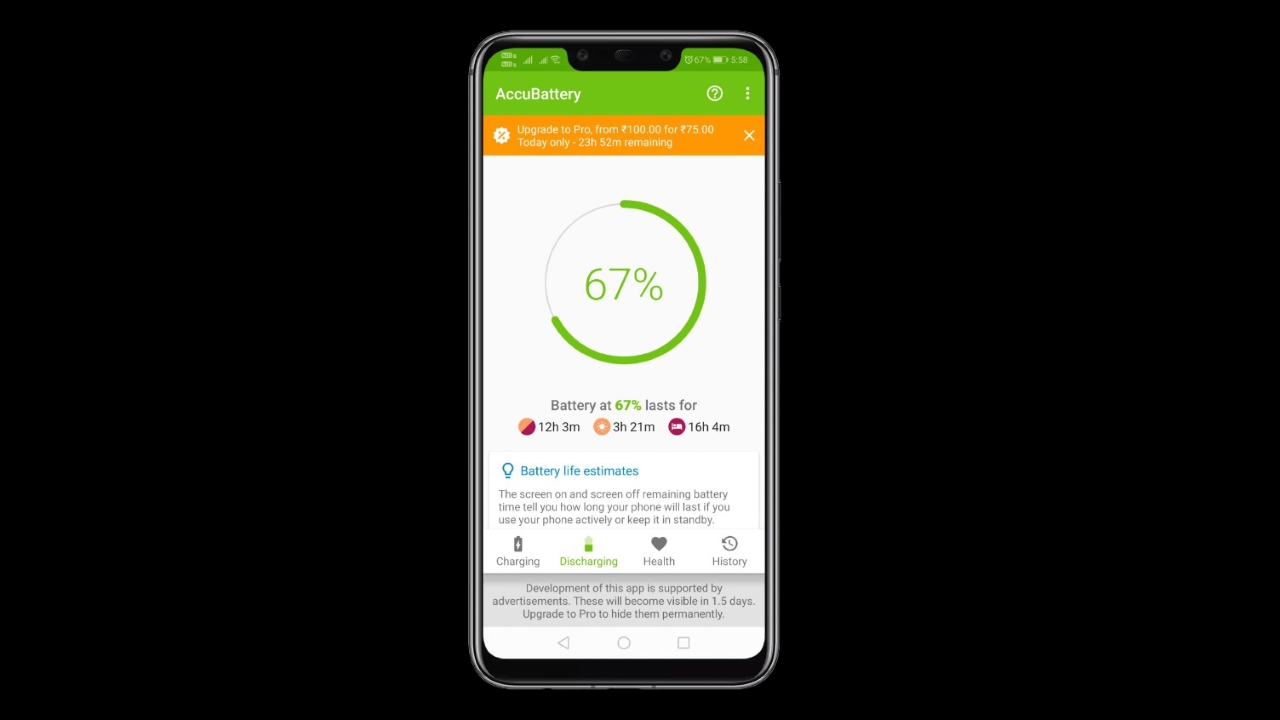
- First, download and install “AccuBattery” on your Android smartphone.
- After downloading, open the app and skip the tutorial part.
- You will then see the main interface of the app, which gives you information about charging cycles.
- Additionally, you can view screen on time, screen off time, deep sleep time, etc. from the “discharging” tab below. You can see information such as.
- Again, from the “health” tab below, you can view health percentage, estimated capacity, design capacity, etc. you can see certain parameters.
- You can easily check your charging and usage history from the “History” tab.
- This way you can check the battery health of an Android phone.
Checking battery health on Samsung devices
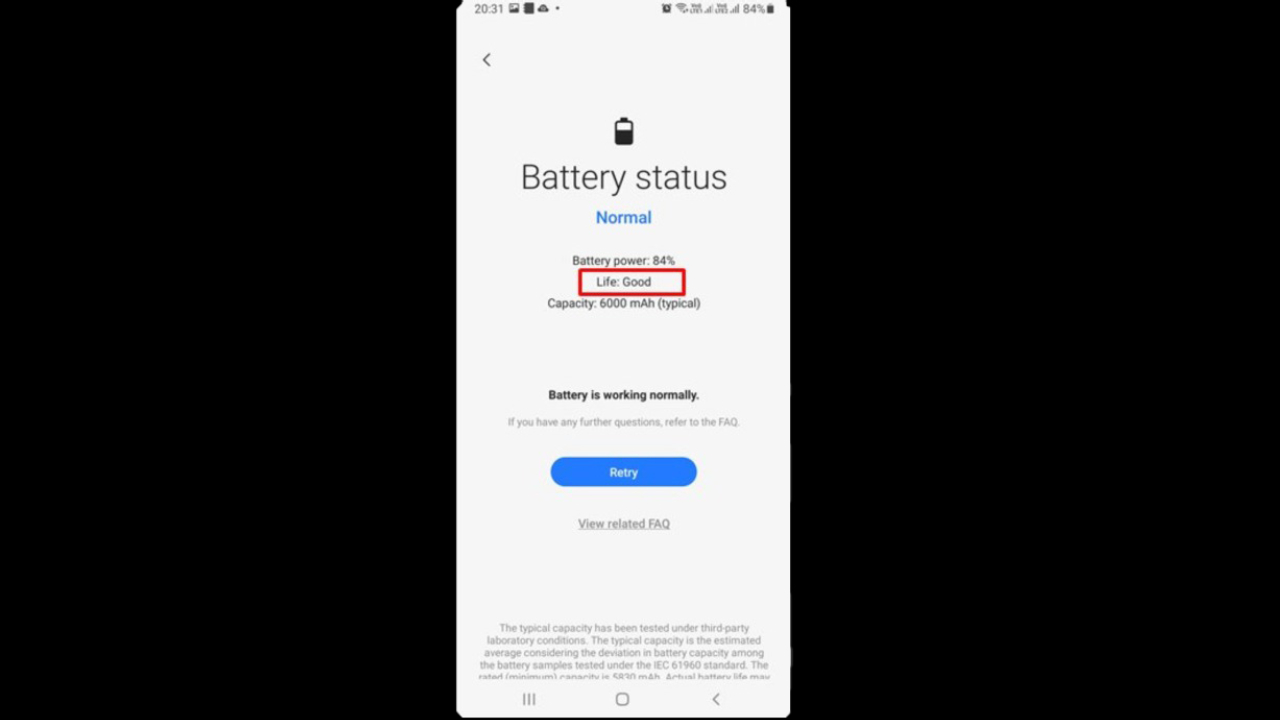
- Install the “Samsung Members” application on your Samsung phone.
- After downloading, open the app and sign in with your Samsung account.
- Then click the “get help” button below.
- Tap “view tests” under the Diagnostics tab.
- On the next screen, select “battery status” and tap “continue testing”.
- This will run the “Battery Diagnostics” and tell you the health of your battery life. The expression next to the Life section indicates the health of your Samsung phone’s battery.
- In this way, you can easily check your battery health on your Samsung devices.
Checking battery health with Ampere
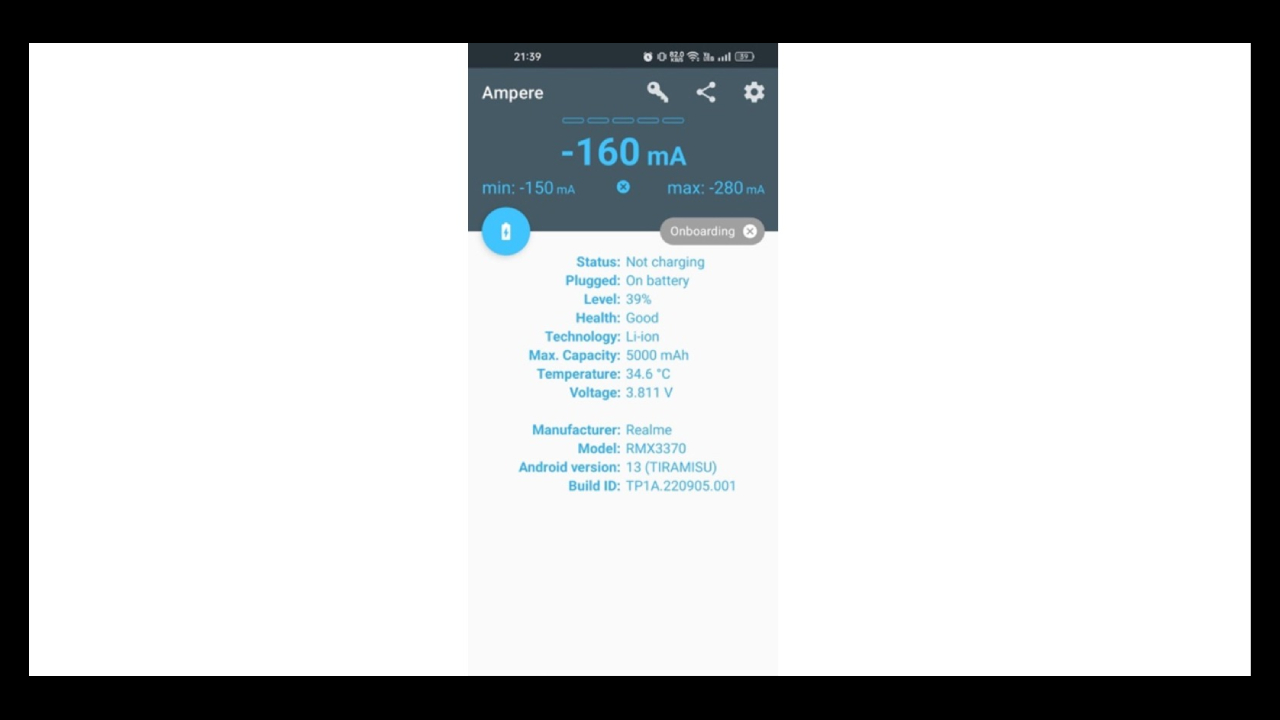
Ampere is an application that measures the charging and discharging current of your phone’s battery. But you can also use it to check your device’s battery health.
- Download and install the “Ampere” app on your Android device.
- Once installed, open the app and accept the Data Protection consent.
- After accepting the confirmation, the application will directly show you your battery health.
- You can see your battery health next to the phrase “Health”.
- Health status may change after a few charging cycles. Therefore, it is important to check the application for several charging cycles.
- This is how you can use the Ampere app to check the battery health of your Android smartphone.
So what do you think about this issue? You can share your thoughts with us in the comments section.
