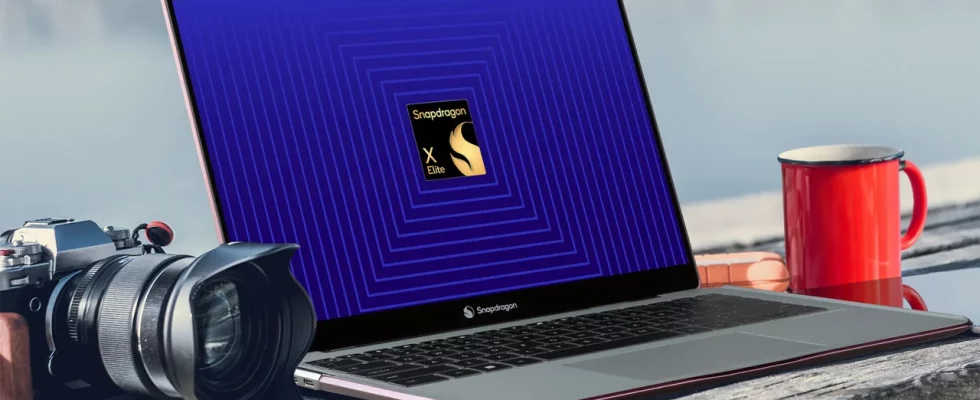We use computers at work, at school, outside, in short, everywhere. Of course, time passes and our computers are no longer sufficient to run programs that actually remain up to date. So is there no way to speed up old computers? Here are the computer acceleration methods and details…
How to speed up a computer? Here are some tips that will blow your computer away!
You can see a visible speed increase on your computers by using the methods we have prepared for you below.
1- Clean garbage files
Our computers are exposed to many processes every day. With this, new files are generated or downloaded. Although you can remove useless files etc. on your computer. Even if you clean it, every memory leaves a trace. What about the remaining extensions etc. How can you clean things? Here is the most basic computer acceleration method:
one- Windows + R apply the key combination and run open the window.
2- Then click on the window that opens.%temp%Type “ and log in.
3- In the opened folder all files select and delete.
4- Administrator permission Confirm if asked, deleting the files here will not cause any harm.
By doing this, your dysfunctional files will be cleaned, and in some cases, the files of the malicious software we have downloaded are also stored here. By cleaning this place, we prevent possible spyware from tracking you. In the following:
%temp% After cleaning the unnecessary files in the folder,ski updates files and occurring in system errors Deleting files will also free up space on your system and make it more performant.
To perform this operation, respectively;
one- Windows + R via key combinations run open the window.
2- Then click on the window that opens.cleanmgr” in summer.
3- You will be asked about the disk you want to clean.
4- Windows files Select the disk on which it is installed and click OK.
5- The system will scan for a while.
6- Then you will be asked to select the files you want to clean.
7- Select what you want to delete and continue.
8- When the process is completed, your old, unnecessary and unused files will be cleaned.
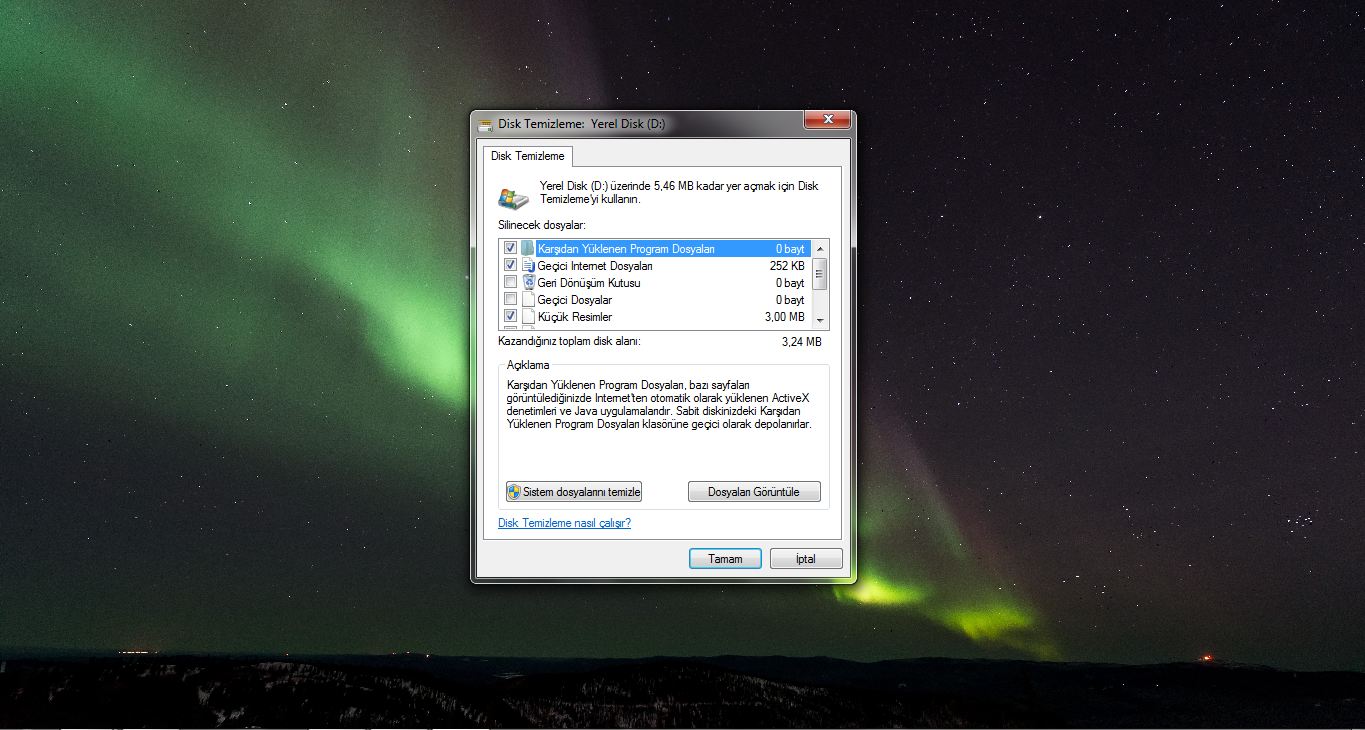
2-Close unnecessary applications at startup
When your computer boots up, it also opens many unnecessary applications. For example, it could be the Spotify application or self-starting sound system applications. To turn them off:
1- We right click on the taskbar and Task Manager We are opening.
2- We go to the startup section from the tabs at the top of the task manager.
3- Right click on the programs that we do not need or do not use and select them. disable we say.
4- Then we exit the task manager.
3- Activate the maximum number of cores
Enabling the maximum number of cores and processors on the computer may also be useful, especially in the boot part. Even though it is not visible, it can provide a performance increase. To apply this computer speed up method,
one- Windows + R with key combinations run open the window.
2- Then click on the window that opens. msconfig type and log in.
3- msconfig on Preloading Go to the tab.
4- Select your Windows version and advanced optionsClick .
5- Then number of processors Click and number maximumSubtract it to .
6- ApplyClick and your computer reboot.
4- Turn off animations
The operating system you use on your computer wants to look good. We can exemplify this like a woman applying make-up. The make-up of an operating system is window animations, launch bar animations, etc. it could be. Turning off these animations will be beneficial for both your graphics card and memory. To turn off animations:
one-“This Computer” Hover over the icon and use your mouse “Right Click” do it.
2- In the new tab that opens “Advanced System Settings” Click on the screen.
3- In the opened tab “Developed” Click on the side and on the screen “Performance” in the written section “Settings” Click the tab.
4- Turn off any animations you deem necessary in the opened tab.
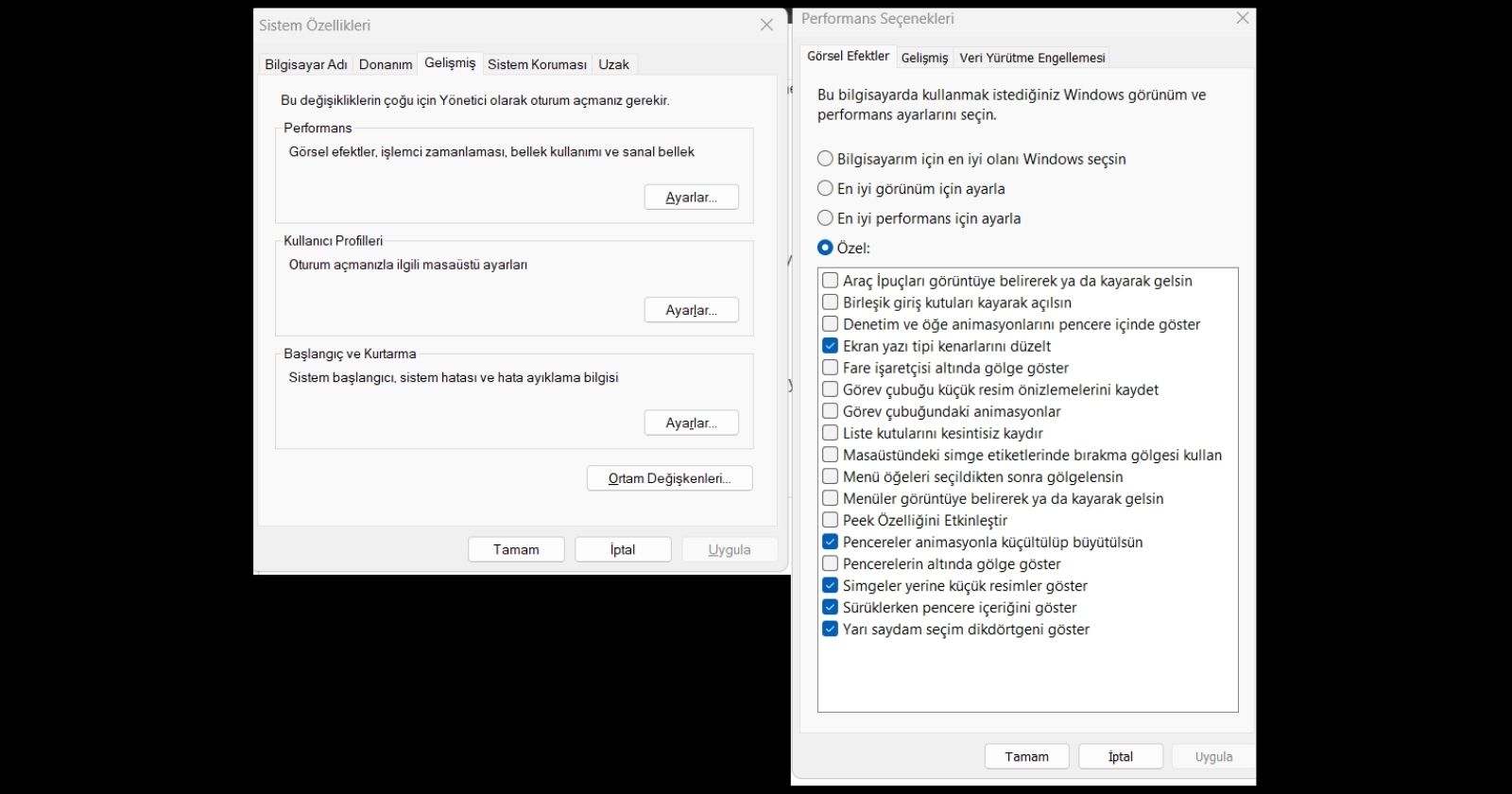
So, which computer acceleration methods do you, our readers, recommend? Don’t forget to share your opinions with us in the comments section.