Google Chrome remains the world’s most popular browser. But there are 6 good features to use Microsoft Edge instead of Chrome. Microsoft Edge, one of the oldest browsers, aims to increase its popularity again with these features.
6 reasons to use Microsoft Edge instead of Chrome
Vertical tabs, web capture, collections and more are available. 6 Microsoft Edge features that will make you abandon Chrome completely with details like these!
1. Vertical Tabs
First announced in 2021, Microsoft Edge’s vertical tabs are one of the best features for fast tab management. As the name suggests, this feature arranges tabs vertically on top of each other instead of using the standard landscape display.
Vertical tabs are one of the best browser tricks for efficient browsing. Vertical screen lets you preview more tabs. You can also easily resize the tab bar. You can use the shortcut CTRL + Shift + (,) to enable vertical tabs.
2. Collections
Edge’s Collections offer an easier way to access and save important ideas as you browse. With Collections, you can group different websites into categories and save website text. What’s more, you can also add quick notes to a collection, making Collections a powerful feature that combines note-taking with tab management.
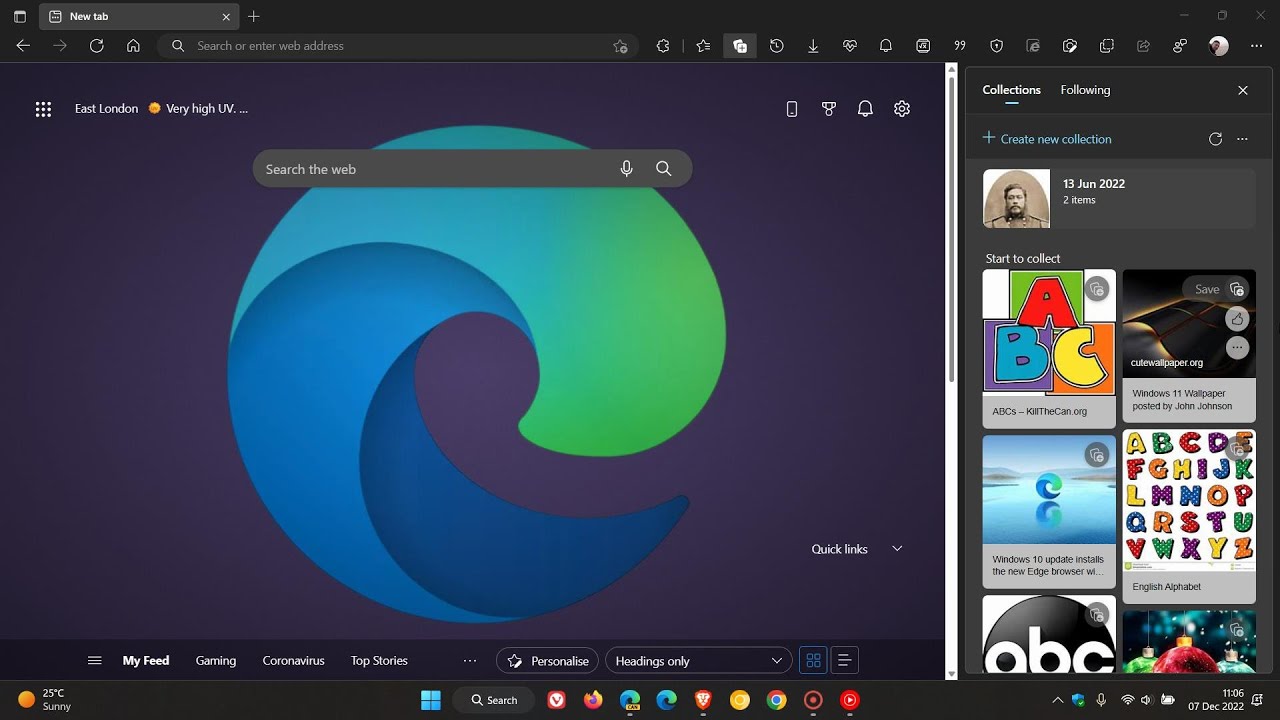
Collections provide a better experience than using Bookmarks. These are important reasons to use Microsoft Edge instead of Chrome. To provide faster access to your saved connections, Edge gives you some handy shortcuts for Collections. For example, you can open all links in a Collection in new tabs or a new window. There’s also a shortcut that lets you copy all items in a Collection to your clipboard for easier sharing between apps.
3. Immersive Reader
Immersive Reader eliminates pop-ups and other distractions to help you focus on what you’re reading. But it was originally designed for readers with dyslexia and dysgraphia. It does a pretty good job of making web content easier to read.
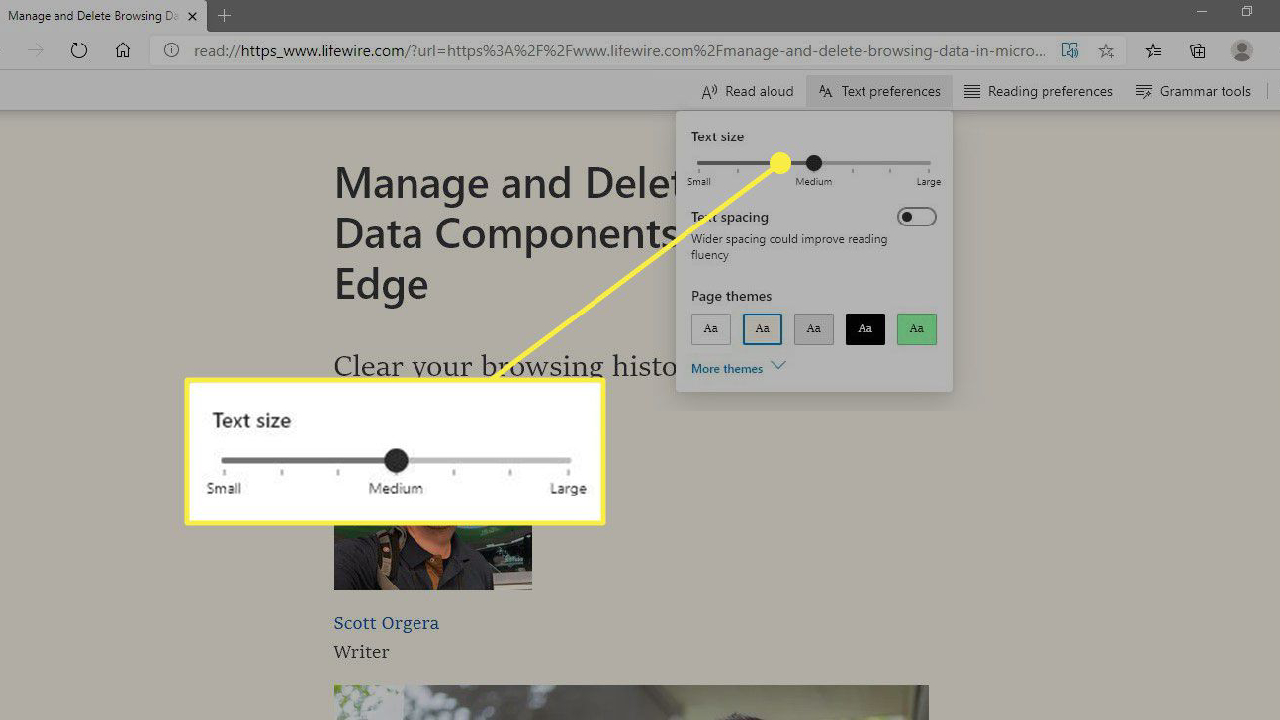
The shortcut to use Microsoft Edge Immersive Reader is F9. You can prefix any URL with “read:” to view the page in Immersive Reader mode. There are a variety of readability options you can explore by clicking the text preferences button.
You can also change the text spacing and size. You can even choose a new font. You can also use dark color themes to avoid eye strain at night. Finally, there is also a Read Aloud feature where you can listen to web pages spoken by different voices at Edge-specific speeds.
4. Web Capture
Web Capture offers an easy way to capture information from the web without using third-party applications or extensions. There are two capture options. Capture by area or capture full page. The second option is a useful feature that most third-party apps cannot use.
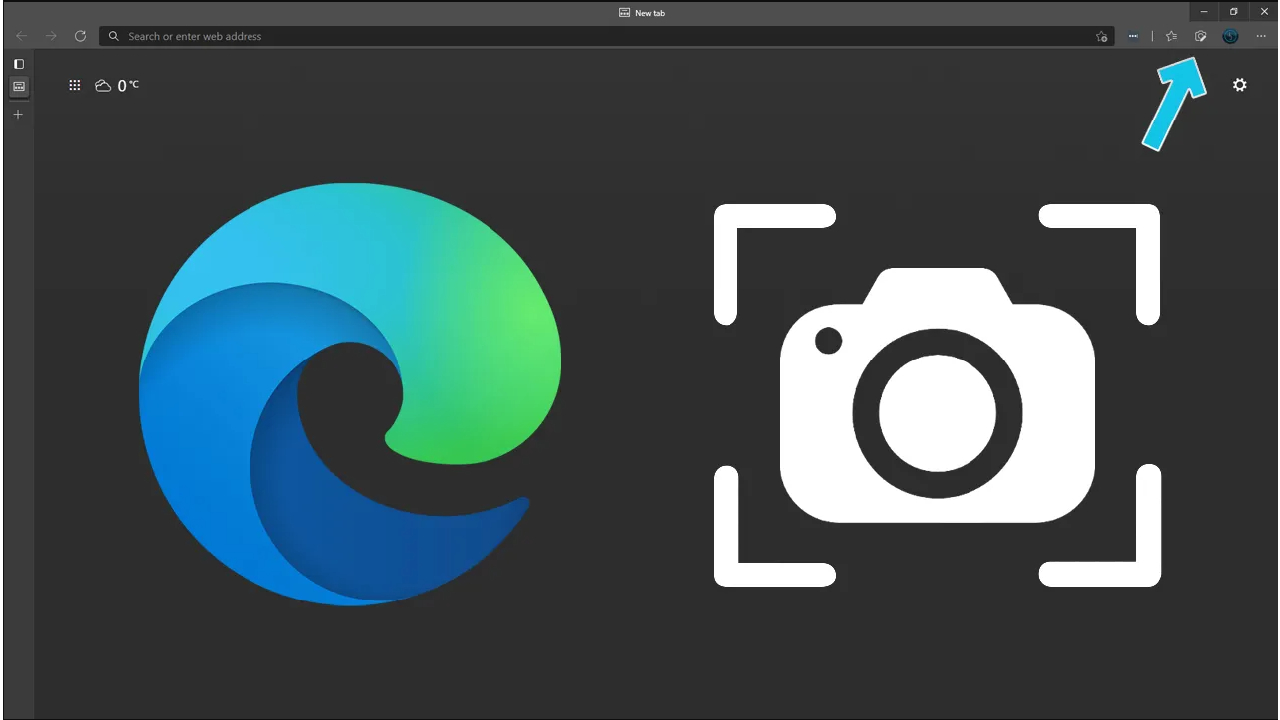
You can enable Microsoft Edge’s Web Capture feature at any time using the shortcut CTRL + Shift + S. Besides capturing text and images, you can also annotate screenshots with Edge’s PDF drawing tools. Then, once you capture an image, you can copy it to your clipboard or share it with others. At this point, using Microsoft Edge instead of Chrome can speed up your work.
5. Edge PDF Reader
One of the reasons to use Microsoft Edge instead of Chrome is its built-in PDF reader. Edge’s PDF reader has some important tools for viewing and editing documents, such as basic form filling, table of contents, and annotation features.
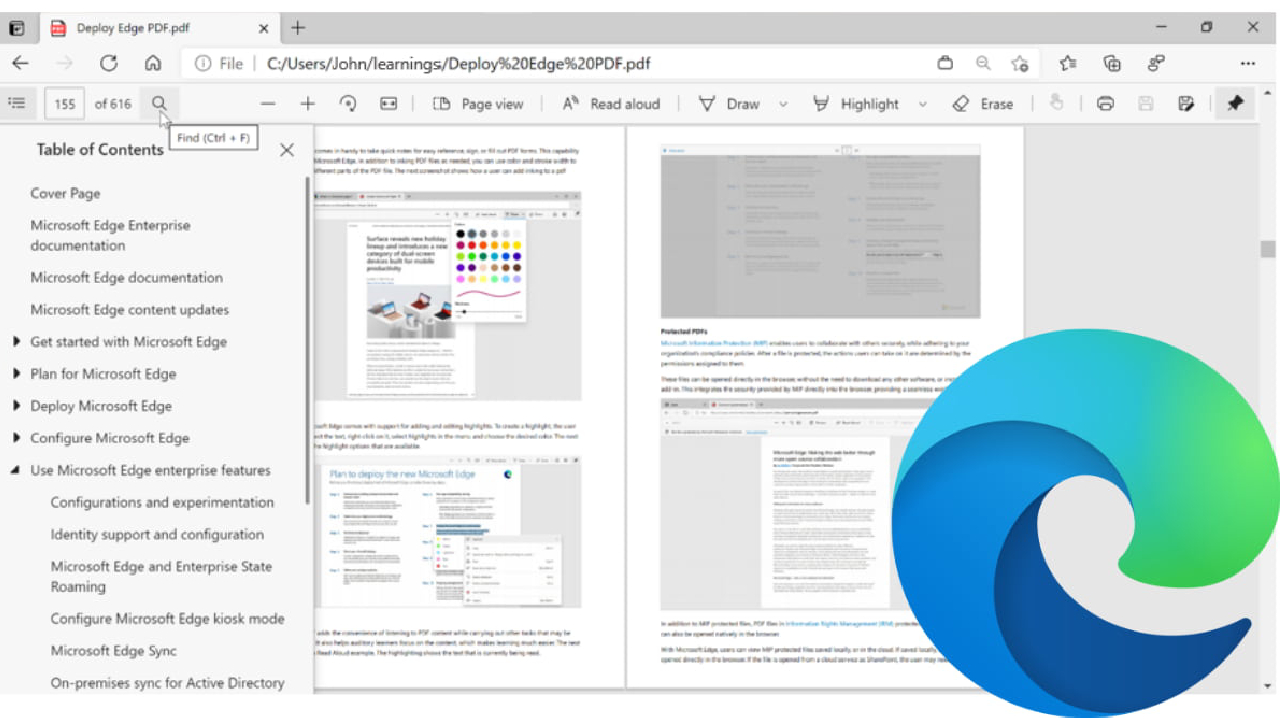
The PDF reader also includes drawing tools similar to those used in Web Capture. But there are some additional features, like highlighting and adding text boxes, that offer a smart way to take notes on a PDF. If you want to use Edge’s PDF Reader for all your files, you first need to change your default PDF reader in Windows.
6. Browser Essentials
Microsoft Edge is known for its privacy options such as tracking protection, balanced and strict security modes. Edge’s Browser Essentials center is designed to help you stay secure and improve your browser’s performance.
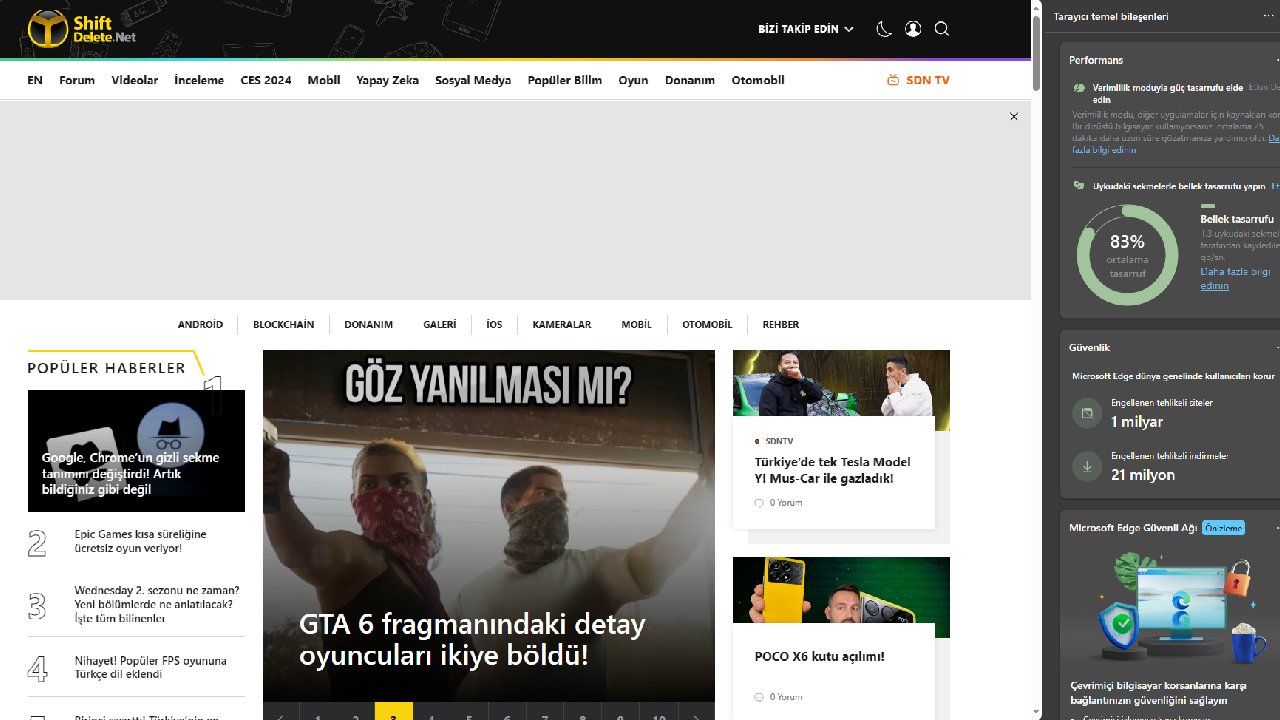
The Browser Essentials tab is very useful, providing an overview of all scanned sites and possible risks detected. You can also view your memory usage in the Performance tab. You can enable productivity mode to help you save resources while scanning.

