These applications, which we can say are at least as successful as the paid ones, can be lifesaving at many points in terms of saving time.
Whether you are an ordinary user or a professional software developer; appealing to all segments of society and These applications will be a great help for MacBook users.You will be surprised that it is free despite the features it offers in an ecosystem like macOS.
The applications on our list are not well known by most people, but those who know them will never give up in the future after using them for a while, even if they are paid; They are, so to speak, a treasure waiting to be discovered. We recommend that you give these apps a try while they are still free.
Must-have free apps for MacBook
Orion Browser offers much more than you expect for a browser:
If you are tired of the high RAM consumption and low security levels of ordinary browsers, we highly recommend you to try Orion Browser. Himself world’s most secure browser Orion Browser protects users from trackers and fraudsters on web pages.
When using any browser, you usually need to download the add-ons for that browser from the browser’s add-on store. The situation is a little different in this browser. Namely; Orion Browser, It allows us to install plug-ins for all browsers. Since Orion Browser is very similar to Safari in terms of interface, we think that you will not feel strange if you use the browser.
CoconutBattery, where you can check the battery life and many other features of your MacBook device:
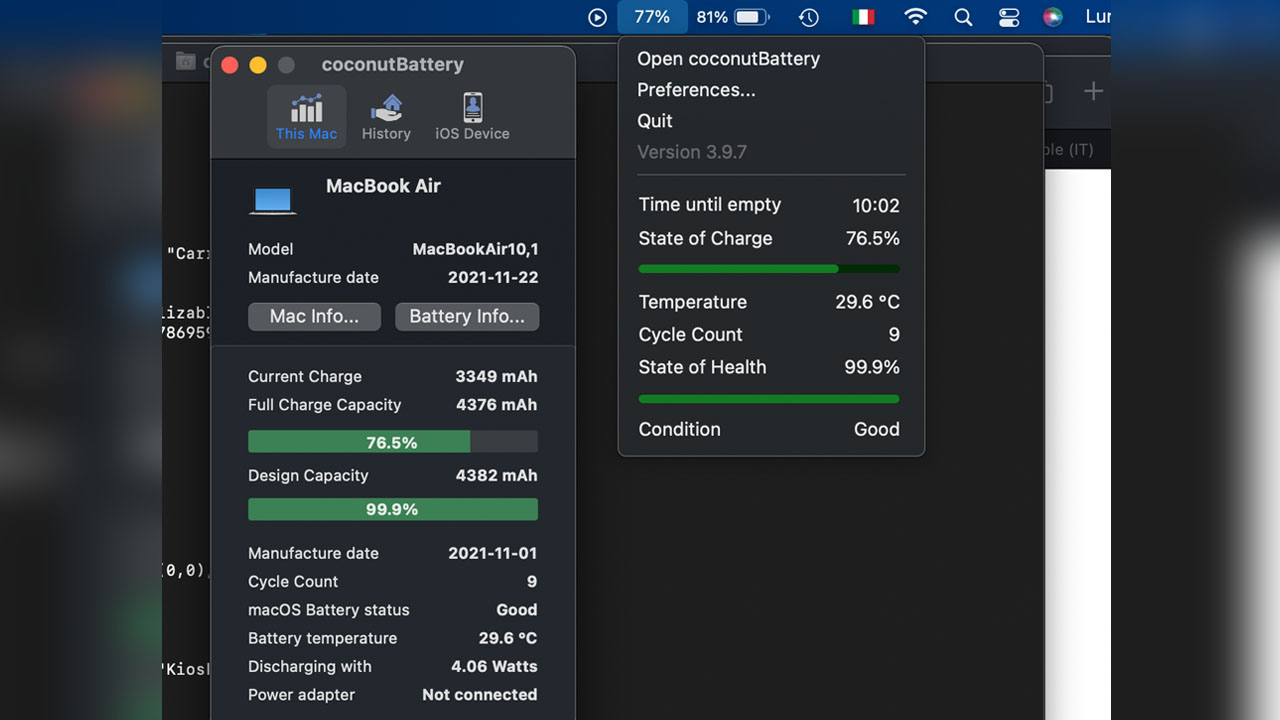
CoconutBattery is a free application that provides detailed information about your MacBook device. In this application, your MacBook when it was produced, How many times have you charged the device? (battery cycle), the status of your battery health, You can see the battery temperature of the device and how many watts of energy it consumes.
In addition; to your device while this application is open. iPhone or ipad like a If you connect an Apple device, you can see the information we mentioned above for these devices.
No more getting lost between applications and tabs! Introducing Later:
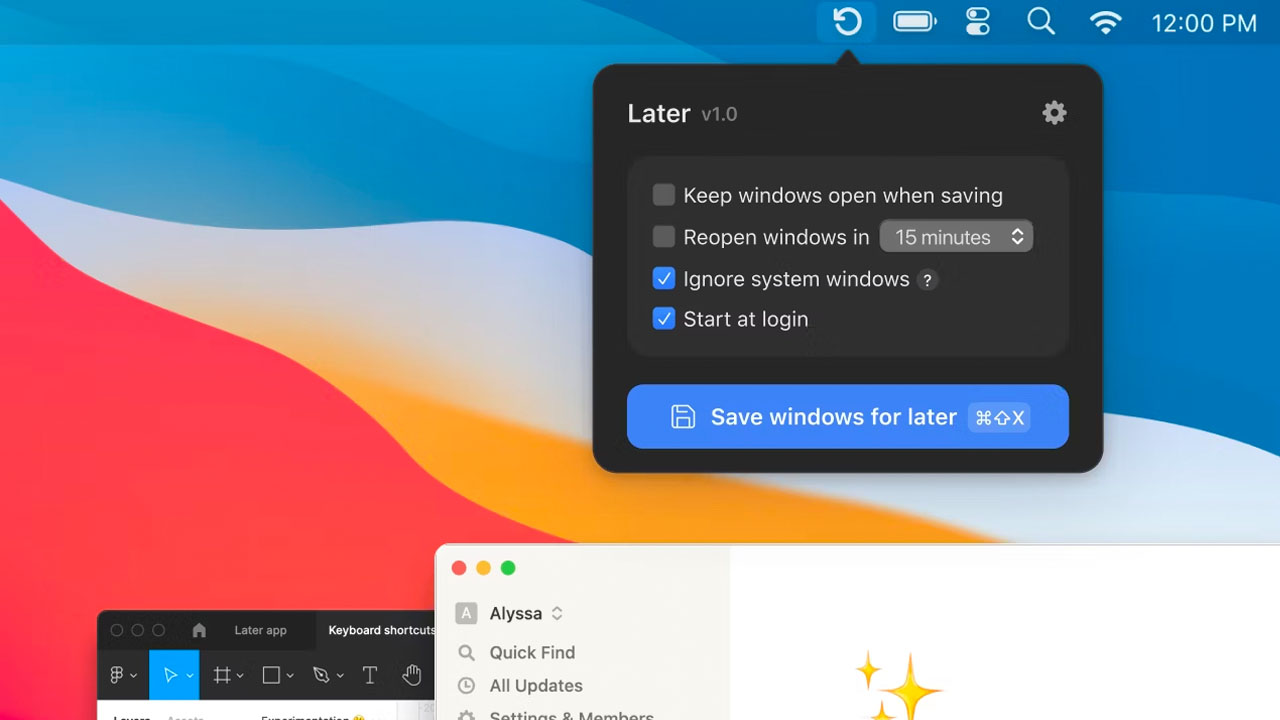
From time to time, we can create confusion by using too many applications on laptops at the same time. While you are in this chaos, can’t you stop yourself from suddenly getting bored and closing all unnecessary applications? Later Thanks to the application, you no longer need to close these applications permanently.
Use Later to open all applications open on your screen. “Save these windows for later” You can close it using the button, if you want to access the same applications again in the same complex order. “Restore session” You can use the feature. Thus You can both get rid of all applications whenever you want and call them whenever you want. You can continue your work from where you left off..
The application that hosts your documents, links and more in the cloud service for free: Dropover
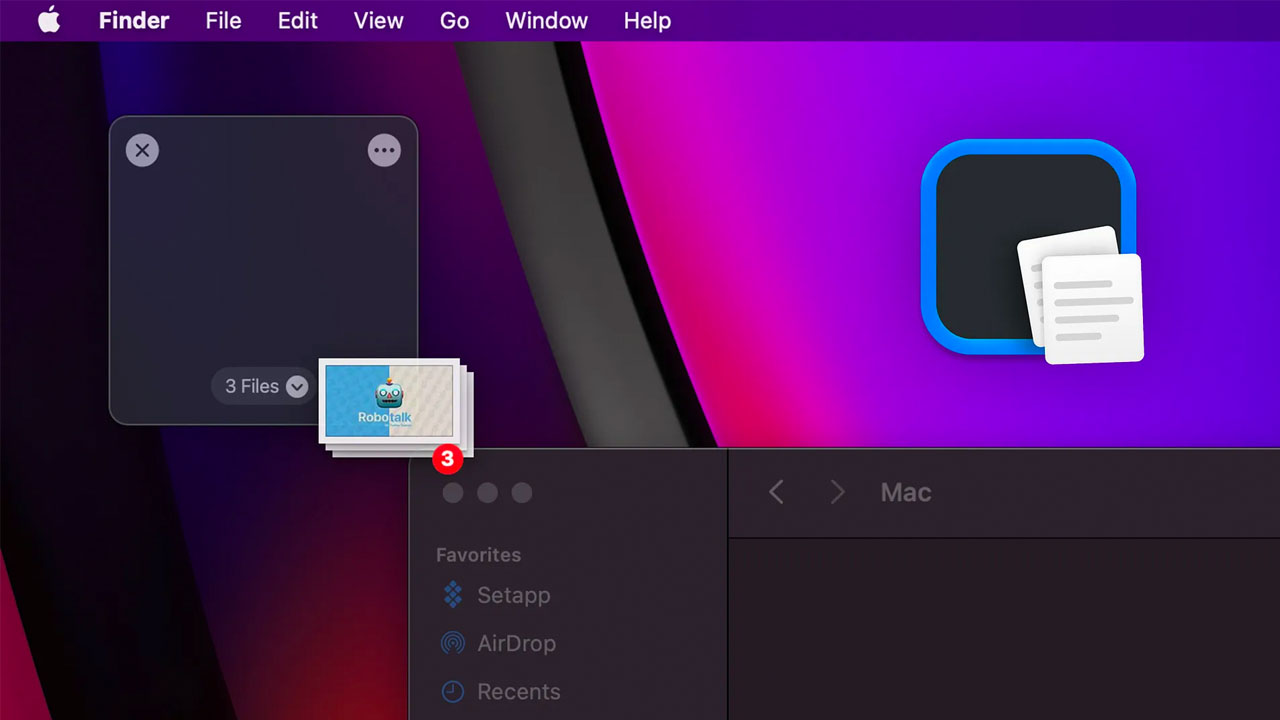
If you are tired of constantly moving images, files or any document to different folders, Dropover may be just the application you want. When you hold any document you want from a folder or desktop and shake your mouse, it opens. You can store as many documents as you want in a small box. You can store it here. Dropover is not only for hosting documents on your computer, but also for It also allows you to keep text or links inside the box.
This small box, where you host almost all kinds of content in the computer environment, is also It also provides a free cloud service. Namely; You can upload your documents or important notes to Dropover’s cloud service, where everyone can access them, but only with the link and password you create. The content you upload to the cloud is stored free of charge in the Dropover cloud system for months until you delete it.
Application where you can edit immediately as soon as you take a screenshot: Shottr
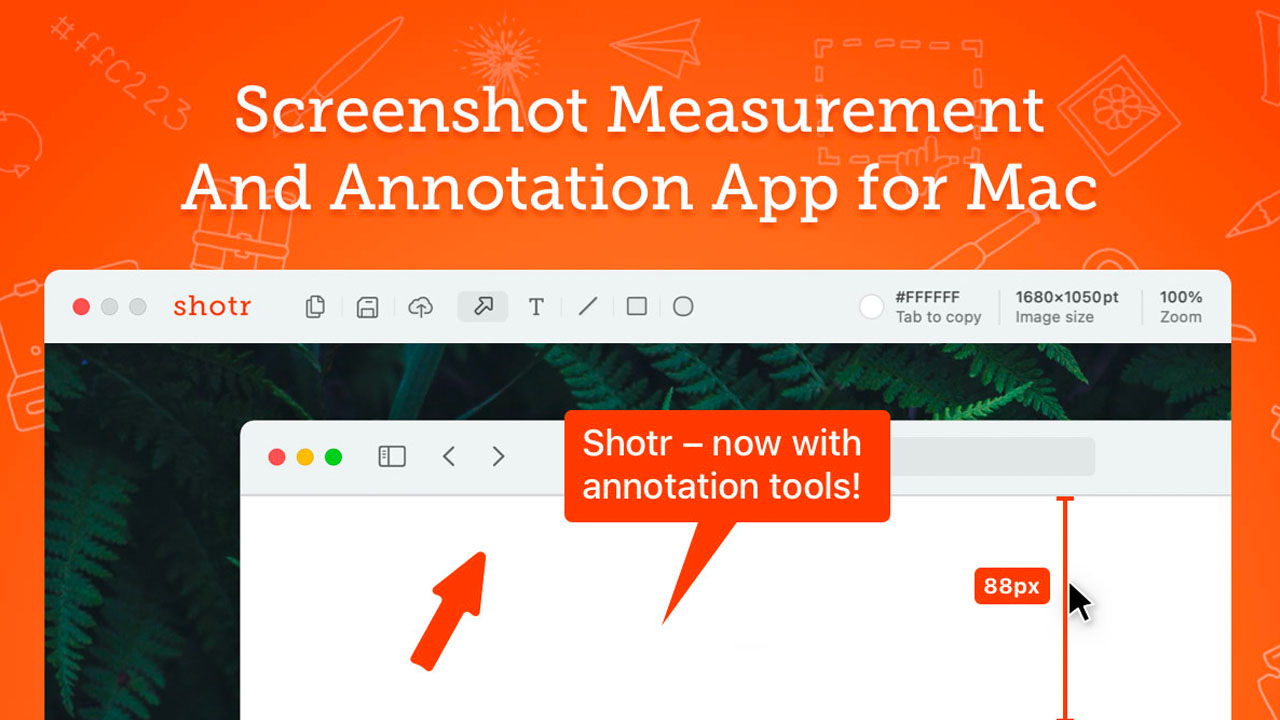
Taking screenshots on MacBooks has always been more challenging than on Windows computers. on Windows a single button When taking a screenshot with macOS Press 3 or sometimes even 4 keys at the same time You have to press it. Shottr makes this situation a little easier and allows you to make further edits after taking a screenshot.
We can select a text, icon or anything in the image we took a screenshot with Shottr. can delete; the area you selected with the “blur” effect. you can blur. Shottr is the background of an item you deleted from a screenshot, the image in a way that it is not obvious that it has been deleted. in accordance with the color and layout of the background thanks to artificial intelligence is organizing.
ImageOptim allows you to reduce the size of your photos without compromising the image quality:
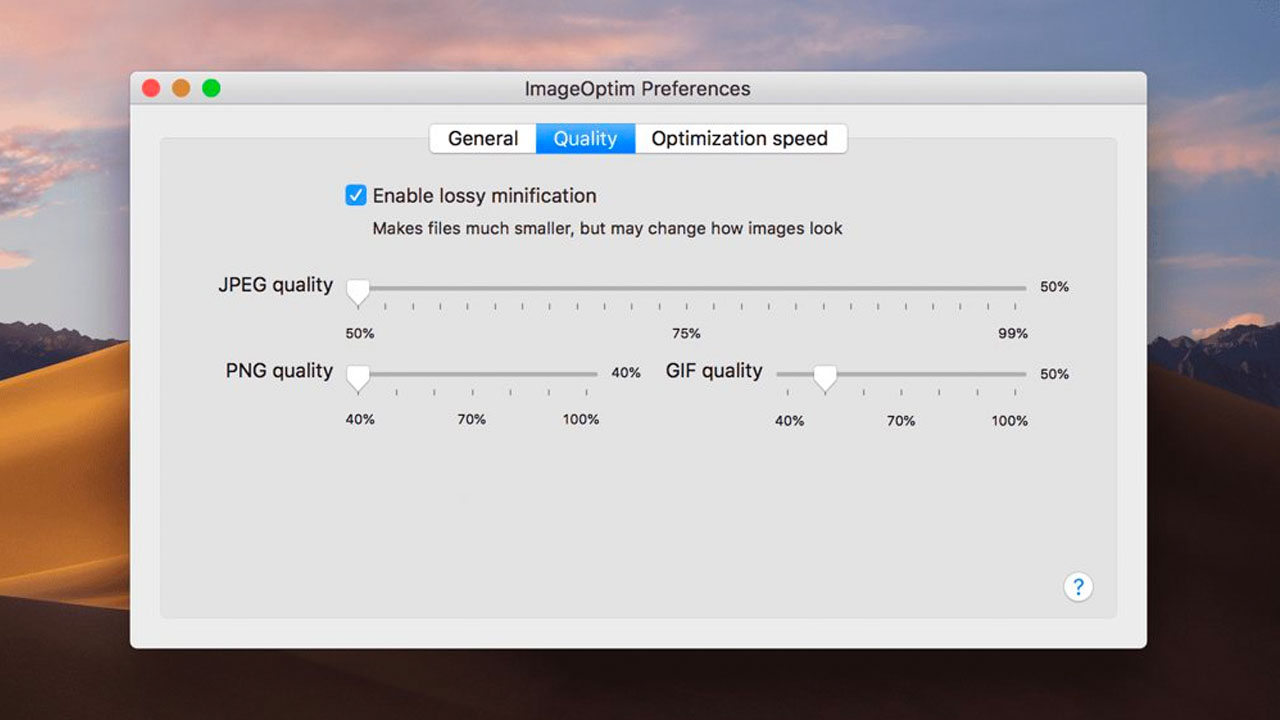
Since mobile phone cameras have improved a lot, sometimes the size of our photos can be very large. When we try to upload an image to a website, it is blocked because the size is high. We are stuck with the size limit and cannot upload the image.
Thanks to ImageOptim, you no longer need to use complex programs or search Google for “image size reduction” for a simple task such as reducing the size of an image. ImageOptim, JPEG, PNG and GIF image quality in images with extension 40% to 99% It allows you to reduce it to a level between; so that your images There is no deterioration in quality and the size of the image decreases significantly.
Velja allows you to set the default browser specifically for each application:

Velja, which looks like a browser but is not a browser; Which browser or application the web pages will run on? It is a great application programmed for multiple operations that allows you to choose the In Velja, you can define applications separately for each website and choose which browser you want certain pages to be opened in.
For example; If you click on any YouTube link, regardless of the browser you use; Velja, YouTube in Safari browser It will open. To summarize Velja, You can define a special default browser for each web page.
Application that will allow you to use the top bar on your MacBook more efficiently: Hidden Bar
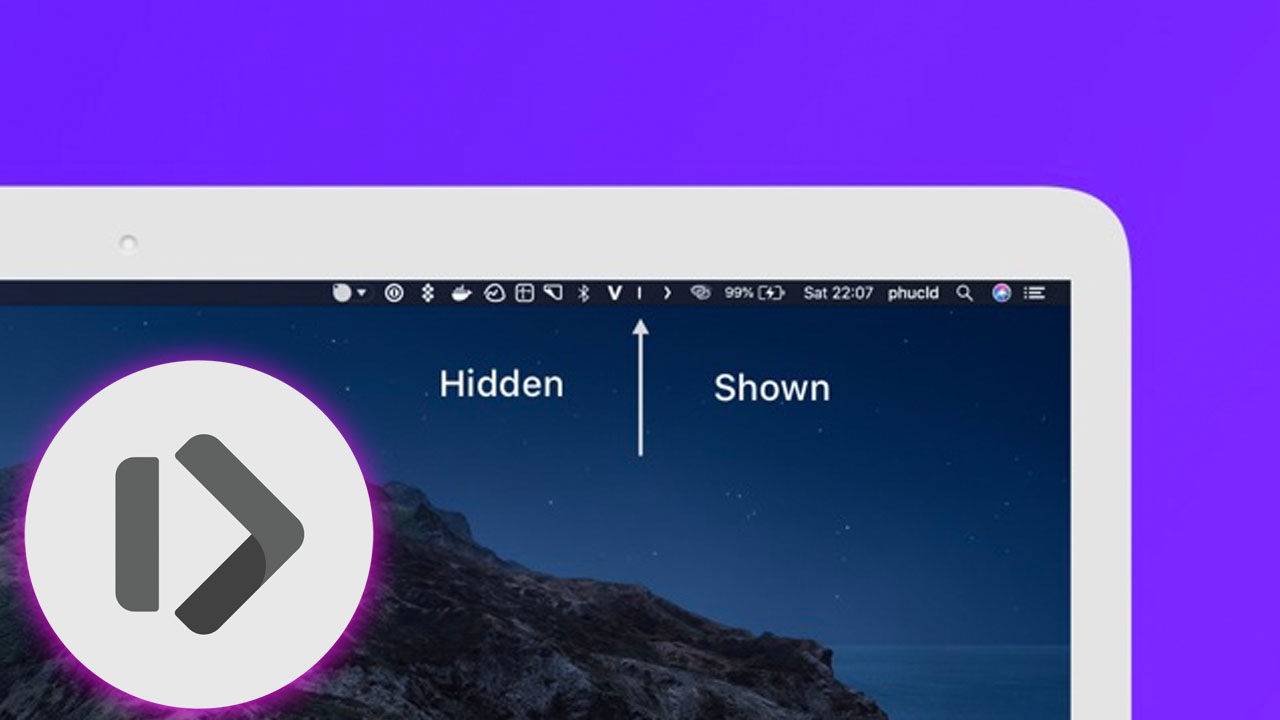
The small icons at the bottom right of the screen that we are used to on Windows computers; These small but very useful mini icons, which represent applications and some services open in the background, can cause great chaos on MacBooks. It aims to prevent this confusion and is completely free like the other applications on our list. Hidden Bar Thanks to the application, We can position the open application icons in the top bar as we wish.
In cases where 10-20 applications are running at the same time and each application appears as an icon above, Hidden Bar; “ | It hides all the application icons to the left of the “ icon and pins the ones to the right to the top bar. It is worth noting that; not just icons, but “ | We can also position the “ icon at different points. but the icons to the left of the point we positioned, “
As we have included in our list of auxiliary applications in the App Store, the majority of which are paid. free equivalents available. These free applications, some of which are available on the App Store, while others can be downloaded from their producer’s website; You can access it by clicking on the links we have added for each application in our content. If “This app should also be on the list.If there are little-known and free macOS applications that you like, don’t forget to share them with us in the comments section!
Other content that might interest you:
RELATED NEWS
15 Cool Google Chrome Extensions You’ll Wish You’d Used Before
RELATED NEWS
15 Useful Websites You’ll Wish You’d Learned Before
RELATED NEWS
