The Windows Registry, as the name suggests, is a tool where you organize a database where all the settings in your operating system are stored and protected. It is also called by this name in general because we can easily access it by typing regedit. Let’s see the Windows Registry Editor, what is regedit, what it does, how to open it, how to delete and edit it in all details.
If you are a standard computer user, you may not know most of the tools that run smoothly in the background for your computer with Windows operating system to run smoothly. The Windows Registry, which we know with the abbreviation regedit, is one of them. Windows Registry Editor regedit, As the name suggests, it is a tool with which you can organize a kind of database that stores records.
The Windows Registry actually forms the backbone of our operating system, even if we are not aware of it. Because the settings about all the software and hardware drivers we use on our computer are stored and protected here. For this reason, you need to be extremely careful when interfering with regedit. Bride What is regedit, the Windows Registry Editor, how to open it, what does it do, Let’s see in detail how to delete and edit operations.
For those who don’t know, what is Windows Registry Editor regedit?
The Windows Registry was first used in 1992 with the release of Windows 3.1. The Windows Registry stores information about all hardware, software, tools, users and other important systems in our operating system. This information creates a huge database of settings arranged for the systems in question to work in the most correct way. We can easily access it by typing regedit in the Windows search bar. and therefore, the Windows Registry Editor, which is called by this name, is a system tool that allows us to edit this database.
So what does the Windows Registry Editor regedit do?
In daily use, we don’t notice much difference, but at this point, let’s say that the Windows Registry and the Windows Registry Editor are different. The Windows Registry is the database where all this information is stored. Windows Registry Editor, on the other hand, can be accessed by typing regedit and this is a tool with which we can make edits to the database.
You can access the database stored in the Windows Registry via the Windows Registry Editor. Thanks to the editor You can view, delete, edit and repair recorded data. Yes, you can do all this, but experts recommend not to. Because after a change made with the Windows Registry Editor, the backbone of your operating system may be destroyed.
What can be done with the Windows Registry Editor regedit?
- System performance can be adjusted.
- Configuration settings can be edited.
- Records can be cleared.
- Registration errors can be fixed.
- Edits can be made on the registry.
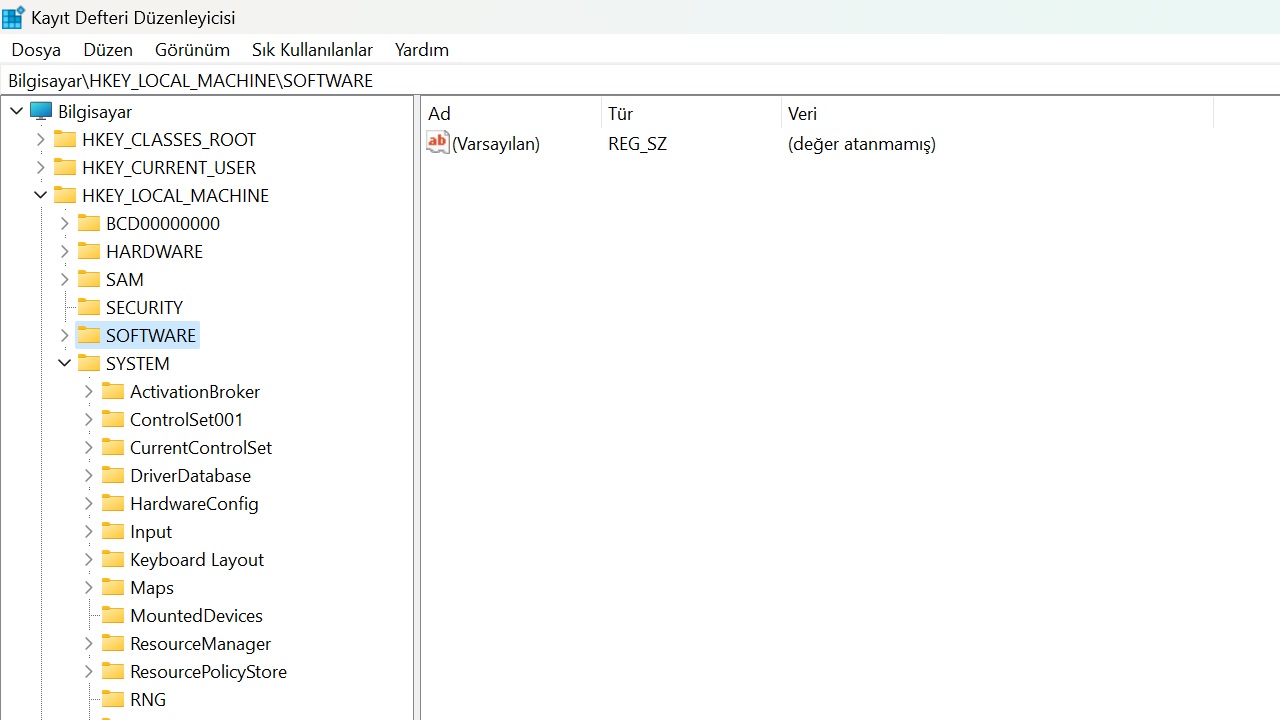
System performance tuning can be done:
Your system performance may be affected due to problems with the Windows Registry. Accessing the registry via the Windows Registry Editor those ledger entries You can optimize your system performance by correcting the and subkeys.
Configuration settings can be edited:
The keys in the Windows Registry often work with default settings, not user specific. Because even startup programs may not work exactly the way you want them to. regedit You can edit the configuration settings using the Windows Registry Editor.
Records can be cleared:
It is not a very common situation, but sometimes there can be incorrect entries in the Windows Registry. It is possible to encounter many problems due to these incorrect entries. You can eliminate these problems by cleaning these erroneous entries with the Windows Registry Editor.
Registration errors can be fixed:
Entries in the Windows Registry are stored in subkeys. Maybe the first entry is not wrong but subkeys may have registry errors. You can also fix subkey errors with the Windows Registry Editor.
Edits can be made on the registry:
We have always been problem-oriented, but sometimes without any problems, the Windows Registry Editor and the Windows Registry fix the main entries and subkeys may be required. Simple operations such as renaming or changing entries can be done easily.
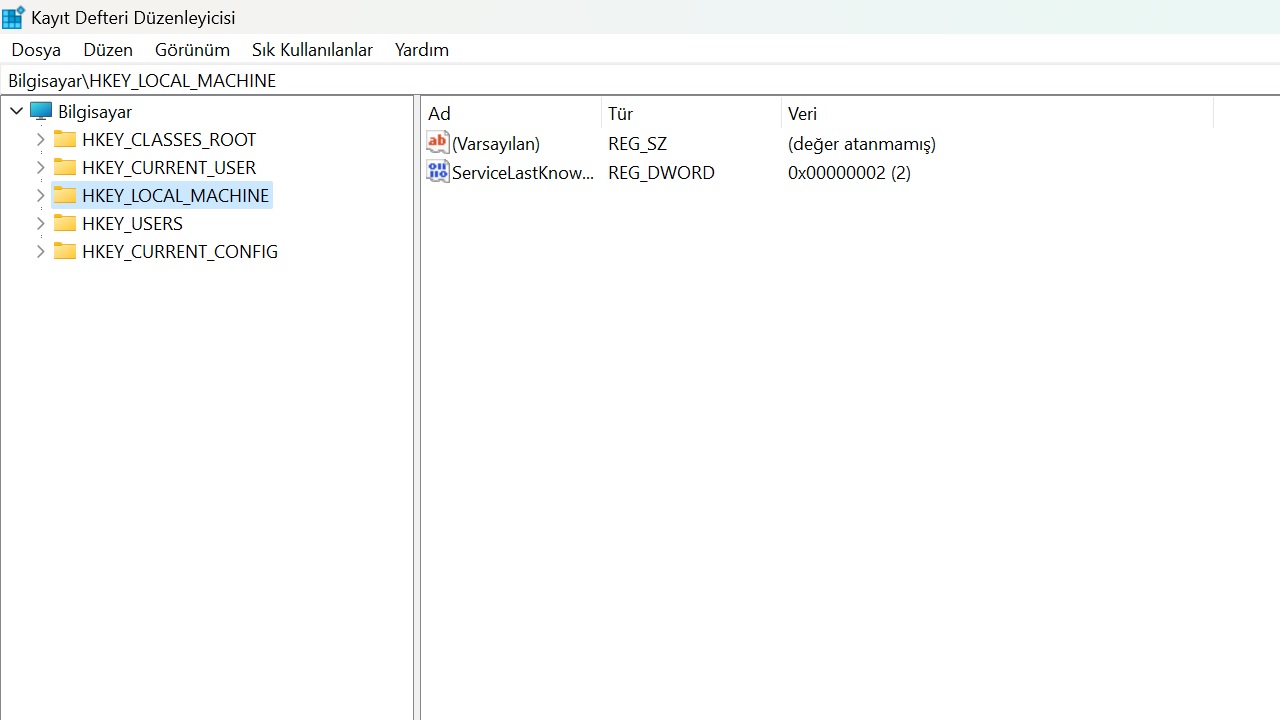
How to open the Windows Registry Editor regedit, where we can perform all these edits?
- Step #1: Open the Windows search bar.
- Step #2: Type regedit and search.
- Step #3: Find and click Windows Registry Editor in the search results.
- Step #4: Confirm the screen that appears.
- Step #5: The Windows Registry Editor opens.
To open the Windows Registry Editor on your computer with Windows operating system, simply follow the steps above. The Windows Registry Editor, which we often call this name because we already open it with the abbreviation regedit, because it allows you to make changes to the system settings You must first approve it to open.
Be sure to back up before editing; How to backup Windows Registry regedit?
- Step #1: Open the Windows Registry Editor.
- Step #2: Find and select the entry or subkey you want to back up.
- Step #3: Expand the File tab located in the upper left corner.
- Step #4: Click on Export.
- Step #5: Select the destination folder.
- Step #6: Type your filename.
- Step #7: Click the Save button.
- To add the backed up file to the Windows Registry;
- Step #8: Expand the File tab located in the upper left corner.
- Step #9: Click Get.
- Step #10: Select the file you want to add to the Windows Registry.
- Step #11: Open Click the button.
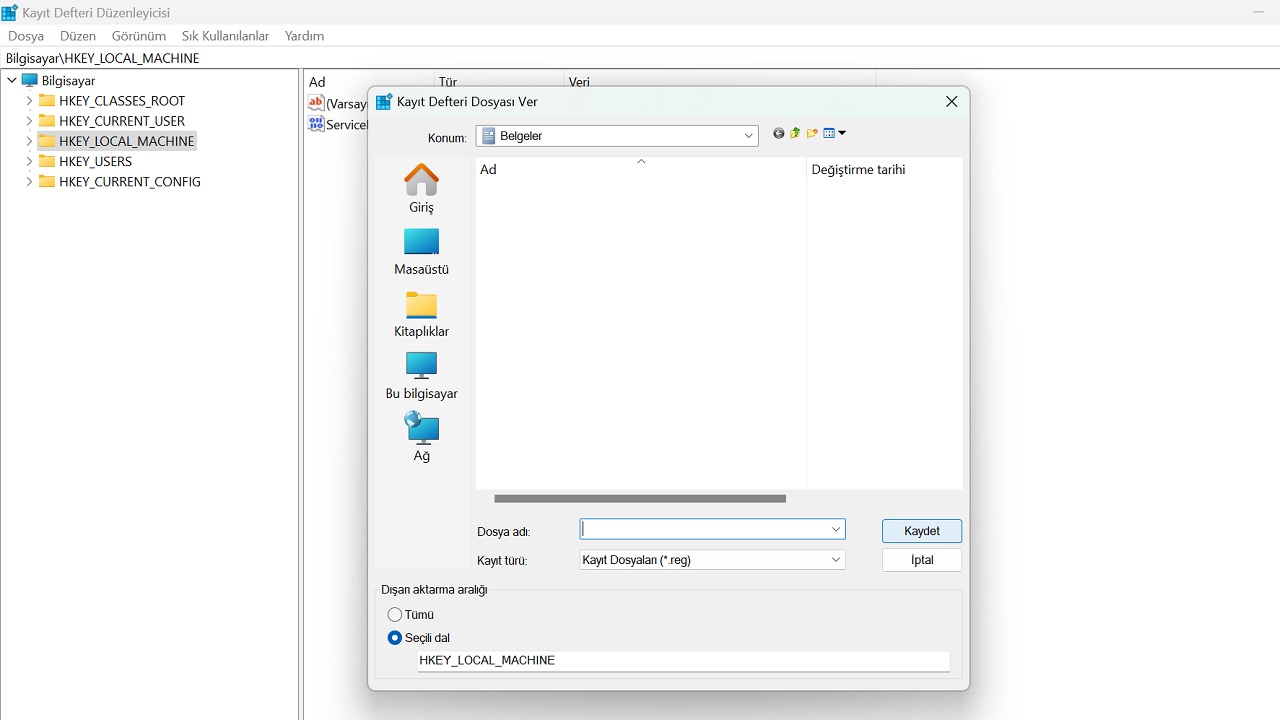
Before editing through the Windows Registry using the Windows Registry Editor It is recommended that you make a backup. By following the steps above, you can back up the registry entry or subkey in question in the REG format with the .reg extension and then add it back to the Windows Registry.
Deleting and renaming registry with Windows Registry Editor regedit:
- Step #1: Open the Windows Registry Editor.
- Step #2: Find and select the entry or subkey you want to act on.
- Step #3: Right click on it.
- Step #4: Click on Delete.
- Step #5: Confirm the action.
- To change the name;
- Step #6: Click on Rename.
- Step #7: Enter the new name.
- Step #8: Confirm the action.
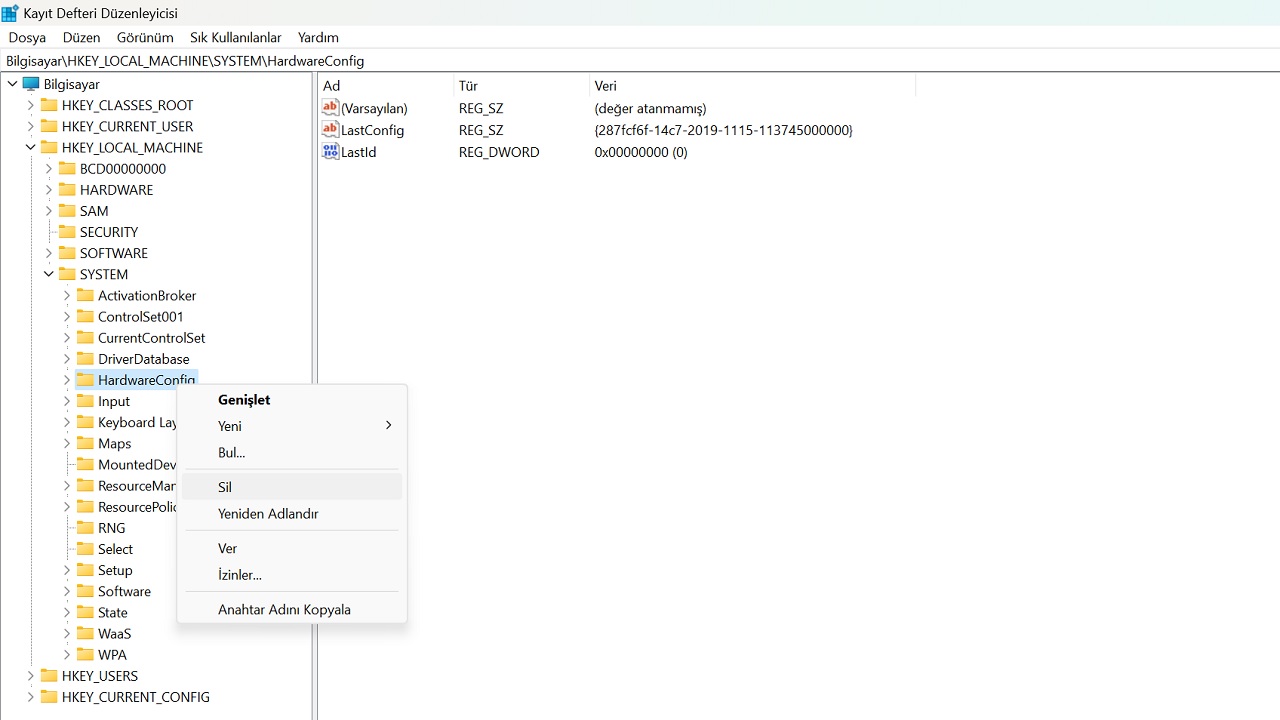
To delete or rename records, entries, and subkeys with the regedit Windows Registry Editor, simply follow the steps above. If you are not sure what you are doing It is not recommended to make such an arrangement. If you say you will do it, be sure to back up the relevant record beforehand.
Allows you to edit all data saved in the Windows Registry. What is regedit, the Windows Registry Editor, what is it for, how to use it We talked about important details you need to know about this tool by answering frequently asked questions.
