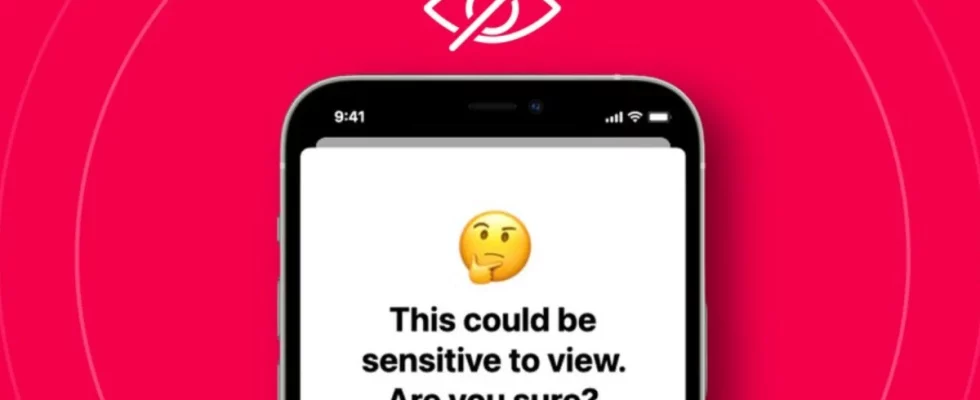Apple aims to increase users’ online security with Sensitive Content Warning and Status Checking features. Sensitive Content Warning reduces the risk of abuse and harassment by blurring photos and videos containing nudity and offers online safety tips.
This feature, which is a step against cyber exhibitionism, aims to reduce the risk of exposure to unwanted content, especially for young people. Additionally, the Presence Checking feature aims to provide safe social interaction by allowing users to automatically notify someone of someone’s arrival and share location information. Here are the details…
What does a Sensitive Content Warning do and why is it important?
When turned on, Sensitive Content Alert blurs photos or videos that may contain nudity before users view them, provides resources with more information on spotting abuse or harassment, and provides some general tips for staying safe online.
Because Sensitive Content Warning uses on-device machine learning technologies to analyze photos and videos, Apple will not receive any notification that nudity has been detected and will not be able to access the photos or videos as a result.
This feature works with Messages, AirDrop, and FaceTime video messages on iPhone, iPad, Mac, and Apple Watch. Starting with iOS 17.2, Sensitive Content Alert will blur third-party stickers as well as sensitive images in People Posters that appear in the Phone and Contacts apps.
Cyber exhibitionism is unfortunately a common occurrence. A study by academics in the UK shows that 75.8% of girls aged 12-18 have received unsolicited images containing nudity.
As a result of the survey conducted by the US Pew Research Center, it was seen that 52% of young women and 37 percent of young men between the ages of 18-29 received unwanted sexual images. As our users demand protection against unwanted nude content, we developed the Sensitive Content Alert feature.
How to turn on Sensitive Content Warning?
on iPhone or iPad
- In Settings, tap Privacy & Security.
- Scroll down and tap Sensitive Content Warning.
- Turn on Sensitive Content Warning.
- All supported applications and services will open automatically. If you want, you can turn off access for some applications and services.
on Mac
- Choose Apple menu > System Settings.
- Select Privacy & Security from the sidebar.
- Scroll down and select Sensitive Content Warning.
- Turn on Sensitive Content Warning.
- All supported applications and services will open automatically. If you want, you can turn off access for some applications and services.
How does Status Monitoring work?
The Status Check feature on iPhone automatically notifies a friend that your iPhone has arrived and lets you choose what kind of details that person can see if you don’t successfully complete the Status Check. Similarly, if your friend sends you a Status Check but their iPhone didn’t arrive as expected, you can check their location, battery percentage, cellular signal, etc. you can view.
Send a Status Check
- Open the Messages app on your iPhone.
- Tap the Compose icon at the top of the screen and add a recipient or select an existing conversation.
- Tap the Apps icon, More, Status Check, and finally Edit.
- Choose one of the following:
- When I arrive: Specify your destination and how you are traveling (driving, public transport or walking) and add extra time if necessary. Status Checkup tracks your journey and notifies your friend if your iPhone doesn’t show progress for an extended period of time or doesn’t reach your destination as expected. When you successfully arrive at your destination, the Status Check is automatically completed and your friend is notified that your iPhone has arrived.
- After the timer: Specify a period of time (for example, if you are meeting someone new). If you don’t complete the Status Checker before the set time, the Status Checker will notify your friend.
- Tap the send button.
If your iPhone doesn’t arrive at your destination, or if you opt out of Checkup and don’t respond to Checkup notifications, your iPhone’s trip details will be sent to your friend. When you don’t complete the Status Check as expected, see Choose what details to share to change the details you want to share with your friend.
note: If you lose connection or your iPhone runs out of power after you initiate Status Checkup, your Status Checkup recipient may receive a delayed or early notification and have the option to view the iPhone details you shared with them.