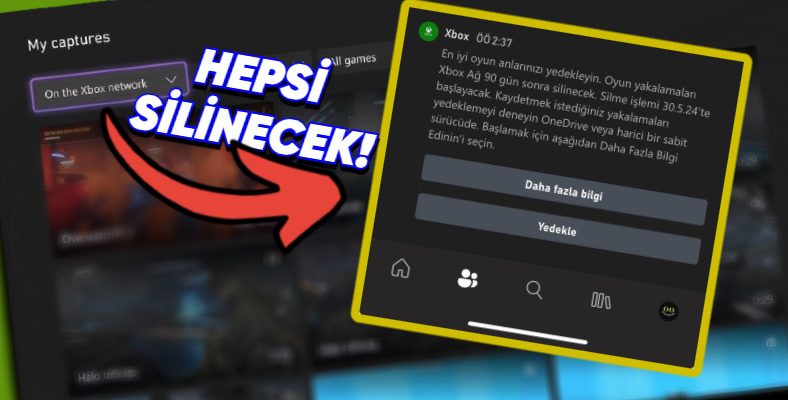Microsoft announced that starting next month, it will begin deleting captures that are 90 days old or older saved on the Xbox network. If you do not want to lose your images, you need to start backing them up by this date.
Microsoft sent a warning to Xbox users in September and Captures stored online that are 90 days old or older He announced that it would begin to be deleted at a later date. However, there was no information about when this would happen.
Now the date has been determined. The company started sending notifications to Xbox console owners. The message stated that the images would be deleted as of next month.
Deletion will begin on May 30
When we look at the message sent by Xbox, we see that captures recorded on the Xbox network 90 days or earlier As of May 30 We see that it will start to be deleted. If you want to lose your screenshots or clips to OneDrive or on an external drive You need to backup. The explanation is as follows:
“Back up your best gaming moments. Your game captures will be deleted from the Xbox network after 90 days. The deletion process will start on 30.05.2024. Try backing up the captures you want to save to OneDrive or an external drive.”
Images saved to the console will not be affected
This process is only Includes captures saved on the Xbox network let’s point out. So nothing will happen to what you save on your console. Your images on OneDrive or another drive will not be affected either.
How to back up your captures saved to the Xbox network?
For OneDrive:
- Step #1: Turn on your console and press the “Xbox” button in the middle of the controller.
- Step #2: Go to My games & apps > See all > Apps > Captures.
- Step #3: Select the captures you want to back up.
- Step #4: Press Manage.
- Step #5: Select Upload to OneDrive.
For external storage:
- Step #1: Turn on your console and press the “Xbox” button in the middle of the controller.
- Step #2: Go to My games & apps > See all > Apps > Captures.
- Step #3: Select the captures you want to back up.
- Step #4: Press Manage.
- Step #5: Select Copy to external storage.
You can visit Xbox’s support page for more information.
RELATED NEWS