Apple‘s latest updates, sometimes “My iPhone battery drains fastIt may cause complaints such as “. At this point, users are trying various methods to extend the usage time of their smartphones. In this content, we will talk about the settings you can turn off to extend iPhone charging durability and battery life.
Settings you can turn off on iPhone for longer usage time and battery life
There are many features you can use on your iPhone. Although most of these features are very useful, they may cause your battery to drain quickly. Therefore, you may consider turning off some features. This will also be useful in extending iPhone battery life. Here are the settings you can disable to extend iPhone usage time…
1. Disable Live Events
Live Events enable a notification to constantly appear on the iPhone’s lock screen or Dynamic Island. Of course, this means that information is constantly updated in the background. This can significantly shorten battery usage time.
To disable Live Events, you must follow these steps;
- Step 1: Open the Settings app.
- Step 2: Log in to Face ID and Passcode.
- 3. My name: Access by entering your iPhone passcode.
- Step 4: After scrolling down a bit, disable the Live Events option.
2. Delete widgets you don’t use
Widgets on your iPhone allow you to access and interact with information more easily. For example, it can be used to control Reminders and Smart Home Products. Apple, on the other hand, brings various innovations for widgets with each new iOS version.
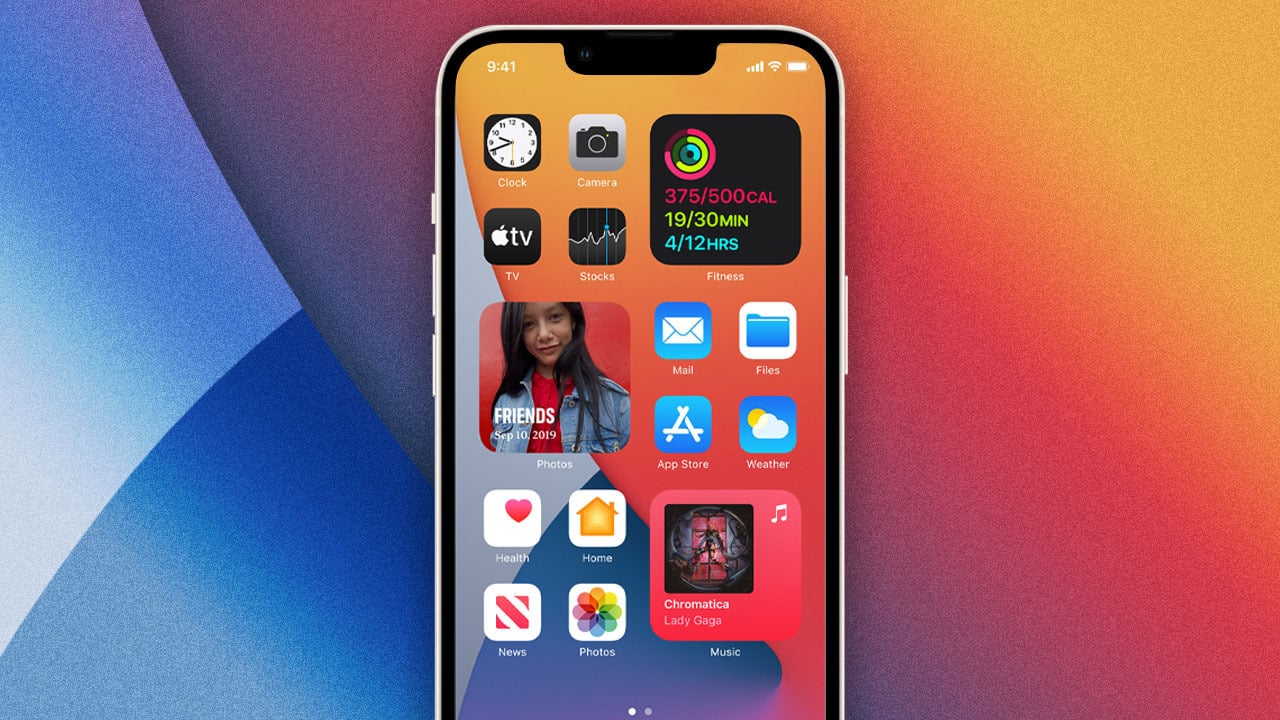
Of course, widgets constantly refresh in the background to show up-to-date information. This causes complaints such as “My iPhone battery is draining fast”. In this regard, you may want to consider removing widgets you do not use on both the lock screen and home screen. At this point, it should be noted that widgets on the lock screen consume more battery than those on the home screen.
To remove a widget on your iPhone, simply press and hold the screen, enter editing mode, and then tap the minus icon in the corner of the widget.
3. Disable keyboard touch feedback
Every time you click a key on your iPhone keyboard, your phone vibrates. This is thanks to the keyboard touch feedback feature. Although keyboard touch feedback seems like a simple feature, it can cause the battery to drain faster. Because even Apple warns about this.

To turn off the keyboard touch feedback feature, you must do the following;
- Step 1: Open Settings.
- Step 2: Enter the Sound and Haptics section.
- Step 3: Tap Keyboard Feedback.
- Step 4: Disable the touch option.
4. Lower the screen brightness
The higher the screen brightness of your iPhone, the shorter the usage time of the phone. Therefore, instead of keeping the brightness at the highest level, you may consider lowering it as long as you can see. It will definitely have an impact.
5. Turn off Always On Display
iPhone 14 Pro / Pro Max And iPhone 15 Pro / Pro Max Always On Display, which can be used on models, shows the time, widgets and Live Events on the screen even when your phone is locked, as the name suggests. Always On Display, 1 Hz Even if it uses the refresh rate, it is effective in draining the battery quickly.
To disable Always On Display, follow these steps;
- Step 1: Enter the Settings application.
- Step 2: Go to the Display and Brightness section.
- Step 3: Tap Always On Display.
- Step 4: Disable the Always On Display option.
6. Don’t use live wallpaper
There are many wallpaper options for your iPhone. For example, you can put a fixed color or you can place any photo of yourself instead. In addition, there are constantly updated live wallpapers.
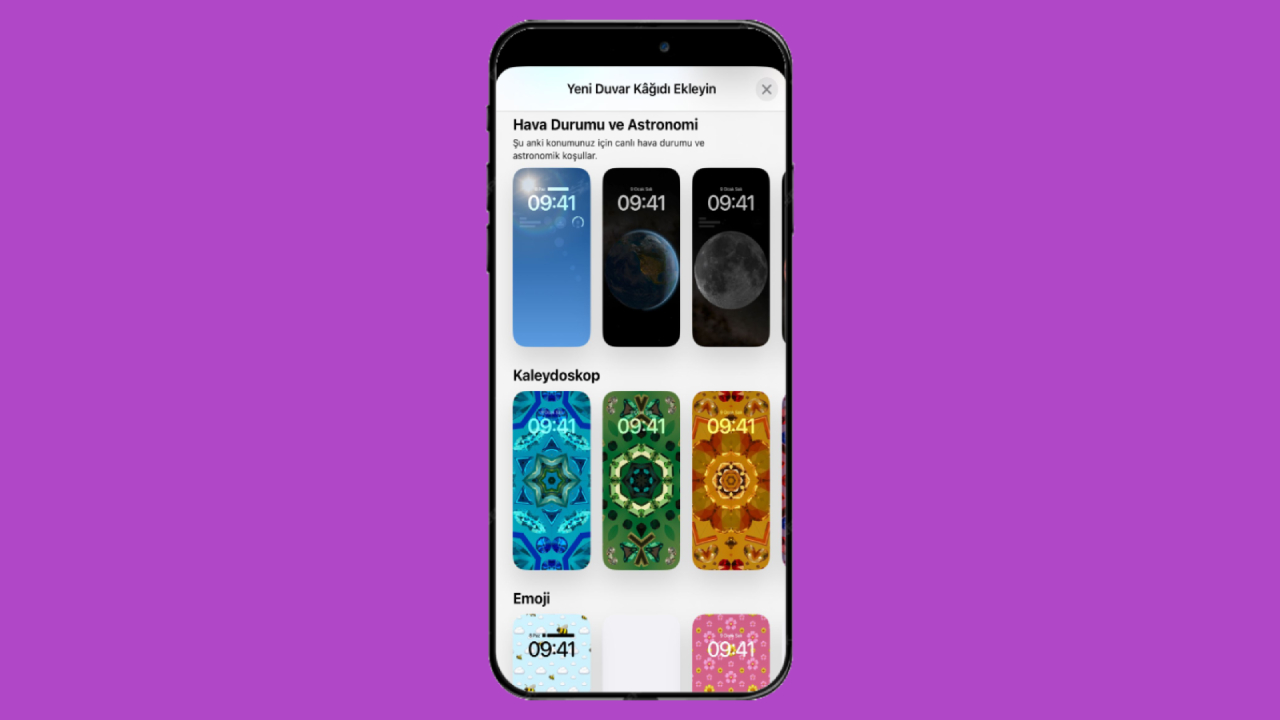
Live wallpapers offered under the heading Weather and Astronomy change according to your current location, weather and astronomical conditions. For example, if the weather is rainy, a rainy wallpaper appears accordingly.
Of course, this is done by monitoring the weather conditions in the background. Since there is constant information monitoring, the usage time of the battery decreases considerably. Accordingly, it is beneficial not to use live wallpapers.
7. Check which apps are using your location
You may have given permission to applications that you rarely or never use on your smartphone to track your location. There may also be applications that you think are tracking your location more than necessary. You can view them and block them if you wish.

To do this, follow these steps:
- Step 1: Log in to the Settings app.
- Step 2: Go to my Privacy and Security section.
- Step 3: Tap Location Services.
From here, you can see all the applications that you have allowed to see your location and find out whether they can track your location constantly or only when the application is open. Disabling applications that you do not need and that learn your location periodically will be beneficial in terms of usage time.
8. Review apps that use Bluetooth
As in the previous heading, you can also review the applications that use the Bluetooth feature. These can also be effective in draining the battery quickly. You should follow these steps:
- Step 1: Log in to the Settings app.
- Step 2: Go to my Privacy and Security section.
- Step 3: Tap Bluetooth.
9. Turn off Background App Refresh
Applications on your smartphone may refresh in the background to display up-to-date information. This means that the application uses battery even when it is not open. Fortunately, you can disable this.

If you do not want applications to refresh in the background, follow these steps;
- Step 1: Log in to Settings.
- Step 2: Go to the General section.
- Step 3: Tap Background App Refresh.
- Step 4: Disable Background App Refresh.
In this section, you can disable background application refresh for all applications.
10. Do not import new data for mail
You can determine how often the mail application on your iPhone should check for new emails. When this phone is first set up, it comes with the Push option selected. Of course, since this option constantly checks, it will cause the complaint “My iPhone battery is draining fast”.
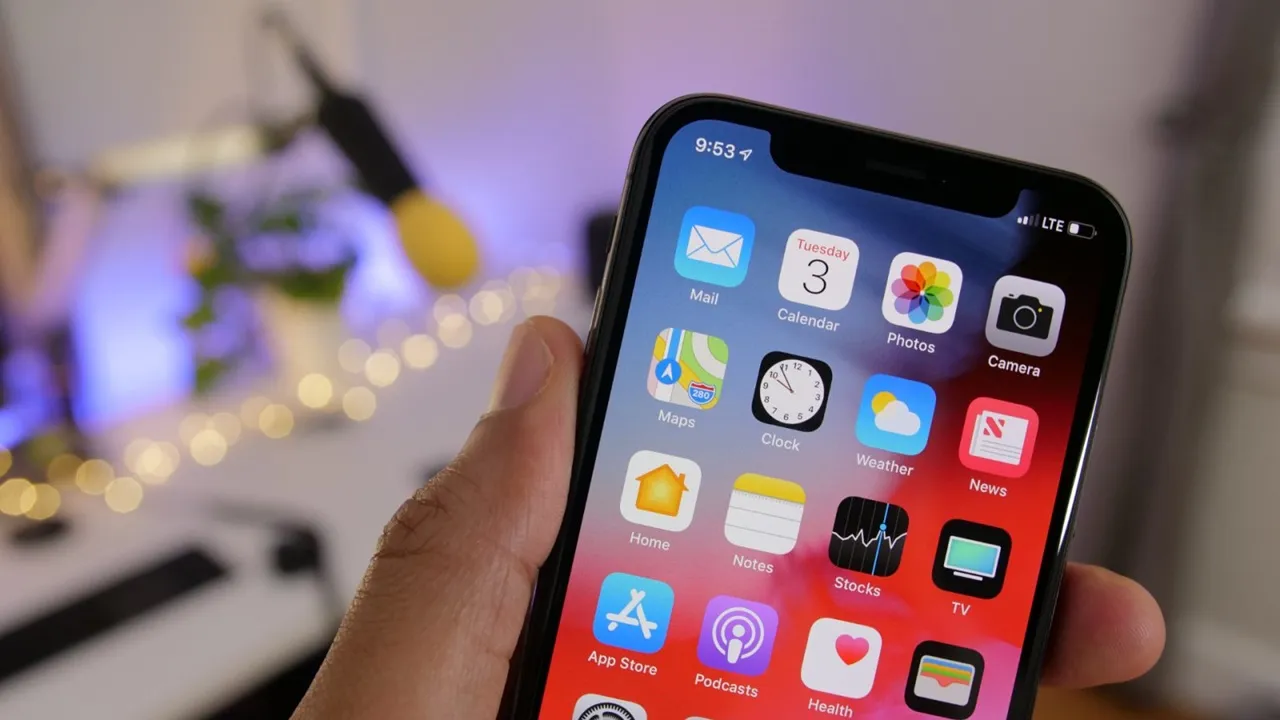
You can change this to be checked at certain intervals. Because Apple also recommends longer duration for longer battery life. If you want to change the checking interval for mail, you should follow these steps:
- Step 1: Open the Settings app.
- Step 2: Enter mail settings.
- Step 3: Tap Accounts.
- Step 4: Tap Get New Data.
- Step 5: In the Retrieve section, select Automatically, Manually, Every hour, Every 30 minutes, and Every 15 minutes.
In this content, we talked about the settings that should be reviewed for those who say “My iPhone battery is draining fast”. So what do you think about this issue? You can share your opinions with us in the Comments section below.



