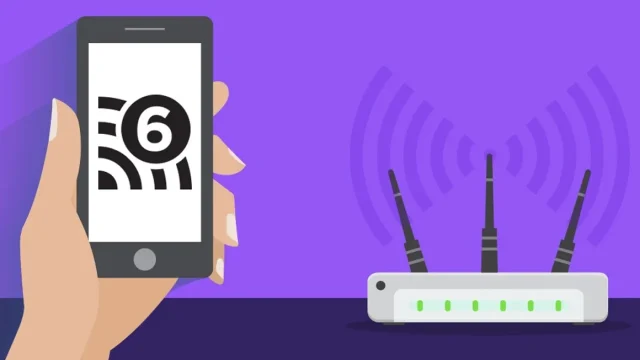Today, computers occupy a large place in business life. Users using different languages encounter different characters. And many of the users do not know how to type these characters on their keyboards. We told you how to use Windows 11 special characters for you. Here is our guide on how to use Windows 11 special characters…
How to use special characters in Windows 11 step by step guide
With Windows 10, computers with Windows operating system got the emoji keyboard. It is also possible to use special characters thanks to this emoji keyboard and panel. Characters such as the letter a with a hat are added to this panel, so you can use special characters from other languages. It is also possible to use TL, dollar and euro currency signs thanks to this panel.
1- Used to open clipboard history panel Windows+V Press the keys.
2- The panel that comes up is the emoji keyboard that comes with Windows 10.
3- Click on the “icons” option from the top options of the panel.
4- When you open the icons panel, choose the one you need from the “general punctuation, currency symbols, mathematical symbols, geometric symbols” options at the top
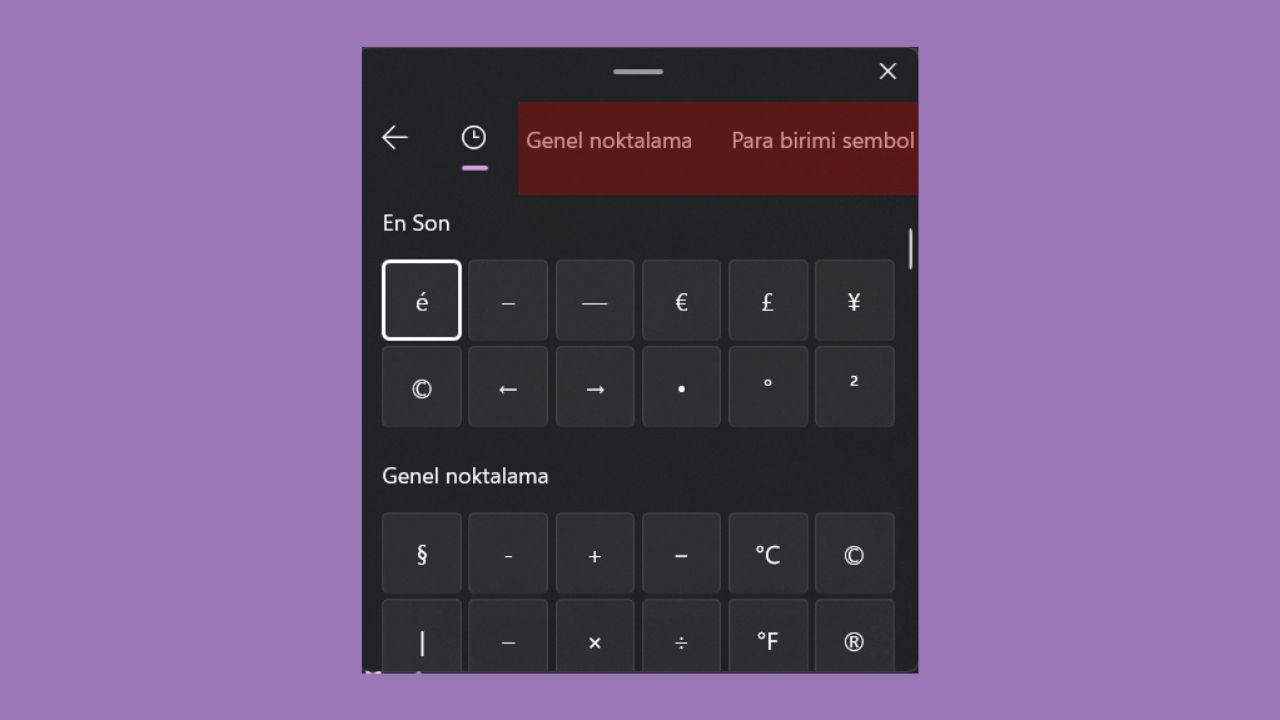
5- And you can add it to your texts by clicking on the symbol you want.
Thanks to this panel, you will be able to use Windows 11 special characters easily. Thus, “how to make a capped a?”, “how to write TL symbol on computer?”, “how to make dollar symbol on keyboard?” You will get answers to your questions as well.
So what do you think about this? Do not forget to share your comments with us.