Bluetooth technology is now an integral part of today’s world. Although products with this technology are mobile device oriented, they also work successfully on our computers. So, do you know how to turn on bluetooth on Mac and Windows? Let’s see all the details of how to turn on bluetooth on the computer.
Let’s face it, there was bluetooth technology until recently, but it didn’t quite work. Bluetooth systems have become very successful in recent years with the studies on this technology and innovations such as the 5.2 version. Although products with this technology are mobile device oriented, they also work successfully on our computers. Alright, Do you know how to turn on bluetooth on Mac and Windows?
Mac computers and almost all Windows computers have bluetooth technology. So you can connect to many devices wirelessly. Moreover, the bluetooth system of most computers seems much more useful because it covers a much larger area. Bride how to turn on bluetooth on computer Let’s answer the question and see the methods you can apply to turn on bluetooth in different operating systems.
How to turn on bluetooth in windows 10?
- Step #1: with Microsoft logo start Click the button.
- Step #2: Open the settings page.
- Step #3: Bluetooth & devices open the page.
- Step #4: You can turn on bluetooth by activating the switch next to the word bluetooth.
- Step #5: Disable the same switch to turn off Bluetooth.
On your computer with Windows operating system If you are using Windows 10 version You can follow the above steps to turn on bluetooth. Depending on the brand and model of your computer, you can have a shortcut developed by the manufacturer for the bluetooth on process. You can discover this shortcut yourself or contact the manufacturer.
How to turn on bluetooth in windows 11?
- Step #1: in the taskbar Network Click the icon.
- Step #2: Activate it by clicking the Bluetooth icon.
- Step #3: You can turn off bluetooth by clicking on the same icon.
- Step #4: Open the settings page.
- Step #5: Bluetooth & devices open the page.
- Step #6: You can turn on bluetooth by activating the switch next to the word bluetooth.
- Step #7: Disable the same switch to turn off Bluetooth.
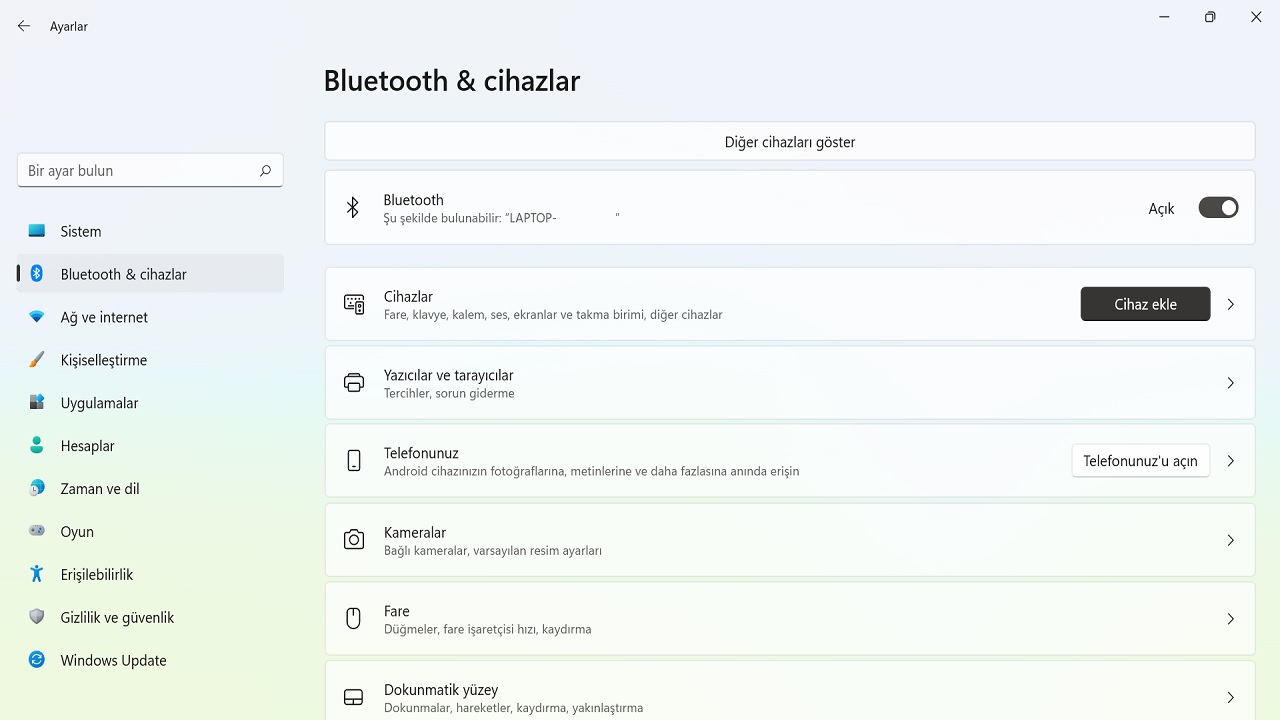
On your computer with Windows operating system If you are using Windows 11 version You can follow the above steps to turn on bluetooth. Depending on the brand and model of your computer, you can have a shortcut developed by the manufacturer for the bluetooth on process. You can discover this shortcut yourself or contact the manufacturer.
How to turn on bluetooth on macOS?
- Step #1: in Control Center You can turn bluetooth on or off by clicking on the bluetooth icon.
- If you do not see the bluetooth icon;
- Step #2: Click the Apple icon.
- Step #3: System Preferences open the page.
- Step #4: Bluetooth Click .
- Step #5: “Show Bluetooth in menu bar” Confirm option.
- Step #6: to Control Center bluetooth icon will be added.
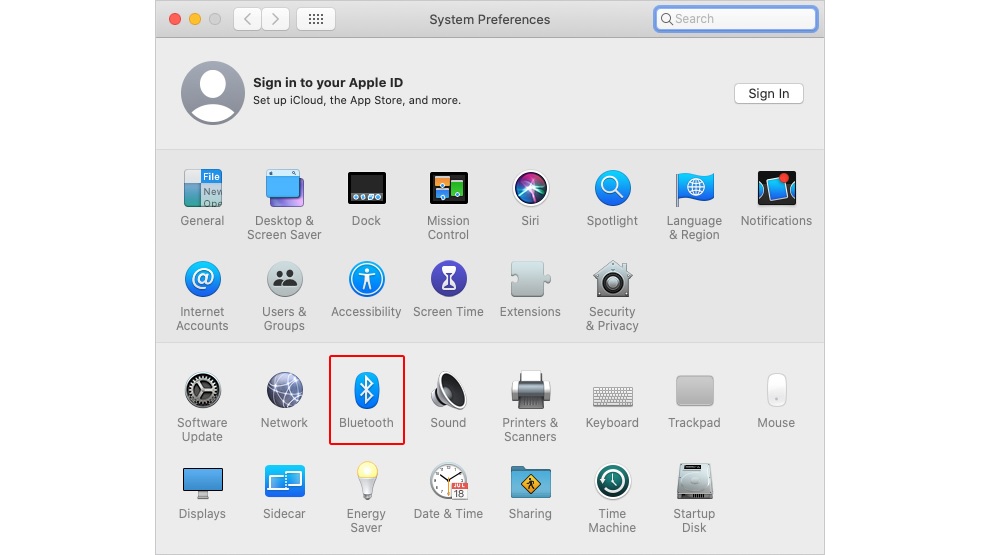
You can follow the above steps to turn on bluetooth on your computer with macOS operating system. Depending on the version of macOS you are using The option names in the steps may vary but are similar. If you are having trouble with the Bluetooth on process, you can contact Apple Support.
How to connect bluetooth with computer?
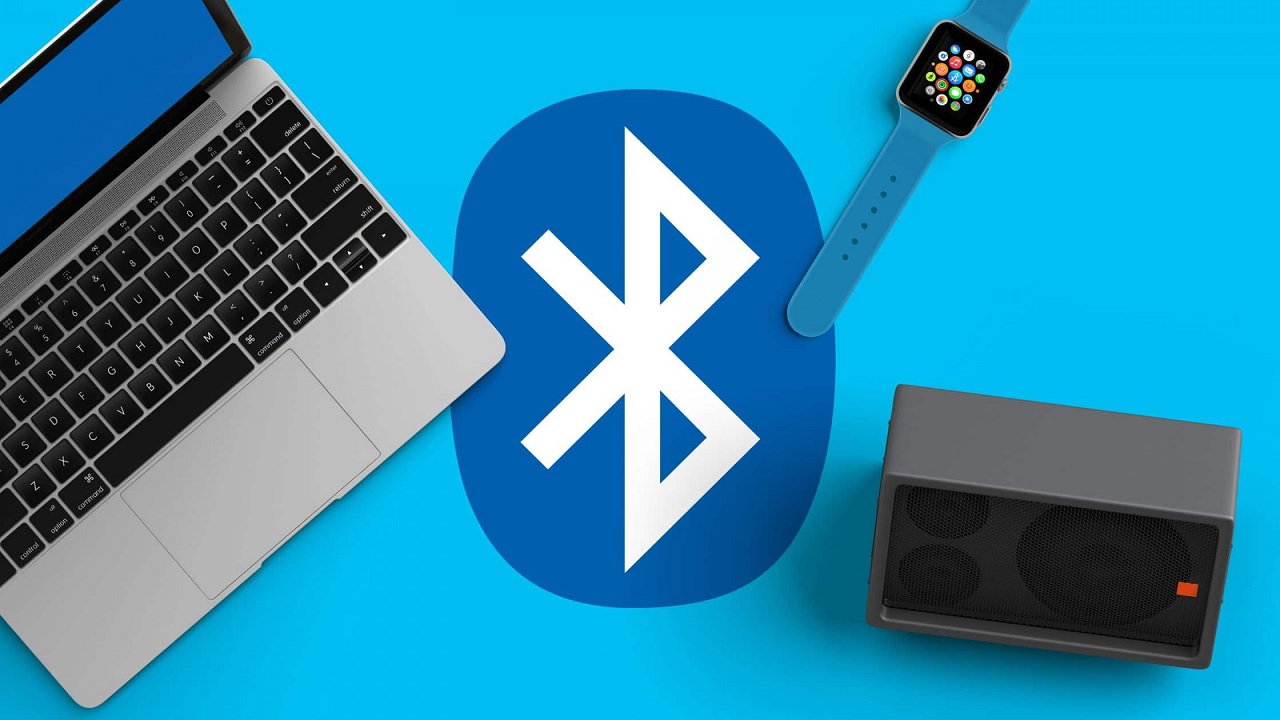
The process of making a bluetooth connection with the computer on your computer with MacOS operating system or on your computer with Windows operating system. consists of similar steps. First of all, you should make sure that you have completed the bluetooth on the computer correctly by applying the methods we have explained above.
When you turn on bluetooth in macOS operating system, it is already You will see bluetooth networks that you can connect to immediately. You can quickly establish a connection by choosing one of them. If there is a device you have connected to before, when bluetooth is turned on, it will automatically connect to the same device.
In Windows OS, the event takes a little longer. It is difficult to establish the first link from the shortcut. Therefore if you are going to connect to a bluetooth network for the first time Settings, Bluetooth open the page. Here you will see the devices you can connect to. You can connect immediately by selecting the device. If there is a device you have connected to before, when bluetooth is turned on, it will automatically connect to the same device.
How to remove a connected bluetooth device?
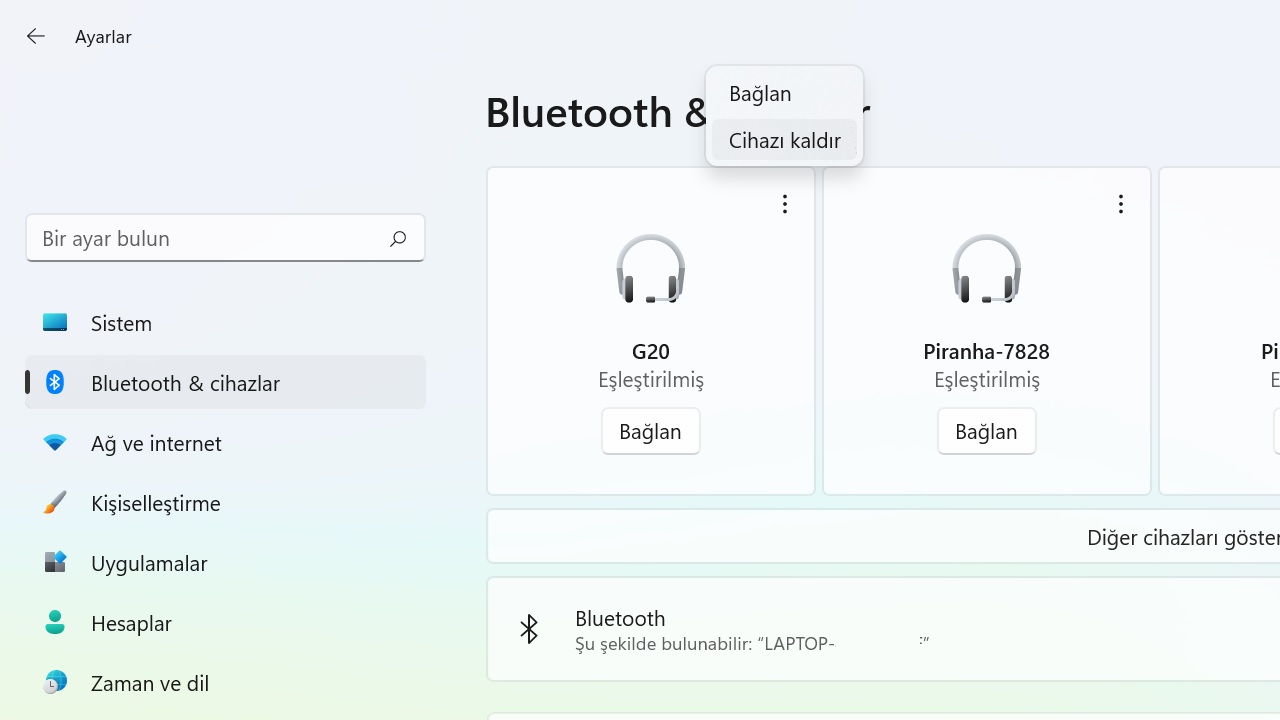
Just like making a bluetooth connection with a computer, removing a connected bluetooth device consists of simple and similar steps. After turning on bluetooth on your computer with MacOS operating system and on your computer with Windows operating system devices you can connect to both new and previously connected appears before you.
Click on the three dots button next to the devices you have connected to before. From the drop-down menu Remove Device Click . That’s it. if you wish You can reconnect to the same device and remove it again. At this point, the control is completely in the hands of the user.
How to turn on bluetooth on computer and connect bluetooth with computer, how to remove a connected bluetooth device We answered the frequently asked questions and talked about the methods you can apply. Note that you may have shortcuts that vary depending on the make and model of your computer.
