If you are wondering about the speed performance of reading and writing different disks such as HDD, SSD, external memory, USB memory, you can use a third-party software such as CrystalDiskMark. We answered questions such as what CrystalDiskMark is, how to use it, how to do a speed test.
We want to get a high performance from the discs we are using. What offers high performance is the read and write speeds of these discs. While the internal HDD and SSD performance of your computer directly affect the computer performance; external memory and USB sticks read and write performance indicates the loss of time experienced when you use these memories.
One of the most reliable third-party software you can use to measure disk performance is CrystalDiskMark. CrystalDiskMark, It is one of the most frequently used software for disk performance. It is the first choice of many users due to its simple working principles and small footprint. What is CrystalDiskMark, how to use it, Let’s take a closer look at the answers to frequently asked questions such as how disk performance is measured.
What is CrystalDiskMark?
CrystalDiskMark on computers with Windows operating system developed for disk comparison is software. Working on the same principles as the Microsoft Diskspd tool, CrystalDiskMark has been performing sequential and random reads since 2007, revealing the read and write performance of disks.
How to test disk performance with CrystalDiskMark?
- Step #1: Download CrystalDiskMark software from here.
- Step #2: Complete the installation.
- Step #3: Start the software.
- Step #4: From the first menu, select the number of starts as 3.
- Step #5: Leave the benchmark size as default in the second menu.
- Step #6: Select the disk you want to test from the third menu.
- Step #7: Start the test by clicking the All button.
- Step #8: After a period of time, which varies according to the disk size, the test process will be completed.
- Step #9: The operation is complete.
Just follow the steps above to test disk performance with CrystalDiskMark. For a basic test run You can leave the options in the menus as in the steps. If you want to run different tests on disks, you can choose a different run count and benchmark size.
How to use CrystalDiskMark?
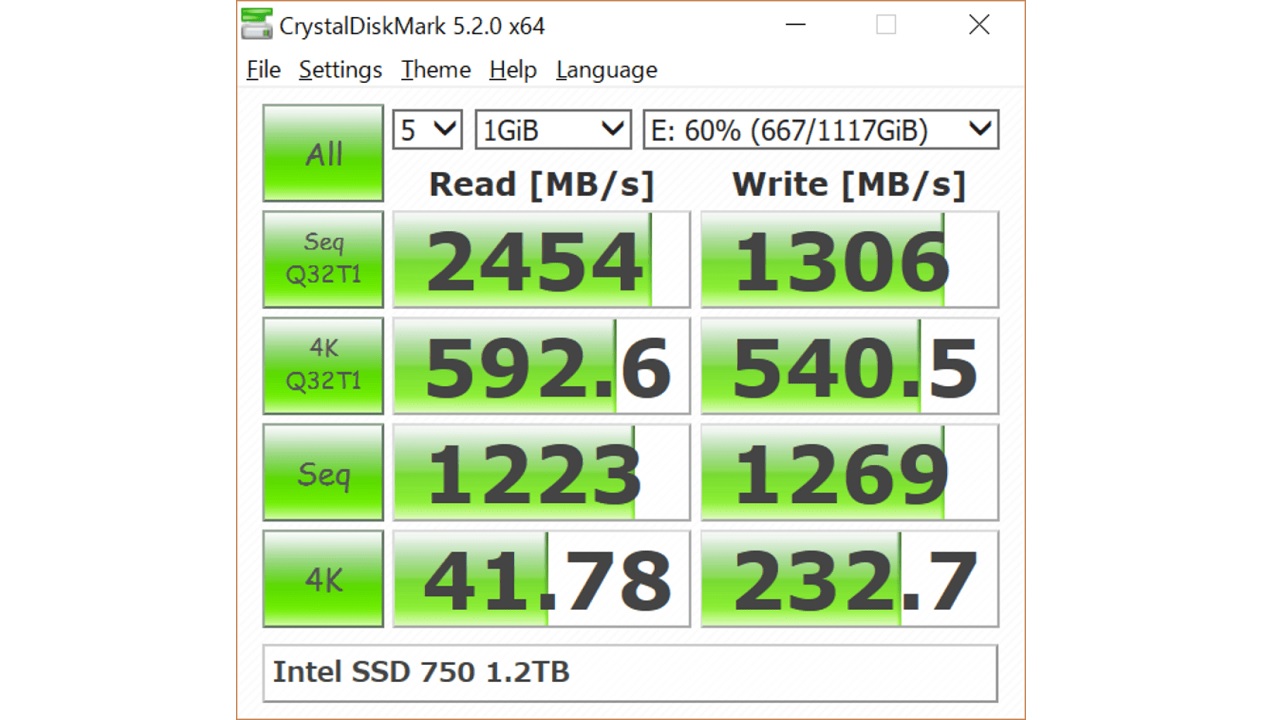
We explained how to do a basic disk performance test with CrystalDiskMark. It is a basic test we describe because when you click the All button, the software; sequential read-write and three different 4KiB random tests. He starts doing all the tests he can do. Therefore, it may take a little longer, but all tests will be applied.
CrystalDiskMark results are displayed in megabytes per second (MB/s) and input output per second (IOPS). if if you bought a new disc You can see whether it matches the manufacturer’s information through these values, or you can find out whether a disc you have been using for a long time has expired.
The Seq Q32T1 in CrystalDiskMark results shows the sequential read-write results, while the 4KiB Q8T8 shows the random read-write results. 4KiB Q8T8 for testing disk performance It uses 4K file size. The best thing to do is to run all the tests with the All button and see all possible results and evaluate accordingly.
How to evaluate CrystalDiskMark results?
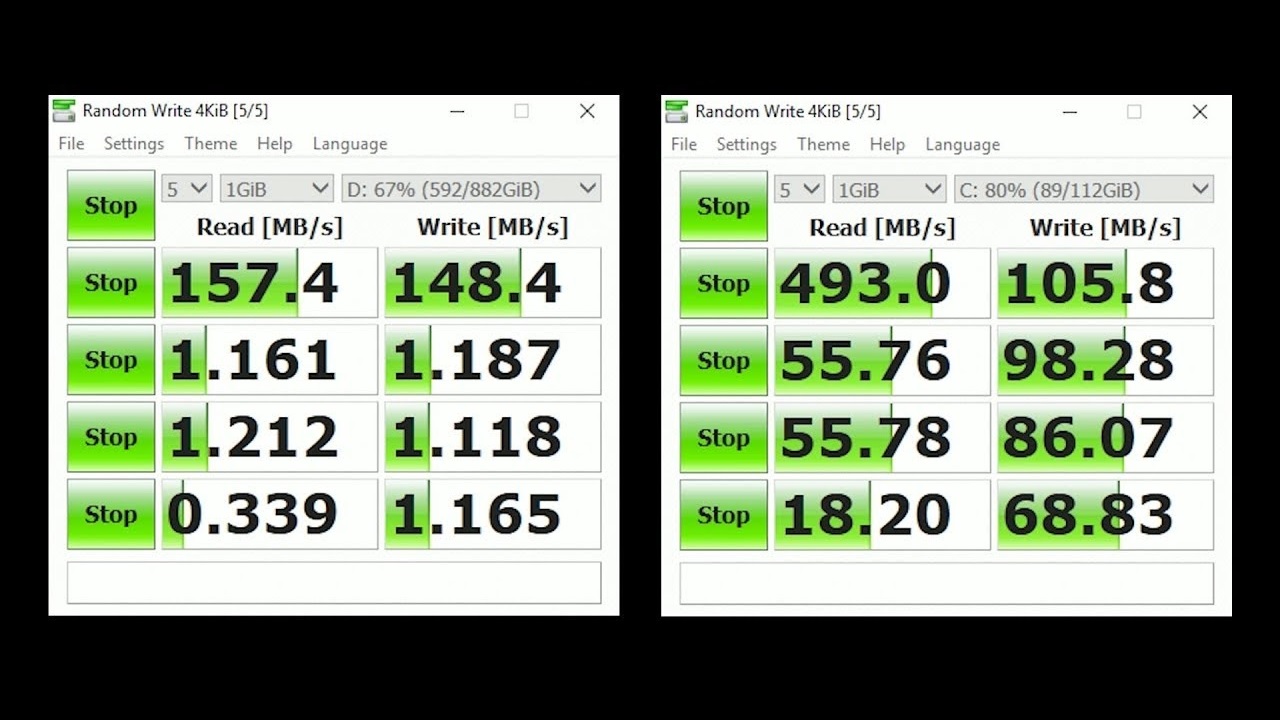
How you evaluate CrystalDiskMark results depends entirely on the disk you are using. Because you have an HDD and an SSD, or an external memory and a USB stick. read and write speeds are never the same. For this reason, test results should be examined on a device-specific basis.
When you get a new disc, test it with CrystalDiskMark. whether it performs as claimed by the manufacturer you can check. If you have a disk that you have been using for a long time, you can test it with CrystalDiskMark to see if it is as strong as before and decide to buy a new disk if necessary.
Is it safe to test disk performance with CrystalDiskMark?
Although CrystalDiskMark is a software that has been used for a long time, There was no comment that it damaged the disk. However, there is a situation, this test takes the life of the disc. In other words, if you measure disk performance with CrystalDiskMark whenever you think about it, you will have wasted disk life.
We answered the question of how to test disk performance with CrystalDiskMark and We talked about some details you need to know about this software. Even if CrystalDiskMark is not a software you can use all the time, it is extremely important to know how to use it when necessary.
