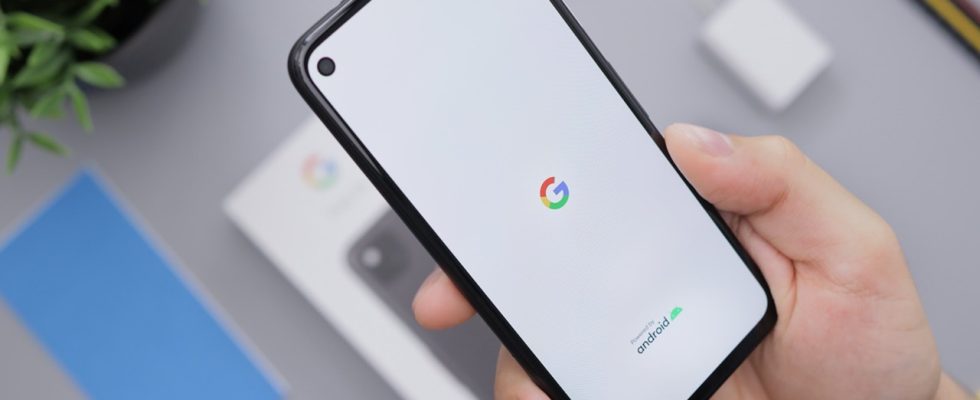As smartphones become more adapted to our daily lives, the way we use them has also changed. It can be preferred for a wide variety of purposes, from banking to communication. Therefore, speeding up your smartphone can make your daily work easier. Alright Boot time acceleration for Android how to do
How to speed up Android phone boot time?
Turning your Android device off and on periodically can be quite useful. This process can both close the apps running in the background and speed up the phone by clearing the cache. But if the phone is taking longer than usual to boot up, it may be time to optimize the boot time.
Check for Android updates
One of the biggest problems of Android models is that older versions do not receive support. Therefore, if there is an update available for your phone, we recommend that you install it.
- Step 1: Open the Settings app.
- Step 2: Tap System > System update.
- Step 3: If an update is available, it will be shown on the screen. You can download and install it.
Clear data of apps running at startup
As you use various apps on your Android device, temporary files accumulate and can cause your device to slow down every time you boot up. For this reason apps that consume RAM You should clear its cache and data regularly.
Detect startup running apps by going to Settings > Apps. Then “Clear Cache” or “Clear DataTap “. This; It will speed up boot time by freeing up storage space. However, be aware that your saved data will be deleted.

Disable Animations
Animations can make your Android device more visually interesting. However, as it will tire the processor, it may lead to a longer boot time. Reducing or disabling animations can give a significant increase in boot time.
- Step 1: Go to Settings > Developer Options. (enable if not visible)
- Step 2: Go to the “Drawing” section.
- Step 3: Adjust window and transition animations or turn them off completely.
Uninstall Unnecessary Apps
Removing unused apps will help you optimize boot time. Some apps can run continuously in the background, slowing down the boot process. For this, go to Settings > Applications and select the application you want to remove and tap “Uninstall”.
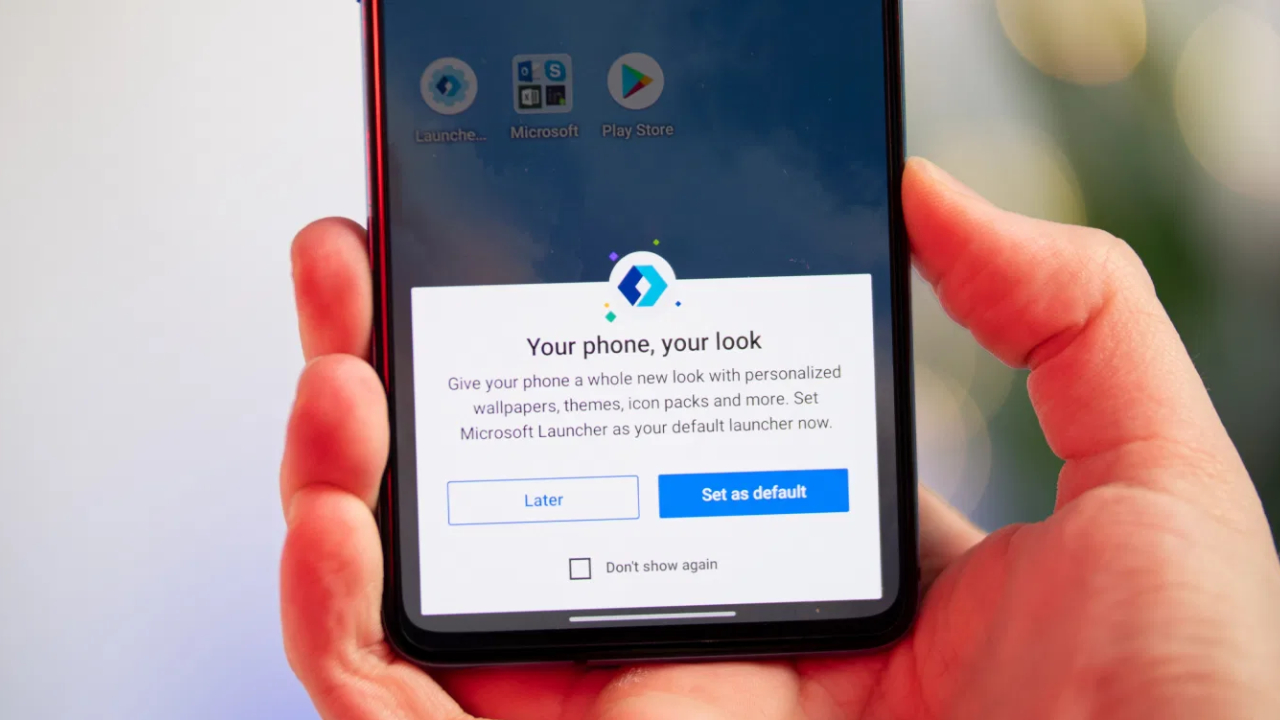
Think again when using Android Launcher
Launcher apps you use on your Android device can have a negative impact on startup time. Especially Launcher apps with lots of animations and colorful icons may need more RAM on your phone.
In this regard, you can either use the smartphone’s own interface or prefer lightweight applications such as Nova Launcher or Microsoft Launcher.
So what do you guys think about this issue? You can share your views with us in the Comments section below.