Although Windows updates often make the operating system work better, some updates can slow down the computer. If you are experiencing this type of slowdown, there are some simple methods you can use. We have explained step by step how to speed up slowing down Windows in all details.
One of the most widely used operating systems in computers is Windows, developed by Microsoft. Windows operating system version installed on your computer, It receives updates as long as it is supported by Microsoft. While these updates often provide much more efficient performance by fixing minor bugs, they can sometimes slow down your computer drastically.
How to speed up Windows slowing down with updates There are some solution methods that you can apply as an answer to the question. After all, the number of computers running Windows is huge, and an update sent from a single source may not be suitable for all makes and models. Bride why updates slow down windows Let’s take a closer look and see alternative methods of how to speed up Windows.
Why do updates slow down Windows?
Windows, especially Windows 10, is a successful operating system in many ways. such that even if you don’t have antivirus software on your computer It is strong enough to provide security. In order to maintain this power, it receives updates periodically. However, not every update improves the performance of the computer.
Although it varies according to the brand and model of the computer and the version of the operating system, the main reasons for the updates to slow down Windows are; faulty update, corrupted system files and background apps. Fortunately, there are some ways you can speed up Windows that slows down after an update for these reasons.
How to speed up Windows slowing down with updates?
- Method #1: Roll back the last Windows update.
- Method #2: Repair corrupt or damaged system files.
- Method #3: Disable background apps.
- Method #4: Perform a clean boot.
- Method #5: Run the Windows System Restore tool.
Method #1: Roll back the last Windows update:
- Step #1: windows Settings open the page.
- Step #2: Update and Security open the page.
- Step #3: View the update history.
- Step #4: located at the bottom of the page Uninstall Updates Click the button.
- Step #5: Uninstall any updates you think are causing the slowdown.
- Step #6: Restart the computer.
- Step #7: The operation is ok.
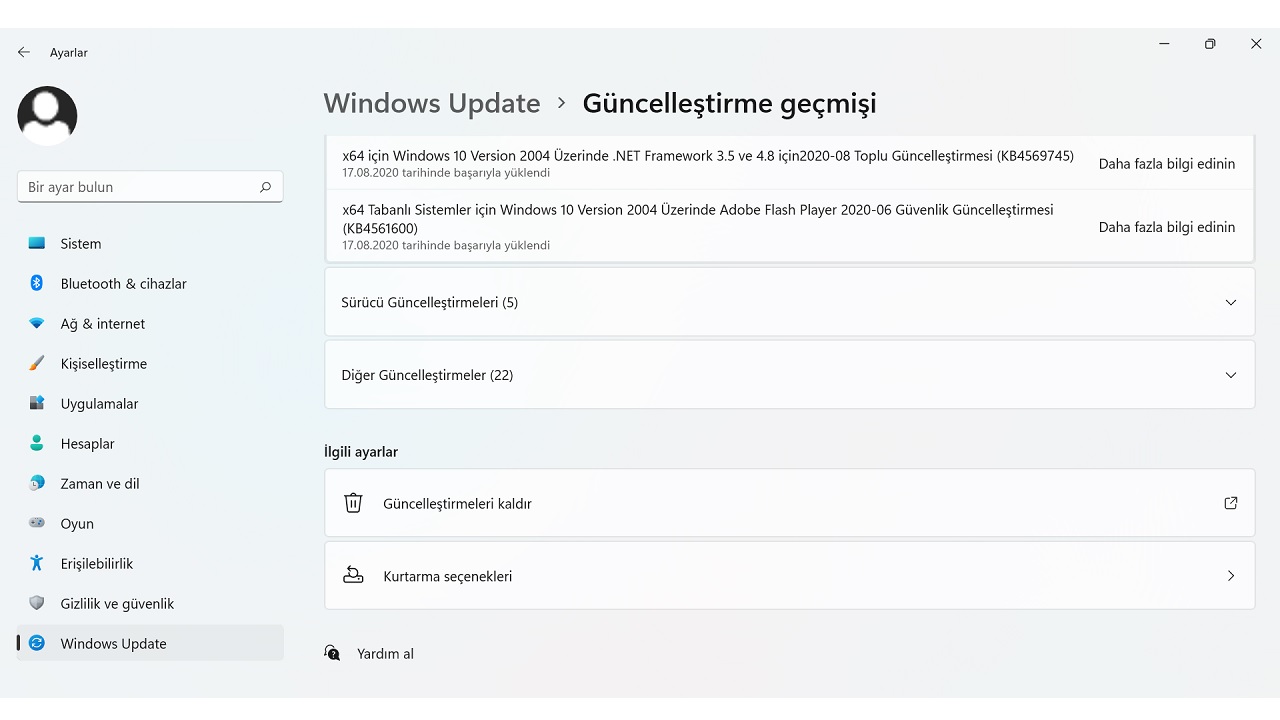
If you are experiencing slowdowns and similar problems with the latest Windows update, follow the steps above. You can uninstall the latest update. Depending on the Windows version, the page names in the steps may differ.
Method #2: Repair corrupted or damaged system files:
- Step #1: into the Windows search bar Command Prompt type and search.
- Step #2: Right-clicking on the result Run as Administrator.
- Step #3: sfc /scannow type and to enter Press.
- Step #4: DISM /Online /Cleanup-Image /CheckHealth type and to enter Press.
- Step #5: Dism /Online /Cleanup-Image /ScanHealth type and to enter Press.
- Step #6: Restart your computer.
- Step #7: The operation is ok.
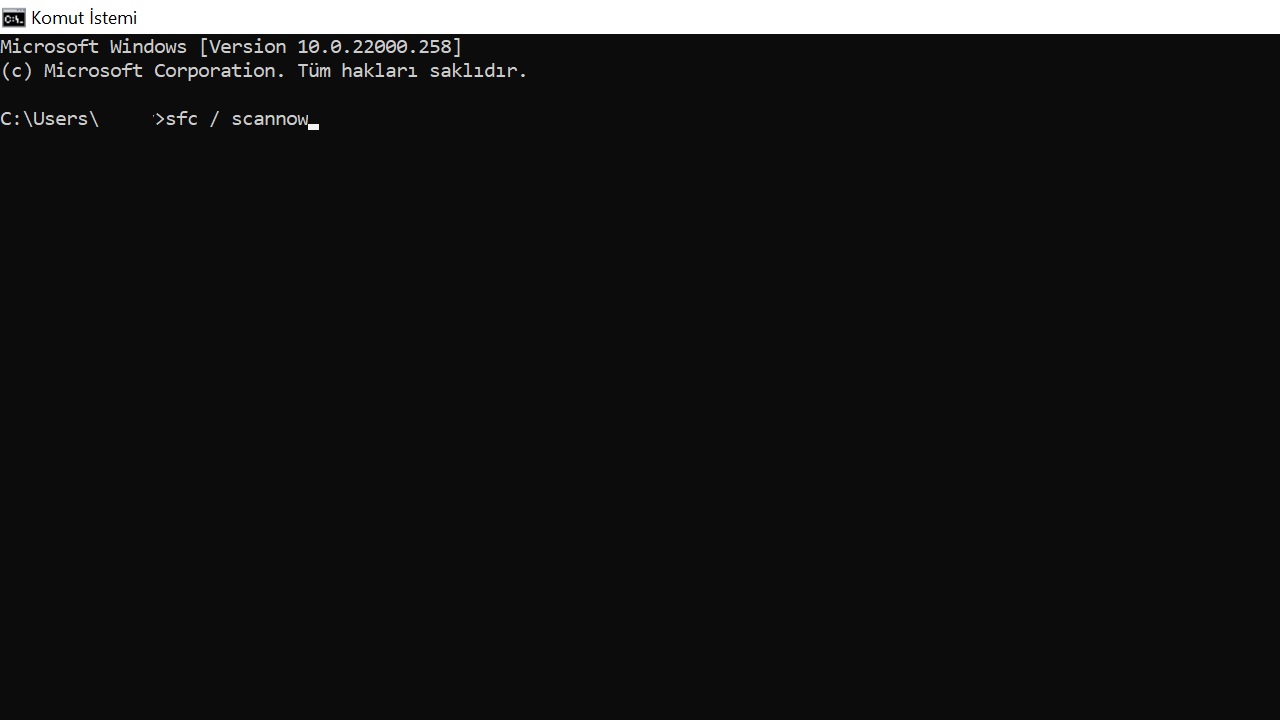
If the cause of your computer slowing down after the update is corrupt or damaged system files, run the above commands. Command Prompt You can browse the screen. If damaged or corrupted file is detected same screen Dism /Online /Cleanup-Image /RestoreHealth You can repair the files in question by typing
Method #3: Disable background apps:
- Step #1: windows Settings open the page.
- Step #2: security open the page.
- Step #3: Background Apps open the page.
- Step #4: Close any apps you don’t want to run in the background.
- Step #5: windows Settings open the page.
- Step #6: Apps open the page.
- Step #7: Apps and Features open the page.
- Step #8: Click on the three-dot button next to the app in question.
- Step #9: Edit permissions.
- Step #10: The operation is ok.
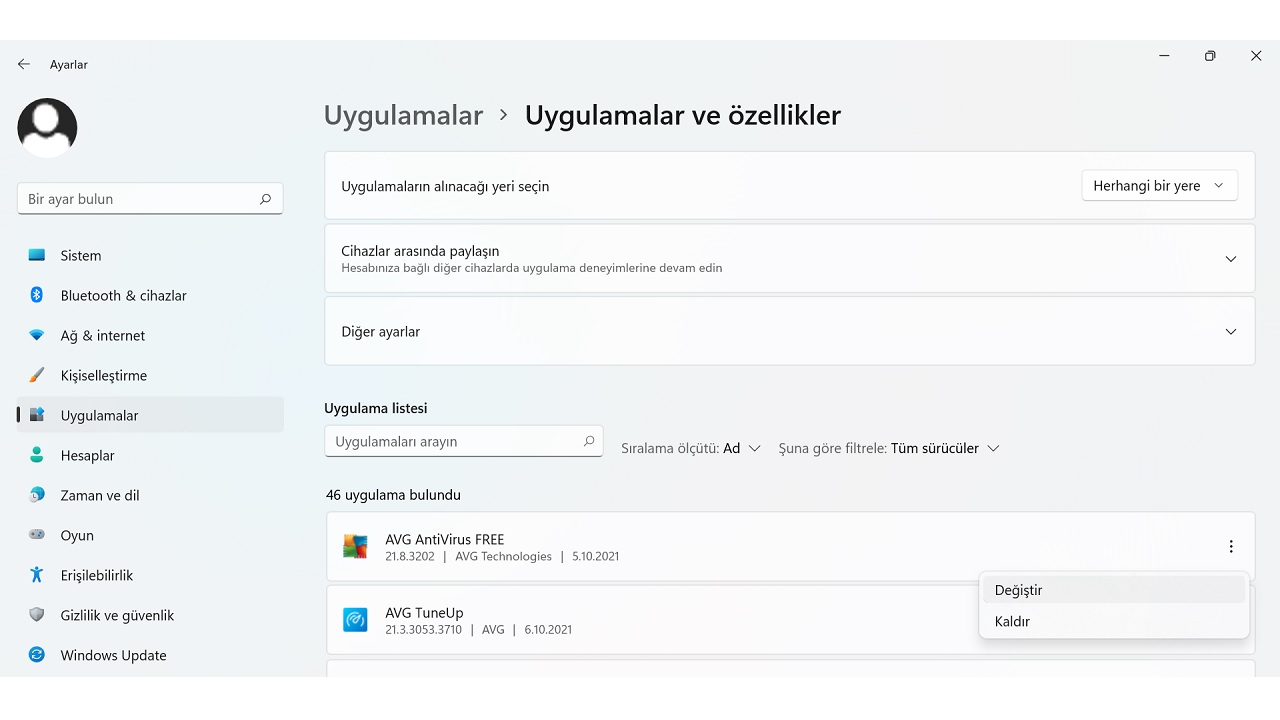
Sometimes we give permission to the applications you have installed on our computer to run in the background and we forget. However such background applications slow down our computer noticeably. To eliminate this problem, you can follow the steps above and choose which applications should not run in the background.
Method #4: Perform a clean boot:
- Step #1: into the Windows search bar msconfig typing System Configuration open the page.
- Step #2: Services Expand the tab.
- Step #3: Hide All Microsoft Services Confirm option.
- Step #4: Disable All Click the button.
- Step #5: Initialization Expand the tab.
- Step #6: Open Task Manager Click the button.
- Step #7: Disable any apps that are still open.
- Step #8: Confirm transactions.
- Step #9: Restart your computer.
- Step #10: The operation is ok.
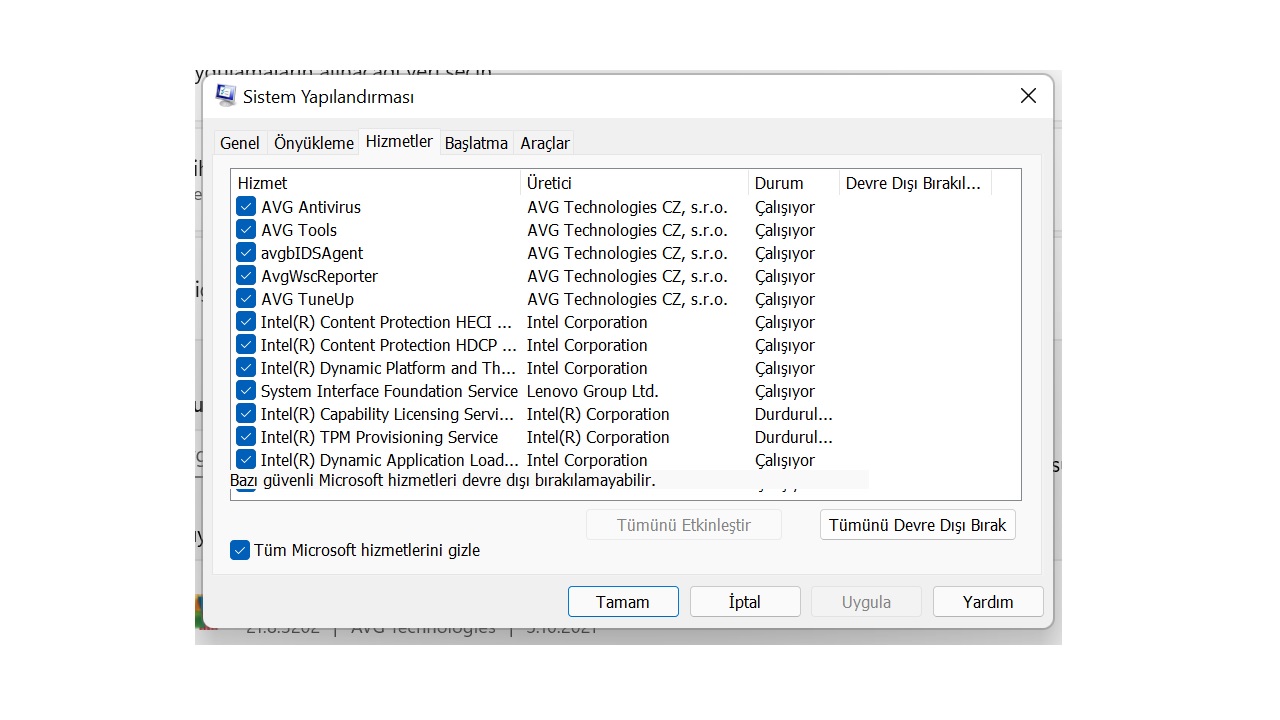
Performing a clean boot will allow you to understand which applications are slowing down your computer. While doing this as you can disable all apps You can also disable apps that you think are only slowing down the system. If the existing problems disappear when the application in question is disabled, you should use alternatives instead of that application.
Method #5: Run the Windows System Restore tool:
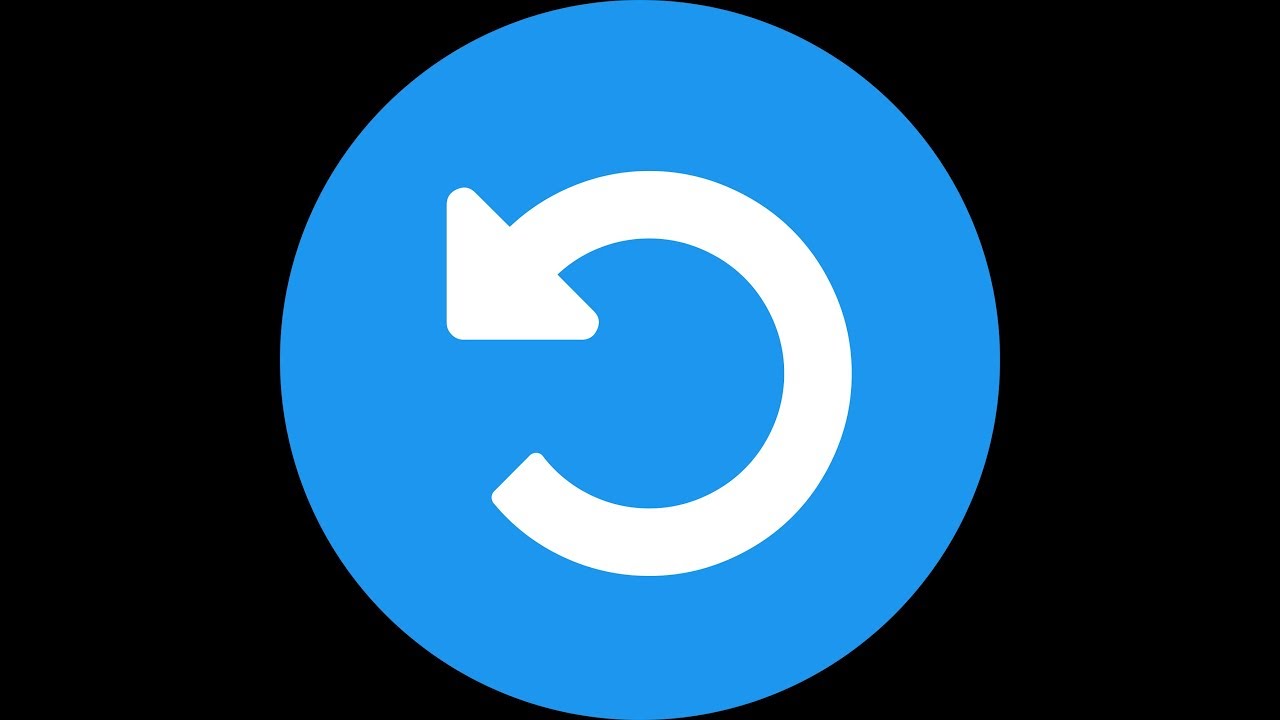
The tool called Windows System Restore in Windows 10 and other versions, It is among the recovery options in Windows 11. You can find it by typing system restore in the Windows search bar. The purpose of this tool is to roll back the system to an earlier version.
You should consider the Windows System Restore tool as the last option. because All changes made between the date he restored the system and today will be deleted from the computer. That’s why you should use this method after uninstalling any suspected updates and apps.
We answered the question of how to speed up Windows that slowed down with updates and we talked about some basic methods you can apply. If the problem does not go away, you can try different solutions by contacting Microsoft or the manufacturer of your computer.
