The ‘iPhone Inactive’ issue when the activation servers are not active is quite annoying as the device cannot be used as long as this issue persists. What is the ‘iPhone Inactive’ problem, which can also occur due to the SIM card or GSM operator, and how to solve it, let’s examine it in all details.
Apple often does its best to ensure that the devices do not cause problems and aims to quickly solve the problems that users encounter. However, a ‘iPhone Inactive’ There is a problem that you get very bored when it happens to you. because When you encounter the ‘iPhone Inactive’ issue You cannot use the device and you have to work hard for some of the solution methods.
Do not worry, ‘iPhone Inactive’ The problem is not unsolvable, but we must say that you will have to deal with it a bit. When the device password is entered incorrectly repeatedly, this problem may occur due to the SIM card or GSM operator. The main reason is that the activation servers are not actively working. Bride How to fix ‘iPhone Inactive’ issue Let’s take a closer look and see the methods you can apply.
What is the ‘iPhone Inactive’ issue?
‘iPhone Inactive’ on the Apple Support page as the cause of the issue not using activation servers and SIM card related problems are shown. Some iPhone users say they’ve also encountered the ‘iPhone Inactive’ issue after repeatedly entering the wrong device passcode. There are some solutions you can apply depending on the cause of the problem.
How to fix ‘iPhone Inactive’ issue?
- Method #1: Check your SIM card.
- Method #2: Contact your GSM operator.
- Method #3: Restart the device.
- Method #4: Make sure you are connected to an active Wi-Fi network.
- Method #5: Reactivate with iTunes.
- Method #6: Use iPhone recovery mode.
Method #1: Check your SIM card:

The ‘iPhone Inactive’ problem is often caused by the SIM card. Make sure the SIM card is compatible with your device. Remove the card, remove any dust and dirt that may be on it and reinsert it. If the problem persists, you can try inserting it into different phones to make sure the SIM card is working.
Method #2: Contact your GSM operator:
If you bought a new line or moved your line to a new GSM operator, the ‘iPhone Inactive’ problem may occur. in such a case Contact your GSM operator. Some of the sources of the problem can be solved by remote intervention.
Method #3: Restart the device:
Turning off and on the device you are having trouble with is one of the simple but effective solutions. Turn off the device and keep it off for a while. Meanwhile, check your SIM card and card slot. Then start the device by inserting the SIM card. Most of the time this process will fix the ‘iPhone Inactive’ issue.
Method #4: Make sure you are connected to an active Wi-Fi network:

Sometimes the ‘iPhone Inactive’ issue can also be caused by the Wi-Fi network the device is connected to. Wi-Fi networks that do not offer a strong enough connection, May block iPhone activation. If you are far away, approach your modem or connect to a reliable Wi-Fi network that you think is stronger.
Method #5: Activate with iTunes:
- Step #1: Make sure you have the latest iTunes version.
- Step #2: Connect your iPhone to your computer with a USB cable.
- Step #3: Open iTunes and choose your own device.
- Step #4: Wait a while.
- Step #5: “Set as New” or “Restore from Backup” You see the text, it means iPhone is activated.
- Step #6: If you are getting a SIM card warning, contact your GSM operator.
- Step #7: If you get a different error, use iPhone recovery mode.
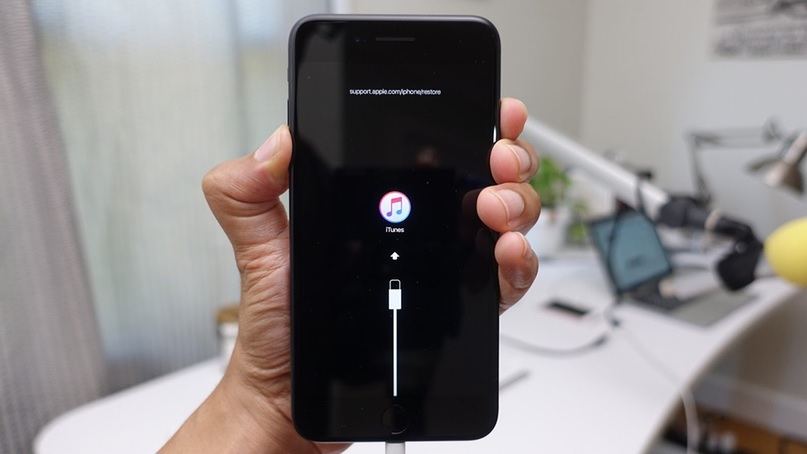
In most cases, by connecting your iPhone to your computer, Activation via iTunes will work. However “Activation information is not valid” or “the activation information could not be retrieved from the device” If you are seeing it, you should use iPhone recovery mode as the last solution.
Method #6: Use iPhone recovery mode:
- Step #1: Make sure you have the latest iTunes version.
- Step #2: Connect your iPhone to your computer with a USB cable.
- Step #3: Press the Volume Up button.
- Step #4: Press the Volume Down button.
- Step #5: Press and hold the side button until the recovery mode screen pops up.
- Press and hold the Volume Down and Side button for iPhone 7, Side button and home button for iPhone 6 and earlier.
- Step #6: Open iTunes and choose your own device.
- Step #7: Click the Update button.
- Step #8: The software will be reinstalled without deleting your data.
- Step #9: If the process took more than 15 minutes or the device came out of recovery mode, repeat the steps from the beginning.
- Step #10: The operation is complete.
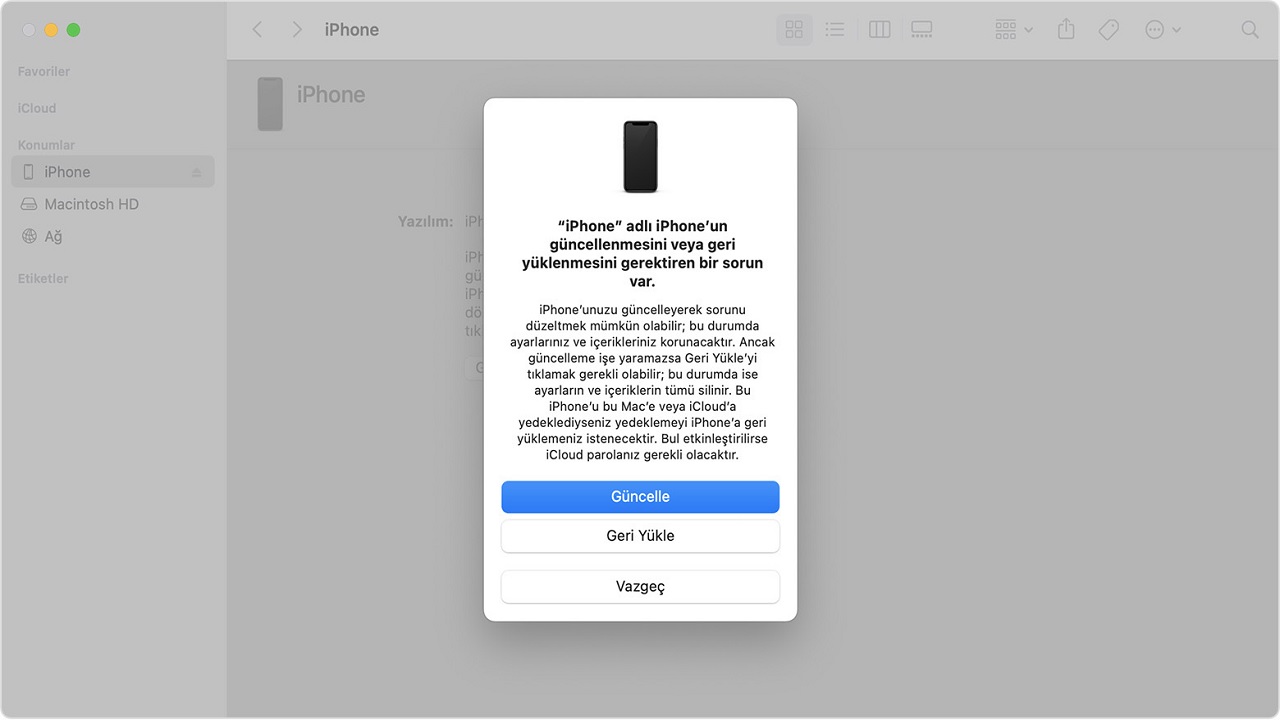
Using iPhone recovery mode is the most effective method for ‘iPhone Inactive’ issue. iTunes, tries to reinstall the software without deleting your data however, you should consider possible data loss. If even that didn’t fix the problem, you should contact Apple Support.
making iPhones unusable What is the ‘iPhone Inactive’ problem, how to fix it We answered the questions and talked about the solution methods you can apply. Do not forget that such problems can occur at any time, and back up your data frequently to avoid losing it.
