Have you found a unique color that you want to use in your designs, but are you trying to find it in a color palette that offers endless options because you don’t know exactly what that color is? Instead, you can make a point-by-point color selection by learning the valid code of the color you like in all software with the color code finding process.
When you discover a color while examining the photos or designs you like, you may want to use this color in your own works. But to find out exactly what that beautiful color is, you would have to spend hours in the color palette. luckily thanks to the color code finding process You can shorten this process. Finding a color code At the end of the process, you can find the color you are looking for in a point-by-point manner.
If you are already using one of the popular design programs how to find color code you know. What you don’t know is that you can use a website for this process. Thanks to the Adobe Color website, you can upload the image containing the color you are looking for online and quickly find the color code you are looking for. How to find color code Let’s examine it in more detail.
How to find color code with Adobe Color?
- Step #1: Open the Adobe Color website from here.
- Step #2: Extract Theme open the page.
- Step #3: Upload the image for which you want to find the color code.
- Step #4: The codes of the colors in the image will appear.
- Step #5: Color code finding is complete.
To find the color code on the Adobe Color website, simply follow the steps we explained. After the image is uploaded areas with special colors will be marked with a dot and color codes will appear at the bottom of the screen. You can move the dots to learn the code of the colors in different areas.
The biggest advantage of finding the color code with Adobe Color is that if you use Adobe programs, it is on the site. When you sign in with your Adobe account information The color codes you choose are automatically saved for use in Adobe programs. In other words, after finding the color code, you do not need to do anything special to use that color.
You do not need to use only Adobe programs to reach the colors of the codes you have learned. Color codes are common to all design programs. Once you learn this code, you can find the color you want by using this code on any platform or software. But be careful, you may encounter a completely different color as a result of a mistake while entering the code.
How to check contrast with Adobe Color?
- Step #1: Open the Adobe Color website.
- Step #2: Accessibility Tools open the page.
- Step #3: to Text Color Type the code for the color that will be in the foreground.
- Step #4: To Background Color Type the code for the color that will appear in the background.
- Step #5: You can see the use of these two colors as text and graphics on the preview screen.
- Step #6: You can choose the right colors using the contrast suggestions.
- Step #7: The operation is complete.
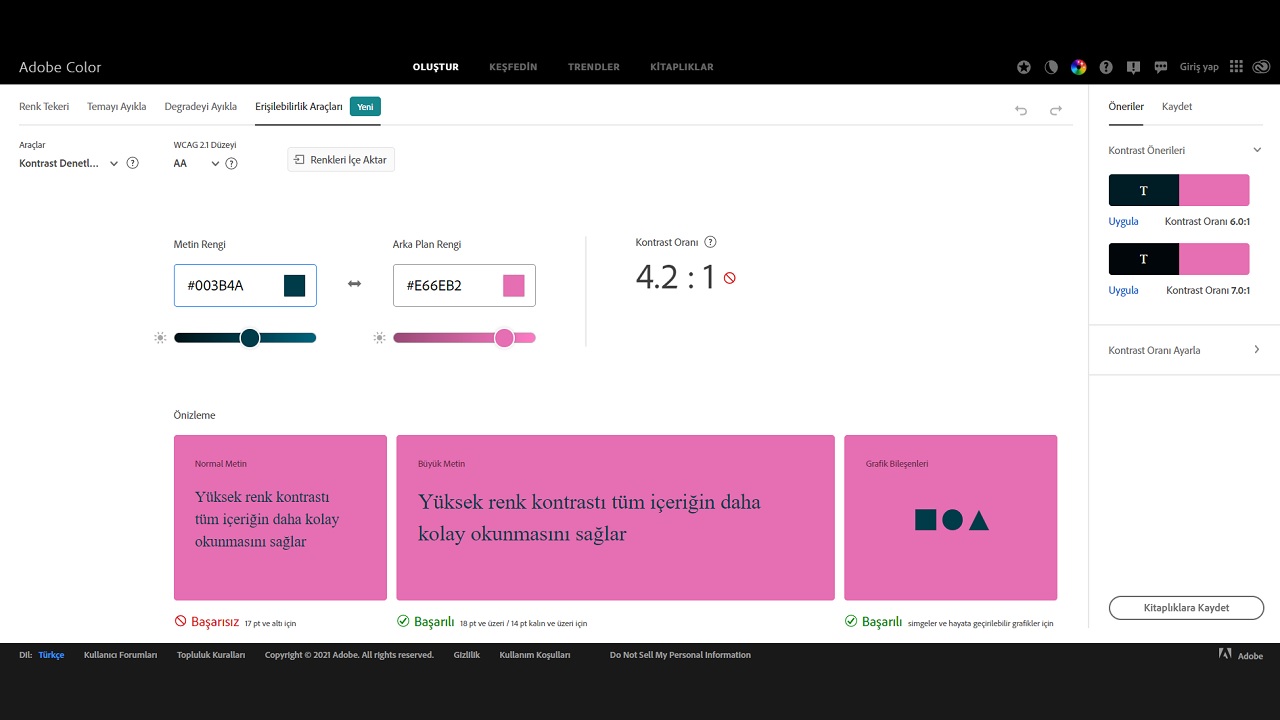
If you are just taking a step into the world of design, if you are not very confident in choosing colors and if you can’t be sure you’ve got the right contrast; You can perform the contrast control process on the Adobe Color website by following the steps we have explained.
Contrast checking is just one of many visual checks you can perform through Adobe Color. As we said, if you have been designing for a long time, you have mastered such small details, but if you are just getting into this business. Guidance of Adobe Color and similar platforms You can use it for free.
Why is color coding and contrast checking important?
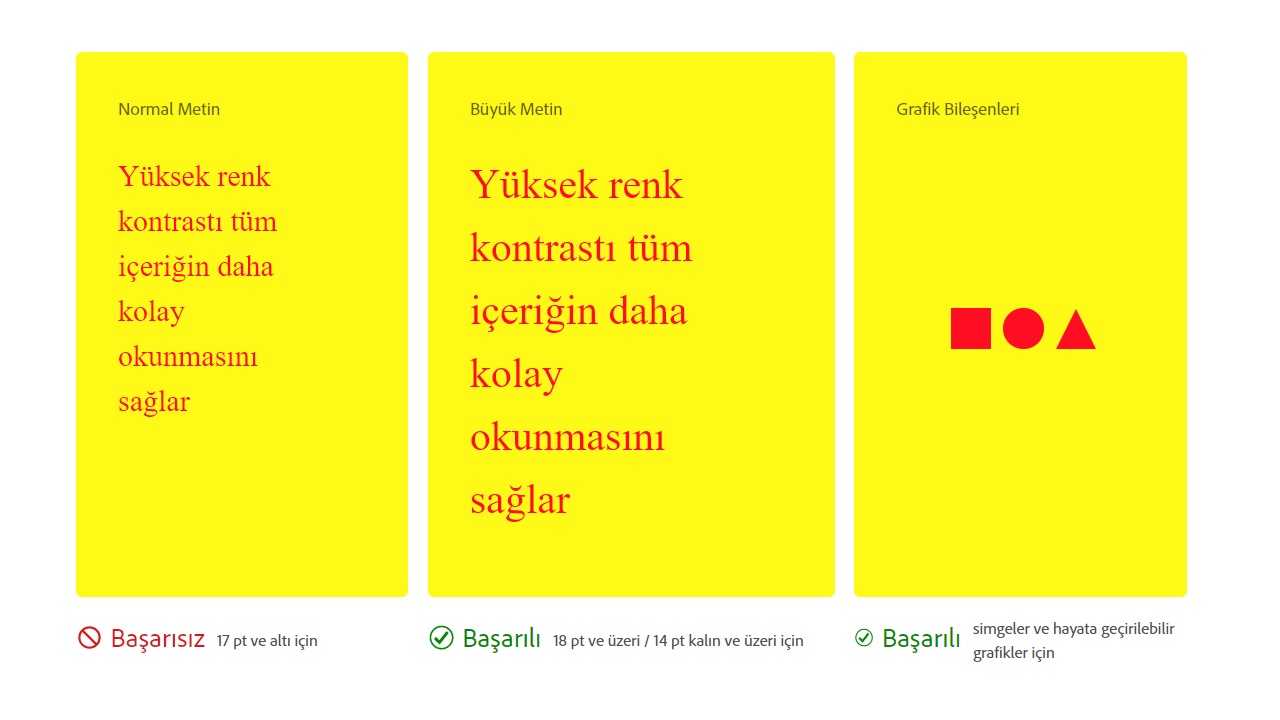
The process of finding a color code is in the design world. It’s like using coordinates on a map. When you open the map, you will find the location you are looking for sooner or later, but instead of spending hours on this job, using ready-made coordinates allows you to get your job done in a few minutes. Color code works just as well.
We say black, but if you’ve ever seen the color palette of design programs, You know that you can’t pass any color as black. Even a slight color change that affects the entire narrative has a new code. For this reason, knowing the code of the colors you use is of great importance, especially for continuous work.
Contrast control process, as we said, is more for newcomers to the world of design It is a control mechanism that can be used. It may not be immediately possible to capture the right colors from a color palette with endless options available to you. For this reason, it is useful to be open to such guidance suggestions from platforms such as Adobe Color.
How to find color code with Adobe Color We answered the question and explained the contrast control process that you can perform on the same platform. Although there are many different platforms and software that you can use for color code finding, it must be said that Adobe experience is reliable in this regard.
