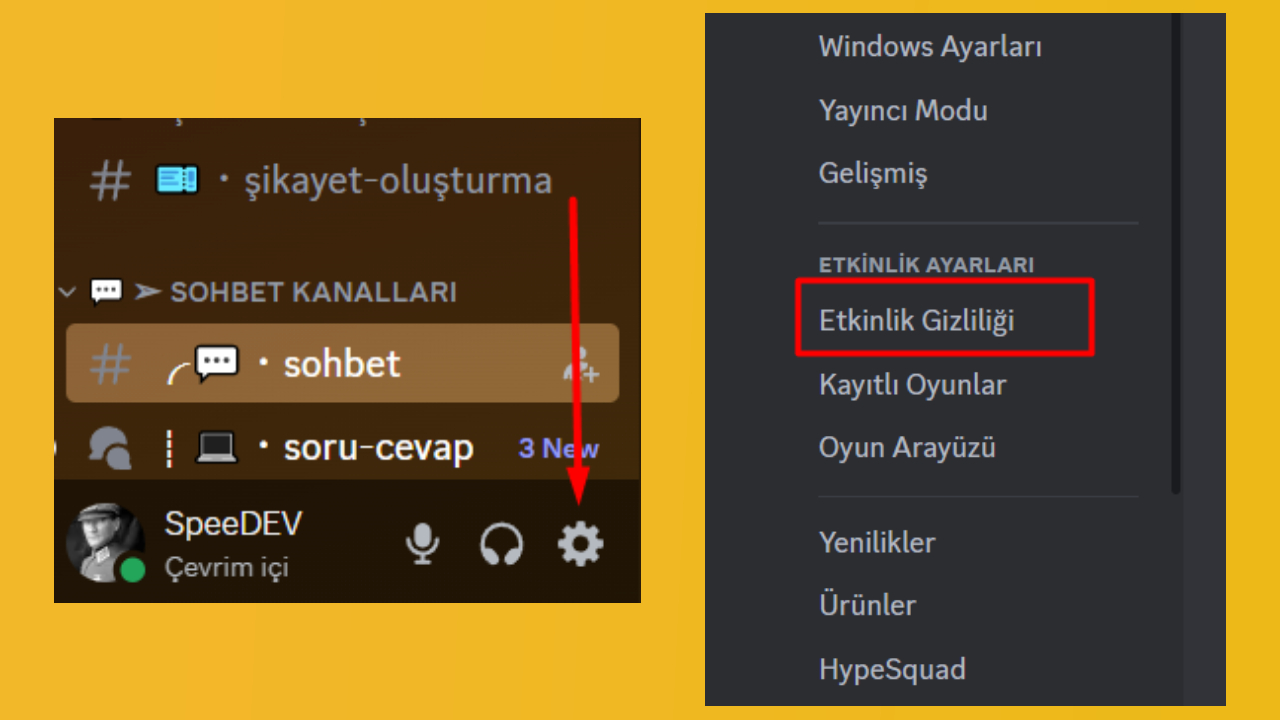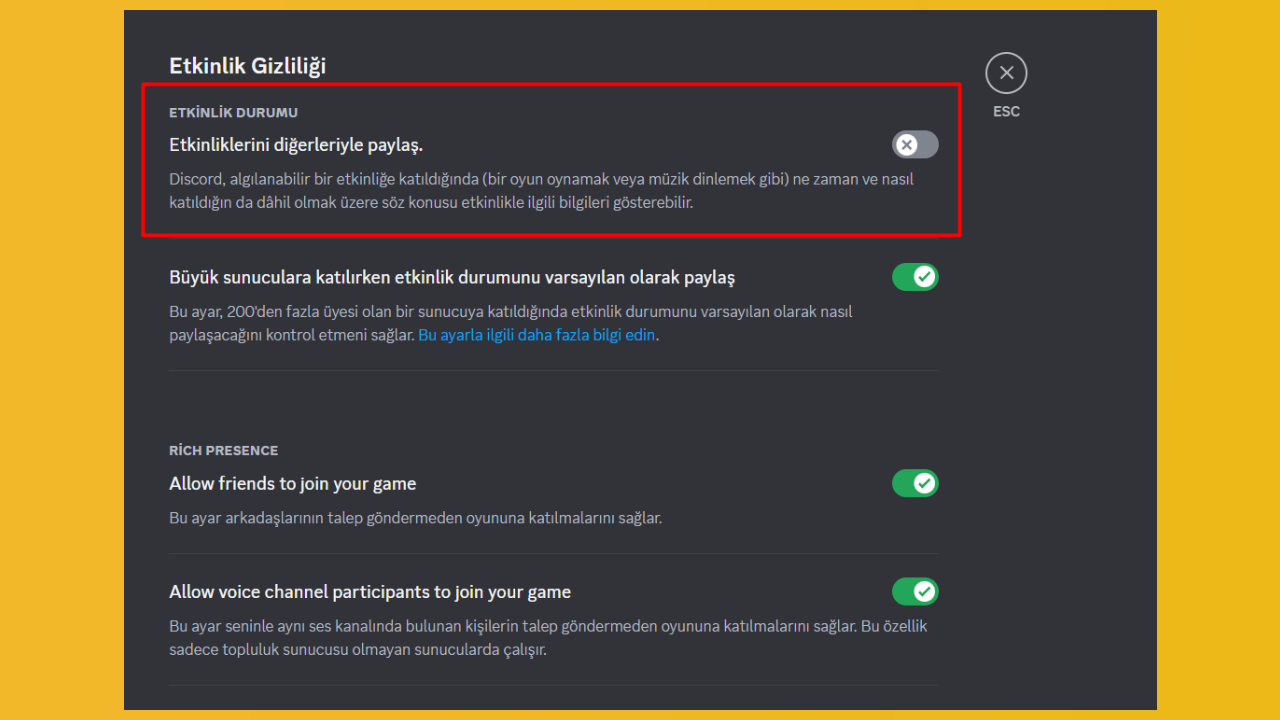With tens of millions of users worldwide Discordis known as a social media platform used especially by gamers. This application, which stands out with its large user base, hosts various gaming communities and thus allows players to come together. This actually plays an important role in the growth of the platform.
on the other hand DiscordIt also shows which game users are playing on their profiles. Although this feature is loved by the majority of players, there are also those who are disturbed by it. Fortunately, we can say that there is a way to turn off this feature. Alright Discord How to close game activity? Here’s what you need to do step by step…
Turning off Discord game activity (Step by step)
Discord‘s game activity feature shows information about this activity on your profile when you play any game such as VALORANT, League of Legends or Red Dead Redemption 2 or listen to music from applications such as Spotify. This may annoy privacy-conscious users. fortunately Discordgives users an option to disable this.
Discord To close the game activity, first log in to the application. Then click on the Settings button at the bottom left where your profile photo is located. After the settings page opens, click Event Settings > Event Privacy from the vertical menu on the left.
Finally, “Share your events with others.” You need to disable the option. If you turn it off, the game you play or the song you listen to will no longer be displayed on your profile. You can find the step-by-step implementation of this process below.
To close Discord game activity, you must follow these steps;
- Step 1: First, open the Discord application.
- Step 2: Click on the Settings button with the gear icon on the mini profile at the bottom left.
- Step 3: Then, on the Settings page you enter, switch to the Activity Privacy section under the Activity Settings heading from the left vertical menu.
- Step 4: Finally, “Share your activities with others.” Disable the option.
In this content, “How to close Discord game activity?” We answered the question.