Smartphones have become an important part of our daily lives. These devices, which have features such as accessing the internet, browsing social media or taking photos, also bring many useful features. One of these features is the alarm setting function. This feature, which is used when getting up early or when a reminder is needed at a certain time, provides great convenience for daily life. So how to change the alarm sound on iPhone? We touched upon this issue in this content. Here is the step by step explanation…
Changing iPhone alarm sound (Step by step)
The iPhone interface attracts attention with its user-friendly design. So much so that the home screen allows you to easily find and open applications. The settings menu offers the options you need in a simple and unified way.
Thanks to its user-friendly interface, you can perform daily tasks such as setting an alarm on your iPhone with just a few taps. However, operations such as changing the alarm sound are also quite simple.
Moreover, we should also point out that there are many ringtone options. So much so that, aside from the default sounds, you can also use sounds you can obtain from the iTunes Store. So, without further ado, let’s move on to the steps of changing the iPhone alarm sound.
To change the iPhone alarm sound, first launch the Clock application on your phone. Then, switch to the “Alarms” section from the menu at the bottom of the screen. Tap the alarm whose ringtone you want to change.
Then tap “Sound” and tick the alarm sound you want. Finally, you can save the audio by tapping the “Back” button in the upper left corner and then the “Save” button in the upper right corner. You can find the step by step explanation below.
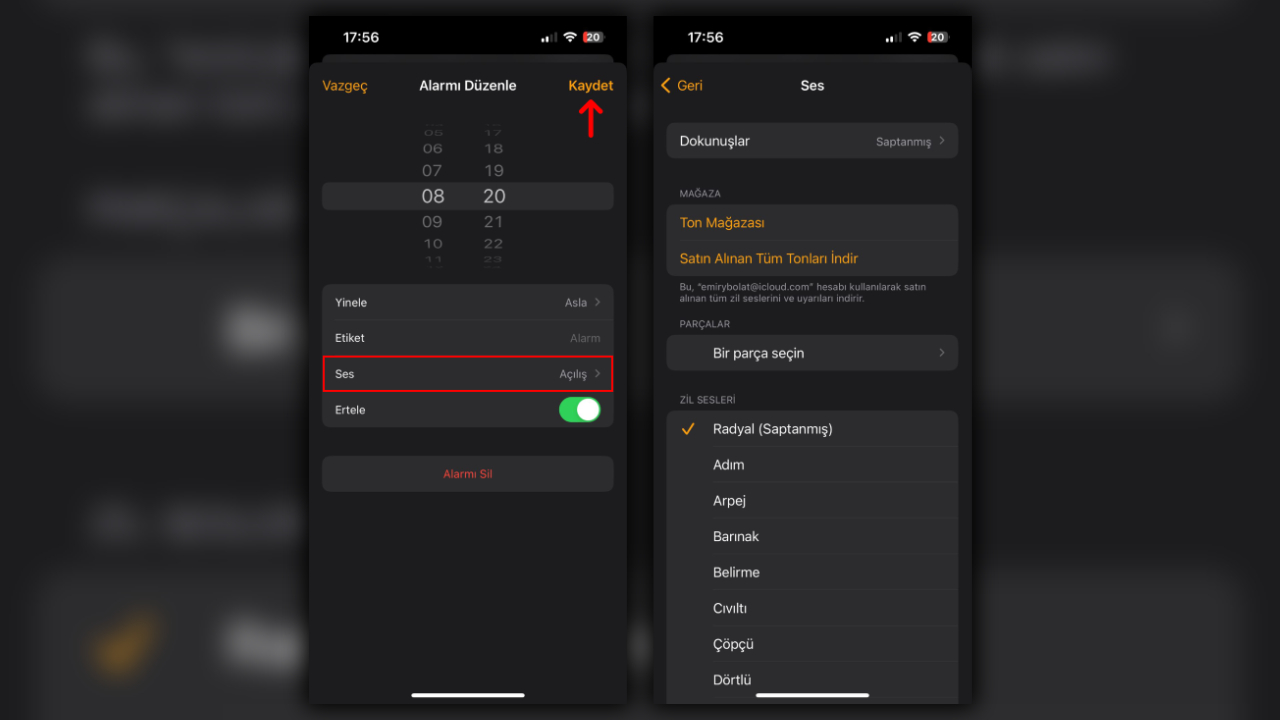
To change the iPhone alarm sound, you must follow these steps;
- Step 1: Launch the Clock app.
- Step 2: Switch to the “Alarms” section from the menu at the bottom of the screen.
- Step 3: Tap the alarm whose sound you want to change.
- Step 4: Tap “Audio”.
- Step 5: Tick the ringtone you want.
- Step 6: Tap the “Back” button in the upper left corner.
- Step 7: Complete the voice change process by tapping the “Save” button in the upper right corner.
- Step 8: That’s it!
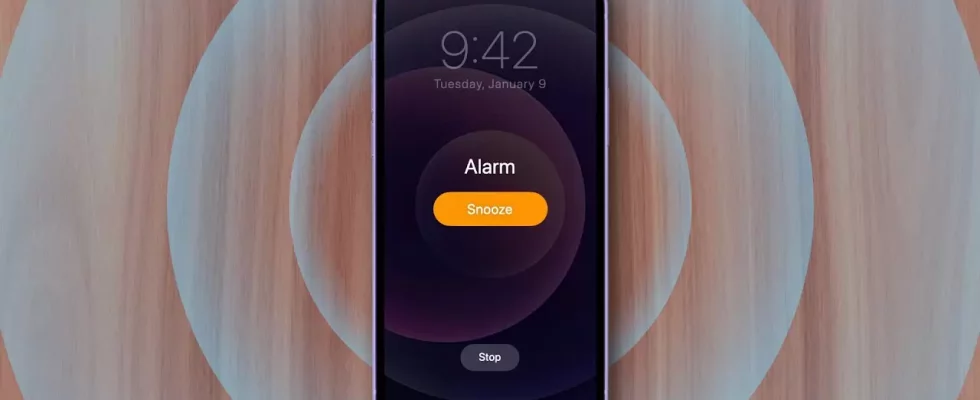

![How to update apps on iPhone? [Detaylı rehber]](https://ares.shiftdelete.net/2024/01/iphone-17-pro-islemcisi-2nm-kullanacak-2-640x360.jpg)