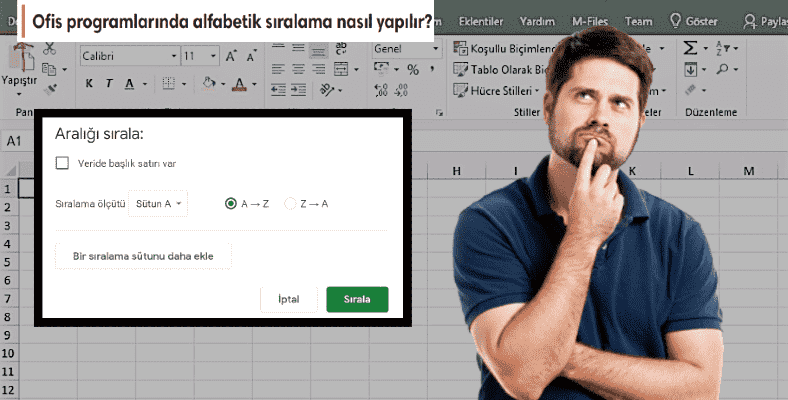One of the features that make your work easier in Office programs and services such as Microsoft Word, Excel and Google Docs, Spreadsheets is to sort them alphabetically. We have explained in detail the question of how to make an alphabetical order, which will save you hours, especially in complex tables, for different programs and services.
Microsoft Office, with its new name Microsoft Word and Microsoft Excel programs used within the Microsoft 365 package, as well as the online Google Docs and Google Sheets services offered free of charge by Google are some of the most frequently used Office applications. When using these apps knowing some features like alphabetical order It will make your job much easier.
In Office applications alphabetical order Doing this will be a real life saver and will save you hours, especially when you are struggling with complex tables that you can’t get out of. in Word, Excel, Documents, and Sheets how to sort alphabetically Let’s take a closer look and see in detail how this feature works in different applications.
How to sort alphabetically in Word, Excel, Documents and Sheets?
- Microsoft Word alphabetical sort method
- Microsoft Excel alphabetical sort method
- Google Docs alphabetical order method
- Google Sheets alphabetical order method
Microsoft Word alphabetical sort method:
- Step #1: Open the Word file you want to sort alphabetically.
- Step #2: Click the button with the A, Z and arrow icon on the top toolbar.
- Step #3: Sort by Paragraph Select as.
- Step #4: Type text Select as.
- Step #5: Growing option A to Z, Decreasing option will sort from Z to A.
- Step #6: Organize and review your options.
- Step #7: OK Click the button.
- Step #8: Microsoft Word alphabetical sorting is complete.
installed on your computer with macOS or Windows operating system. Via Microsoft Word You can sort alphabetically by following the steps above. Depending on the version of Word installed on your computer, the option names in the steps may vary, but you will always encounter similar titles.
Microsoft Excel alphabetical sorting method:
- Step #1: Open the Excel file you want to sort alphabetically.
- Step #2: Select a cell in the table.
- Step #3: in the top toolbar. Data Open the tab.
- Step #4: Click the button with the A, Z and arrow icon on it.
- Step #5: The column will be selected automatically.
- Step #6: Sort Condition aspect Values select option.
- Step #7: Choose whether to sort alphabetically from A to Z or Z to A.
- Step #8: Organize and review your options.
- Step #9: OK Click the button.
- Step #10: Microsoft Excel alphabetical sorting is complete.
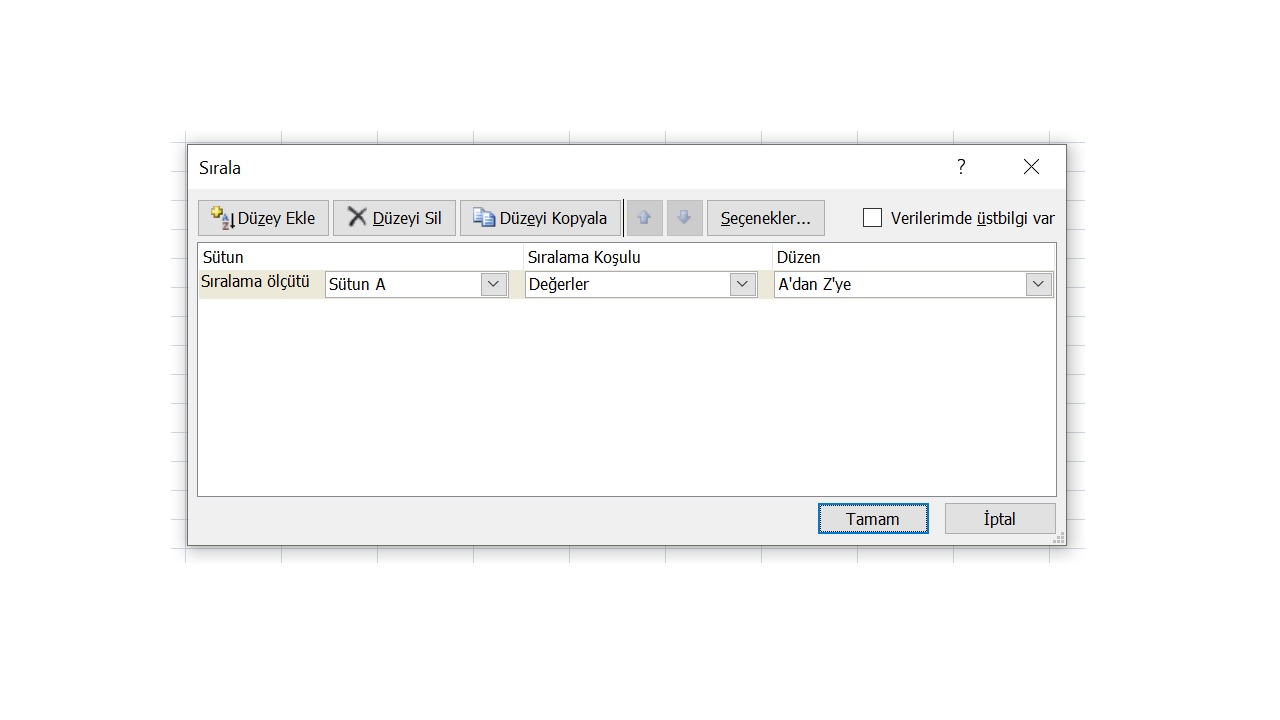
installed on your computer with macOS or Windows operating system. Via Microsoft Excel program You can sort alphabetically by following the steps above. Depending on the version of Excel installed on your computer, the option names in the steps may vary, but you will always encounter similar titles.
Google Docs alphabetical sorting method:
- Step #1: Open the Google Documents file you want to sort alphabetically.
- Step #2: Additions Open the tab.
- Step #3: Get Attachment Click the button.
- Step #4: Sorted Paragraphs Search for the plugin.
- Step #5: Download the plugin and complete the installation.
- Step #6: Select the text you want to sort alphabetically.
- Step #7: Additions Open the tab.
- Step #8: Sorted Paragraphs Click on the plugin.
- Step #9: Choose whether to sort alphabetically from A to Z or Z to A.
- Step #10: Google Docs alphabetical sorting is complete.
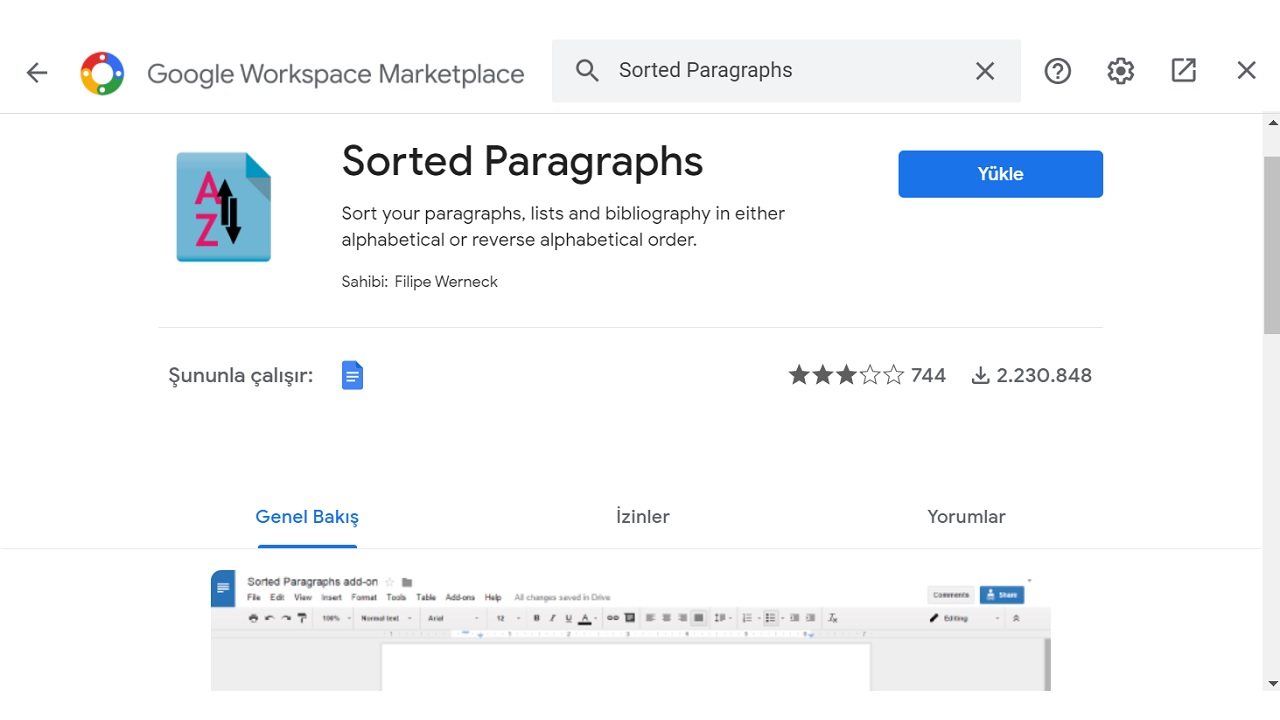
Simply follow the above steps to sort alphabetically through Google Docs, Google’s online writing service. Sorted Paragraphs plugin is free however, you may be asked to create an account or log in to your account before using the plugin.
Google Sheets alphabetical order method:
- Step #1: Open the Google Sheets file you want to sort alphabetically.
- Step #2: Select a cell.
- Step #3: in the top toolbar. Data open the menu.
- Step #4: Choose whether to sort alphabetically from A to Z or Z to A.
- Step #5: Select multiple cells that you want to sort alphabetically.
- Step #6: in the top toolbar. Data open the menu.
- Step #7: Sort Range Click .
- Step #8: Organize and review your options.
- Step #9: Sort by Click the button.
- Step #10: Google Sheets alphabetical sorting is complete.
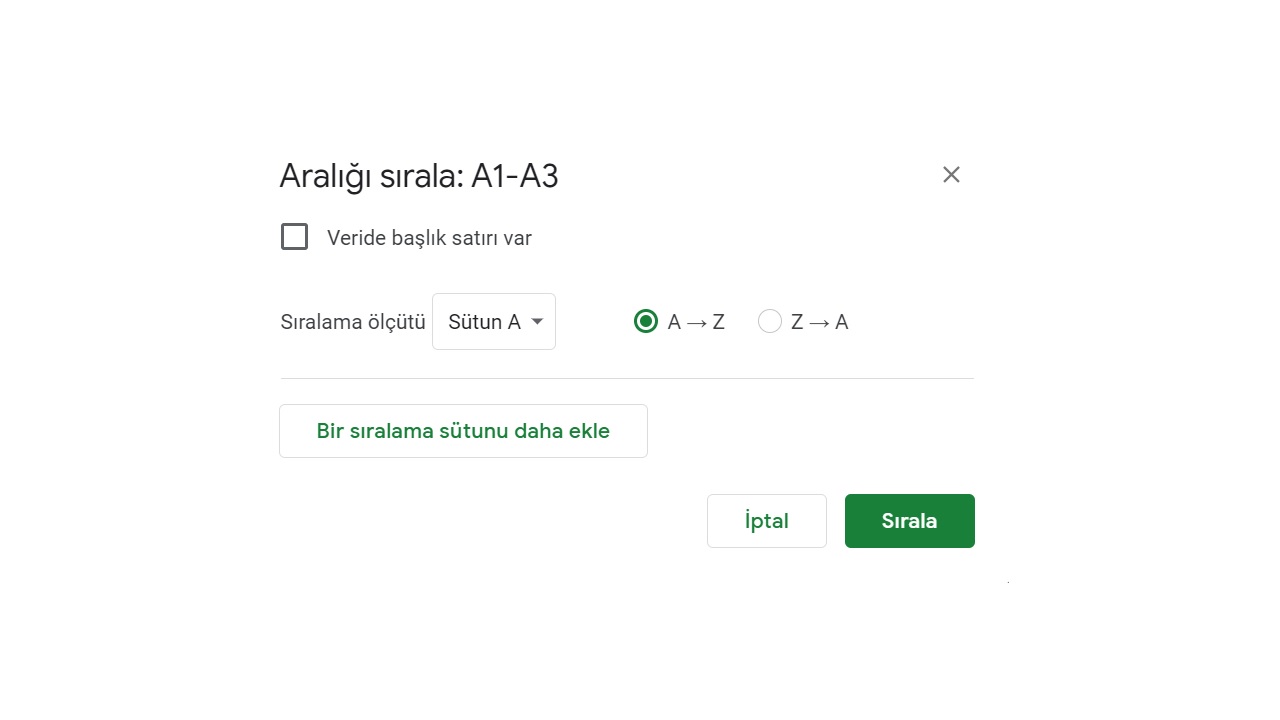
Simply follow the steps above to sort alphabetically through Google Sheets, Google’s online spreadsheet service. If you have used Microsoft Excel before You’ll find that the Google Sheets service is extremely similar.
How to sort alphabetically in Word, Excel, Documents and Sheets We answered the question and talked about the details you need to know about these transactions. The methods we describe can be easily applied by following similar steps on all operating systems and devices.