We have answered the questions in detail for you, such as what is the synchronization that will save our lives on our Android phones, and what is it good for. If you are just discovering the synchronization feature, we have also taken care of your curiosity about how to use synchronization with the finest details.
Today’s smartphones sometimes have some features that will save us time and save our lives. One of them is the one that provides great comfort, especially on the restoring side. sync feature. It provides great comfort both when restoring and switching to another phone by pairing applications, documents and more on our smartphones. What is synchronization, what does it do? If you are wondering about the question, we have explained it for you with the finest details.
Synchronization is something that has actually been on our smartphones for many years. If you have been using Android for many years, you may have seen that your phone gives a constant synchronization warning via Google. Smartphone users, who do not know what the synchronization feature does, often throw away such notifications without reading them. But in fact, synchronization is not known to be one of the features that saves our lives most of the time. If you wish, without further ado, What is synchronization and how is it used? Let’s explain in all the details.
First, what is sync?
The sync feature allows you to retrieve information stored on your phone. Google It is a feature that provides great convenience during phone transfer or restore operations. As a result of the synchronizations you make through your registered e-mail address, especially on your smartphones with Android operating system, WhatsApp Even conversations in your chat are backed up on behalf of your email address, thanks to the sync feature. When you install the WhatsApp application again later, you can easily continue talking from where you left off.
Don’t just look at it as WhatsApp, thanks to the sync feature your contacts, documents, gallery and many more frequently used tools are backed up. You have the opportunity to restore these backup documents by activating the Google account on the phone that only you have the password for.
So what does synchronization do?

A frequent phone caller Android Imagine you are a user. Constantly transferring data from your old phone can sometimes become a hassle. Here on our phones sync feature This is exactly where it comes into play. If the synchronization feature is active on your previous phone, you can transfer the information from your previous phone to your new phone by simply entering your e-mail address on your new smartphone. You can even select the apps you want to sync from the settings, if you want. For example, you can sync WhatsApp but not your contacts.
What happens when sync is turned on?

From the settings menu on your smartphone sync feature When you open it, synchronization starts between the applications you selected. Applications automatically map each other and backups begin. For example, WhatsApp takes backups at the intervals you specify. Google saves to your account. Or, every new contact you save on your phone is simultaneously saved to your Google account. In addition, you can instantly send a tab you opened from your desktop Google Chrome browser to your mobile Chrome browser. The same goes for sending from your mobile Chrome browser to your Desktop browser.
What happens when sync is turned off?

When you turn off the sync feature, all messages, photos, contacts, WhatsApp backupsAll the data you have activated through the synchronization settings, including i, are saved on your phone again. However, when you want to switch to a new phone, it is much more difficult to transfer because your data is saved on the phone. In fact, sometimes you can’t even transfer some data to your new smartphone.
How to turn off sync settings on Desktop and Android?
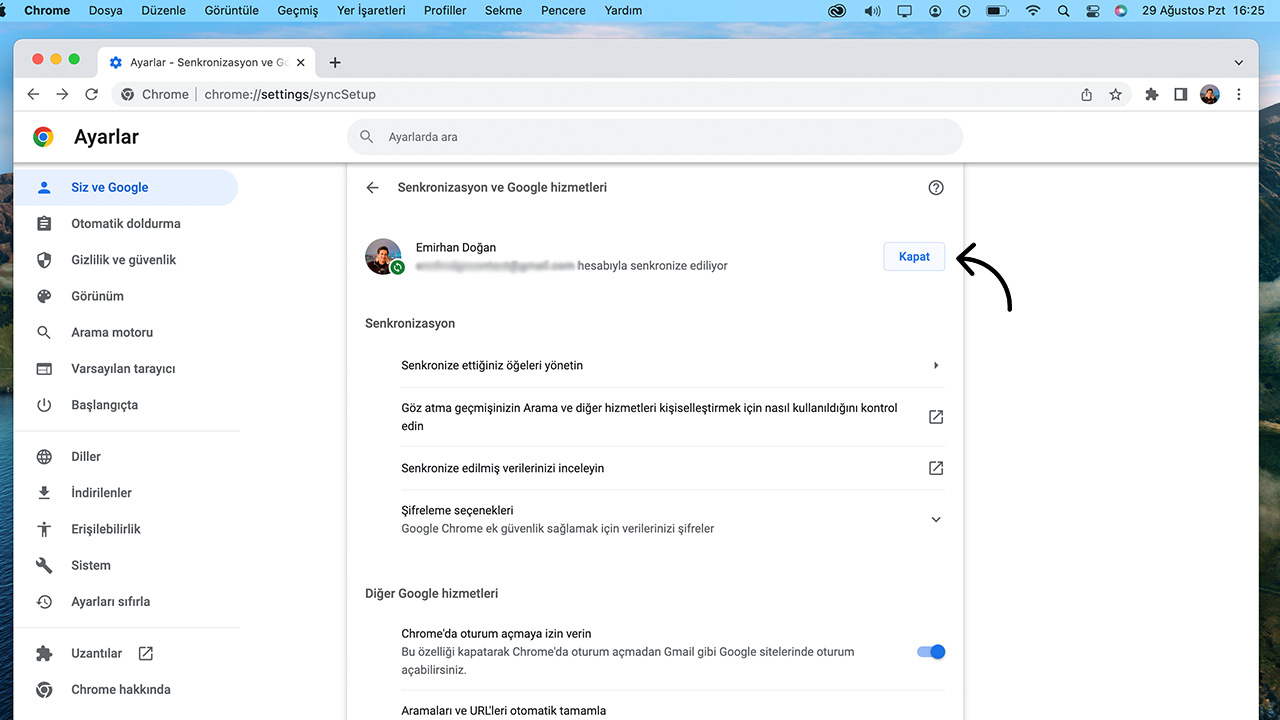
- Step #1: Launch your Google Chrome browser
- Step #2: Activate your Google account with sync mapping on your Chrome browser
- Step #3: Click on the three dots at the top right of your browser
- Step #4: Open the Settings tab
- Step #5: You will see your synced account settings.
- Step #6: Click the Close button just to the right of your name
- Step #7: Turn off the synchronization by pressing the close button again from the warning that appears.
How to turn off sync feature via Google Chrome app?
- Step #1: Your smartphone must be paired with a Google account. If not, activate your Google account on your phone.
- Step #2: Open the Settings tab
- Step #3: Go to the Accounts and users tab
- Step #4: Turn off the account sync setting and confirm the prompt that appears.
You can follow the steps above to turn off the synchronization feature on your smartphone. After turning off the sync feature After that, all data saved in your Google account will be deleted.
How to manage sync settings?
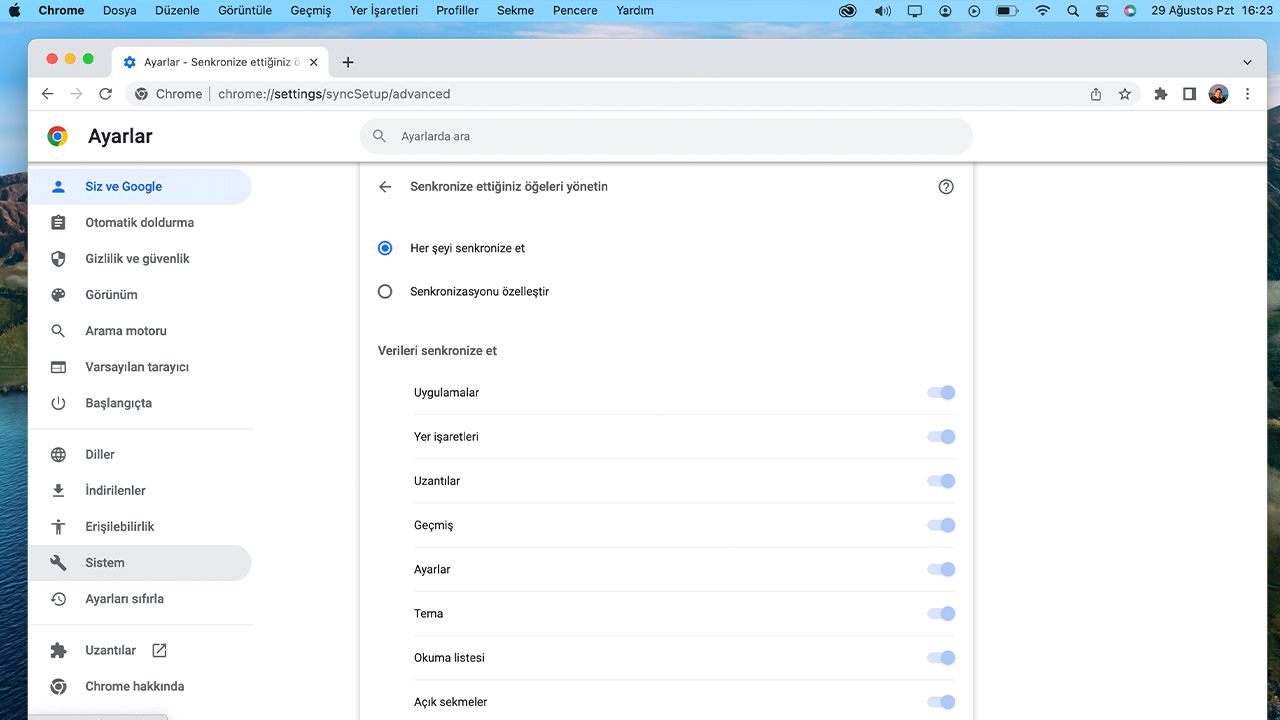
- Step #1: Open your Chrome browser
- Step #2: Click on the three dots in the upper right
- Step #3: Click the Settings tab
- Step #4: Open the “Items you sync” menu
- Step #5: Activate the customize sync option
- Step #6: Select the items you want to synchronize from the menu that appears.
Google Chrome over, your sync settings. You can easily do it by following the steps above. If you want, you can sync all the data covered by the Google sync feature with a single click by activating the “Sync Everything” option.
But is synchronization really necessary on your smartphones?
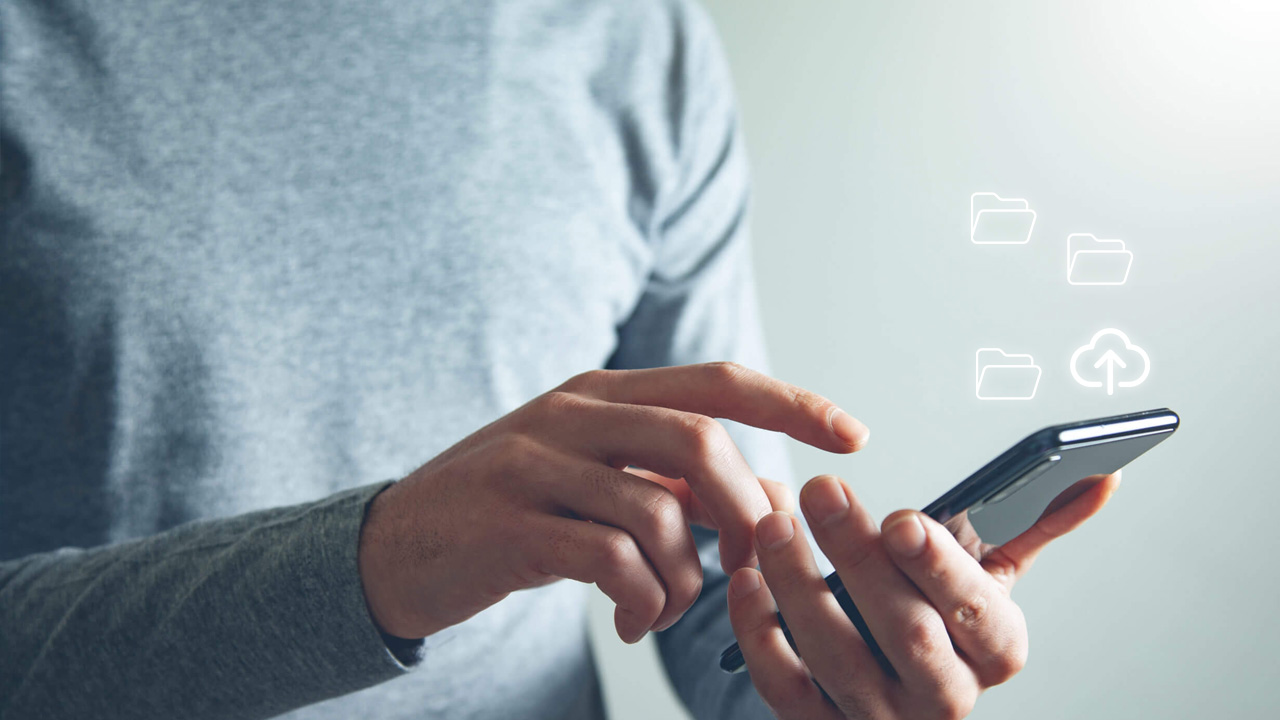
Let’s come to one of the most important issues after all these steps. If you are a smartphone user, does sync actually really matter? Bad accidents can happen to our phones when we least expect it. For example, the screen of your phone, which you drop hard, may become unusable, or your phone suddenly stops turning on for no apparent reason. In such adverse situations that may occur on all smartphones, sync feature must be active. Because even if your old phone becomes unusable, you can easily transfer your information to your new phone.
Don’t just look at it as a negative. For example, your Android phone to factory settings you want to rotate or format in other words. For this, you do not need to back up the documents on your phone to an external memory or to your computer. Thanks to the synchronization feature on your phone, you have the comfort of restoring the information on your phone immediately after the format. The main purpose of synchronization, to ensure that every data, including a single message that comes to your phone, is backed up no matter what you experience. Let’s not forget that if you have activated the synchronization feature on your smartphones, no one but you should know the password of your registered Google account. Otherwise, another user who knows the password of your Google account has the opportunity to download your backups to his/her own phone. Therefore, remember to choose your Google account password as secure as possible and not to give it to other users.
For you on smartphones What is synchronization, what does it do We answered your questions in detail. However, we also showed you how to turn the synchronization feature on and off on your smartphones and desktop computer, with steps. If you are an Android phone user, we strongly recommend you to use the sync feature. The synchronization feature, which will save your life when you least expect it, allows you to build a bridge between your desktop and phone and enable you to perform even faster transactions during transfer. Are you using the sync feature? If you use it, don’t forget to share with us where it works for you!
