SRT files with .srt extension containing external subtitles required for foreign language videos; It is the most common format used for subtitle files. As you can edit SRT files by opening them, you can also create them yourself. Let’s take a closer look at what is an SRT file, how to create it, how to open it.
Nowadays, most of us watch foreign series and movies on digital broadcasting platforms or different websites. Subtitles of such videos are embedded. However, when you download a foreign language video from another source, you need an external subtitle file. These subtitle files are often They are presented to users in SRT format with .srt extension.
SRT files, It is the most widely used format for subtitles. You can download such subtitle files ready-made from a source, open them and edit them, or even create your own. Although it may seem a bit complicated, actually creating an SRT subtitle file is an extremely easy process. Bride What is an SRT file, how to create it, how to open it Let’s examine the most frequently asked questions in detail.
What is SRT file?
The SRT file with the .srt extension is an external file required for foreign language videos. It is the most widely used file format format for subtitle files. So this file is not a subtitle embedded in the video. However, a subtitle in an SRT file can be embedded in the video using third-party programs.
How to open SRT file?
- Method #1: Opening an SRT file in text format
- Method #2: Opening SRT file in VLC Media Player
Method #1: Opening an SRT file in text format:
- Step #1: Right-click on the SRT file you want to open.
- Step #2: Click Open With.
- Step #3: Select the Notepad app.
- You can also choose a different text editor application.
- Step #4: The SRT file will open in text format.
- Step #5: You can edit if you wish.
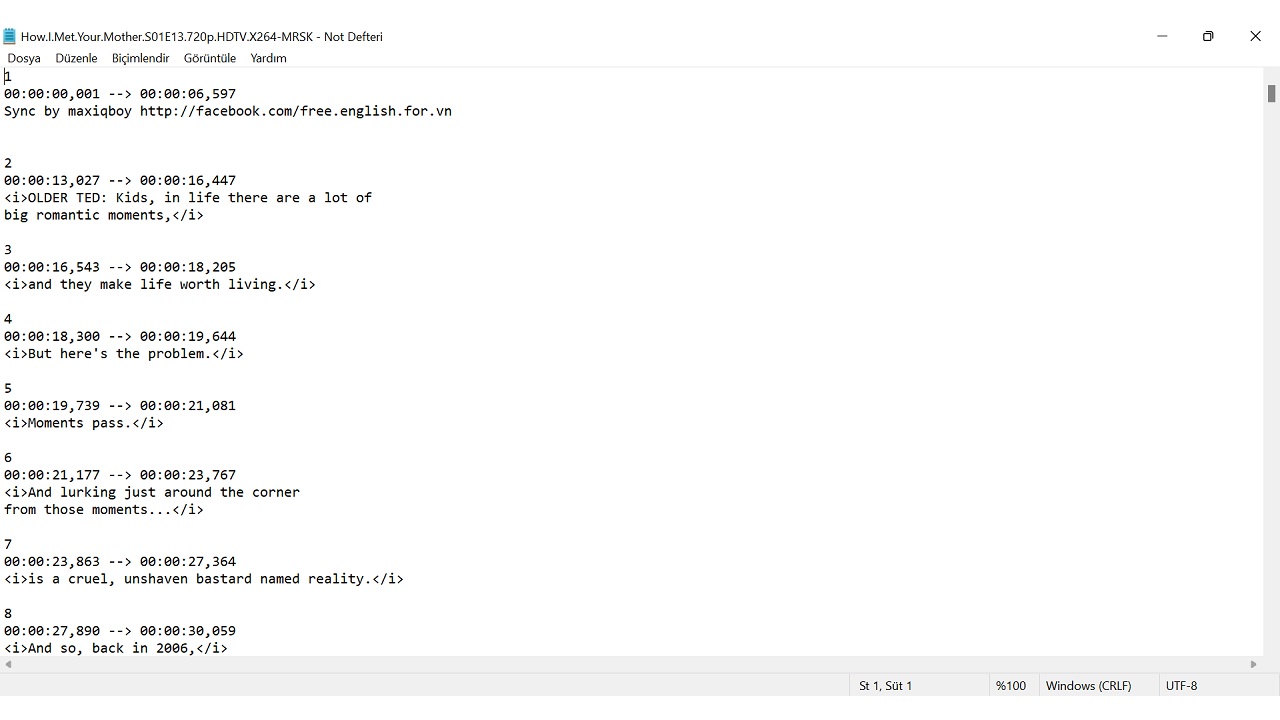
To view the contents of your SRT file in text format, simply follow the steps above. Using Notepad or a similar text editor When you open the SRT file, you can make changes to the file as you wish. Be sure to back up the file before making such changes.
Method #2: Opening SRT file in VLC Media Player:
- Step #1: Download VLC Media Player from here and complete the installation.
- Step #2: Open the video in which the subtitle in the SRT file is compatible, via VLC.
- Step #3: Open the Subtitle menu.
- Step #4: Click Add Subtitle File.
- Step #5: Select the SRT file you want to open.
- Step #6: The subtitle in the SRT file will start playing along with the video.
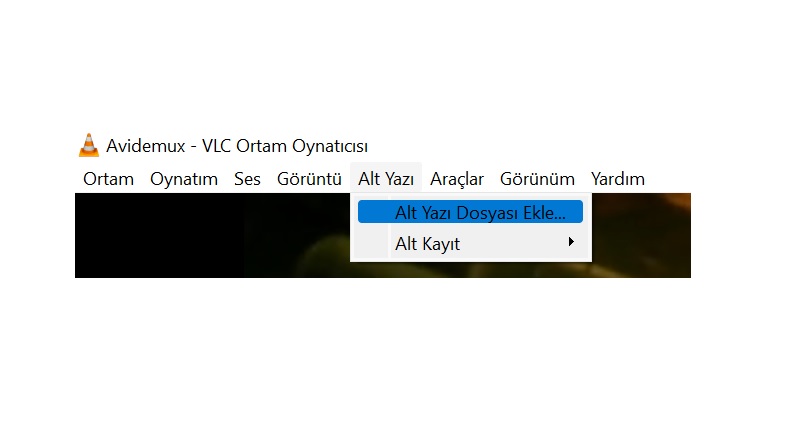
To open the SRT file via VLC Media Player, just follow the steps above. Since SRT files already contain the necessary subtitles for the video Opening with VLC takes the user directly to the result. You cannot make any edits on the SRT file you open with VLC Media Player, you only view the content.
How to create SRT file on Windows?
- Step #1: Open the Notepad application.
- Step #2: Type 1 as the first subtitle sequence number and skip to the bottom line.
- Step #3: hours:minutes:seconds,milliseconds – -> type the start and end times in hours:minutes:seconds, milliseconds.
- Step #4: Skip to the bottom line.
- Step #5: Write the first subtitle.
- It is recommended that subtitles should be a maximum of 2 lines and 32 characters.
- Step #6: Switch to the other subtitle directory by pressing Enter twice.
- Step #7: Repeat these steps until the subtitle is complete.
- Step #8: Open the file menu.
- Step #9: Click on Save As.
- Step #10: Select SRT with .srt extension as the recording format.
- Step #11: Select the folder where the file will be saved.
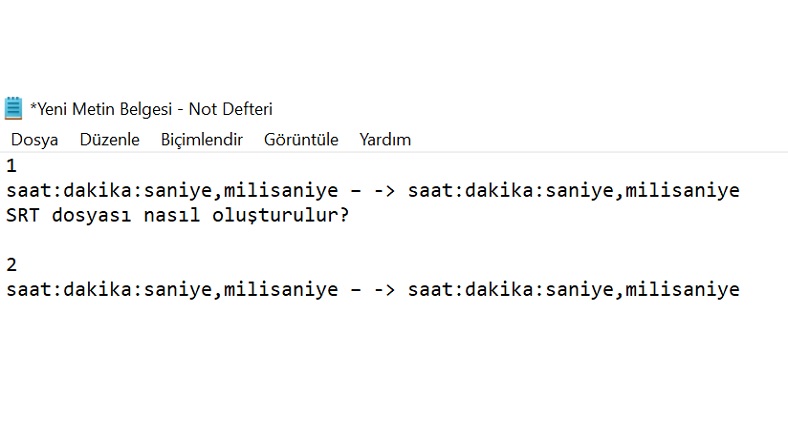
On your computer with Windows operating system To create an SRT file through the Notepad application Just follow the steps above. If you are creating this type of file for the first time, it may be difficult. However, over time you will get much faster and you will be able to easily prepare even the most difficult files.
How to create SRT file on macOS?
- Step #1: Open the TextEdit application.
- Step #2: Type 1 as the first subtitle sequence number and skip to the bottom line.
- Step #3: hours:minutes:seconds,milliseconds – -> type the start and end times in hours:minutes:seconds, milliseconds.
- Step #4: Skip to the bottom line.
- Step #5: Write the first subtitle.
- It is recommended that subtitles should be a maximum of 2 lines and 32 characters.
- Step #6: Switch to the other subtitle directory by pressing Enter twice.
- Step #7: Repeat these steps until the subtitle is complete.
- Step #8: Open the file menu.
- Step #9: Click on Save As.
- Step #10: Select SRT with .srt extension as the recording format.
- Step #11: Select the folder where the file will be saved.
On your computer with macOS operating system To create an SRT file through the TextEdit application Just follow the steps above. If you are creating this type of file for the first time, it may be difficult. However, over time you will get much faster and you will be able to easily prepare even the most difficult files.
The most common format used for subtitle files What is SRT file with .srt extension, how to open, how to create We answered the frequently asked questions and talked about alternative methods that you can apply. Creating an SRT file is a laborious process, but you can be sure that you will get used to it over time.
