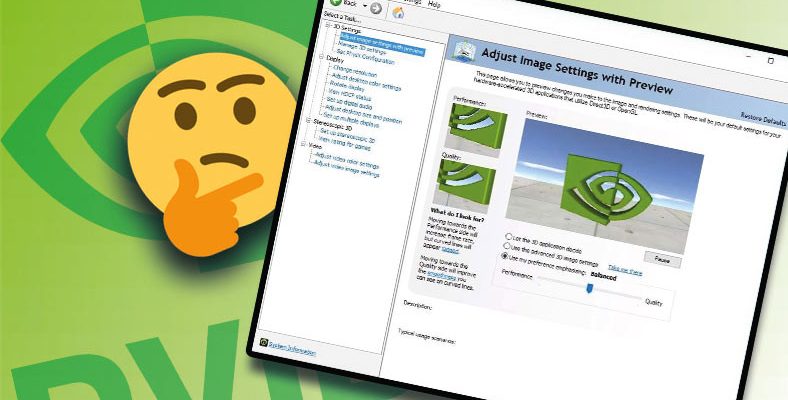The NVIDIA Control Panel application used to control the NVIDIA graphics card, drivers and other utilities sometimes does not work and users face the ‘NVIDIA Control Panel Not Opening’ issue. Don’t worry, there are many different methods you can use to solve the problem.
NVIDIA, a technology company that has been serving its users in many different areas for many years, is known for its graphics cards and processors, especially for gamers. If you are using an NVIDIA graphics card, adjust driver settings and other utility settings. You can control it via NVIDIA Control Panel. But sometimes you may encounter the problem of ‘NVIDIA Control Panel Not Opening’.
‘NVIDIA Control Panel Won’t Open’ problem It is a situation that frequently occurs to users and you do not need to worry. Most of the time, you can overcome this problem with a simple update. One of your options is to completely delete and reinstall the drivers. There are many different methods to solve the ‘NVIDIA Control Panel Does Not Open’ problem.
How to solve ‘NVIDIA Control Panel Won’t Open’ issue?
- Method #1: Update NVIDIA drivers.
- Method #2: Update your Windows operating system.
- Method #3: Restart NVIDIA Control Panel.
- Method #4: Check services.
- Method #5: Repair the Windows Registry.
- Method #6: Disable your antivirus program.
- Method #7: Uninstall and reinstall the NVIDIA driver.
- Method #8: Increase screen resolution.
Method #1: Update NVIDIA drivers:
- Step #1: Device Manager open.
- Step #2: Display adapters Expand the tab.
- Step #3: Right click on NVIDIA.
- Step #4: Update Driver Click .
- Step #5: Open the NVIDIA website via the link here.
- Step #6: Download automatic driver updates.
- Step #7: Find the appropriate update for your driver with manual search.
Among the most common causes of ‘NVIDIA Control Panel Not Opening’ problem NVIDIA drivers are not up to date there is. Therefore, you should make sure that you are using the most up-to-date version of your drivers by following the steps above.
Method #2: Update your Windows operating system:
- Step #1: of your computer Settings Open the page.
- Step #2: Windows Update Open the page.
- Step #3: Check for updates.
- Step #4: Install new updates if available.
- Step #5: Restart your computer.
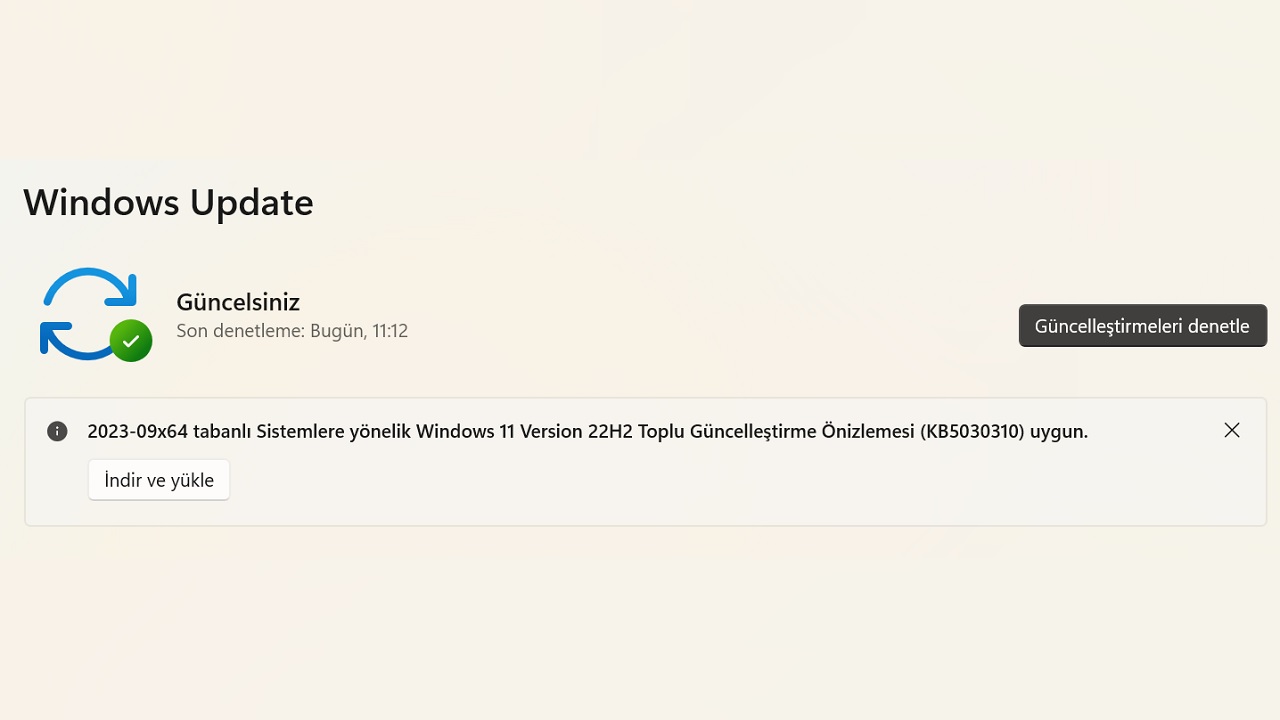
Even if your NVIDIA drivers are up to date, if If the Windows operating system is not up to date It is possible that you may experience the ‘NVIDIA Control Panel Does Not Open’ problem. Make sure you always use the most up-to-date version of your operating system and applications.
Method #3: Restart NVIDIA Control Panel:
- Step #1: Task Manager open.
- Step #2: Find the NVIDIA application among applications.
- Step #3: Right click on it.
- Step #4: End Task Click .
- Step #5: Re-open the NVIDIA Control Panel.
NVIDIA Control Panel is an application that runs in the background, but its operation may be interrupted due to minor problems in the system. If you use the methods above and restart the NVIDIA Control Panel, you will also solve the ‘NVIDIA Control Panel Does Not Open’ problem.
Method #4: Check services:
- Step #1: Windows key + R with key combination run open the screen.
- Step #2: to the screen services.msc Type it and click OK.
- Step #3: From the Services screen, find NVIDIA Control Panel.
- Step #4: Next to you working Check whether it is written or not.
- Step #5: If it’s not working, right click on it.
- Step #6: Restart Click .
Another reason for the ‘NVIDIA Control Panel Not Opening’ issue is required services are not fully functioning. You can easily solve this problem by following a few simple steps we have explained.
Method #5: Repair the Windows Registry:
- Step #1: Windows key + R with key combination run open the screen.
- Step #2: to the screen regedit Type it and click OK.
- Step #3: HKEY_CLASSES_ROOT Expand the tab.
- Step #4: Respectively Directory, Background, shell, ContextMenuHandler Expand tabs.
- Step #5: NvCplDesktopContext Right click on the file and delete it.
- Step #6: shell right click on it and New among the options key select.
- Step #7: NVIDIA Control Panel Repeat on this file you named Key Go to .
- Step #8: As value data C:WindowsSystem32nvcplui.exe in summer.
- Step #9: Ok Click .
- Step #10: Restart your computer.
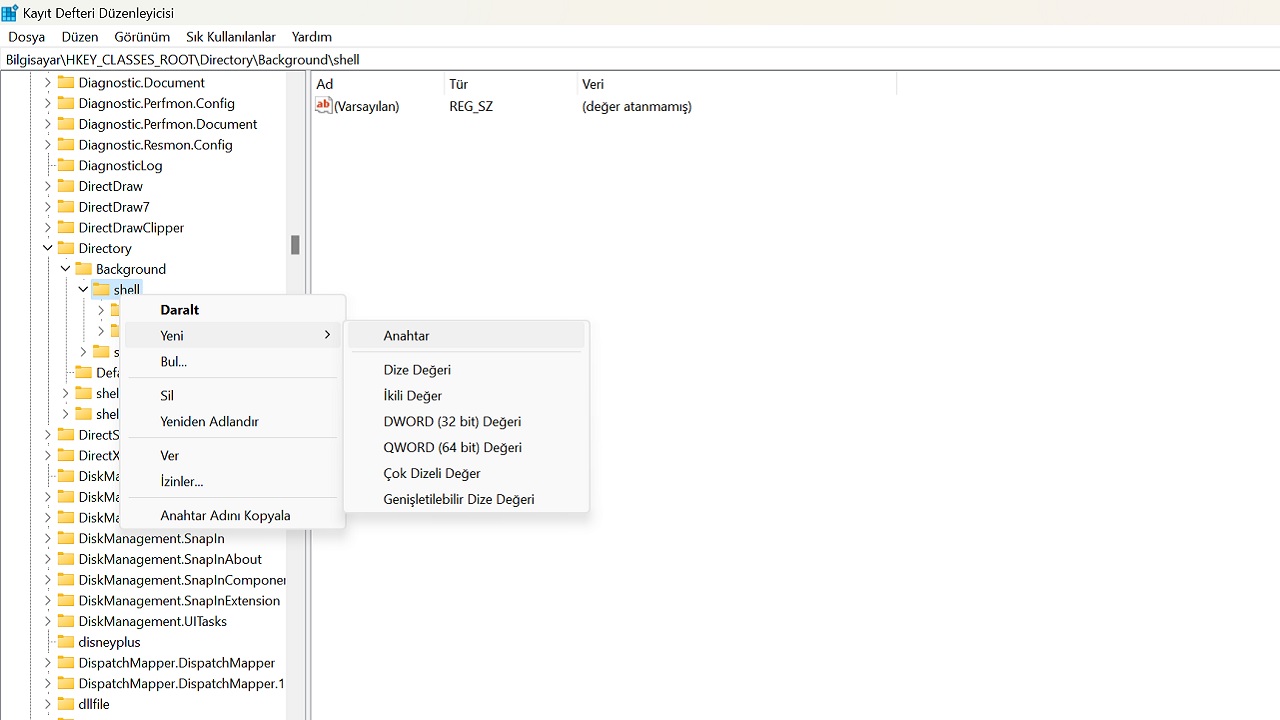
Some problems in the Windows Registry may also cause the ‘NVIDIA Control Panel Does Not Open’ problem. It may seem like a complicated solution method However, if you follow the steps, you will solve it easily.
Method #6: Disable your antivirus program:
you are using Your antivirus program may be preventing the NVIDIA Control Panel from opening. Therefore, try turning it on by disabling your antivirus program. If it opens like this, the problem is caused by your antivirus program. You can choose to use a new antivirus program or make a special edit to the NVIDIA Control Panel.
Method #7: Uninstall and reinstall the NVIDIA driver:
- Step #1: Device Manager open.
- Step #2: Display adapters Expand the tab.
- Step #3: Right click on NVIDIA.
- Step #4: Remove Click .
- Step #5: Confirm the action.
- Step #6: Find your driver on the NVIDIA website and reinstall it.
- Step #7: during the procedure clean install You should choose the option.

The most effective solution to the ‘NVIDIA Control Panel Won’t Open’ problem is actually to uninstall and reinstall the NVIDIA driver. Before uninstalling the driver Make sure you download the correct driver from the NVIDIA website.
Method #8: Increase screen resolution:
- Step #1: Settings Open the page.
- Step #2: System via page Screen Open the page.
- Step #3: Find the Screen resolution heading.
- Step #4: Choose the highest screen resolution option.
- Step #5: Restart the computer.
The resolution of your computer screen can sometimes, but not always, affect the operation of the NVIDIA Control Panel. By following the steps above your computer screen You can be sure that it offers the highest resolution.
What NVIDIA users experience How to fix ‘NVIDIA Control Panel Won’t Open’ issue We answered the question and explained the solution methods you can apply. If the problem is not resolved no matter what you do, you can contact NVIDIA technical support.