In order to use your iPhone with an iOS operating system with an internet connection, you need to connect to a wireless Wi-Fi network. However, some users are experiencing iPhone Wi-Fi problems and the device cannot connect to the desired network. So what’s the solution? Here are the simplest methods you can apply for the definitive solution to the iPhone Wi-Fi problem.
iPhone smartphones with the iOS operating system developed by Apple are not very useful devices without an internet connection, like many devices we use today. Using mobile data also to some extent, so you need to connect to a wireless Wi-Fi network. Although it is an easy process, many users Due to iPhone Wi-Fi issue unable to connect to the desired network.
iPhone Wi-Fi problem generally occurs in relation to the modem of the network you want to connect to, and the solution is extremely simple. However, sometimes this problem can be caused by device settings. The solution to this problem is also simple, but you may need to work a little more. Don’t worry though, it’s not an unsolvable problem. Bride For definitive solution of iPhone Wi-Fi problem Let’s take a closer look at the methods offered by Apple.
The methods you can apply for the definitive solution of the iPhone Wi-Fi problem:
- Method #1: Make sure the modem is turned on and nearby.
- Method #2: Make sure the Wi-Fi network you want to join is visible.
- Method #3: Make sure you entered the Wi-Fi password correctly.
- Method #4: View Wi-Fi network problems.
- Method #5: Check the router connection.
- Method #6: Restart your device.
- Method #7: Reset iPhone network settings.
- Method #8: If the iPhone Wi-Fi problem persists, contact Apple technical service and your internet service provider.
Method #1: Make sure the modem is turned on and nearby:
Many users use the modem provided by the internet service provider during the installation and Let’s face it, these modems don’t work very well. For this reason, when you experience iPhone Wi-Fi problem, it is useful to check your modem first.
Make sure that the modem you’re having iPhone Wi-Fi problem with is turned on and connected to the public network. More importantly, You should make sure that you are in the coverage area of the modem. Because many modems lose their coverage even with a few walls in between. For this reason, you should stay close to the modem and check if the problem persists.
Method #2: Make sure the Wi-Fi network you want to join is visible:
The modem is on and nearby, but maybe not visible. Most users are unsure whether the Wi-Fi network is visible or not, as it automatically joins the Wi-Fi network. Via the device’s Settings, Wi-Fi page Make sure the wireless Wi-Fi network is visible. Of course, it’s not enough to have the Wi-Fi network visible. The connection is not secure until a blue tick appears next to the network name. If the network name does not appear, the wireless feature of the modem may be disabled. You can try restarting the modem.
Method #3: Make sure you entered the Wi-Fi password correctly:
The Wi-Fi network you were connected to and automatically allowed to join may have somehow dropped from your list. Therefore, you may be experiencing iPhone Wi-Fi problem. What you need to do is re-enter the Wi-Fi network password. If you are still having connection problems after making sure you entered it correctly, restart both the modem and the device. In most cases, the causes of the existing problem will disappear.
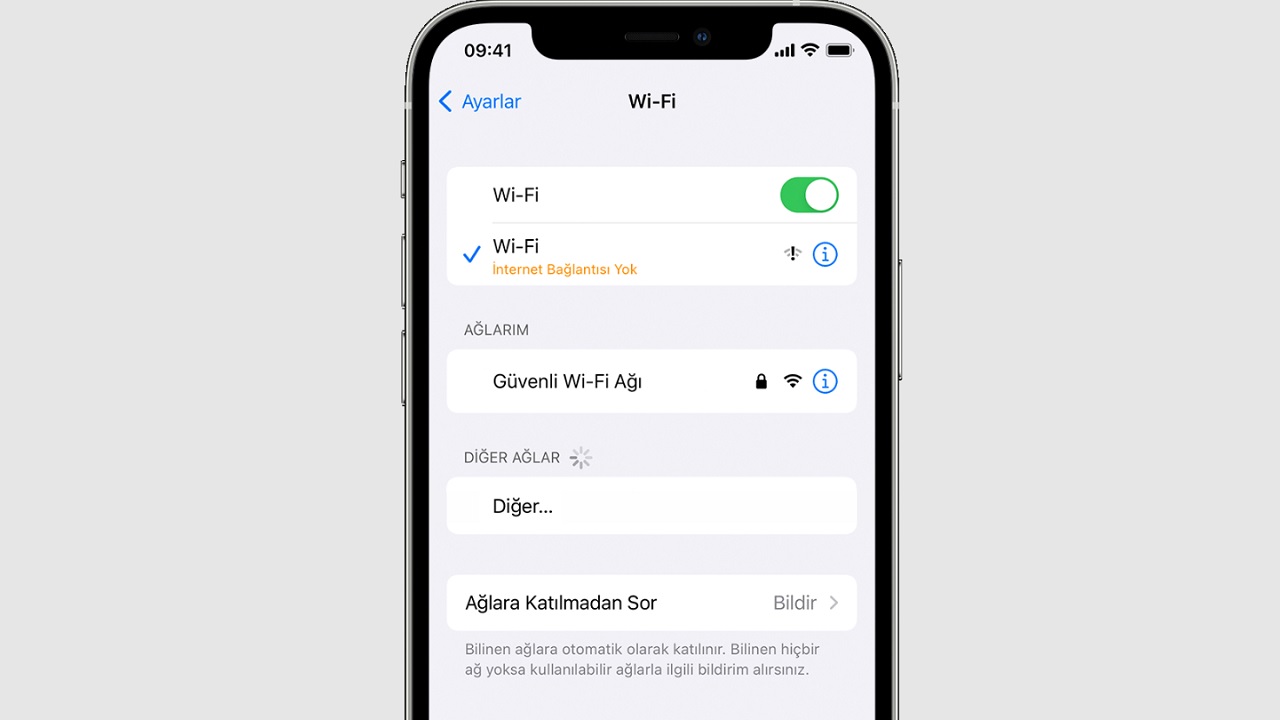
Method #4: View Wi-Fi network issues:
When you open the Wi-Fi page of the Settings app on your iPhone, you not only connect to a network, but also connect to and from the network you want to connect to. You can see the problems detected by the device. These issues are generally displayed to the user with an orange text just below the network name, no special display is required. If you see such a problem text under the network name, you can follow a suitable solution method.
Method #5: Check the router connection:
Since modems provided by internet service providers do not work very well, many users expand their coverage by purchasing an additional router. Extending the network it receives from the main modem wirelessly or wired. due to a problem with the router You may be experiencing iPhone Wi-Fi problem. It is possible to solve the problem by checking the router’s connection cable, power supply or wireless connection with the main modem.
Method #6: Restart your device:
You can also use restarting, which is a solution that will never get old even after years, when you have iPhone Wi-Fi problem. Turn off both your iPhone and the modem. Let them stay off for a few minutes. Then turn both on and try reconnecting to the offending Wi-Fi network. Since the minor problems that exist during the reboot are resolved by the system, if such a situation is causing the iPhone Wi-Fi problem, it will be resolved.
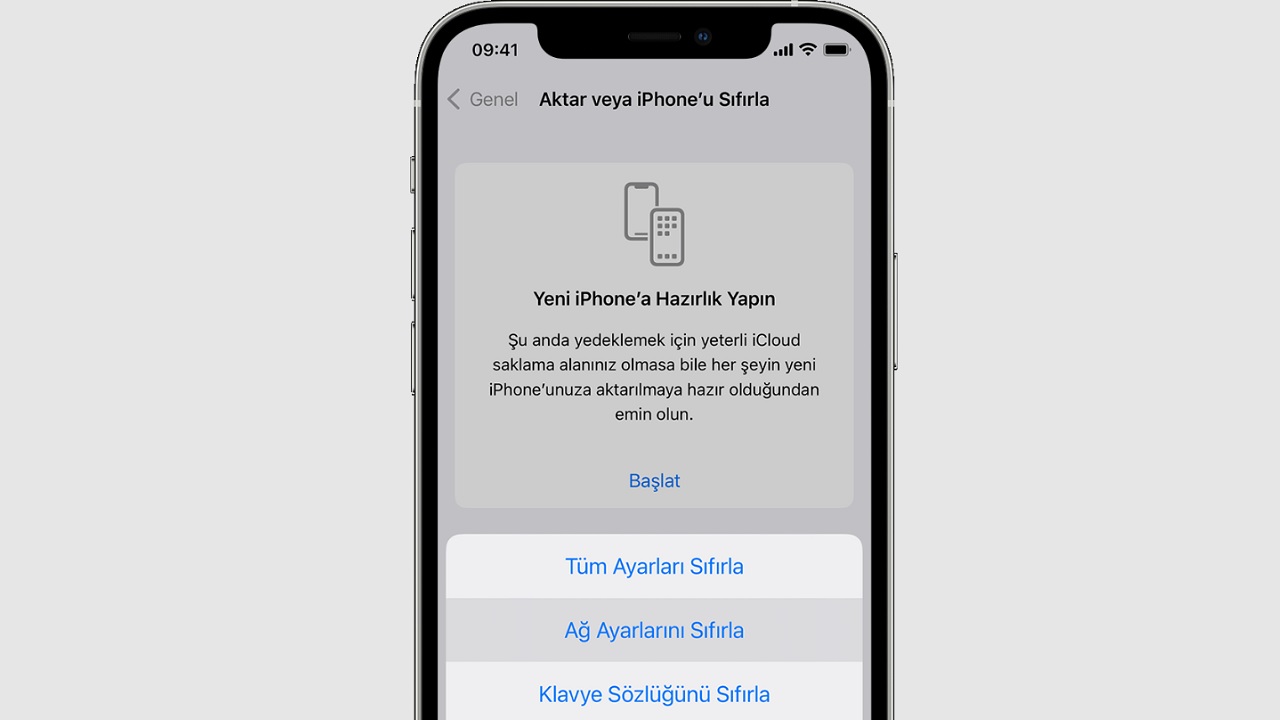
Method #7: Reset iPhone network settings:
- Step #1: Open the Settings app on your iPhone.
- Step #2: Open the general page.
- Step #3: Tap Transfer or Reset.
- Step #4: Proceed with the Reset option.
- Step #5: Tap Reset Network Settings.
- Step #6: Try to reconnect to the network.
- Step #7: The operation is ok.
The reason you are experiencing iPhone Wi-Fi problem may not be the network you want to connect to, but your device’s network settings. Just follow the steps above to reset iPhone network settings. Reset iPhone network settings It means resetting the Wi-Fi networks you have used before, the saved passwords you have connected to this network, cellular data settings, VPN settings and APN settings. If you do not want to lose this information, it is useful to save the network settings somewhere before the reset.
Method #8: If the iPhone Wi-Fi problem persists, contact Apple technical support and your internet service provider:
If the iPhone Wi-Fi problem persists even though you have applied all the methods we have described above first try to connect to the same network with other devices. If different devices cannot connect to the said wireless Wi-Fi network, you need to contact your internet service provider.
If different devices connect to the wireless network where you have iPhone Wi-Fi problem without any problems Try connecting to different wireless networks with your iPhone. If you are connected to different networks, try the above methods again. However, if it does not connect to other networks, there is a problem with your device. Go to the nearest Apple technical service and explain the situation.
Causes your device to not connect to the internet For exact solution of iPhone Wi-Fi problem We have explained the methods you can apply step by step with all the details. Most of the time these types of problems are simple to solve but sometimes an expert touch may be required.
