Standing out as the most used instant messaging application with billions of users in the world. WhatsAppcarries out studies for the privacy of users. In this context, the company recently introduced the Chat Lock feature. The subject of discussion on social media WhatsApp Chat Lock What is it and how is it used? At work WhatsApp Chat Lock opening steps…
What is WhatsApp Chat Lock and how to use it? WhatsApp Chat Unlock
Meta, WhatsAppattaches great importance to security and privacy. In this regard, the company, which has introduced many privacy-oriented features this year, also made a name for itself with its recently released Chat Lock.
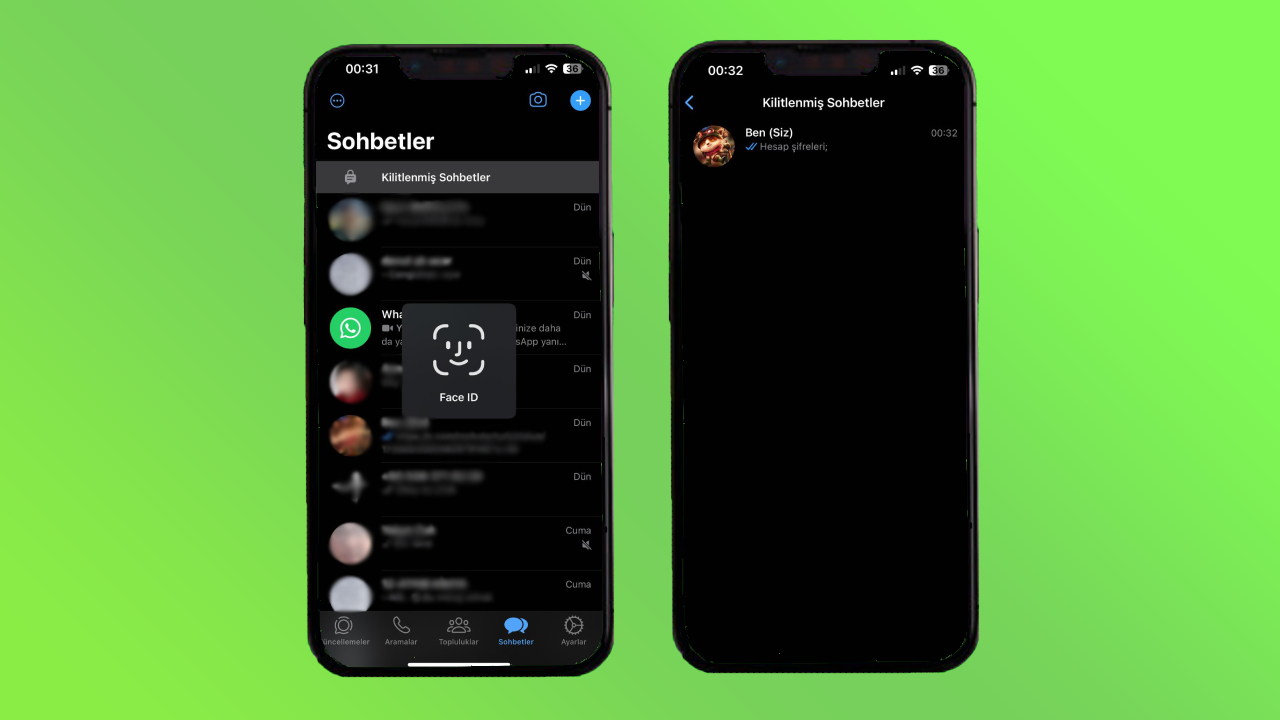
WhatsApp Chat Lock feature allows you to move the chats you want to a private area by separating them from your home screen. To access this private area, you must verify your identity with a fingerprint scanner or face recognition feature.
You can protect your phone by locking the conversations you want to keep private in case someone else gets them. So the main purpose here is to ensure that the chats you want are read only by you.
It is quite simple to use Chat Lock, which is described as a “destroying feature” by users on social media. You only need to make a few taps for this. In that case WhatsApp Chat Lock Let’s move on to the steps of opening, closing and accessing locked chats.
How to lock chat?
- Step 1: Open the WhatsApp application.
- Step 2: Switch to the Chats section from the submenu.
- Step 3: Press and hold on the chat you want to lock.
- Step 4: Tap “Lock Chat”.
- Step 5: Choose from facial recognition or fingerprint authentication.
- Step 6: That’s it!
How to access locked chats?
- Step 1: Open the WhatsApp application.
- Step 2: Switch to the Chats section from the submenu.
- Step 3: Scroll down the chats list from the top.
- Step 4: Tap the “Locked Chats” button that appears at the top.
- Step 5: Perform the verification process.
- Step 6: That’s it!
How to remove chat lock?
- Step 1: Open the WhatsApp application.
- Step 2: Switch to the Chats section from the submenu.
- Step 3: Keeping the list of chats, swipe down from the top.
- Step 4: Tap the “Locked Chats” button that appears at the top.
- Step 5: Perform the verification process.
- Step 6: From the listed chats, press and hold the one you want to unlock.
- Step 7: Tap “Unlock Chat”.
So what do you think about this issue? What do you think of the Chat Lock feature? You can share your opinions with us in the Comments section below.

