While playing the legendary shooter game Half-Life, you can set up a special server for your team to set up a special team and fight hard with your friends. We have explained step-by-step details on how to set up a Half-Life server, which will be easily performed via Steam.
Half-Life, a first-person shooter game that came into our lives for the first time in 1998, is a science fiction theme that works perfectly according to many gamers. with its different versions that we have encountered over the years. It has become a favorite of all players from generation to generation. Today, we play the Half-Life game, which we used to play together with our friends at the internet cafe, in our home a little bit alone.
You can set up a special server, that is, to remember the old days and fight with your friends by establishing a special Half-Life team. You can easily do it on Steam. Half life server After installation, all you need to play is an internet connection. How to set up Half-Life server Let’s take a closer look and see the points you need to pay attention to.
How to set up Half-Life server?
- Step #1: Download Steam to your computer from here and complete the installation.
- Step #2: Start the Half-Life game.
- Step #3: Start Dedicated Server open the page.
- Step #4: Specify the server name.
- Step #5: Determine the map.
- Step #6: Set the Network option to Internet.
- Step #7: Determine the number of players that will be included in the server.
- Step #8: UDP Port can remain as default.
- Step #9: If you wish, set the server password.
- Step #10: After making all the arrangements Start Server Start the server with the button.
- Step #11: Half-Life server setup is complete.
To set up a Half-Life private server on Steam, just follow the steps above. Start Dedicated Server about the server you will set up on the screen you can make all the edits and customizations. Even if you do not set the options correctly before starting the server, it is possible to edit them after starting the server.
Half-Life server customization options:
- Main regulations
- Server configuration
- Server statistics
- Player edits
- Server bans
- server console
Main regulations:
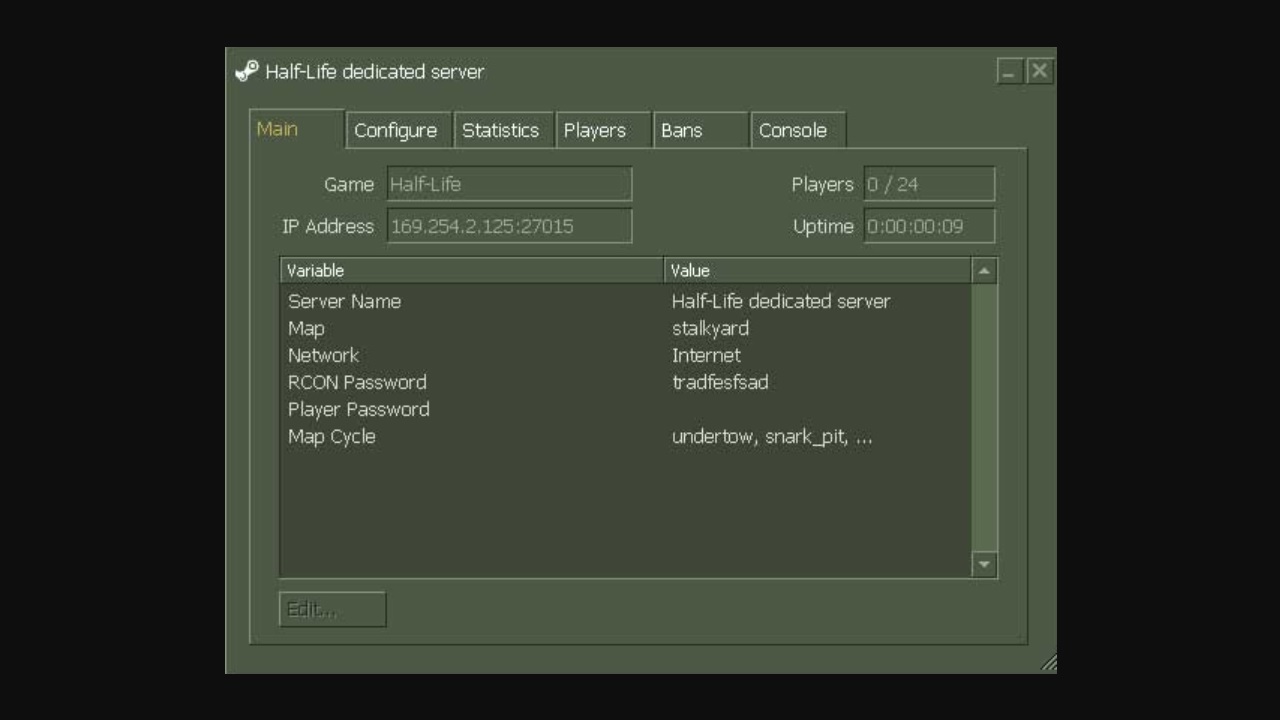
After installing the Half-Life server, if you made some wrong adjustments during the installation process, you can restart or It is possible to change these regulations without installing a new server. After clicking the server name, the page that opens main It is possible to change the server name, network settings, map, password and other main editing options via the tab.
Server configuration:
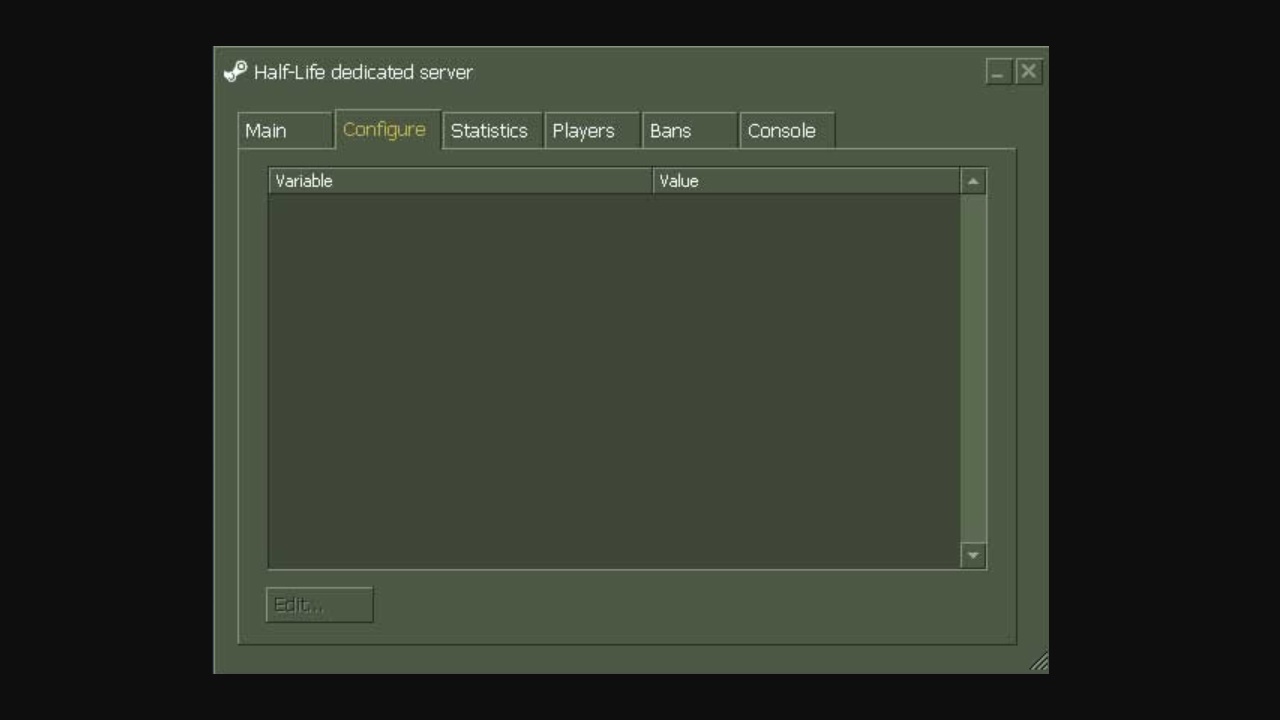
After clicking the server name, the page that opens configure tab, the time limit, the win limit, round limit, number of rounds, freeze time, You can edit the purchase time, starting money, camera type, audio settings, tracking options, friendly fire, and other game-related options.
Server statistics:
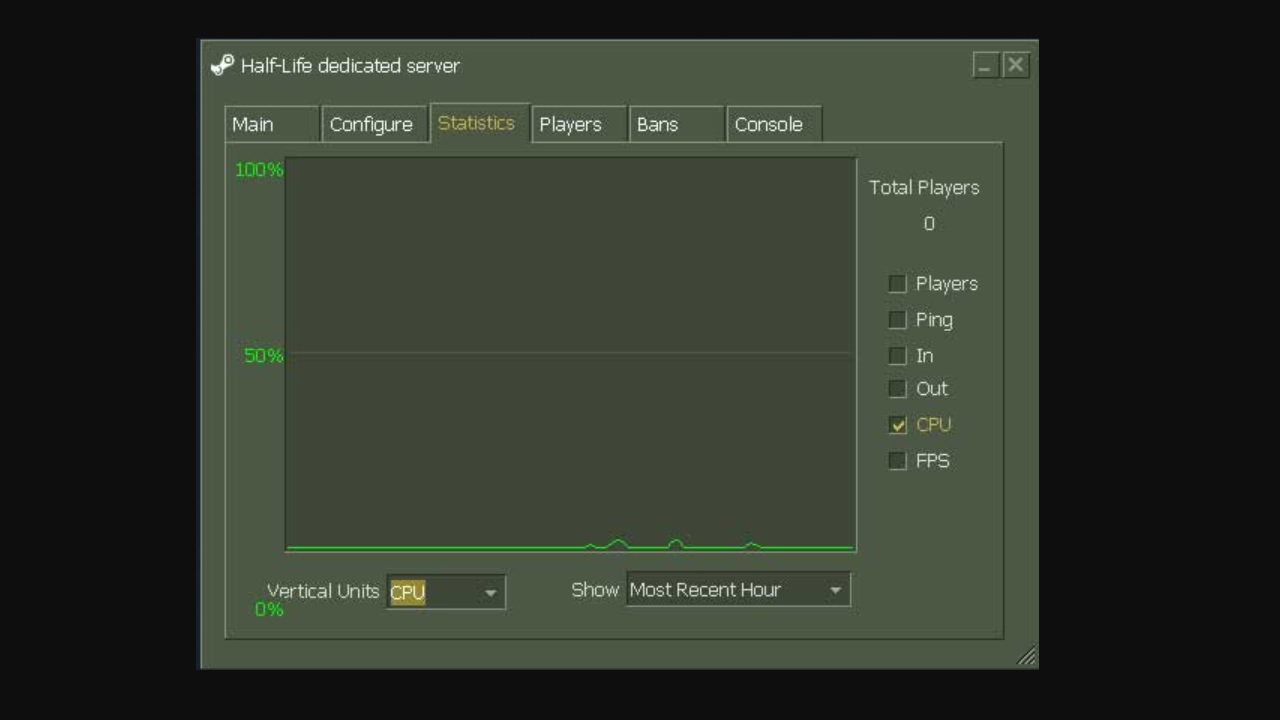
After clicking the server name, the page that opens Statistics via the tab number of players, server ping, You can view the inbound ping, outbound ping, server’s CPU usage and FPS. If you are not satisfied with the values you are viewing, it is possible to make some adjustments.
Player edits:
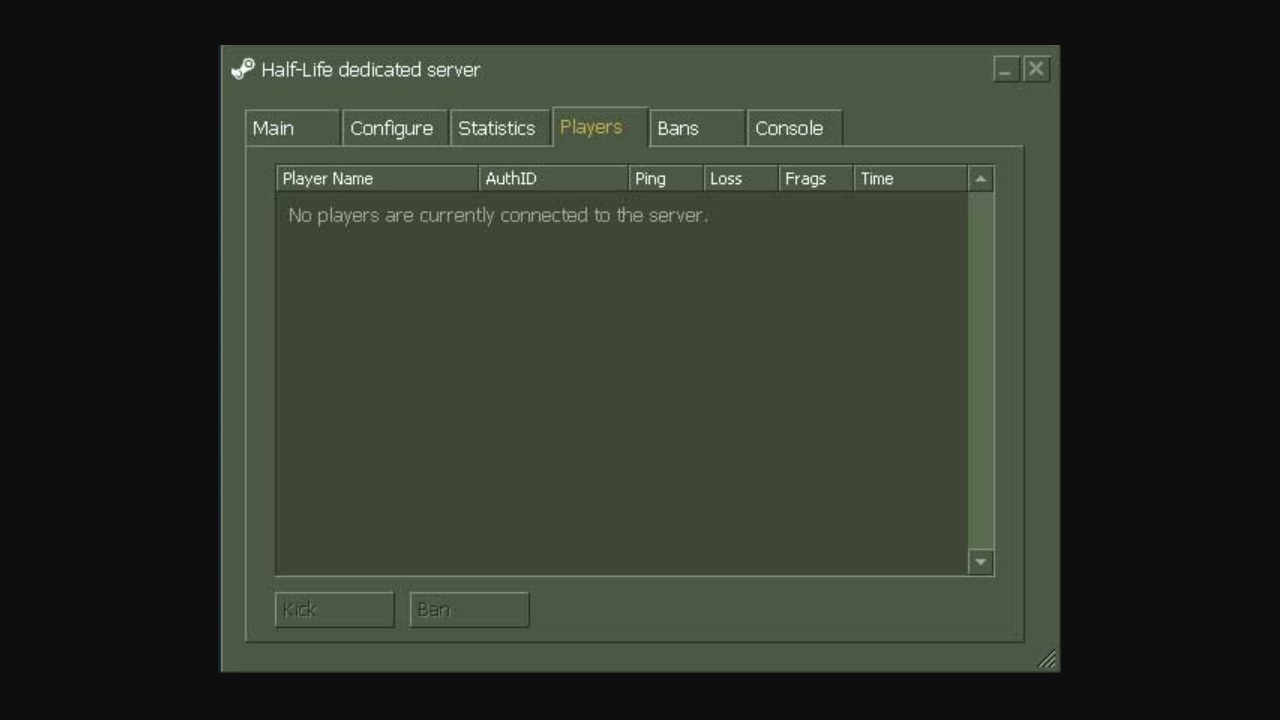
After clicking the server name, the page that opens players via the tab all players in the game at that time You can see and control. If there is a player causing trouble during the game, you can throw him out and prevent him from joining the same server as you again.
Server bans:
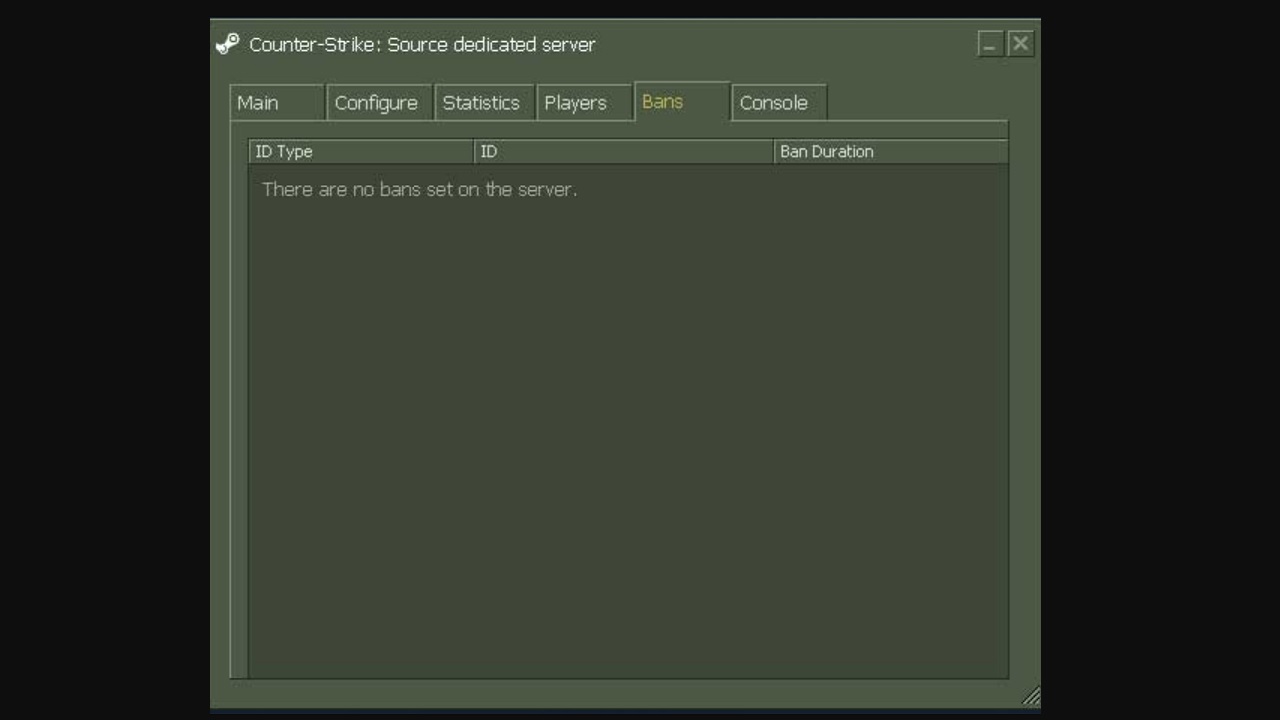
After clicking the server name, the page that opens bans via the tab players the players you have blocked and kicked out of the game It is possible to re-add it to the server. To add a new player to your server, you need to know his IP address and Steam account name.
Server console:
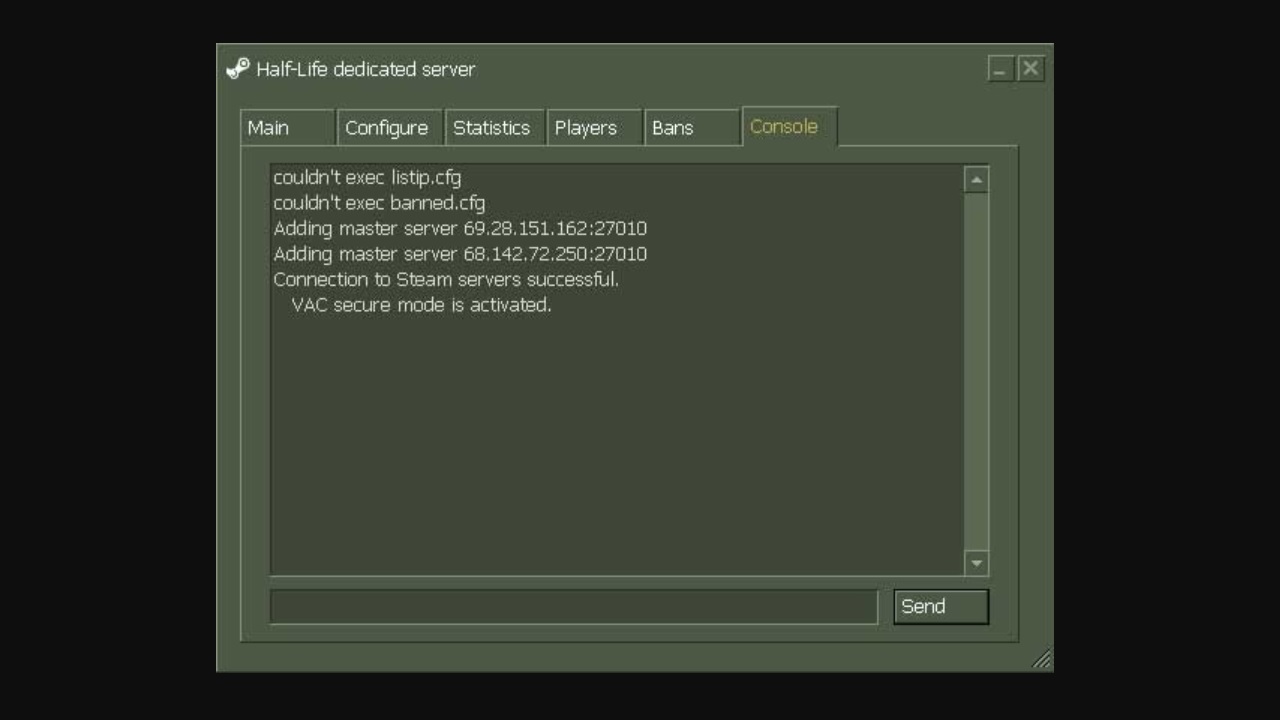
After clicking on the server name, you can view the player movements on the Console tab of the page that opens. Besides viewing by entering some commands specific to this tab You can perform fast transactions. It is possible to both enter and undo commands on the same tab.
- addip The player is banned for the minute entered with the command and the IP address.
- banid The player is banned for the minute entered with the command and the Steam ID.
- kick The player is kicked from the server for the minute entered with the command and the Steam ID.
- changelevel command changes the map.
- dropclient command and userid kick that player from the server.
- heartbeat command sends a signal to the main server.
- info command and the Steam ID will display the player information in question.
- kick The player name or user ID entered with the command kicks the player in question from the server.
- listid command displays the banned Steam IDs on the server.
- listip command displays the banned IP addresses on the server.
- maps command lists all maps.
How to set up Half-Life server We answered the question and talked about how you can customize the server you set up. First time Half-Life server It may seem a bit complicated if you are installing it, but you can easily perform this process by following the steps we have explained.
