If you are wondering how to free up iPhone storage, we think you are often faced with the Free up Storage error. Below, we have compiled the 5 most effective steps you can take to free up iPhone storage space. Swipe down slowly to quickly get rid of the storage warnings.
The applications and media on our phone continue to take up more space day by day. This naturally allows our storage space to fill up faster and to a level that will cause us to have a nervous breakdown after a while. Social media applications develop themselves day by day and take up more space as they develop. However, as the resolution of our cameras increases, the size of the images we take increases. In other words, each innovation in smartphones brings with it the desire for more storage space. It can happen to you today, especially on iPhone models. How to free up iPhone storagewe’ll talk about that.
There are multiple ways to control your storage. We will examine all of these with you. As a result, you’ll save a lot of space on your iPhone’s storage space. There can be multiple reasons for your phone’s storage being full. For example, the photos and videos in your gallery may be quite large, or if you have downloaded too many playlists on Spotify, this will also take up space on your phone. These and other overlooked details come back to you with storage warnings. If you wish, without further ado, Free up iPhone storage Let’s move on to our steps.
How to free up iPhone storage:
- Step #1: First, find the source of the problem
- Step #2: Make sure your gallery is optimized
- Step #3: Prefer cloud storage tools
- Step #4: Uninstall apps you don’t use
- Step #5: Clean up your WhatsApp chats
Step #1: First, find the source of the problem
You need to know what takes up most of your phone’s storage space. So your first step will be to find out what’s taking up your phone’s storage space. You should go from the most critical storage size to the least. There are 3 biggest things occupying your storage space; photos, apps or your WhatsApp conversations. Of course, this may vary depending on your phone usage. But these three factors cover the most basic storage area.
If you want to know what is taking up most of the storage space on your phone, Settings > General > Storage You need to go to tab. After a small scan of your phone, it will list the applications on your phone and the space they occupy. Here you can easily find what is occupying the most storage space on your phone.
Step #2: Make sure your gallery is optimized
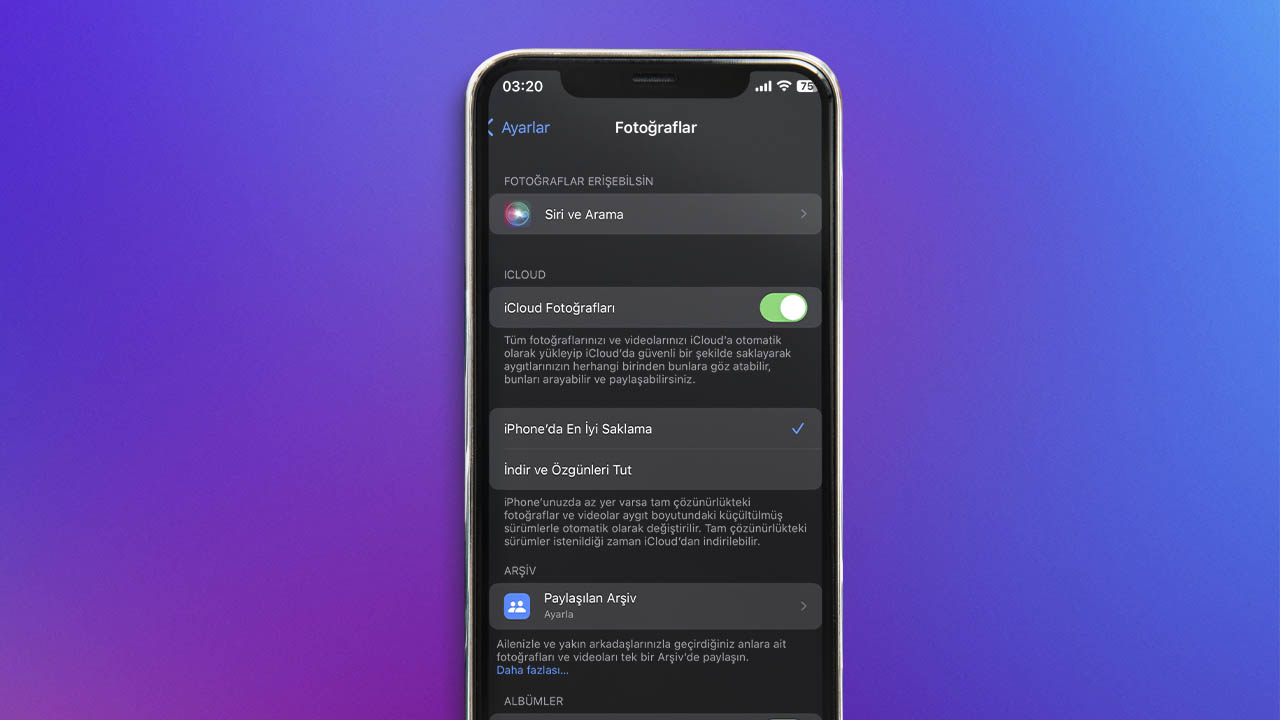
We said that your gallery is one of the elements that takes up the most space. For example, imagine shooting a video at 4K 60 FPS. This video is a lot better than a video you shot at 1080p 60FPS. more will take up space. The rule is very simple and clear; If the quality grows, the size grows. We all want to record good and quality images. But from time to time, our phone may not allow it. For this, before cleaning your gallery, you should make sure that you have sufficient support from iCloud.
iCloud, transfers the photos you save in your gallery to the cloud storage system after a while. On your phone, it leaves optimized images with lower dimensions instead of the original resolution images. In this way, images are stored in iCloud instead of taking up space on your phone and do not take up space on your phone. But you have to make sure that this setting is turned on. Otherwise, your media will be stored on your phone and continue to take up space. To control this Settings > Photos Go to tab. Make sure that iCloud Photos is enabled and there is a blue tick next to the best storage option on iPhone.
Step #3: Choose cloud storage tools
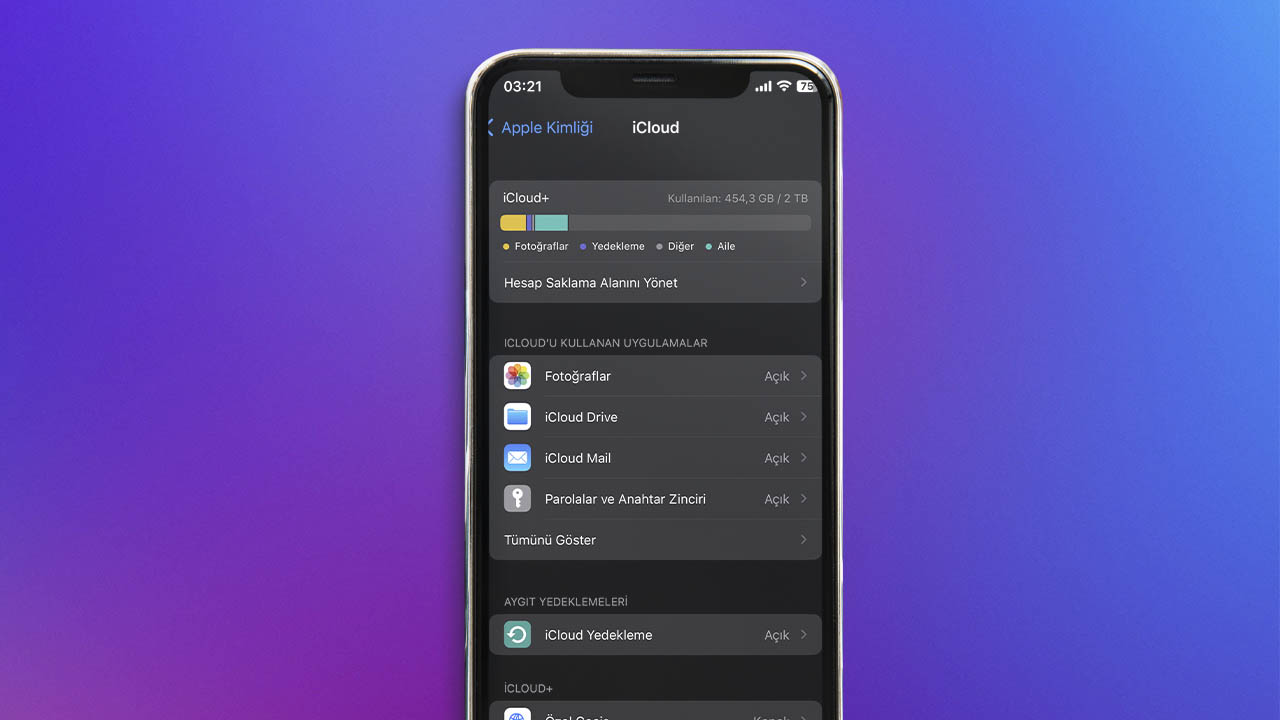
You don’t have to store your photos, videos or documents on your phones. Cloud storage tools You can store the files that take up space on your phone or computer to a different location using Moreover, your files saved in cloud storage tools no longer take up space on your device and you have the opportunity to access these files whenever you want. All you need is the internet.
The most important example we can give to cloud storage tools is Apple’s own iCloud storage service. All iCloud accounts get 5GB of free space initially. However, if this storage space is not enough, monthly 6.49 Turkish Lira You can have 50 GB of cloud storage per month by paying a fee such as: However, your phone automatically backs up to iCloud. A price tag of 6.49 is pretty low for today, believe me. By paying this price to Apple monthly, you can avoid having storage space problems on your phone. If you do not want to use iCloud, you can also choose cloud storage tools such as Google Drive, Yandex Disk or Dropbox.
RELATED NEWS
It’s Been Exactly 3 Years Since It Was Released: So, Is the iPhone 11 Still Available?
Step #4: Uninstall apps you don’t use
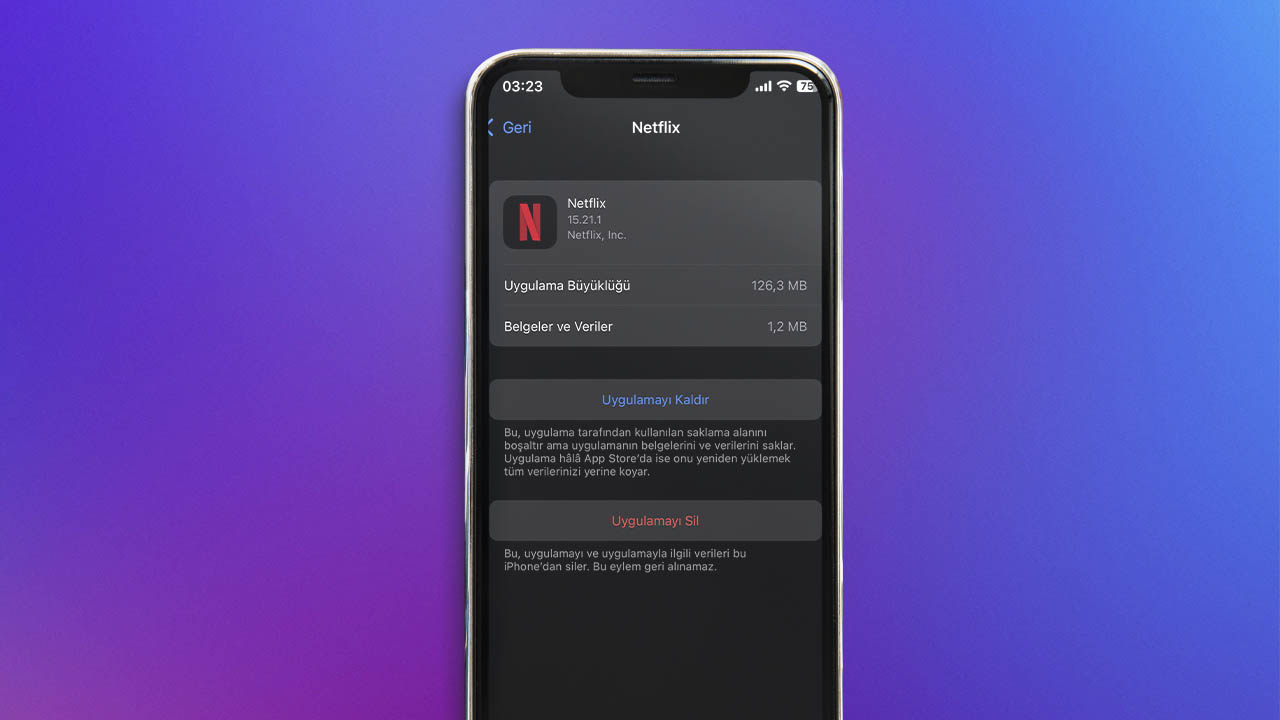
You can remove the applications you do not use and your data in the application without any loss. You don’t even have to delete your app for this, you just transfer it to cloud storage. For example, you don’t use the Netflix app often and it takes up a lot of your storage space. General > Storage Click on Netflix and Uninstall App Click . In this way, the application will not take up any space even though it stays on your phone. You can continue to use it at any time by activating it again from the App Store. In this way, you will not lose your data in the application.
Step #5: Clean up your WhatsApp chats
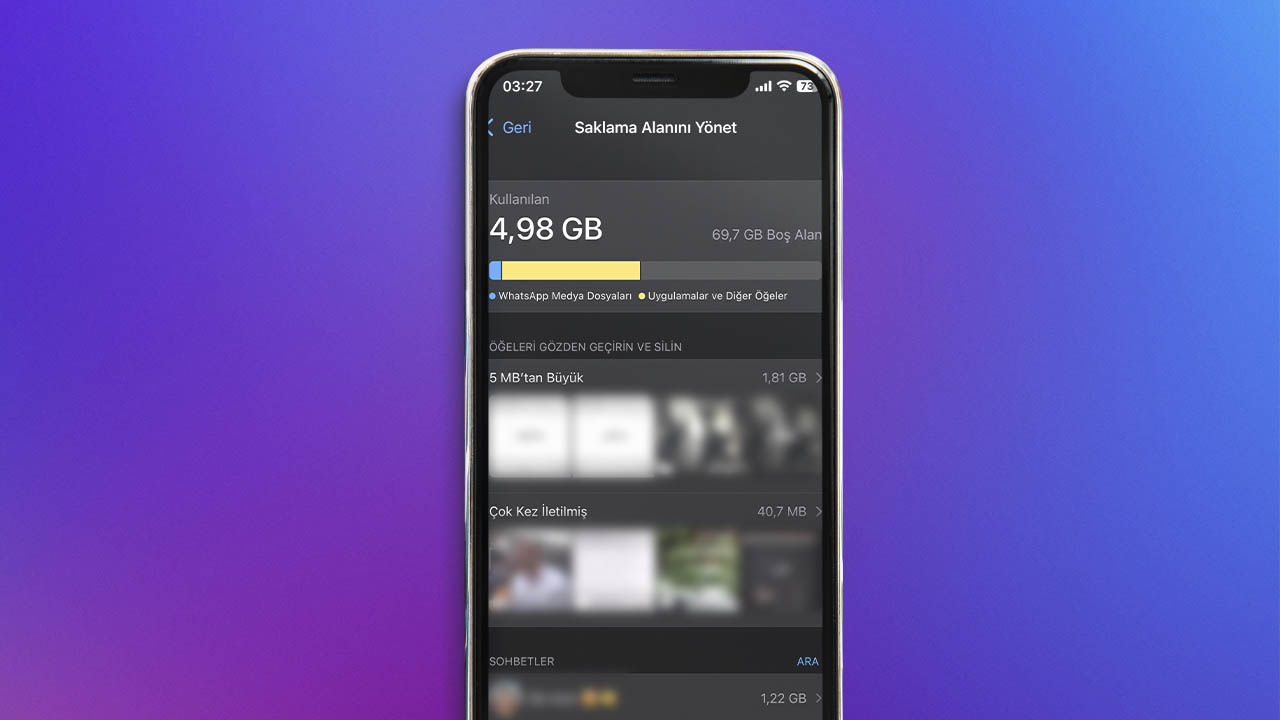
WhatsApp is one of the most used social media applications. Because it plays a big role in our communication with other people. The fact that we use WhatsApp so often can also cause it to take up more storage space. Coming to the solution, you need to control your media and chats on WhatsApp. For this WhatsApp > Settings > Storage And Data > Manage Storage Click . From here, find and delete the chats and media taking up the most space on WhatsApp.
However, you should also review the Auto Download Media options available in the Storage and Data tab. Enter the photos, audio, video and documents options one by one and select Never. In this way, any media sent to you will not be downloaded to your phone unless you request it.
For you iPhone storage freeing methods we gathered together. While each of these steps is important, we think the clearest solution may be to expand your iCloud space. Because at very low prices, you can have 10 times more storage space. In this way, you do not have to delete any of your photos or applications. What solutions do you find to free up space on your phone? Don’t forget to share with us!
RELATED NEWS
