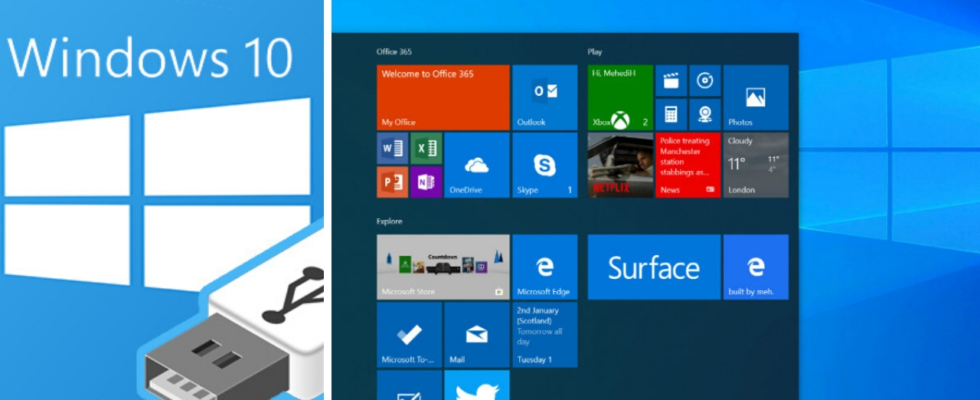Formatting computers means deleting all data in the drive, namely HDD or SSD, and reinstalling the operating system. This is usually done when our devices become too slow, unable to function, or are infected with viruses that we cannot clean, i.e. the device is now a security risk. We share the steps of UEFI Windows installation, which is one of the easiest ways to do this.
UEFI Windows installation – Step by step
- Click here to download the Windows 10 ISO file.
- After testing the compatibility of your system, you can download it in Windows 11 if you wish.
- Then click here to download the latest version of Rufus ISO burning tool.
- Prepare your 16 GB and above USB memory for installation.
- Open Rufus to select your memory, then click the SELECT button to select the downloaded ISO file.
- Select the partition as GPT. The file system will be NTFS.
- Then click the start button. (All files in USB will be deleted except Windows)
- Plug in the USB while your computer is off
- The hotkey for the boot menu is usually the F7 to F12 keys or ESC.
- Start the computer and enter the Boot menu.
- Select your USB device with the arrow keys and press Enter.
- Then start the installation by entering the Windows product key or choosing to enter it later.
What do you think about this subject? Have you installed UEFI before? Don’t forget to share your views with us in the comments!