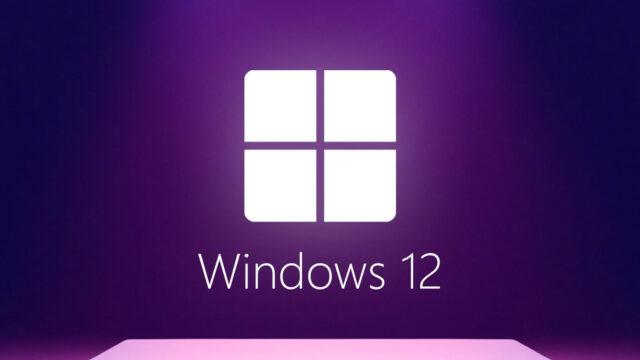Windows 10 safe mode It contains a feature called . So what is safe mode? How to start safe mode? Let’s first explain what safe mode is. Next Windows 10 safe mode Let us show you how to enter.
What is Windows 10 safe mode?
Windows 10 It includes a feature called safe mode. When you turn on this mode, your operating system runs only the programs that are sufficient for it to work. What does this mean? For example, your computer does not turn on for some reason.

Any program you install prevents your computer from starting. In this case, safe mode comes to your aid. safe mode thanks to Windows 10 Your operating system uses only the programs and files needed to run it. In this way, you can turn on your computer before the programs you do not want activate. So how to enter Windows 10 safe mode? Let’s explain.
If your computer turns on:
If your computer starts but you cannot perform any operations or there is another problem, you can enter safe mode from the Start menu. For this first start Press the key. Next On/Off Open the tab. Here Restart Hover over the button. from the keyboard Hold Shift and click Restart.
Then on the “Choose an option” screen that opens Troubleshooting > Advanced options > Startup settings Follow your options. In the last opened tab Restart Press the button. When your computer restarts, you will see a list of options. In this tab, click “4“ You can turn on Safe mode by pressing the key.
If your computer does not turn on:
If your computer does not start for some reason, follow these steps to enter safe mode:
- 1- Turn off your computer by pressing and holding the power button for 10 seconds.
- 2- Press the power button again to turn on your device.
- 3- When you see the first sign of Windows starting, press and hold the power button again for 10 seconds to turn off your device.
- 4- Press the power button again to turn on your device.
- 5- When Windows restarts, press and hold the power button again for 10 seconds to turn off your device.
- 6- Press the power button again to turn on your device.
- 7- Wait for your device to reboot completely.
When it restarts, you will see the “Select an option” screen. Here Troubleshooting > Advanced options > Startup settings Follow your options. Click the Restart button on the last opened tab. When your computer restarts, you will see a list of options. In this tab, you can turn on Safe mode by pressing the 4 key on the keyboard.
The process of turning on Windows 10 safe mode is actually that simple. If you have a problem with your computer, you can use this method.