The devices that form the basis of the Apple ecosystem are undoubtedly iPhones. To prove this, devices such as the Watch, Air Pods, Air Tag, which make up the other parts of the ecosystem, were all designed for the iPhone. Other devices such as Mac, MacBook, iPad are becoming fully compatible with iPhones day by day. So, how do you know if a smartphone that is at the center of your life is being monitored? Here is “How to know if your iPhone is being tracked in 5 steps?” our guide…
Test your iPhone’s security in 5 steps!
You can find out if your iPhone is being tracked by checking the items in these 5 steps on your device.
1- Check your Apple ID!
The easiest way to access an iPhone, or rather any Apple device, is to get hold of the Apple ID that the device is connected to. It is possible to access an Apple device with a compromised Apple ID. To check this, you should start with the emails sent by Apple.
See if Apple has sent you an email about opening your Apple ID account on an unknown device. Then check the logged in devices. Report devices you don’t know or identify as suspicious to Apple Support.
2- Family Sharing and FindMy
One of the other ways to access Apple devices is “Family Sharing” and “FindMy” feature. The family sharing feature transfers purchased subscriptions, purchases, photos, photo albums, locations, calendars, and more between connected Apple accounts. Thanks to this feature, which is especially popular among parents, children’s phones become controllable.
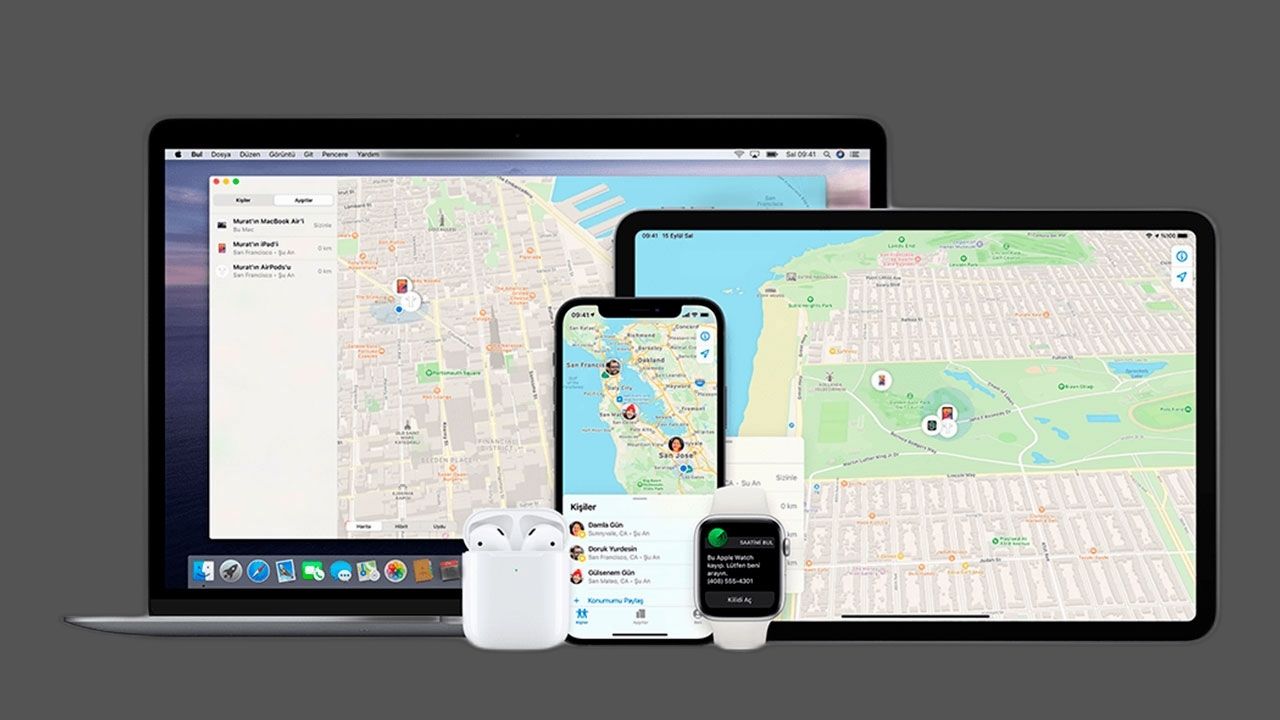
Check if these two features are turned on and with whom it is shared. Usually, the system automatically loads the accounts after the updates. However, a malicious person can add their own account during installation. If you notice a device that you do not recognize or find suspicious, you can remove the device from “Settings> Your Apple ID> Family Sharing tab.
3- Microphone and camera permissions
Many of us allow anything after installing new apps without caring too much. These include a microphone and a camera. But don’t be afraid. Apple shows you when your camera and microphone are actively used.

Depending on the model of your iPhone, two colored circles appear at the top right or left. The first is the green circle that appears when your camera is turned on, and the other is the orange circle that appears when the microphone is turned on. If any of these circles are lit in the top corners when you’re not using the microphone or camera, contact Apple Support and explain the situation.
4- Strange power consumption
If you are being watched by spyware, this application will run continuously in the background. You can’t even know if the app is running or not, or even if it’s installed on your device. He will stand quietly in the back. But you can notice the situation from the power consumption. If your device is draining faster than before, it may be spyware. Again in this case, contact Apple Support. They can detect this software by getting inside your device.

5- Random openings and closings
If your iPhone has been constantly turning on and off by itself lately, it may be a software error. Or, spyware running in the background may be restarting the phone periodically to avoid revealing itself. In such cases, Apple Support will help you.
So, what do you think about our “How to know if your iPhone is being watched in 5 steps” guide?

