Your wireless internet network with Wi-Fi technology should not only provide a successful connection, but also provide a secure connection. In addition to the security measures that your home internet provider will offer, there are many different network security measures that you, as a user, can easily take.
Nowadays, in every home Wi-Fi wireless internet network exists. With the wireless network system, many devices can connect to the internet easily and without losing the connection quality, but many users forget the security point of the issue. located in your home Wi-Fi wireless internet network, It is the first wall in the face of many different disturbing situations such as a cyber attack that may happen to you.
Alright, How can the Wi-Fi network become more secure? Of course, the biggest task falls to your internet service provider, but there are some important precautions that you, as a user, can easily take. your Wi-Fi wireless internet network, In other words, the more you strengthen your first shield on cyber security, the more you will be protected from possible cyber attacks, identity theft, malicious people infiltrating your devices.
10 ways to secure Wi-Fi network:
- Be sure to change your Wi-Fi network name.
- Set a strong Wi-Fi password.
- Enable network encryption.
- Turn off your Wi-Fi network when you are not at home.
- Set a strong network administrator password.
- Change your default IP address.
- Disable the DHCP function.
- Disable remote access.
- Keep your router up to date.
- Protect devices connecting to your Wi-Fi network.
Be sure to change your Wi-Fi network name:
Your Wi-Fi network has a default name when first connected by your internet service provider. But this default name about the internet modem you are using It provides detailed information, which makes the attacker’s job easier during a possible cyber attack. Therefore, you should change your network name.
Another point to consider when changing a network name is not to use your own name as a network name. Such a situation again possible identity theft makes the attacker’s job easier. It is recommended that you choose a new name that does not contain any information about the modem, your network, or you.
Set a strong Wi-Fi password:

Just like the network name, your network password comes by default when first connected by your internet service provider. Password even if it seems long and complicated It can be dangerous because it is created on a standard system. For this reason, you should set yourself a strong password consisting of at least 20 characters and containing letters, numbers and different symbols.
Enable network encryption:
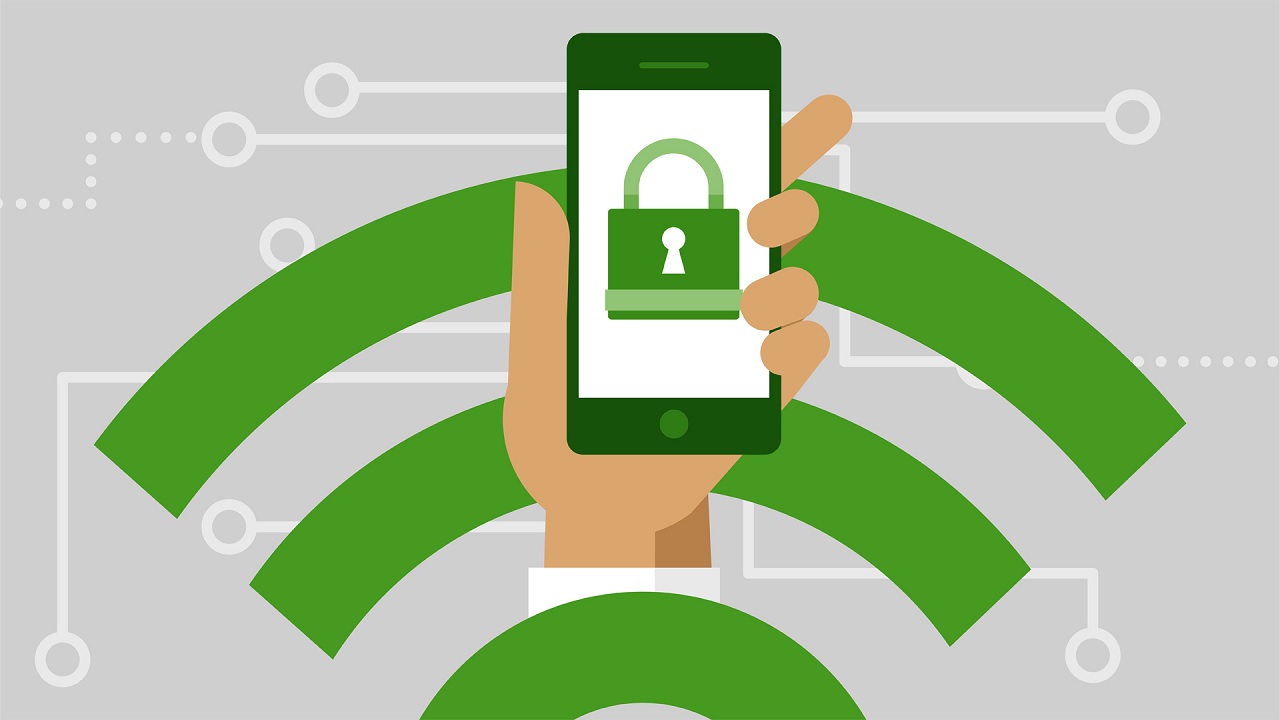
There are different encryption languages such as WEP, WPA and WPA2 that you can activate on Wi-Fi wireless networks. In general this encryption comes active however, in some cases the encryption may have been removed. You can check this status on your Wi-Fi network manager page and activate the encryptions you want.
Turn off your Wi-Fi network when you are not at home:

Turning off your modem when you are not at home protects the device from overvoltage and saves electricity. Besides all this when no one is using it at home Turning off your modem also minimizes the possibility of possible cyber attacks over your Wi-Fi network.
If you are exposed to a cyber attack while connected to Wi-Fi at home, at least you will notice it somehow. However, if such an attack occurs while you are not at home. not even your soul and you may be faced with the seizure of all your devices at once. Therefore, just in case, turn off your modem when you are not at home.
Set a strong network administrator password:

In general, when you access the network administrator page to make changes over your Wi-Fi wireless network, like ‘admin’ and ‘password’ if you log in using the default password and usernames. These are extremely poor introductory information for a system where you can do many critical operations over your network, such as a network administrator.
You must change your login information through the settings screen of your network administrator page. Wi-Fi network different from your name and password It will be more correct for you to specify login information in terms of security. Although it is not as much as your Wi-Fi network password, it is still recommended to set a strong password. You can contact your internet service provider for your network administrator login information.
Change your default IP address:

Your Internet service provider assigns you a default IP address when it connects to your Wi-Fi wireless network. But a default and fixed IP address to be followed makes it easier. For this reason, you can assign yourself a new IP address or use services that will hide yourself a bit, such as VPN.
Disable the DHCP function:
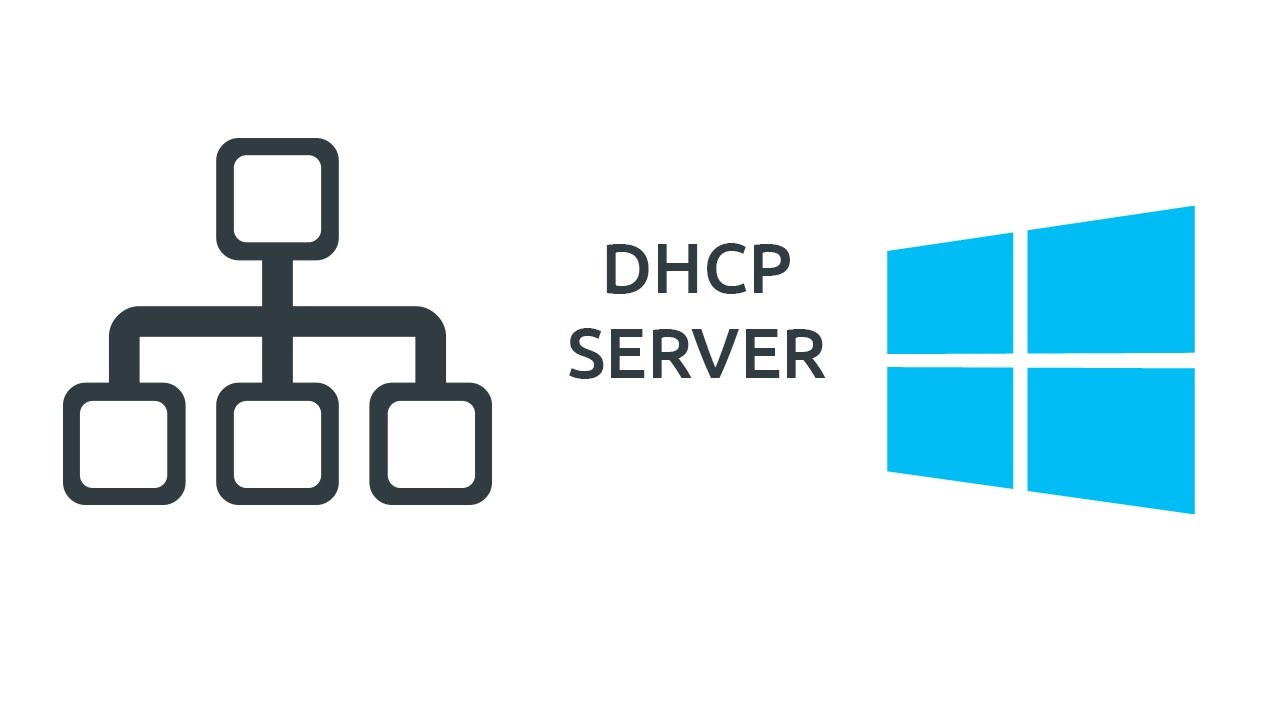
If the DHCP protocol on your Wi-Fi wireless network if active will assign you a dynamic IP address, but this may cause some problems. So by disabling the DHCP protocol, assign yourself a static IP and forcefully rearrange your network settings.
Disable remote access:

Many Wi-Fi wireless internet network systems connected devices only. access, but some also allow remote access, which paves the way for all kinds of cyber attacks. To avoid such a situation, find the remote access settings through your network administrator and disable this function.
Keep your router up to date:

which redirects the internet connection brought by your internet service provider to the devices in your home. such as modem, router, signal booster Keeping different devices up to date is also of critical importance for your Wi-Fi network security.
A router that is always up to date, new security measures will bring with it. For this reason, you can activate the automatic update setting over the interfaces of router devices such as modems, routers, signal boosters or you can check for updates at regular intervals.
Protect devices connecting to your Wi-Fi network:

The number of devices generally connected to your home Wi-Fi wireless internet network is limited, so it’s easy to gain control over the devices. The most important point during the control of the devices connected to your network It is a powerful protection.
You can install it on your devices, it will also audit the network security powerful antivirus software It will also be useful for your Wi-Fi network security. Because if there is a virus or malware infected on the device, it can spread to your network and from there to all other devices connected to the network.
It will be enough to follow a few simple methods to make your Wi-Fi wireless internet network more secure. Unfortunately when it comes to the internet it’s a little hard to talk about full protection However, with small precautions you can take, you can at least make it difficult for potential cyber attackers.
