When the subject of the operating system in computers is discussed, we see that two competitors, which have advantages and disadvantages compared to each other, come to the fore. The first of these is Windows, which has the highest number of users in the world. The second is macOS, which only works on Apple computers and stands out for its integration with other ecosystem products such as the iPhone. Today, the Windows Phone Link application, which will widen the gap, has started to offer iPhone support. So what does Windows Phone Connect offer for the iPhone?
Windows Phone Connect gets iPhone support
You can manage your phone without holding your hand, transfer files with your computer, and even send a message and make calls through the Windows Phone Connection application, which was first released in 2015 and has reached a large user base over time.
This feature has been available only to Android users for the past 7 years. As such, Apple’s iPhone was not a competitor to macOS connectivity. However, as of today, the Windows Phone Connect application has gained iPhone support for Windows 11 users. It will be distributed all over the world in May. So how can we use it?
How to make Windows Phone Connection?
- First, if the application is installed on your computer, let’s open it. If not, let’s download it by clicking here.
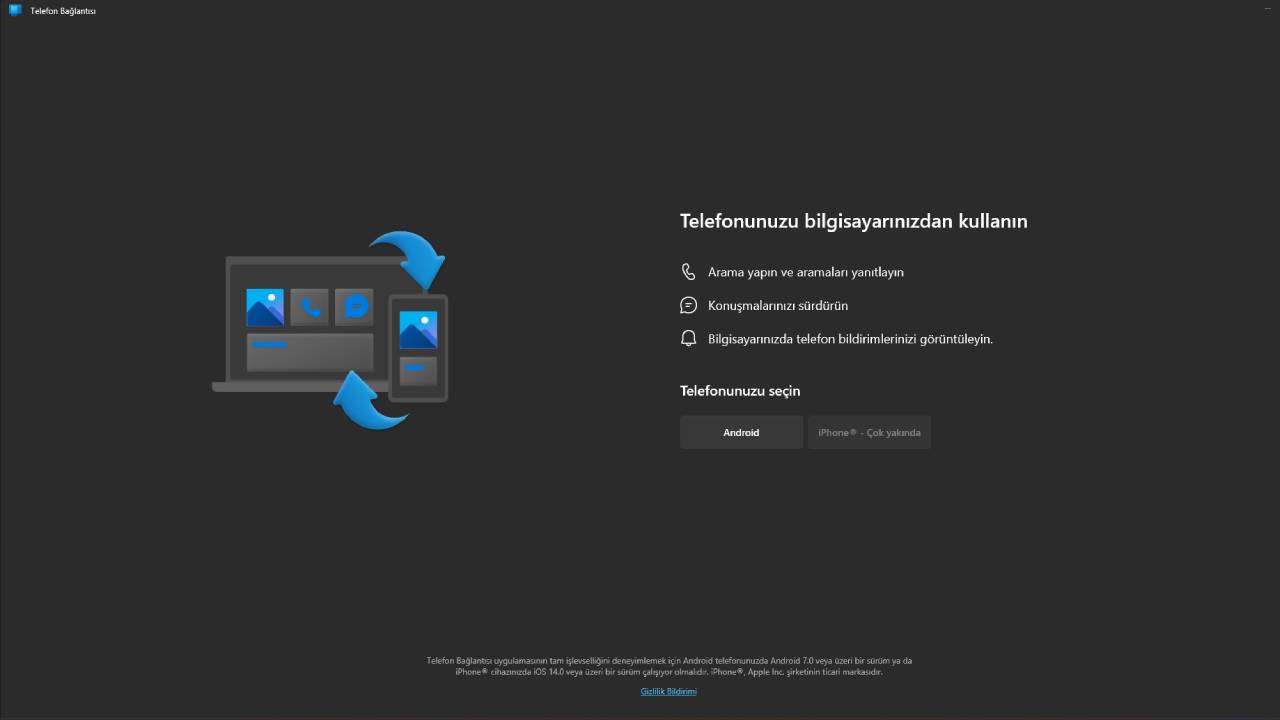
- Then let’s choose Android or iPhone. Since we haven’t received any updates yet, we continue to talk about the Android selection.
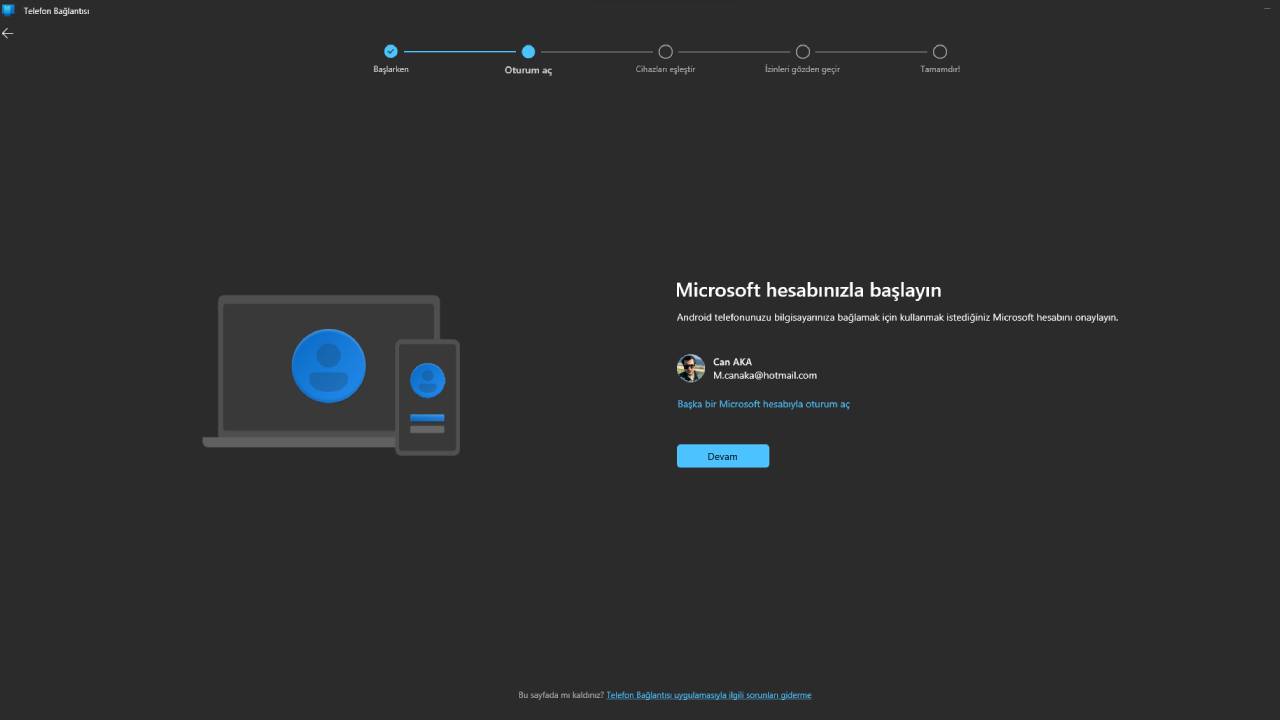
- Let’s select our relevant Microsoft account as above and if the application does not come automatically on our smartphone (Many brands now offer it as standard), let’s download it via the link below.
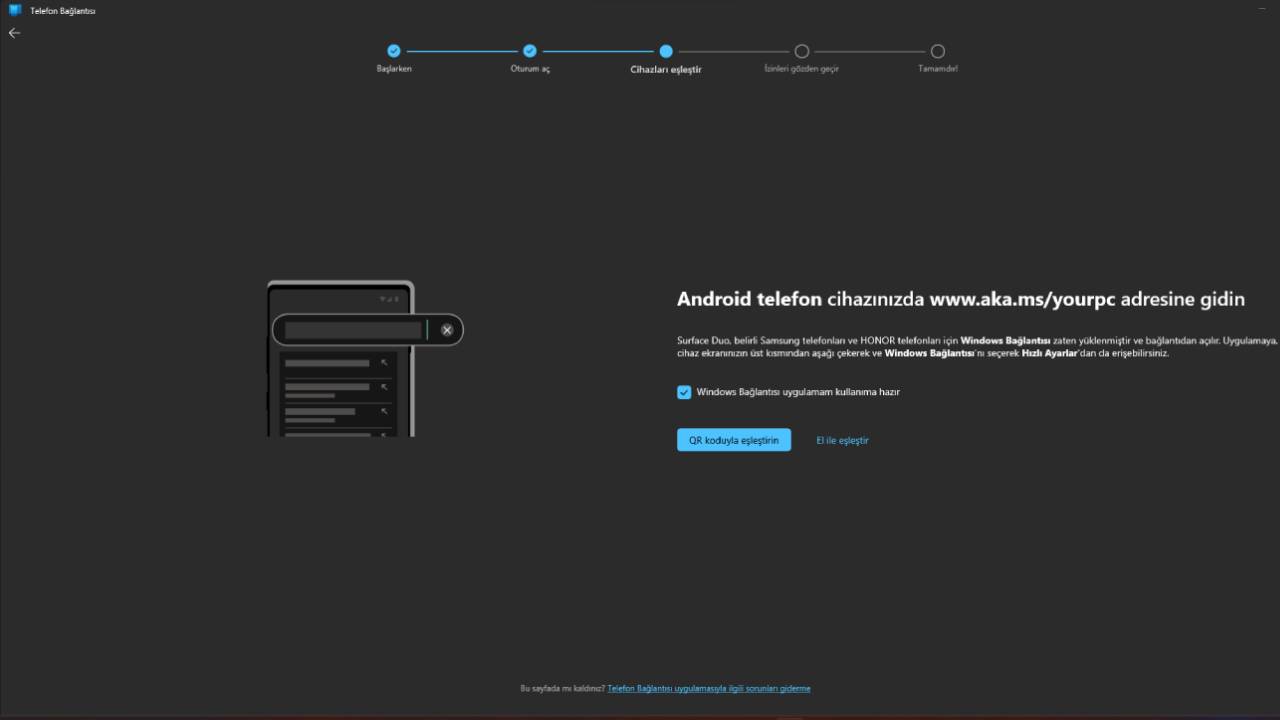
- If it comes automatically or if you have done the installation, scan with the Use QR code option on the application as follows.
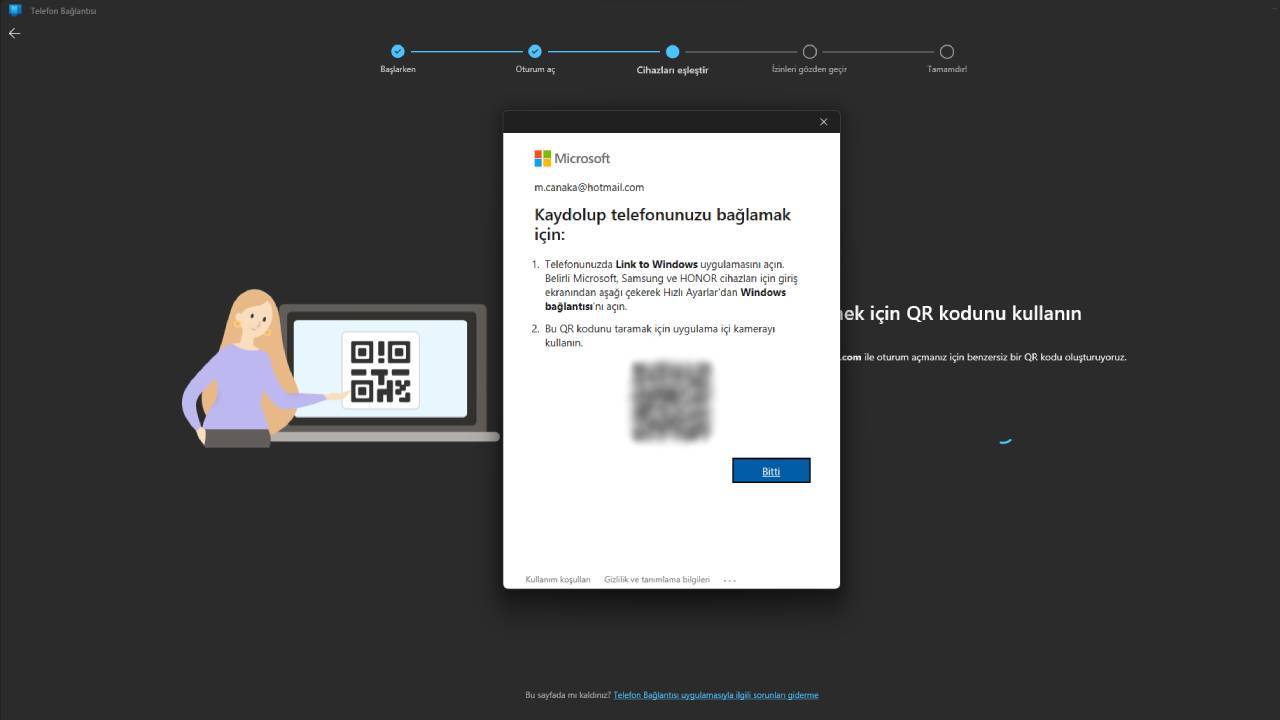
- When you first connect to the app on your phone, you will be asked for some permissions to share data. Let’s mention that different permissions such as Messages, Search, Camera and Gallery may be requested here.
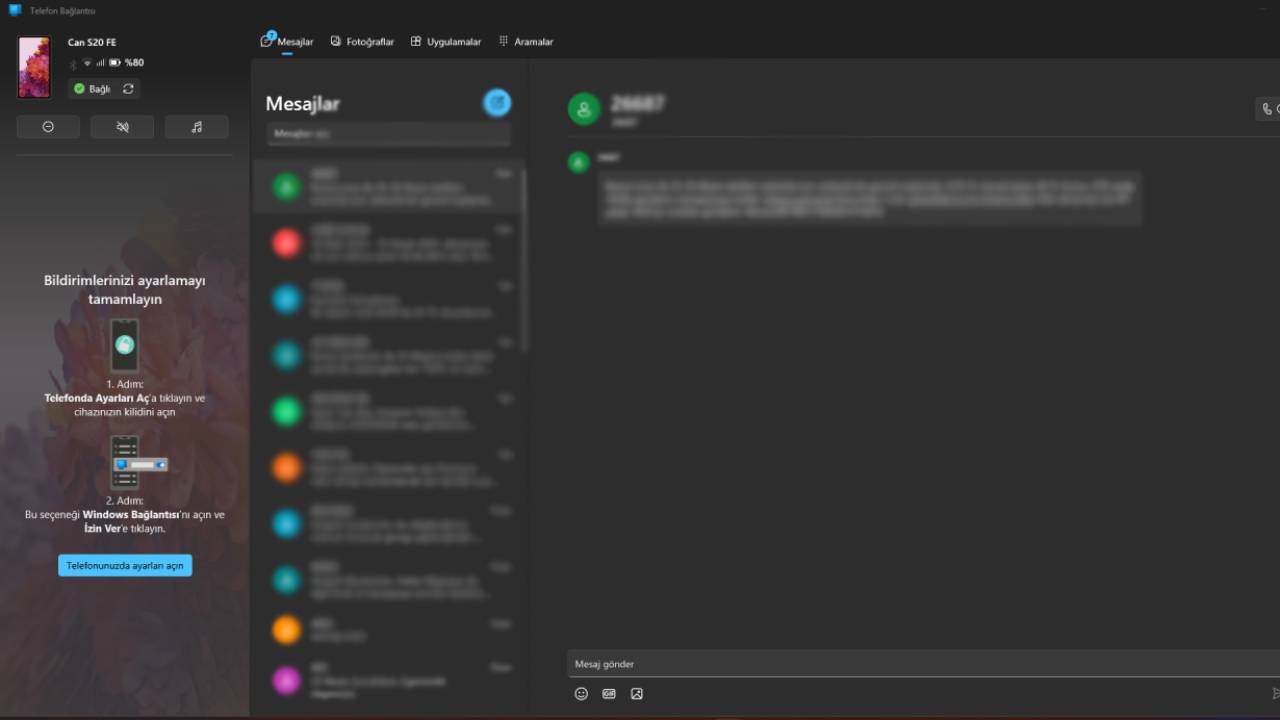
- When the process is completed, you will be able to access all your applications, gallery, messages and calls as in the images above and below, and you will be able to use any application on the computer as long as the phone’s screen is on.
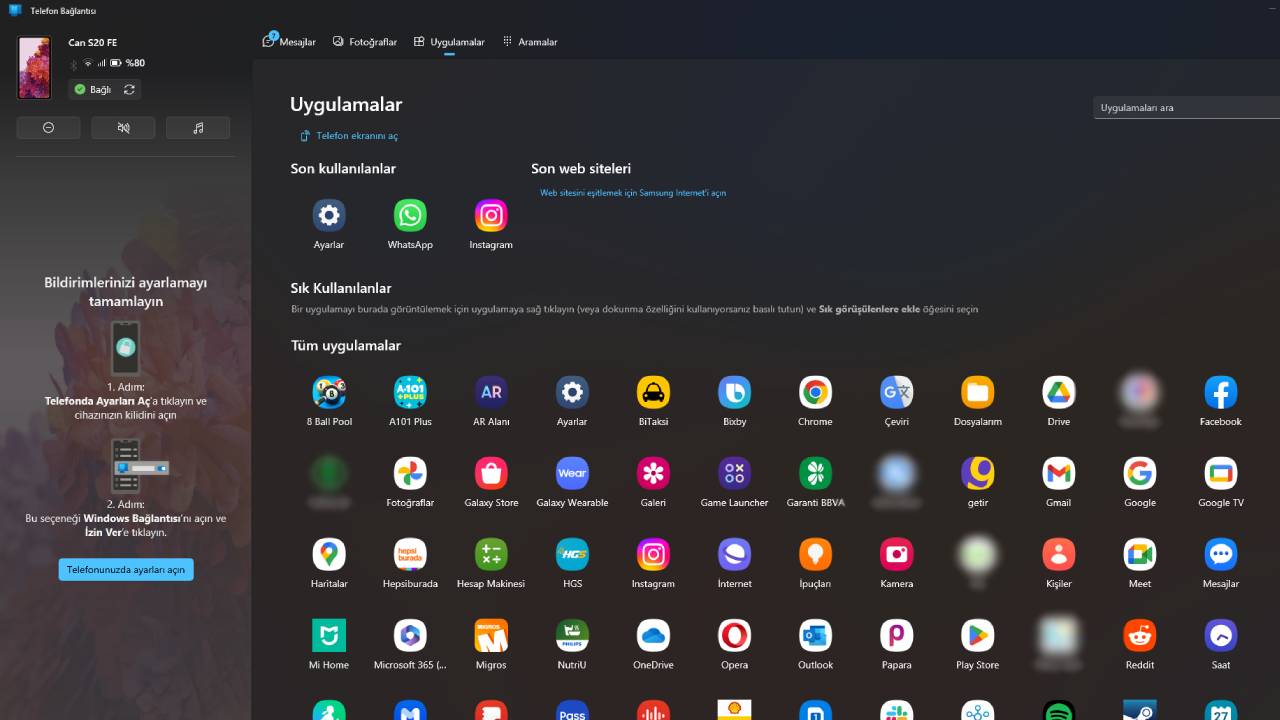
note: There is currently no photo synchronization service for iOS users, that is, using the gallery through the app.

