Most computers are not very good at microphone performance. Instead of paying a ton of money for an external microphone, you can use your smartphone microphone for your computer with the Wo Mic app. Let’s examine the questions like what is Wo Mic and how to use it, and let’s see the details you need to know about the application.
For some reason, almost no computer’s camera and microphone performance is enough for anyone. In our previous article, we explained how you can use your phone camera as a webcam. With the Wo Mic app You can also use your phone microphone for your computer. Because Wo Mic provides a much cleaner sound transfer than many different applications.
Wo Mic It is quite efficient to use your phone as a computer microphone with the application because many smartphone microphones are powerful enough to record professionally. Instead of buying an external microphone and spending tons of money, you can use your phone microphone with this type of application. Bride What is Wo Mic and how to use it Let’s take a closer look and see what you need to know about the app.
What is WoMic?
Wo Mic connects your smartphone’s built-in microphone or different devices with microphones that you can use by connecting it to your smartphone. that allows you to use it as a computer microphone It is a completely free application. In order to use Wo Mic, you need to download an application to both your computer and smartphone.
What does Wo Mic do?
Wo Mic allows you to use your smartphone microphone wired or wirelessly over your computer. It works compatible with Skype, Zoom and other video calling applications. If you have a powerful phone microphone, you can record audio on your computer with Wo Mic.
You can also use the Wo Mic application for audio video recordings. Most video producers record the image separately and the audio separately, and then combine them. Since you can use your phone microphone over your computer with the Wo Mic application, you can synchronize the same You can also record audio over image recording. Wo Mic also works successfully on live streaming platforms such as Twitch.
How to use WoMic?
- Step #1: Download the Wo Mic mobile app for Android here, for iOS here, on your smartphone.
- Step #2: Download the Wo Mic desktop app for Windows here, for Linux here.
- Step #3: Open the application from your computer and select the connection type.
- Step #4: Open the mobile application on your phone and select the connection type.
- Step #5: Select microphone mode.
- Step #6: Start the transfer from the mobile app.
- Step #7: Start the transfer from the desktop application.
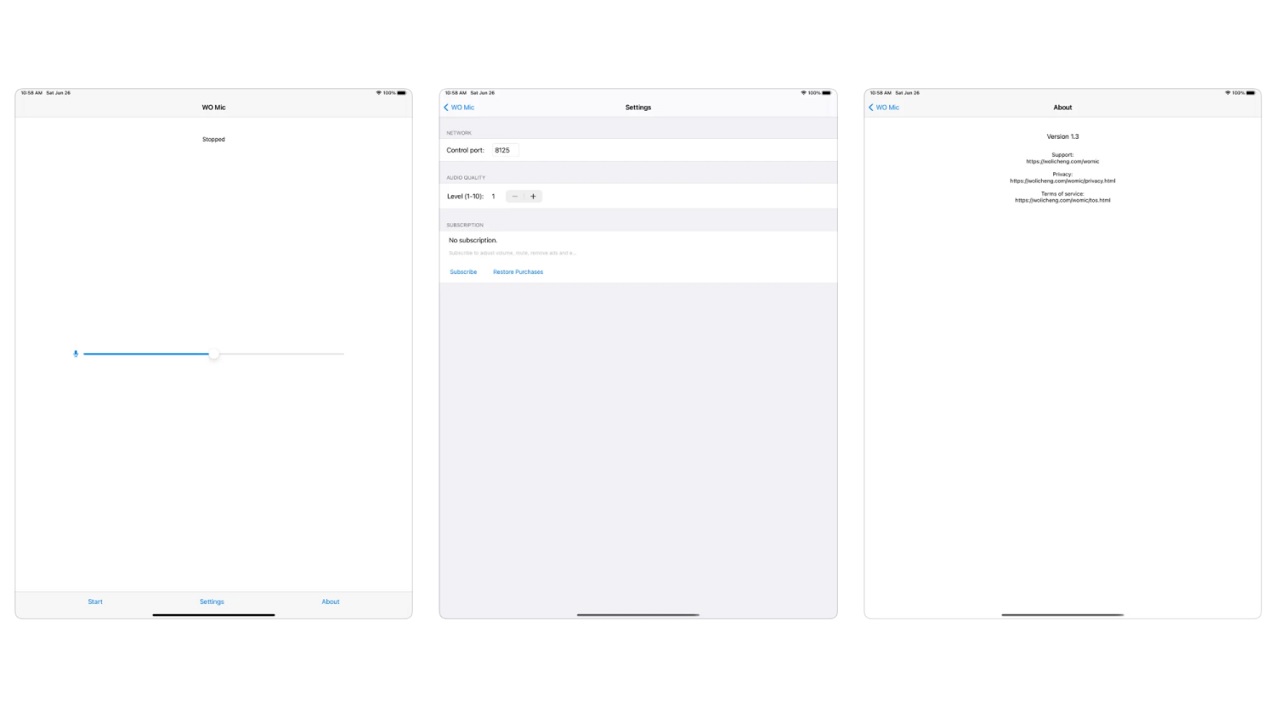
With the Wo Mic app to use your smartphone microphone as a computer microphone Just follow the steps above. The most important point to consider when using both the desktop and mobile application is to choose the same connection type on both devices.
With the Wo Mic application, you can use your phone microphone as a computer microphone, either wired or wirelessly. Wireless connection is provided via Wi-Fi network and bluetooth. So make sure both devices are connected to the same network. Wired connection is done by connecting your smartphone’s USB cable to your computer.
Choosing a microphone mode is also extremely important. The first option you come across is your smartphone’s built-in microphone will be. Other options depend on the device you have connected to the phone. For example, if you want to use a headset microphone, you must select that device. You’ll know which device is yours when you’re already connected.
On computers with some Windows operating systems Wo Mic app may not work directly. In such a case, check the Wo Mic application on the Device Manager page. Open the sound settings and choose Wo Mic as the microphone you are using. In most cases, these two actions will fix the problem.
Advantages of using Wo Mic:
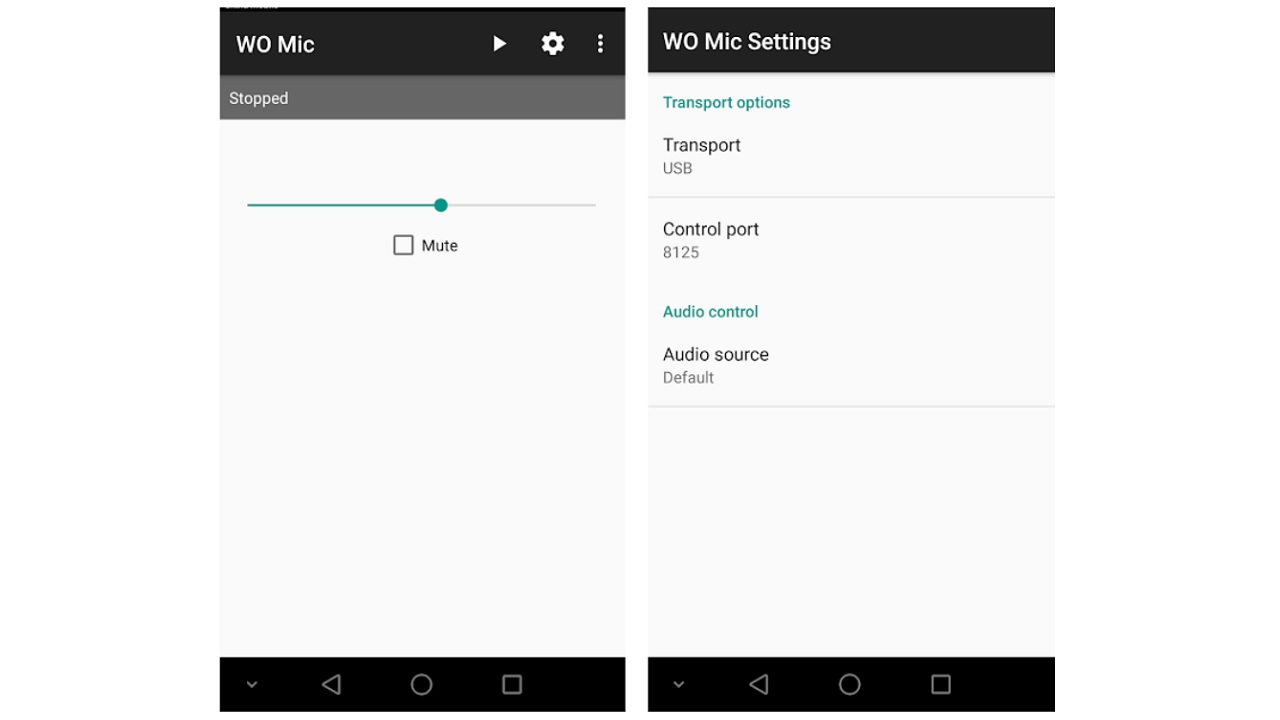
- You get a free wireless microphone.
- It works just like a real microphone.
- It is compatible with all PC applications.
- Latency is very less.
- It has quick and easy installation.
- It automatically reconnects even when you restart your computer.
- It supports many different connections such as USB, Bluetooth, Wi-Fi and Wi-Fi direct.
Here are the advantages of using the Wo Mic app in general. if if you don’t need a computer microphone often The Wo Mic app is extremely useful. It is normal to experience delays and dropouts during a wireless connection. Wired transfer is recommended for an uninterrupted connection.
Is WoMic safe?
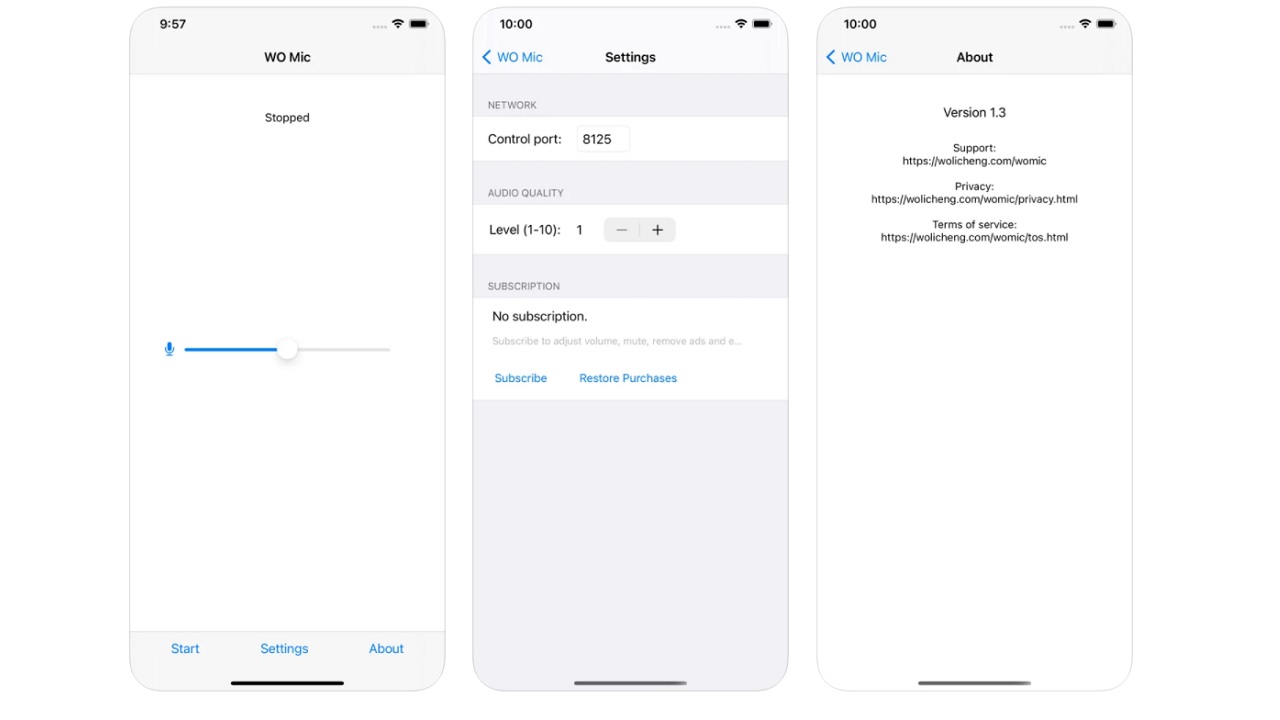
Wo Mic application has a simple working principle and does not ask for too many access permissions. As there have been no complaints about it so far. can be said to be safe. Note that it will at least access your microphone though. If it asks for different access permissions, don’t allow it without being sure.
Another point to note is the sources from which you download Wo Mic applications. if from unreliable sources If you are downloading Wo Mic installation file and APK file, there is always the possibility of virus and malware. To avoid such situations, always choose official websites or reliable sources.
Allows you to use your smartphone microphone as a computer microphone. What is Wo Mic and how to use it We answered the curious questions such as and talked about the details you need to know about the application. If you are using the Wo Mic app, you can share your experience in the comments.
