We talked about tips and important points you need to know, which will make your use of Tinkercad much more efficient, which allows you to produce in many areas, especially 3D designs, through your internet browser without downloading any program to your computer.
Just as we now do the visual edits that we make after hours on a computer program with a mobile application that we download to our smartphone, in a few minutes; Now Thanks to Tinkercad and similar online applications We can perform many productions, especially 3D designs, only through our internet browser without using any program.
Especially if you are a manufacturer who has just entered the world of 3D design, coding or augmented reality. Tinkercad You can discover your talents for free and easily. Although Tinkercad provides a basic design level service, it is still an extremely useful application. Tips to make your Tinkercad use much more efficient It is possible to take your designs one step further by learning
What is Tinkercad?
tinkercad, It is an application offered by Autodesk, which has been serving in the field of 3D design for many years. You can use this application online via the Tinkercad website here. Besides You don’t need to download or install any software. You can start using it for free by simply opening a user account.
With Tinkercad, you can do 3D design, electronic system design, coding and augmented reality design. Here also an educational platform Since it is a design course, you can attend a lecture by an instructor or start a training yourself through the application.
Tinkercad tips all users should know:
- Create your workspace.
- Examine your designs in 3D.
- View different view options.
- Expand your workspace.
- Ensure your objects are exactly the size they should be with the Tinkercad ruler.
- Flip objects with one click.
- Write objects with JavaScript.
- Explore Tinkercad shortcuts.
Create your workspace:
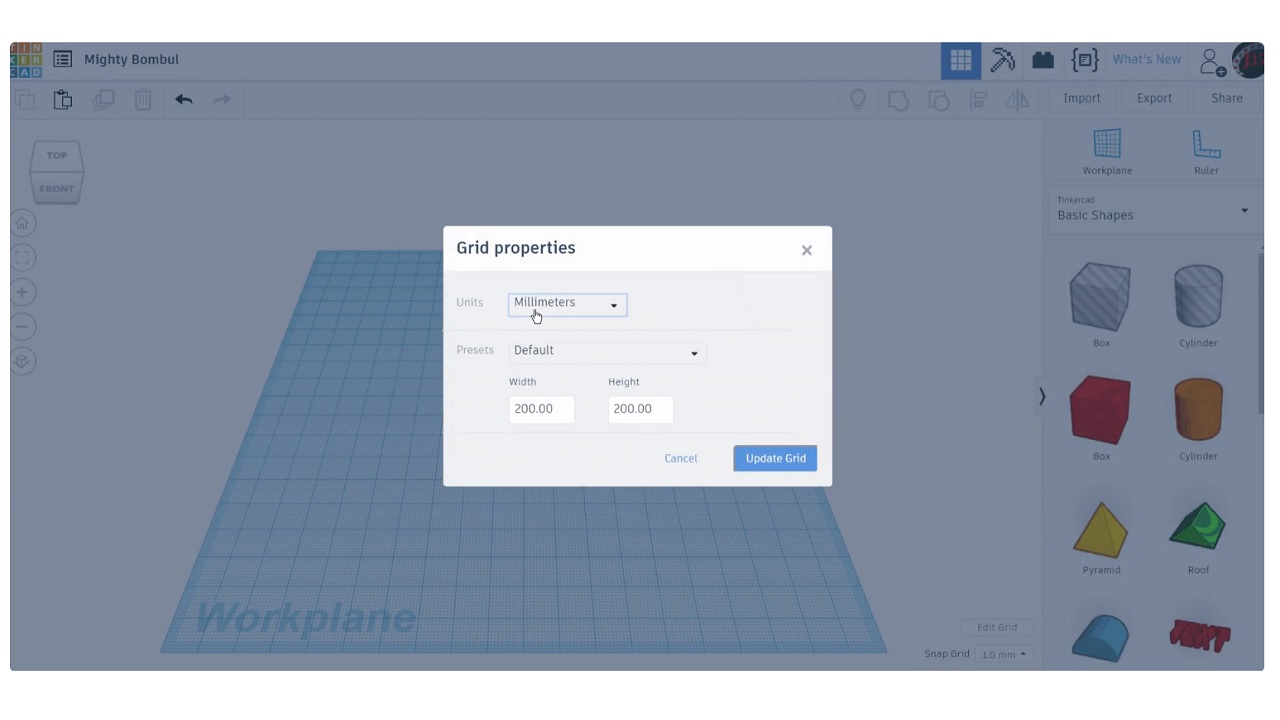
The designs you make with Tinkercad are 3D. In other words, you cannot make a correct design without preparing a good ground for yourself. Therefore, after opening the application, first click on Edit Grid and give yourself a grid suitable for the dimensions of the product you are designing set. Your design should stand on a similar ground in practice as it would be in real life. It is possible to change your workspace at any time.
Examine your designs in 3D:
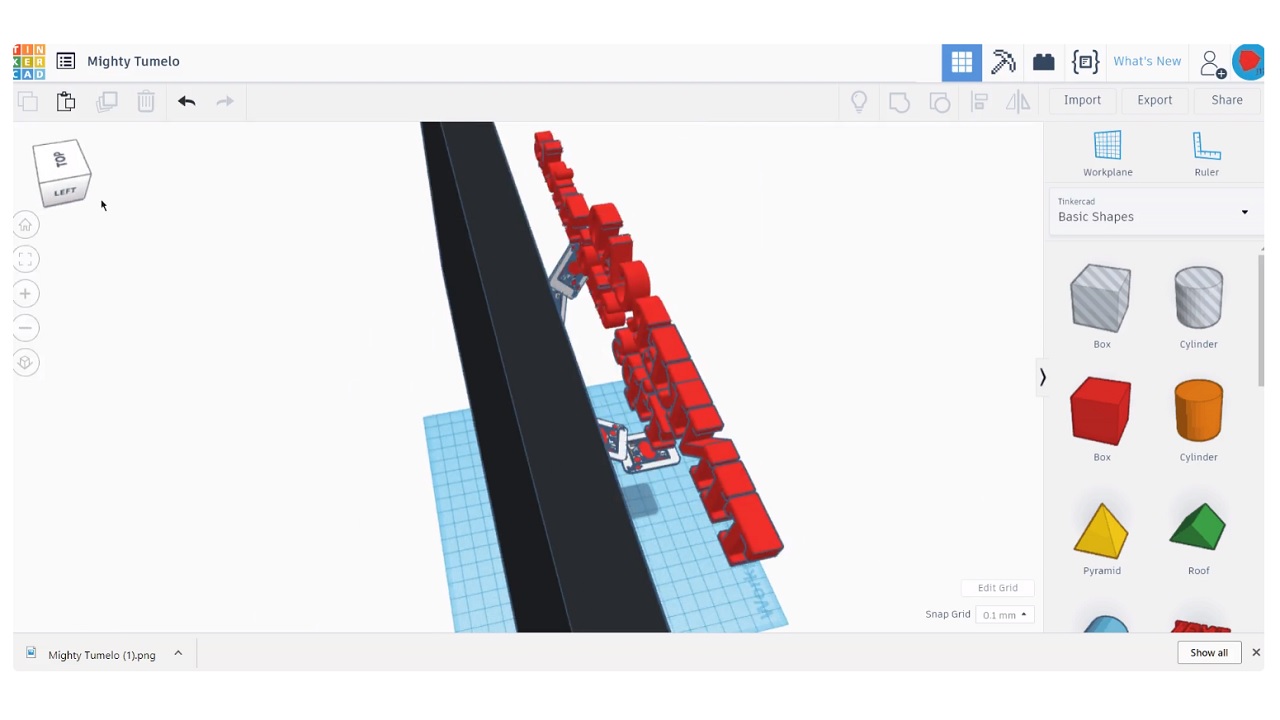
Users who are trying to design something in 3D for the first time generally cannot help but think in one dimension. However, the product you design in Tinkercad also has front, back, right, left, top and bottom. With the image change button you will see in the upper left corner. reviewing and editing every single point of the product you are designing you have a chance. Maybe you can take an effective step towards becoming a master by adding a small signature to the bottom of the product.
View different view options:
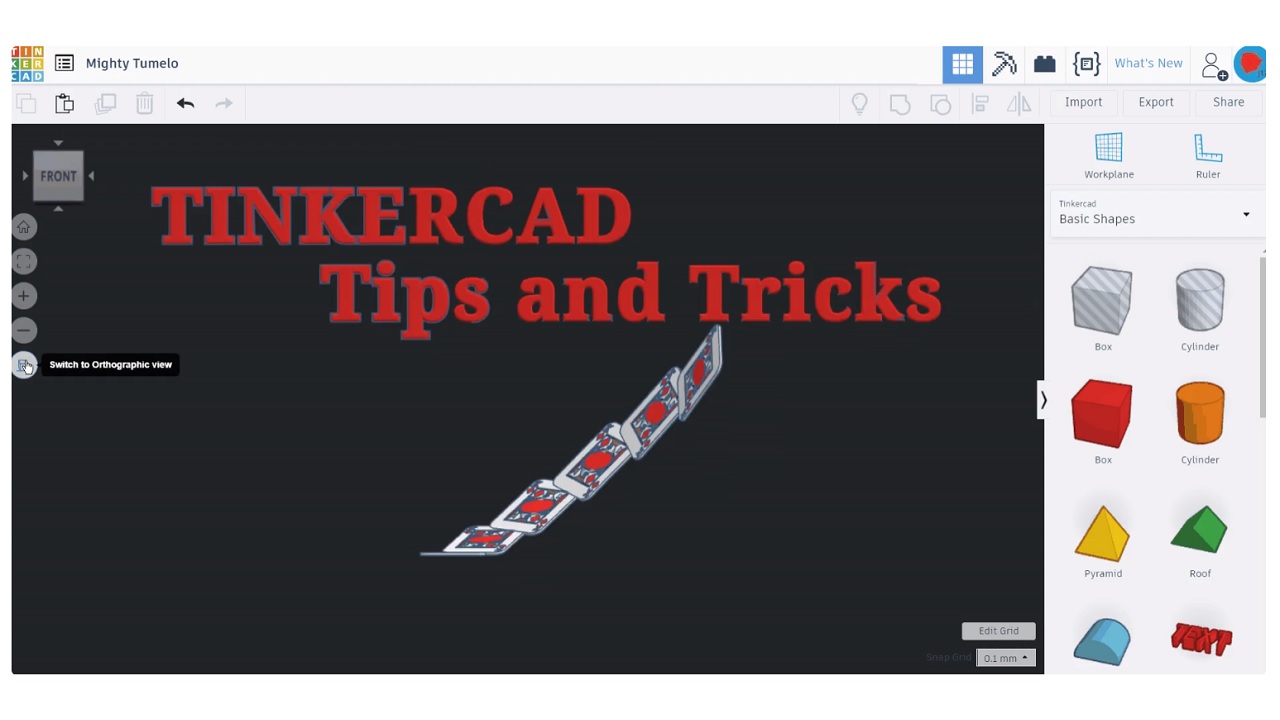
We said that the Tinkercad service appeals mostly to beginners. That’s why the app offers many ready-made skins. With the button just below the screen zoom button, this view different view options possible. You do not have to implement them, but the more different versions of the product you design, the more unique the features you will add will be.
Expand your workspace:
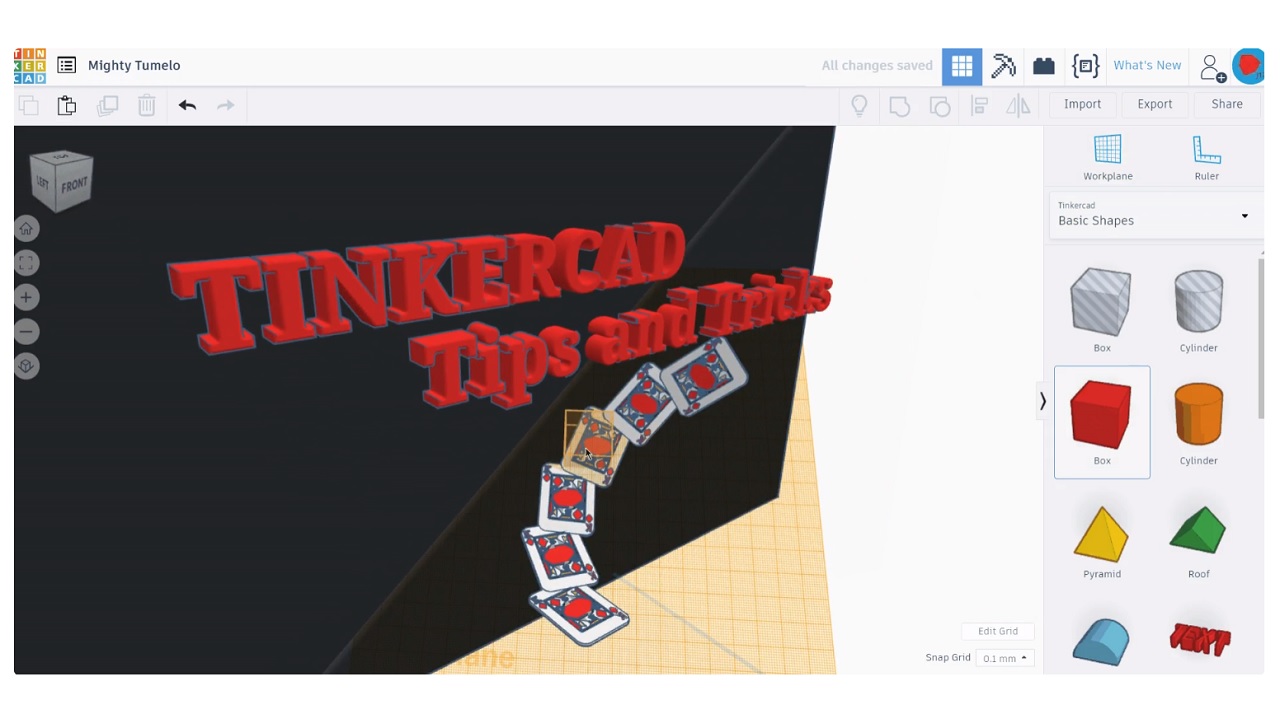
As we said, remember that you are making 3D designs with Tinkercad. By expanding your workspace Objects that will enrich the 3D effect add. With the Workplane button, you can move the product and add a new object to the most unlikely point, creating a much stronger design. It is possible to perform your operations much faster by using one of the ready-made objects offered by the application during object insertion.
Ensure your objects are exactly the right size with the Tinkercad ruler:
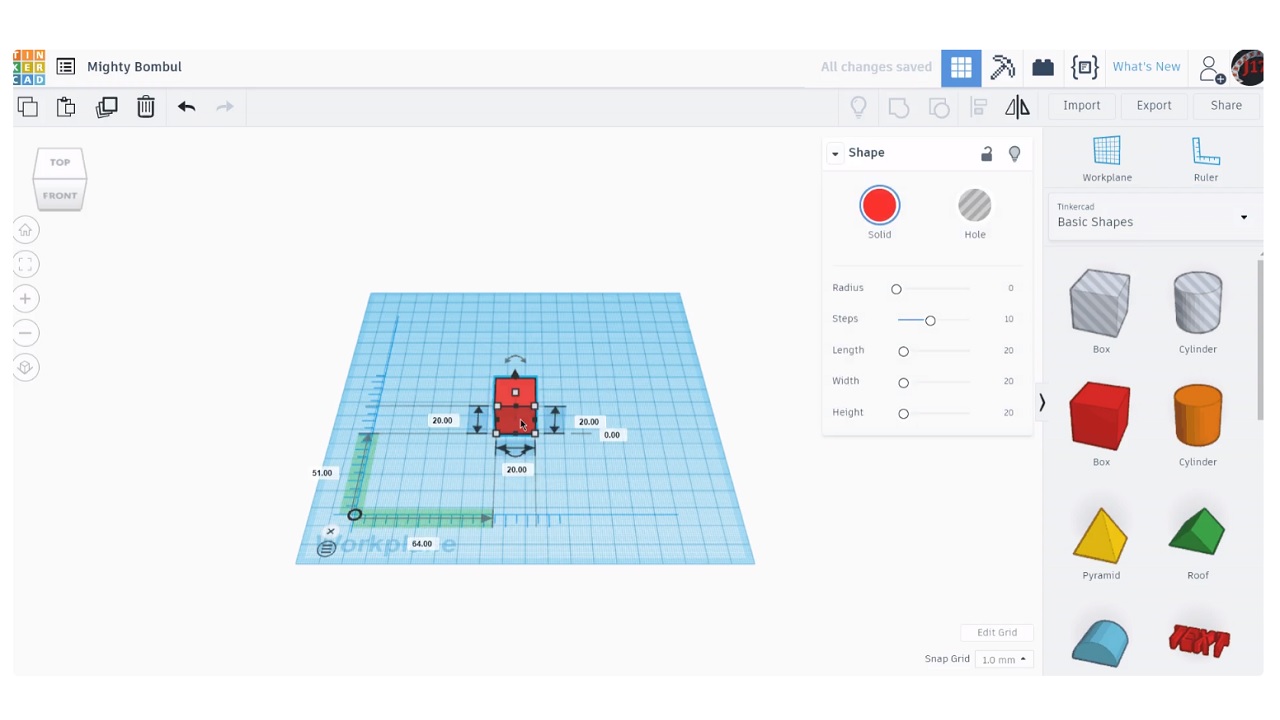
After creating a life-size, wonderful floor for yourself, now it’s time to add life-size objects to the product you are going to design in the same way. If you’re new to 3D design, manually entering dimensions can be a bit of a challenge. Therefore, use the Tinkercad ruler. Clicking on the Ruler button activate the ruler and measure the height of your object. You can use the ruler until you create an object of the exact size you want.
Translate objects with one click:
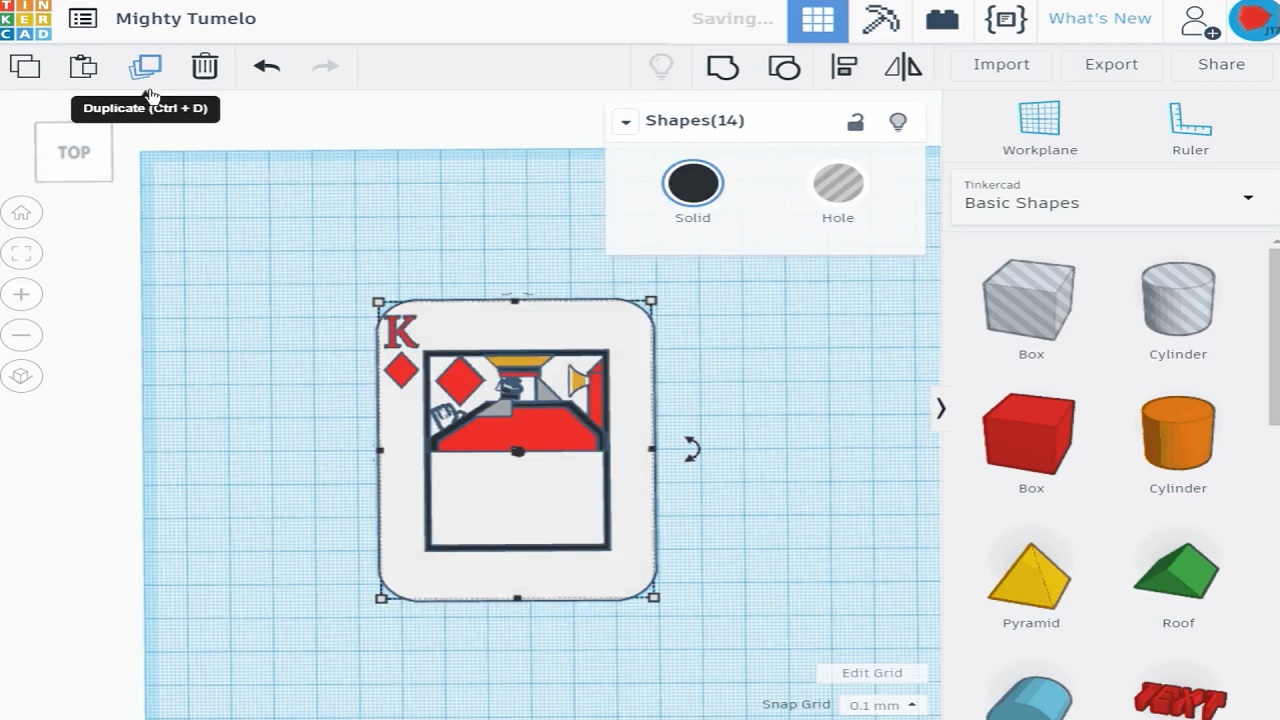
All designers know that an efficient design process is about using what you produce efficiently. After creating a beautiful object If you want to equip a space with copies of it, recreating it one by one would be a huge waste of time. Instead, select the object and click the translate button. Position your translated object with the help of the arrow keys. In a few minutes, you can spread dozens of different versions of the same object on the workspace.
Write objects with JavaScript:
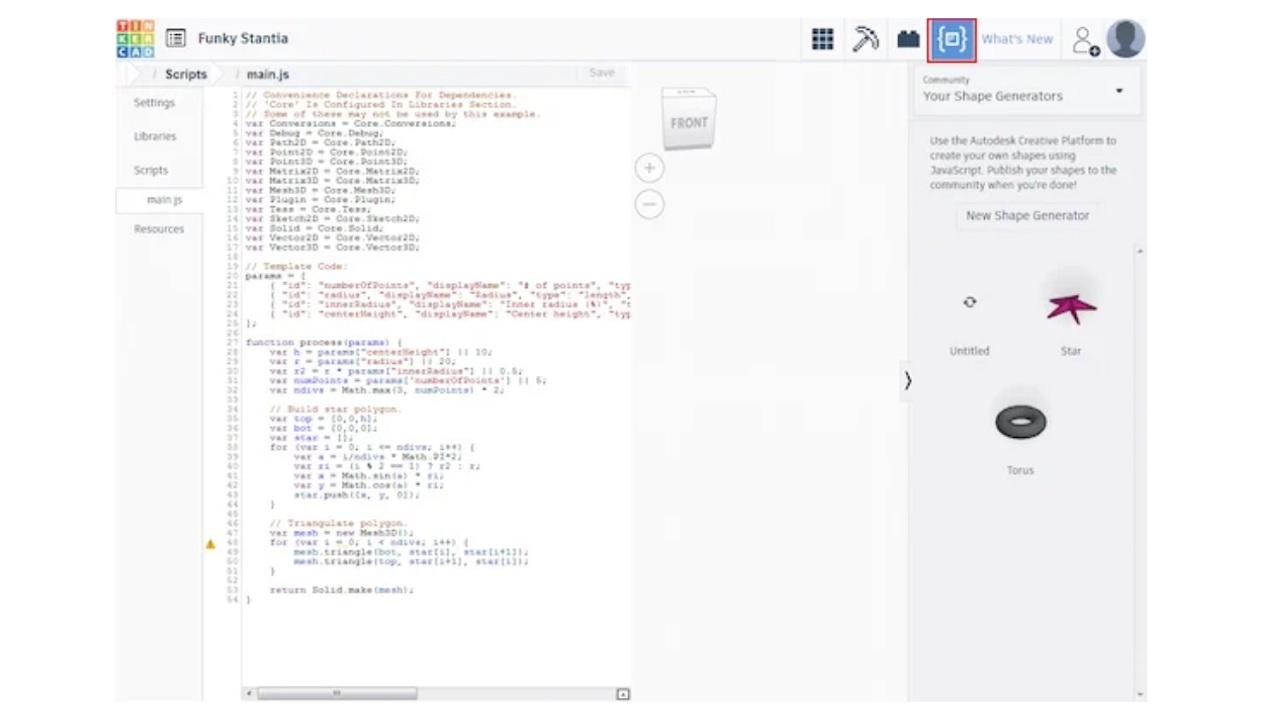
To give a more professional tip, let’s take those who know the JavaScript programming language like this. You will see a code button in the Tinkercad top toolbar. When you click on it, a coding area will appear. From here It is possible to create your own objects by writing in JavaScript language. As we said, this is a feature that real professionals can use, but if you understand a bit of JavaScript, it won’t hurt to try it.
Explore Tinkercad shortcuts:
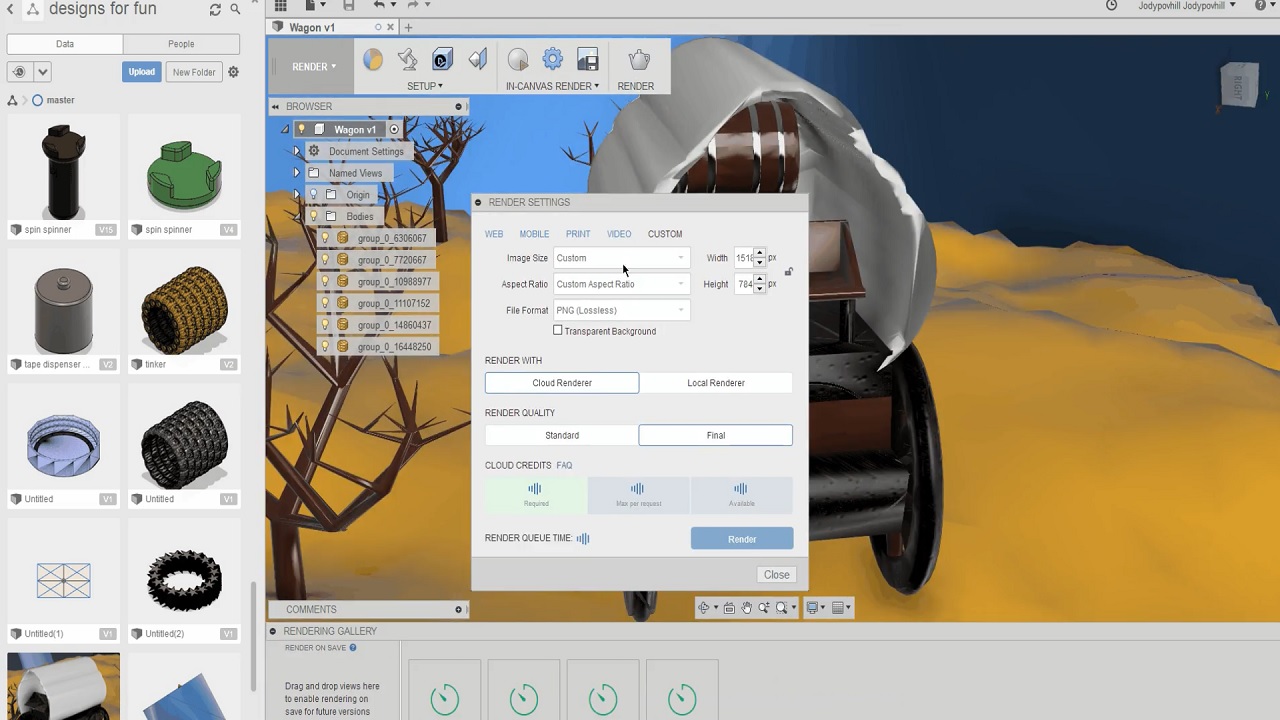
- Ctrl + C and Ctrl + V / copy and paste
- Ctrl + Z and Ctrl + Y / undo and redo
- Ctrl + D / duplicating selected object
- Ctrl + H / hide selected objects
- Ctrl + Shift + H / show all hidden objects
- Ctrl + G / group selected objects
- Ctrl + Shift + G / split a group into objects
- Opening the L / align tool
- Opening the m/mirror tool
You will discover much more as you use the Tinkercad app, but What you need to know when starting out some shortcuts like this. These shortcuts, which you sometimes use in a long design process, can save hours in total and can be life-saving. Feel free to discover new shortcuts based on your user habits.
It allows you to make 3D design only through your internet browser without downloading any program. It will make your work easier when using Tinkercad We talked about some tips. If you are using Tinkercad, you can share your thoughts in the comments.
