One of the most common problems Windows users experience when connecting to the Internet is the error “Ethernet Doesn’t Have a Valid IP Configuration”. This error can be caused by multiple reasons and the solution is quite simple. For Windows users who have this problem, we have explained the solution in detail in our article.
Why does this problem occur?
The “Ethernet Doesn’t Have a Valid IP Configuration” error is usually an indication of a network connectivity issue. There are multiple possible causes for this error. Usually this error is caused by four reasons. We can separate it as DHCP Issue, Incorrect IP Configuration, Network Driver Issue and Cable or Connection Issue.
- DHCP Problem: An Ethernet connection needs a DHCP (Dynamic Host Configuration Protocol) server to automatically obtain network configuration such as IP address, subnet mask, and default gateway. If the DHCP server cannot be contacted or the DHCP server does not respond, the computer will not be able to obtain an IP address and you may encounter a “Does Not Have a Valid IP Configuration” error.
- Incorrect IP Configuration: It is possible to specify an incorrect IP address, subnet mask, or default gateway when manually configuring IP. In this case, your computer cannot connect to the network because it does not have the correct IP configuration and the error message is displayed.
- Network Driver Problem: IP configuration problems can occur when the Ethernet driver on your computer is not working properly or is incompatible. An outdated or faulty driver can affect the network connection and cause the “Does Not Have a Valid IP Configuration” error.
- Cable or Connection Problem: When there is a problem with the Ethernet cable or port, your computer cannot connect to the network. The cable connection may be loose, the cable may be damaged, or the port may not work. In this case, the network configuration cannot be completed and the error message is displayed.
Solution for “Ethernet Doesn’t Have a Valid IP Configuration” issue:
Step 1: Automating IP Configuration
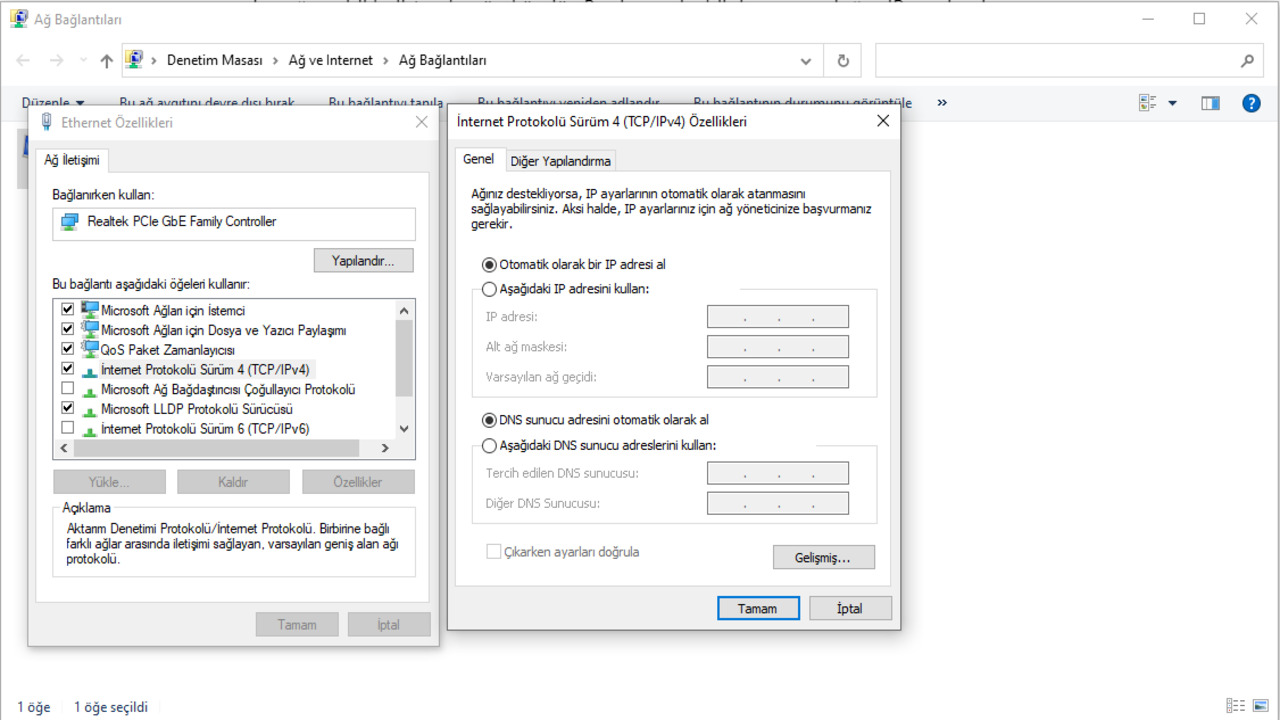
- Open Network and Internet from Control Panel.
- Open “Network and Sharing Center”.
- Select “Change Adapter Settings”.
- Right-click the Ethernet connection you are using and select “Properties”.
- Check the “Internet Protocol Version 4 (TCP/IPv4)” option and click “Properties”.
- Make sure the “Obtain IP address automatically” and “Obtain DNS server automatically” options are checked.
- Click the “OK” button and save the configuration.
Step 2: Manually Setting the IP Configuration
- Follow the steps above and check the “Use the following IP address” option.
- Fill in the required fields using the following IP address and DNS server information:
- IP Address: A predetermined IP address
- Subnet Mask: A predefined subnet mask
- Default Gateway: Leave blank or fill automatically.
- DNS Server: Use your Internet service provider’s DNS server addresses or use public DNS servers such as Google DNS (8.8.8.8 and 8.8.4.4).
- Click the “OK” button and save the configuration.
Step 3: Resetting the Modem or Router
- Turn off your modem or router.
- After waiting about 30 seconds, turn the modem or router back on.
- Restart your computer or device and check the network connection.
Step 4: Check Network Settings
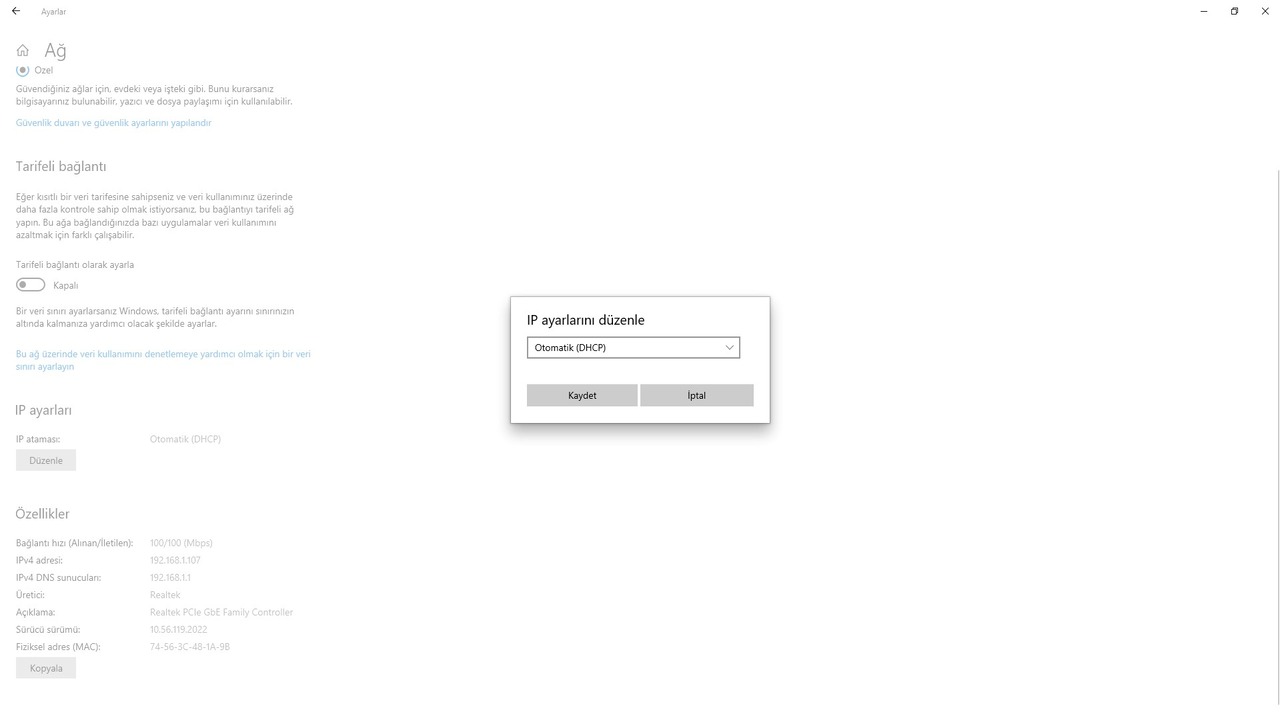
- Find the “Network & Internet” option via the Settings menu.
- Next, select the available network connection and click the “Properties” button.
- Enable DHCP (Dynamic Host Configuration Protocol) option in IP settings.

