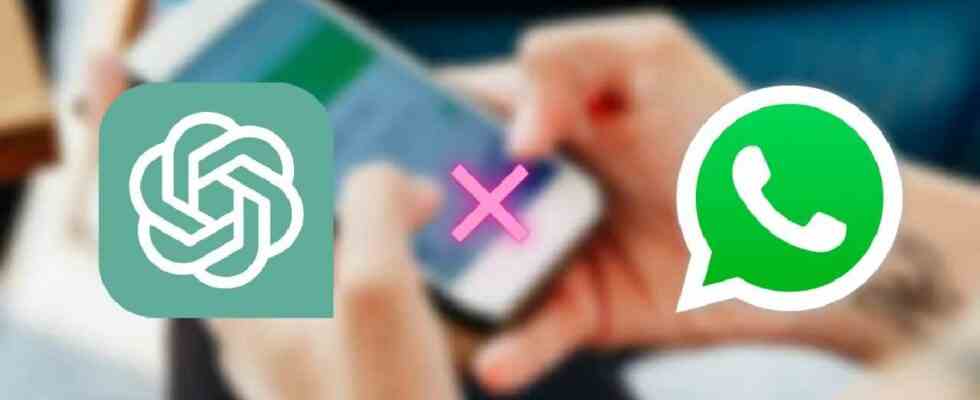The artificial intelligence-supported chatbot developed by OpenAI was used in a different area by a software developer. ChatGPT, which produces original content in many areas, has been very popular lately. Thanks to the work of software developer Daniel Gross, ChatGPT will be integrated into WhatsApp and will be able to send messages on behalf of users. So how is this possible? Let’s take a look at the details of the news together.
WhatsApp with ChatGPT integrated is not official yet!
A software developer named Daniel Gross integrated ChatGPT into WhatsApp using Python. In this way, the WhatsApp user will be able to automatically send a message to the other party without taking any action. However, it should be noted that this is not a situation that has become official neither on the OpenAI side nor on the WhatsApp side.
It was developed personally only by Daniel Gross. To activate the ChatGPT chatbot on WhatsApp, it is necessary to download the files from the language library first. Next, it is necessary to open the WhatsApp-gpt-main file and run the server.py document. Thus ChatGPT will be integrated into WhatsApp.
While ChatGPT is running, you need to write “Is” after it and press the OK button. This way the phone number of the WhatsApp account will go to OpenAI’s website and the phone number will be registered there. Finally, the WhatsApp user can complete the process with the “Verify I am human” option from the OpenAI website.
On the other hand, it is possible to do this from a feature iPhone Shortcuts. To schedule a message from iPhone, you can follow the steps below in order:
- Enter the Shortcuts app
- Switch from the Shortcuts app to the Automation tab at the bottom
- From the Automation tab, click Create Personal Automation
- Choose a specific time of day
- Proceed after setting the time and date
- Click on Add Action
- Click on Send Message or Call as per your preference
- Type the message you want in the message field and click Done
What do you, our readers, think about this issue? You can express your views in the Comments section.