WhatsApp has undoubtedly become today’s indispensable communication tool. As such, when everyone from 7 to 70 bought or changed a phone, even the first application he installed became WhatsApp. However, in these situations, transferring WhatsApp from phone to phone is unfortunately very difficult and laborious. Especially if it is going to be transferred from Android to iOS, the situation becomes a complete dead end.
Of course, if you want to transfer your WhatsApp data from Android to Android, you can use the Google Drive method. Or you will transfer data from iOS to iOS, you can choose iCloud. However, when you switch from iOS to Android or from Android to iOS, unfortunately you don’t have a chance to use these methods.
Easily transfer your WhatsApp data
This is where iCareFone for WhatsApp Transfer comes into play. You can easily do this with iCareFone for WhatsApp Transfer, which is the third-party application you want to transfer your WhatsApp data from your Android device to iPhone.

iCareFone for WhatsApp Transfer stands out as a WhatsApp transfer tool designed to seamlessly transfer WhatsApp from Android to iPhone. You can follow the steps below to transfer your messages with the application, which is known for its user-friendly interface, fast, error-free and efficient transfer approach.
Step 1: Launch iCareFone for WhatsApp Transfer and set it up
Download and install “iCareFone for WhatsApp Transfer” tool on your PC or Mac and launch the program. Then connect your Android or iOS device to the computer and click “Transfer”.
Step 2: Android WhatsApp data backup
2.1 First you need to backup Android WhatsApp data. Therefore, enter the Android WhatsApp “Settings”. Click on “Chats” and then go to “Chat backup”. Under the “Back Up to Google Drive” section, select the “Only when I tap Backup” option and click the “Back Up” green button.
2.2 Since the backup will start, you need to wait until it completes. After this process is complete, click the “Continue” button from the iCareFone for WhatsApp Transfer program. After that, the program will start collecting data on your Android phone.

Step 3: Verify Android WhatsApp account
Verify your WhatsApp account on your Android phone. Then, when your phone receives a 6-digit code, enter the code under the “WhatsApp verification code” section and click the “Verify” button. After successful verification, iCareFone for WhatsApp Transfer will start generating data that can be restored.
Step 4: Data restoration process
Before initiating data restoration on your iPhone, sign in to WhatsApp. Then click the “Logged in” button. The program will ask you to turn off the “Find My iPhone” feature. Follow the on-screen instructions after this step.
In the next step, the program will start restoring WhatsApp data to your iPhone. You can easily transfer WhatsApp from Android to iPhone by following these steps.
We have offered you four different alternatives for data transfer. Thanks to these short steps, you will be able to easily transfer your WhatsApp data from Android to iOS via Tenorshare iCareFone for WhatsApp Transfer.
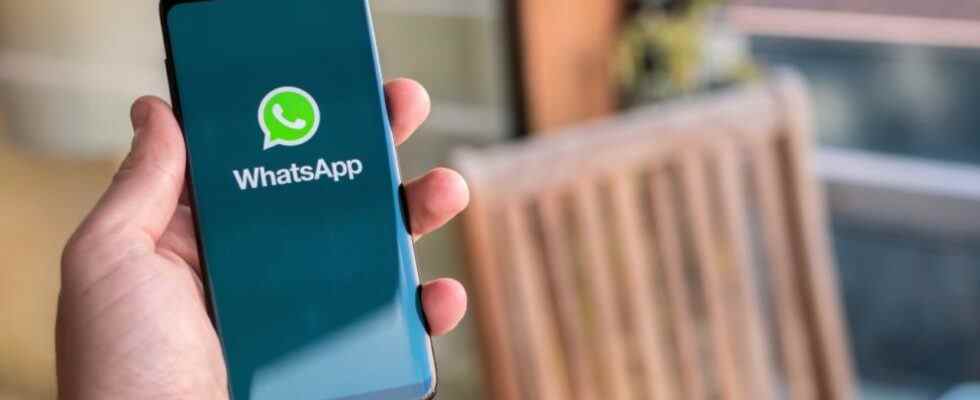
 shiftdelete.net
shiftdelete.net