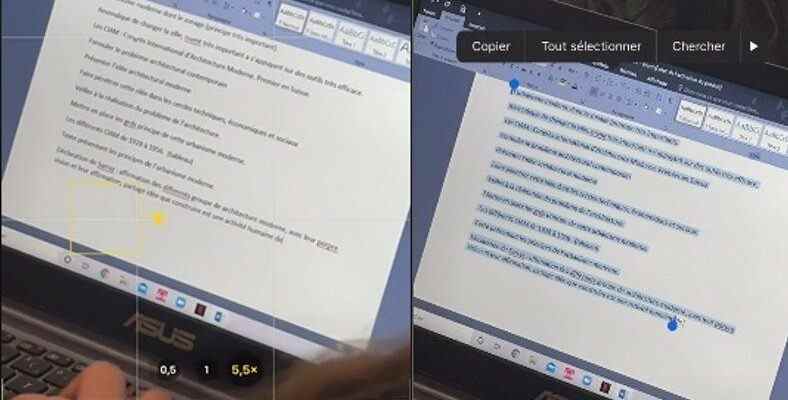With iOS 15, iPhones and iPads can distinguish if there is text on an object to take a photo, and they can even select this text, copy and paste the part they want. Although Apple has made this feature available for users to use, a viral video on TikTok shows that the feature can be used for different purposes.
Apple’s iOS 15 made available with Live Text This feature is very useful for users, especially students. Users can take a photo of any text from their mobile phones or iPads and copy the text. introduced last week iOS 16 Many new features were added to the Live Text feature. Now Live Text can also be used in videos, you can pause the video and copy the text there. In addition to these, the most interesting one among the updates coming to the feature is Translation It was possible to make instant translation in the application.
Thanks to social media applications, smartphone features that have been in use for a long time can sometimes suddenly become viral. Shortly before on TikTok a viral on video A video showing how Apple’s Live Text feature works has gone viral.
Apple never thought this would happen when launching the feature.
The video on TikTok takes place in an ordinary classroom environment. A student takes notes on the screen of a classmate’s laptop with his iPhone. After the photo is taken, the Live Text feature kicks in and the text becomes copyable and pasteable. It is certain that this use of the feature is not the way Apple has in mind.
Here is the Live Text video popular on TikTok:
How to use Live Text feature on iPhone?
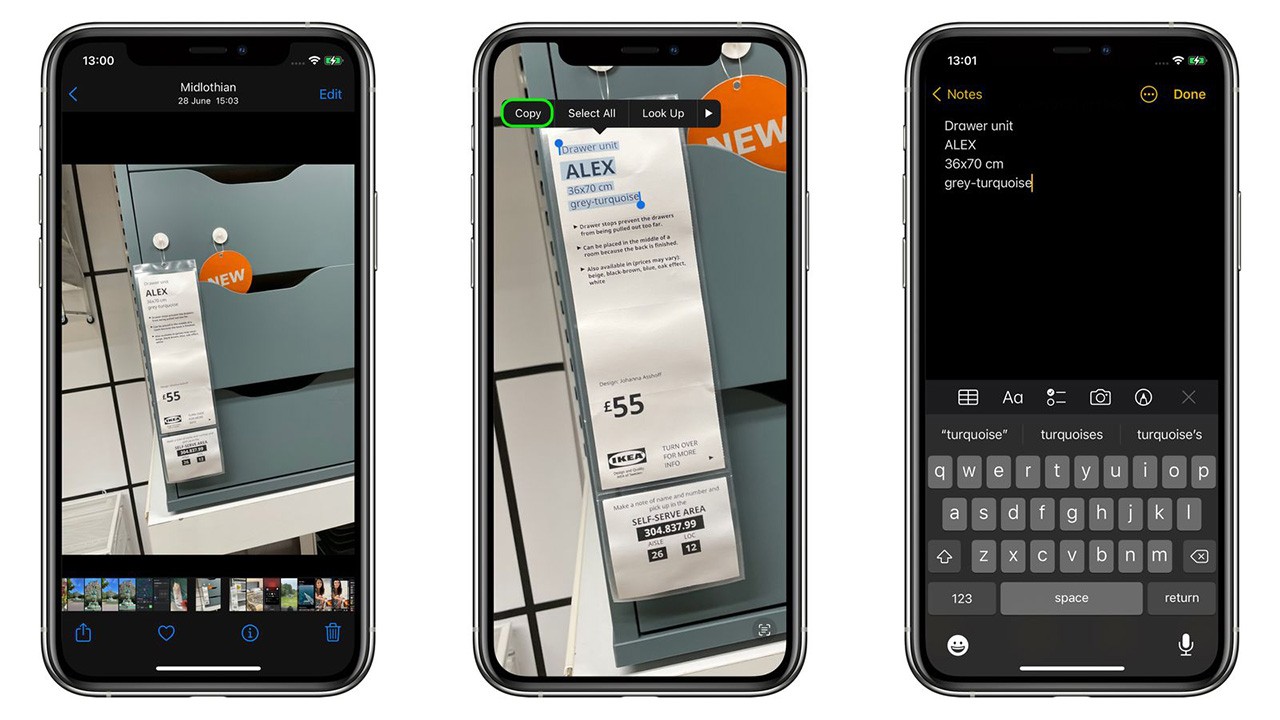
Live Text is a feature introduced to users with iOS 15 and is extremely simple to use. You can use it like this.
- To enable Live Text; Turn on Live Text Setting from Settings > General > Language & Region.
- After enabling Live Text, open your camera and align the text you want to copy on your camera. After you do this, a yellow frame will appear around the text.
- Then an icon (three horizontal lines in the middle) will appear on the screen, where you can set which part of the text you want to select. Tap this icon.
- From here you can copy the text, select the entire text, share it with others, and also translate.
RELATED NEWS
3 New Features Expected to Come with Apple iOS 15.5: The Old Music Player Returns!
Source :
https://bgr.com/tech/tiktok-is-going-bonkers-over-this-brilliant-iphone-camera-trick/