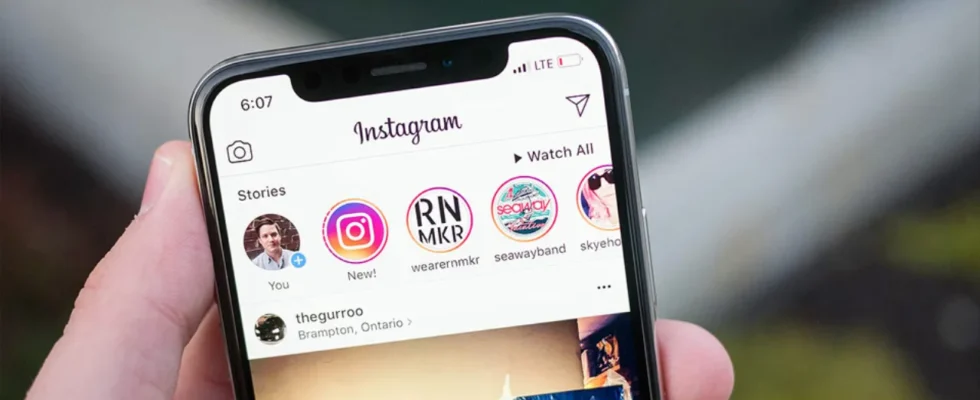Social media accounts can often become the target of malicious people. Applications offer various methods for security. Instagram It also protects user security with various methods. Two-factor authentication is one of them.
How to do Instagram two-factor authentication?
Two factor authenticationis a security feature that helps you protect your Instagram account and password. If you’ve set up two-factor authentication, you’ll get a notification when someone tries to log into your account from a device we don’t recognize, or a special access code You are prompted to enter.
Here are the steps:
- First, open the Instagram app.
- Login to your profile with your picture at the bottom right.
- Tap the “three lines” icon in the upper right corner of your profile screen.
- Enter “Settings” on the screen that appears.
- Tap on the “Security” option.
- Enter the “Two-Factor Authentication” section.
- Tap the “Get Started” button at the bottom.
- Select the security method you want to add on the resulting page.
- Follow the instructions that appear later.
For two factor authentication on Instagram of the three security methods you have to choose one. Among these options “A third-party authentication app“, “Text Message” and “Whatsapp” is included. To use two-factor authentication, you must have at least one of these options set.
How to turn off two factor authentication?
Well, on Instagram two factor authentication You used the protection, but now you want to turn this feature off. Here’s what you need to do for this. Instagram Two-Factor Authentication Performing the shutdown You can follow the steps below for
Here are the steps:
- First, open the Instagram app.
- Login to your profile with your picture at the bottom right.
- Tap the “three lines” icon in the upper right corner of your profile screen.
- Enter “Settings” on the screen that appears.
- Tap on the “Security” option.
- Enter the “Two-Factor Authentication” section.
- Log in to the option you chose for two-factor authentication before.
- In this section, you will see that two-factor authentication is turned on.
- Slide the button to the left to turn this feature off.
- Confirm the “Are you sure about two-factor authentication” warning by clicking “Close”
Request Instagram’s Two-Factor Authentication feature It’s that easy to open. So, do you use this feature of Instagram? Give your feedback in the comments section or SDN ForumYou can share it with us.