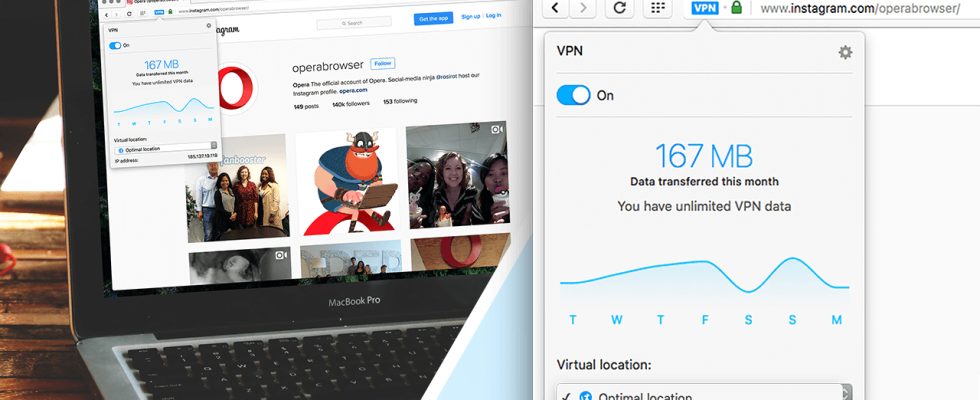Today, people heavily use VPN services to obtain a stable internet connection, protect themselves in open networks, and access banned sites. While free VPNs often don’t offer a good experience due to slow speeds, Opera has integrated this service into its internet browser in recent years. Alright open free Opera VPN how to? Here is the answer!
How to open Opera VPN on computer? How to use Opera VPN?
To use this application of the company, you first need to download the Opera Web browser. With the updates made, there is now a VPN button just to the left of the address bar. By pressing this button, you can activate the application instantly and browse the internet freely. It is extremely convenient that you can use this service of the company without installing any additional applications.
- Click here Go to Opera’s website and download the browser.
- Located on the far right after opening Opera Settings Click the icon.
- Scroll down a bit, “Privacy and SecurityUnder the ” heading, opposite the VPN optionEnable in SettingsClick on the ” section
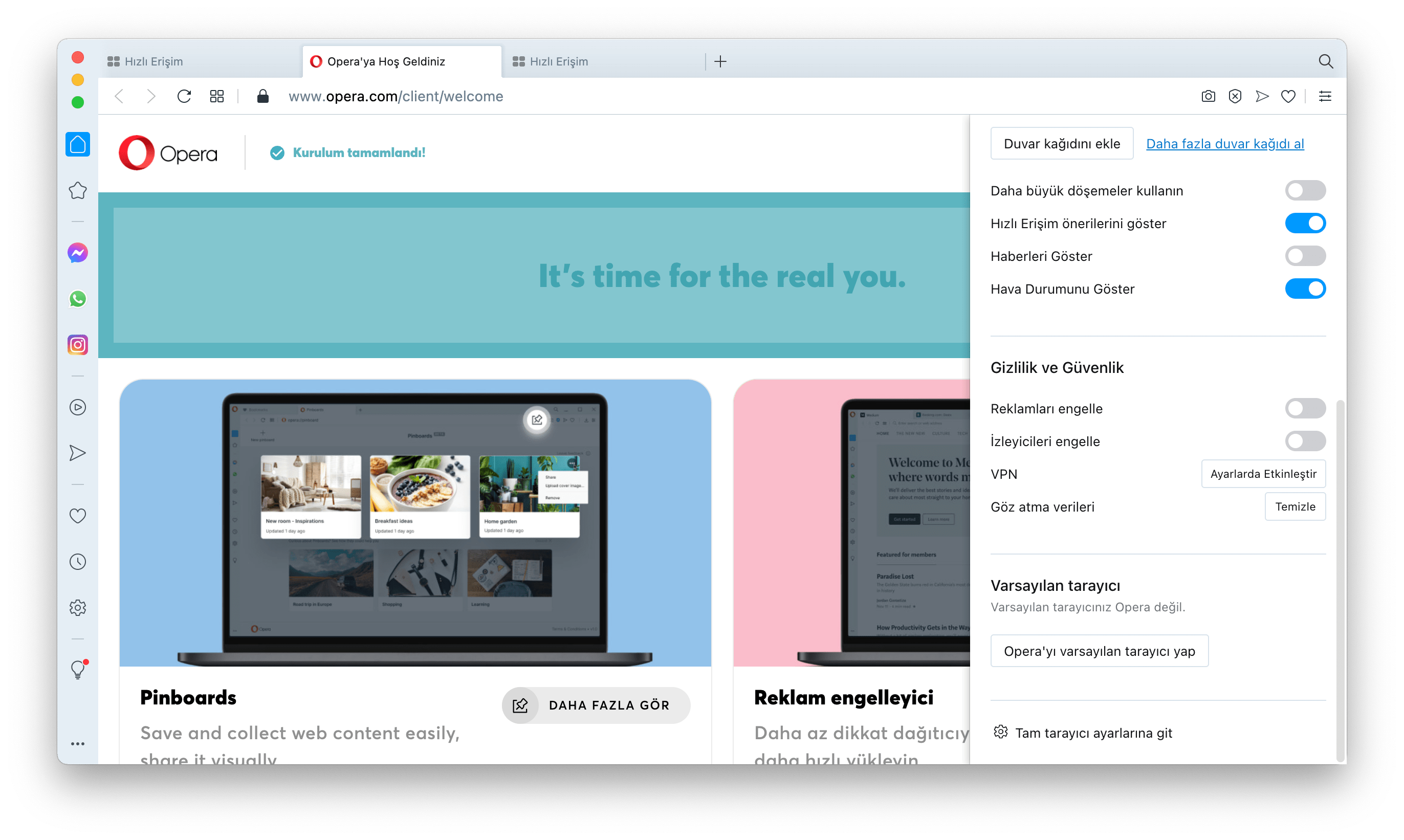
- After accepting the warning on the screen by clicking the “I understand” button, click the button opposite the “Enable VPN” option.

- You have successfully completed the Opera VPN opening process. You can now turn on / off and select a location by clicking the VPN text on the left side of the address bar.
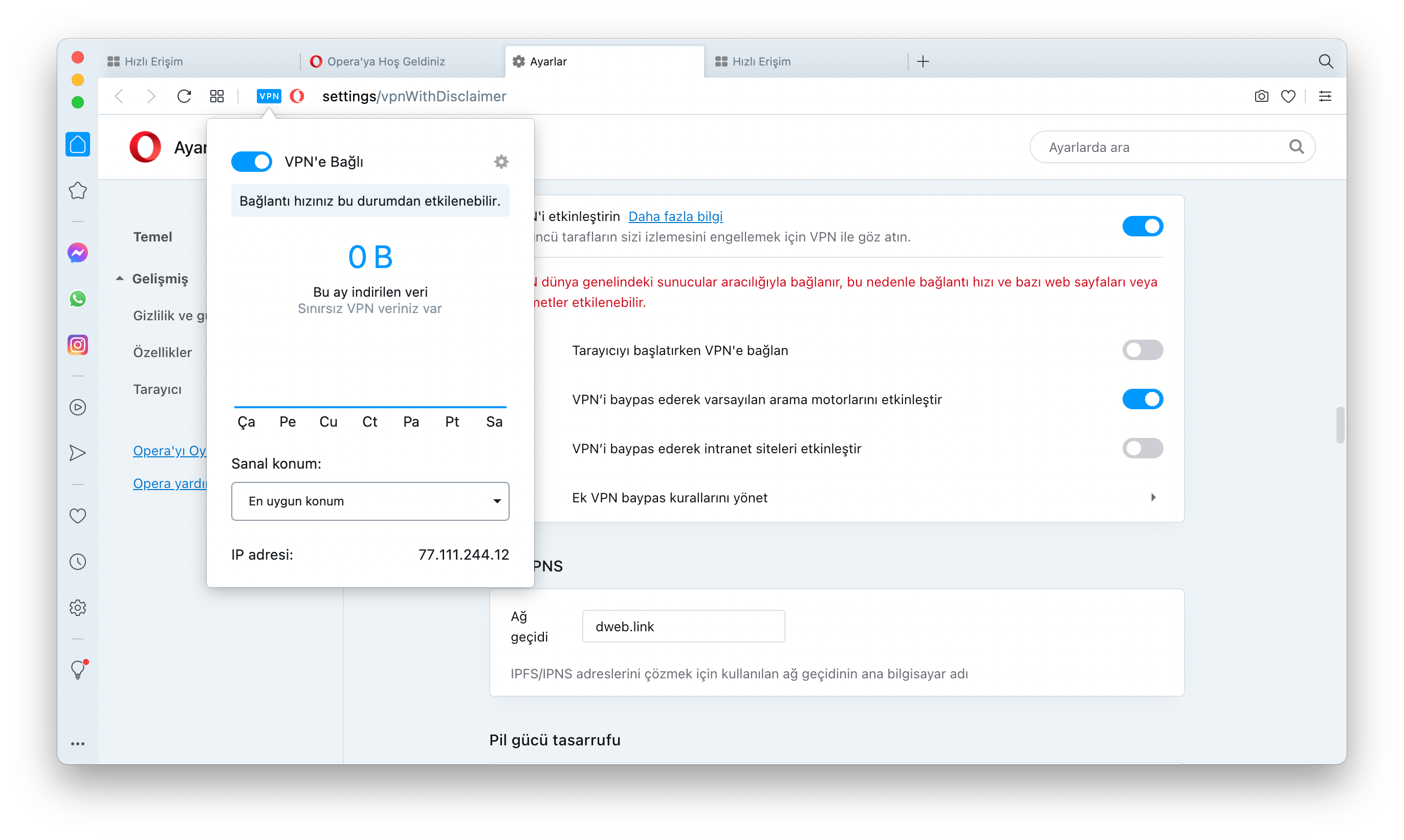
Opera VPN Unlock: Android and iOS
You can take advantage of the VPN service by downloading the mobile version of Opera; but this only applies to the Android operating system. It will be related to Apple’s application policies that the iOS version does not have a VPN feature.
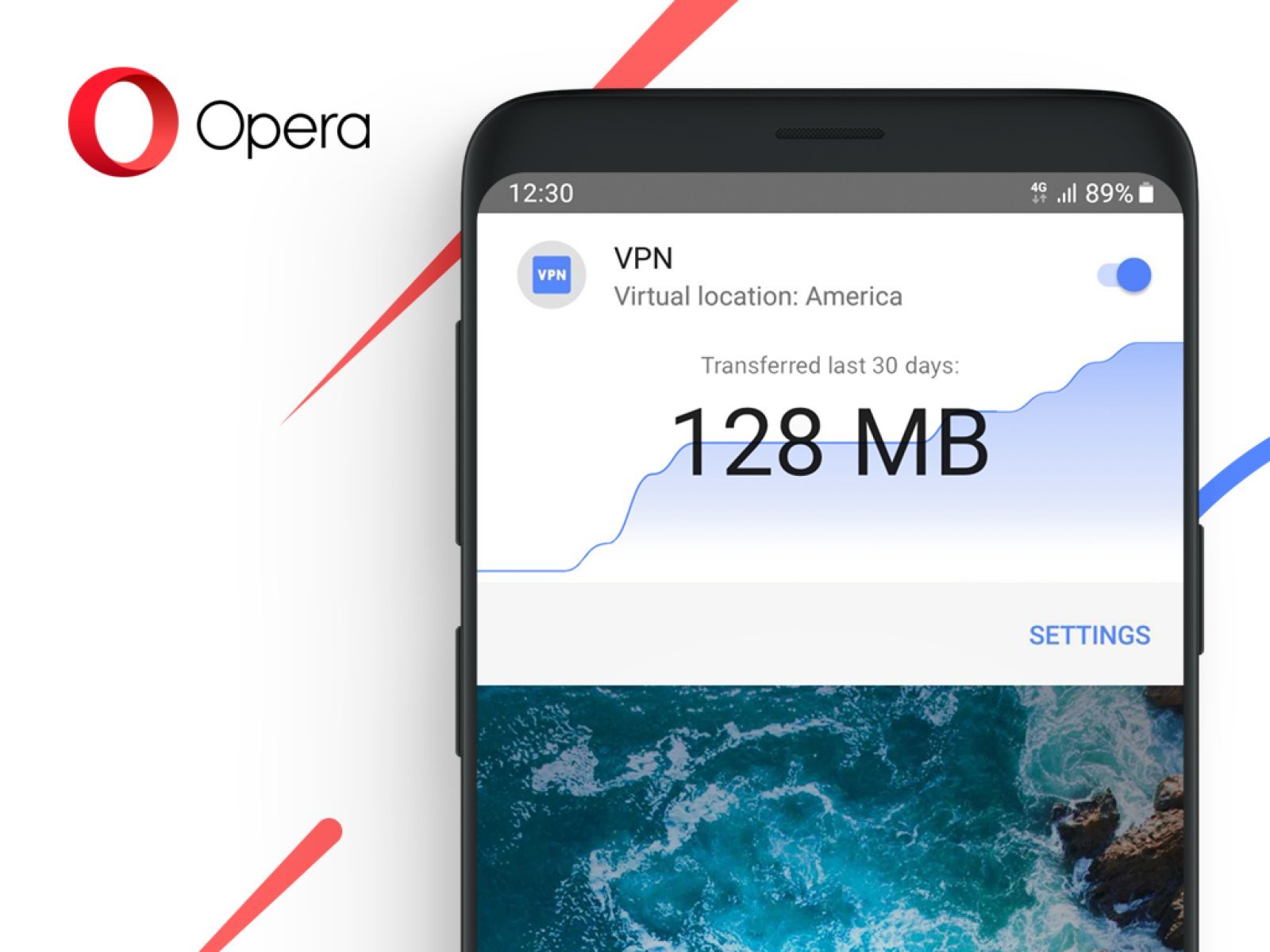
- Click here or download the browser by typing Opera in the Google Play Store.
- After accepting Opera’s agreements and terms, click on the bottom right and select Settings.
- Just click on the VPN option from the settings menu and follow the steps.
How did you find this service offered by Opera? You can share your views with us in the comments section.