Apple continues its development work for iOS, the operating system of iPhones, at full speed. In this context, the company releases a major version every year and many updates throughout the year. These updates bring innovations and bug fixes for the phone. In this context, we can say that installing new versions is very important. So how to update iOS for iPhone? Here is the step by step explanation…
How to update iOS for iPhone?
Here’s what you need to know to upgrade your iPhone to the new iOS version. First of all, it would be beneficial to charge the device. Because the update process consumes a lot of power, your phone may run out of battery. Of course, if it is already high, there may be no need to charge it. It is recommended that the battery level is at least 30 percent.
However, you should make sure that there is as much storage space as needed for the update. If there is not enough space, you can delete photos or videos that you think are unnecessary from your gallery or uninstall applications you do not use.
Finally, there is another important point. It is a good idea to make sure you are connected to Wi-Fi before downloading the update. Because some new versions may have a file size of several gigabytes. In this context, downloading updates may consume a significant portion of your mobile data. So, without further ado, “How to update iPhone?” Let’s move on to the answer to the question.
To update the iOS version, first open the Settings app on your iPhone. Then go to General > Software Update. If there is a new update here, you can start the download and after that proceed with the installation phase.
To update iOS for iPhone, you must follow these steps;
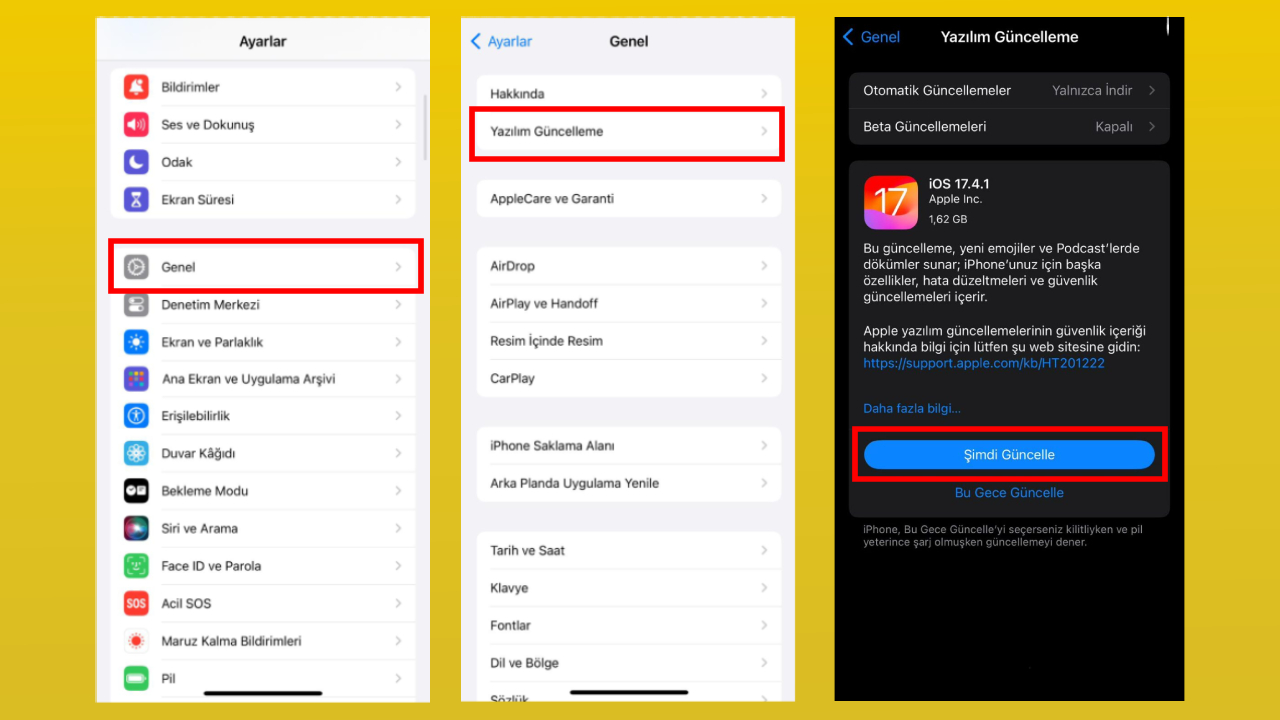
- Step 1: Open the Settings app on your iPhone.
- Step 2: Log in to the General section.
- Step 3: Tap the Software Update button.
- Step 4: If a new update is available, you can start the download by tapping the “Install” button.
- Step 5: After the update is downloaded, you can start the installation process by tapping the “Update Now” button.
If you encounter any problems after installing the new update, you may consider reverting to the previous version. To learn how you can do this, you can access our related content by clicking here.

![How to update apps on iPhone? [Detaylı rehber]](https://ares.shiftdelete.net/2024/01/iphone-17-pro-islemcisi-2nm-kullanacak-2-640x360.jpg)
