Bilgehan Bilge, a freelance journalist/writer, explained in his new post on the Medium platform how you can open developer options and share high-quality posts with a few actions on Instagram.
Unfortunately, the sharing quality of Instagram, one of the world’s most popular social media networks, sometimes falls short. Of course, this also has something to do with the phone we use. But when you think about it, it’s really unfair.
But it is possible to reverse this unfair situation, moreover, on all phones. In this article, freelance journalist Bilgehan Bilge explained how you can improve the quality of posts by tampering with the developer settings of Instagram.
How to improve the quality of posts shared on Instagram? (Obviously it’s a bit difficult)
There are two ways you can do this without downloading any extra apps. One of them works if your device is rooted and the other is unrooted. What you need to do in the rooted method is to your phone. IGExperiments download and install the tool. Then this application access to Instagram you allow needs.
After performing these operations When you enter Instagram you will see the developer settings. However, with this method, you can only share high-quality images on the Instagram version that IGExperiments allows.
The original calf’s tail breaks off in the no-root method
This process really requires some effort, but it’s worth it in the end because like IGExperiments, you can increase the image quality as you wish, not only in the allowed version range, but also in every Instagram version you want. Having said all this, let’s explain:
What we should do first:
- to your computer APK Tool Download the application and install it to CWindows directory
- your Instagram the version you want to use Download APK
- Press the Windows key and ‘CMD’ type and open command prompt
- The folder where the APK is located copy directory
- to command prompt ‘cd folder location’ After entering the command ‘apktool d instagram.apk’ Start the process with the command
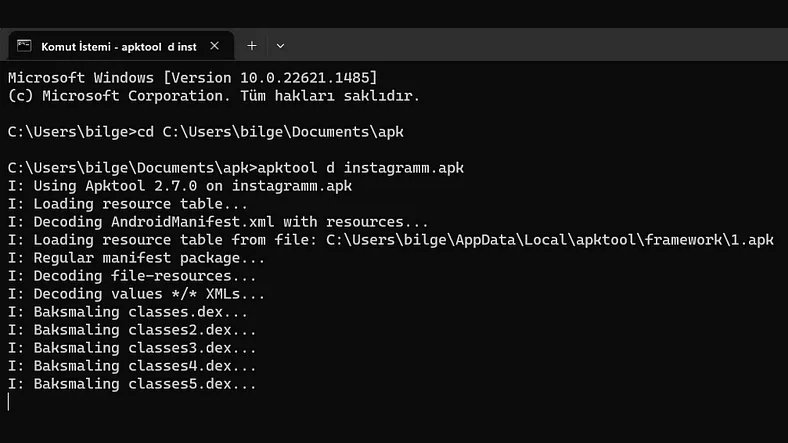
- After the process is complete, go to the folder APK Tool created and open the ‘Assets’ folder and click ‘Delete the drawables.bin’ file.
- – open res/values/styles.xml and search for “InThreadComposerTextArea” and delete this line: “
- @color/igds_tertiary_text
- Download the latest version of Jadx-Gui and download apk file via
- Click the magnifying glass search button at the top and click ‘is_employee’ make a call
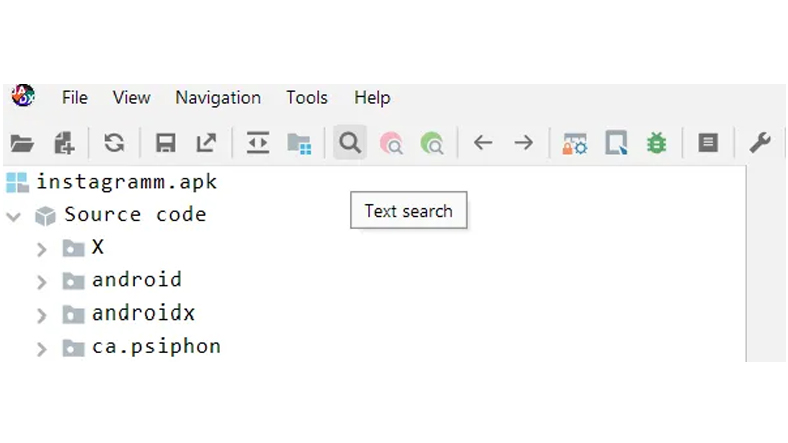
- In the Booelan section of the results, “A04(UserSession)The section that says ” is important (This value may be different for you, don’t forget “A04”). You can see the phrase “X.C82154q7.A00” on the left of the line we selected. (Again, it may differ for you.) Take the last 3 characters of this expression up to the dot and add “.smali” to the end, so we have the file we were looking for: 4q7.smali
- 4q7.smali search for file
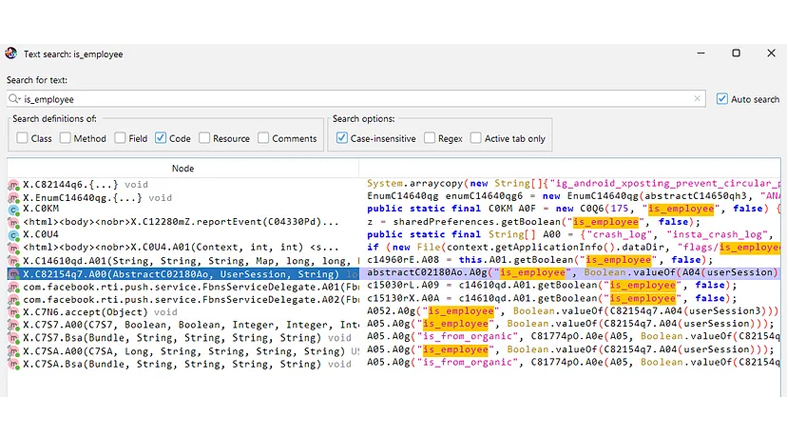
- Download a solid text editor like Sublime Text 3 or Atom
- Open the files with the text editor and have the “”final A04Search for the ‘ line.
- Add these two lines between the “locals” line and the “sget-object” line:
const/4 v0, 0x1
return v0
- Go back to the home folder and run the command: “apktool b instagram_folder”
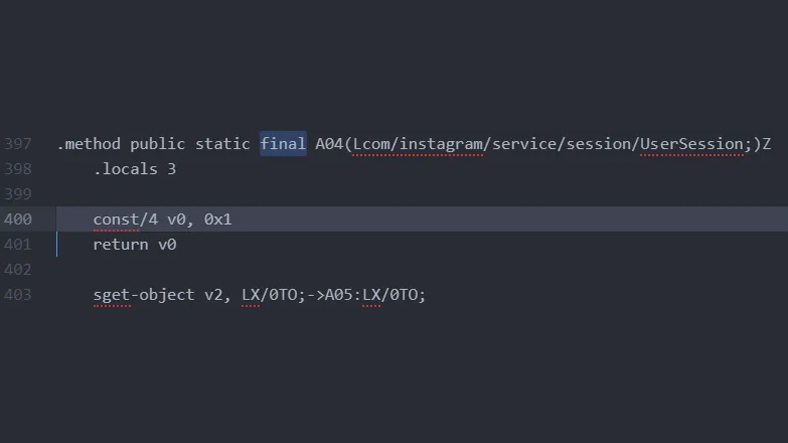
- Wait for the process to complete as in the image, when it’s done, you will see a new folder named ‘dist’ in the folder.
- Inside the dist file, there is the apk file that we played with the setting, this apk file Sign with any APK Signer tool.
- Install the APK on your phone, Settings>Internal When you go to the directory, you can see that you now have the developer settings and take a sigh of relief.
How to share high quality posts on Instagram?
- ‘MetaConfig Settings & Overrides’ login to section.
- In the search field ‘High quality upload setting’ type and search.
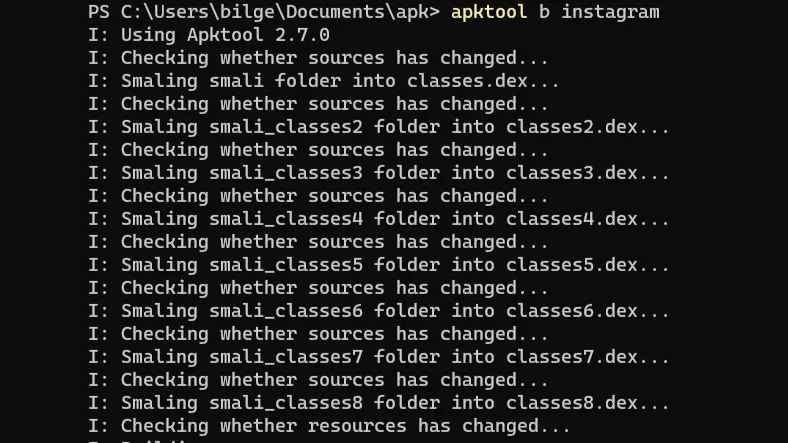
- Choose the one that will work for you by changing the values in the bitrate according to yourself and the performance of your phone. (For 1080p and 1440p videos, 20 is the ideal option. For 4K videos, you can choose 30, but Instagram goes crazy at a value above 25)
- Go to Instagram’s Settings and click the Cellular Data Settings tab, Turn on the high resolution upload option.
- You can now post high quality posts to Instagram.
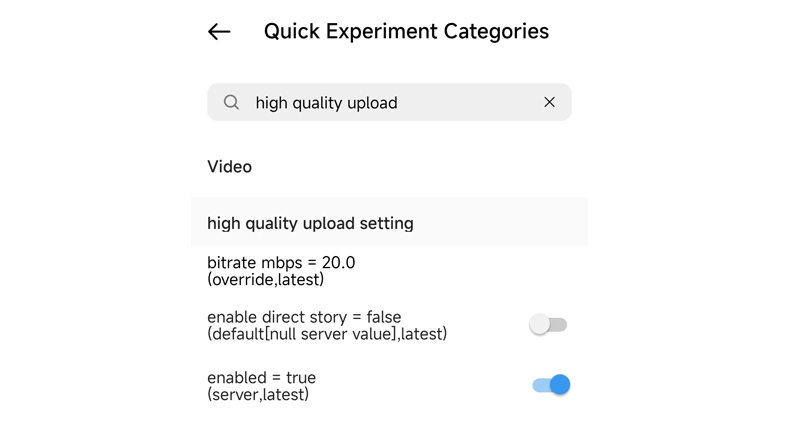
Actually, it doesn’t seem like it’s easy here either… We wanted to briefly convey this ‘how-to’ content shared by Bilgehan Bilge, was it helpful? Please do not forget to share your thoughts with us in the comments.
Source :
https://medium.com/t%C3%BCrkiye/instagramda-g%C3%B6derilerin-quality-art%C4%B1rmak-geli%C5%9Ftirici-ayarlar%C4%B1-38c87ef6906b?s=31
