If the processor, which is one of the most important units of your computer, is working more than normal, it may mean that there is a problem with your device. There are many different issues that cause high CPU usage. Let’s look at the methods you can apply to reduce high CPU usage in the Windows operating system.
Computer users with Windows operating system complain from time to time that their devices are slowing down. Every computer can experience such situations from time to time. The biggest reason for this is high CPU usage. High CPU usage can have many different causes. A program may be overworking the processor, this may be due to a virus, or a simple setting change is needed.
Before answering the question of how to solve the high CPU usage problem in the Windows operating system, you should look at your CPU usage percentage. If you are not running a game or software that will cause your computer’s processor to work hard and still high CPU usage continues There are some methods you can use. Let’s see all the details.
What causes high CPU usage?
The central processing unit of your computer, the CPU, also known as the processor, processes software commands and enables the software to run. well the more commands a software sends CPU usage increases as well. High CPU usage is normal if you’re running this type of software or game, but if you’re experiencing a high CPU in standard usage, there’s a problem.
What percentage of CPU should it be?
You can see all the running applications and the CPU value used by the applications on the Task Manager page, which you can open by using the Ctrl + Shift + Esc key combination. in standard use maximum CPU should be between 20% – 60%. If a software or game that requires much higher processing power is running, it can be 80% or even 100%.
High CPU usage reduction methods:
- Method #1: Quit running programs that use high CPU.
- Method #2: Update drivers.
- Method #3: Fix Windows stability problems.
- Method #4: Change Registry Editor settings.
- Method #5: Perform a thorough antivirus scan.
- Method #6: Disable P2P sharing.
- Method #7: Change Windows notification settings.
Method #1: End high CPU consuming programs from running:
- Step #1: With the key combination Ctrl + Shift + Esc Task Manager open.
- Step #2: Detect high CPU consuming applications.
- Step #3: Click on the program you want to terminate.
- Step #4: located in the lower right corner of the screen. End Task Click the button.
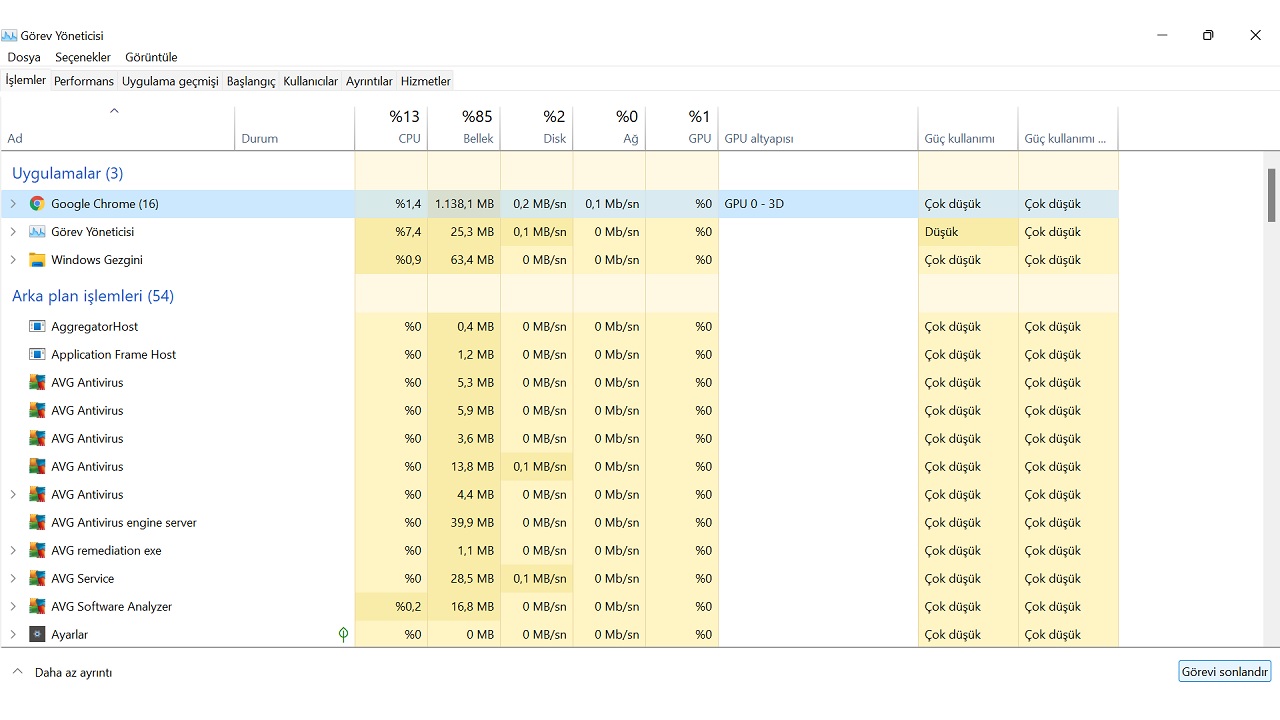
Closing high CPU consuming applications is the most effective method of CPU throttling. from these programs some may be initialized by default Or it may be working without you realizing it. If there are alternatives, you may consider deleting the high CPU consuming program.
Method #2: Update drivers:
- Step #1: Device Manager open.
- Step #2: Right-click on the driver you want to update.
- Step #3: Update Driver Click .
- Step #4: Depending on your computer, eventually the driver will be updated.
- Step #5: Download Driver Easy from here.
- Step #6: Run the program.
- Step #7: Scan Now Click the button.
- Step #8: All existing updates will be made.
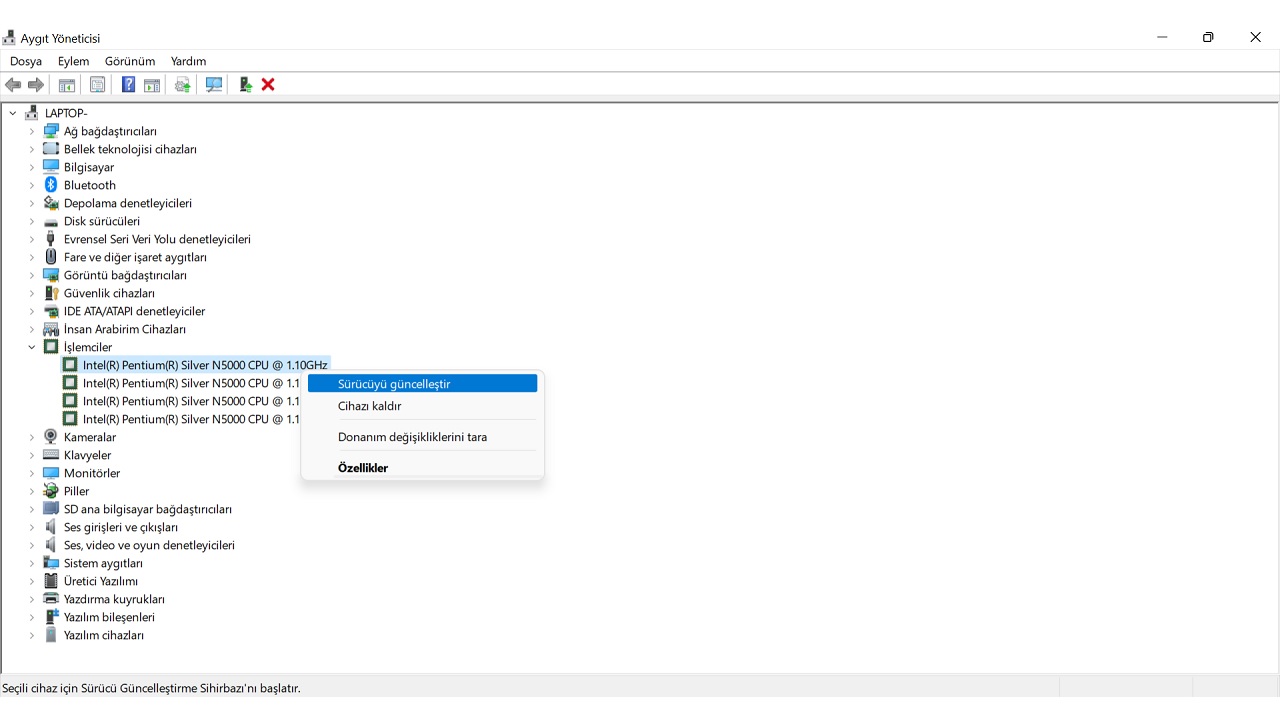
The drivers that keep your computer components working properly are also out of date. may cause high CPU usage. In most cases, drivers are automatically updated with Windows. However, in some cases, a manual update may be required by following the steps above. By using the Driver Easy program, you can also ensure that all updates are made with a single click.
Method #3: Fix Windows stability issues:
- Step #1: Download Reimage from here.
- Step #2: Run the program.
- Step #3: Start scanning.
- Step #4: If the problem is detected Start Repair Click the button.
To detect and fix Windows stability problems, using a program like Reimage will work best. Such stability issues It can be the main cause of many problems, especially high CPU usage.
Method #4: Change Registry Editor settings:
- Step #1: Registry Editor open.
- Step #2: HKEY_LOCAL_MACHINESYSTEMCurrentControlSetServicesTimeBroker Go to.
- Step #3: Start Right click on the file.
- Step #4: Change Click .
- Step #5: Enter the value as 4.
- Step #6: Save the change.
- Step #7: Restart the computer.
in the Windows Registry Editor wrong values It can also cause high CPU usage. You can change some settings in Registry Editor by following the steps above. The problem will be largely solved.
Method #5: Perform a thorough antivirus scan:
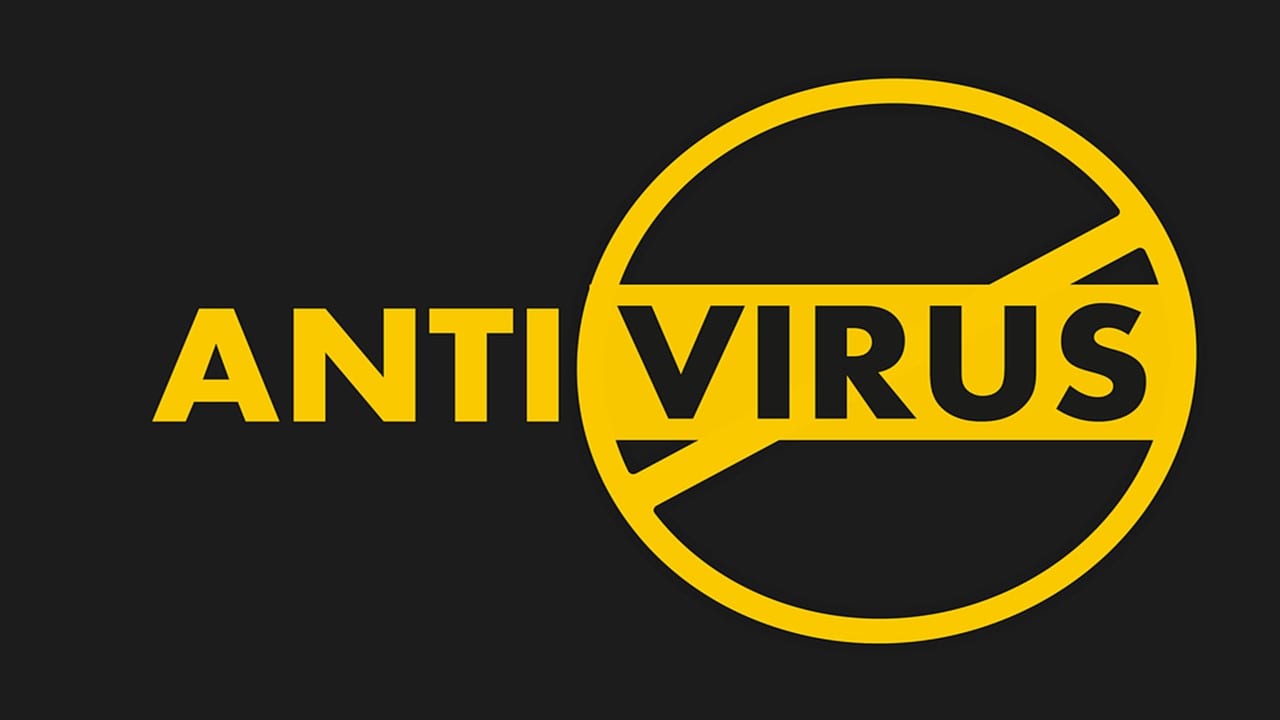
A virus or malware could be the reason why your computer is having high CPU usage. Using a reliable antivirus software Perform a thorough antivirus scan. Make sure you delete all the files with the slightest suspicion.
Method #6: Disable P2P sharing:
- Step #1: windows Settings open the page.
- Step #2: Update and Security open the page.
- Step #3: Advanced Settings open the page.
- Step #4: Delivery Improvement open the page.
- Step #5: Allow Downloads from Other Computers deactivate the option.
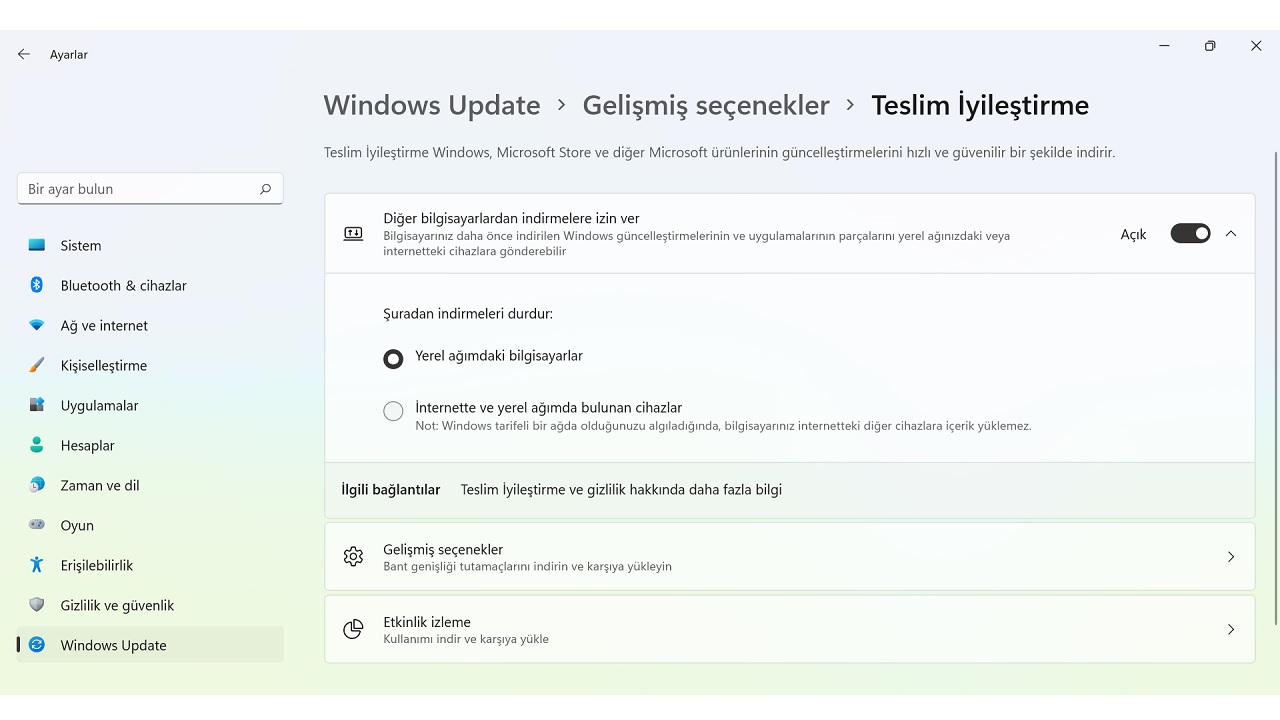
P2P sharing means your computer will update previously downloaded updates. on your local network or on the Internet. It means you can send it to other devices. This means, of course, quite high CPU usage. You can reduce CPU usage by turning this feature off.
Method #7: Change Windows notification settings:
- Step #1: windows Settings open the page.
- Step #2: System open the page.
- Step #3: Notifications open the page.
- Step #4: Turn off notifications.
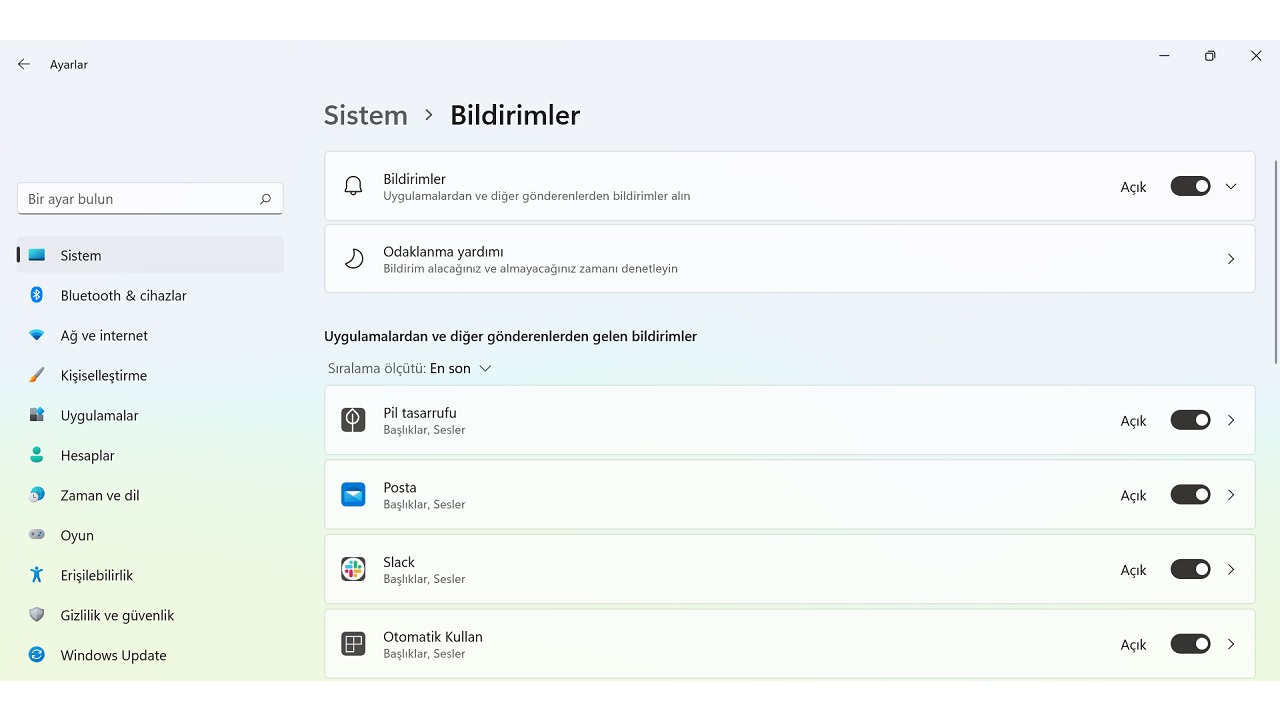
Although it is not known exactly why Windows notifications are known to cause high CPU usage. You can reduce CPU usage by turning off Windows notifications. Sometimes it may not be an effective method, but it’s still worth a try.
High on computers with Windows operating system How to reduce CPU usage We answered the question and talked about the CPU throttling methods you can apply. If none of the methods work, maybe it’s time to buy a new processor.
