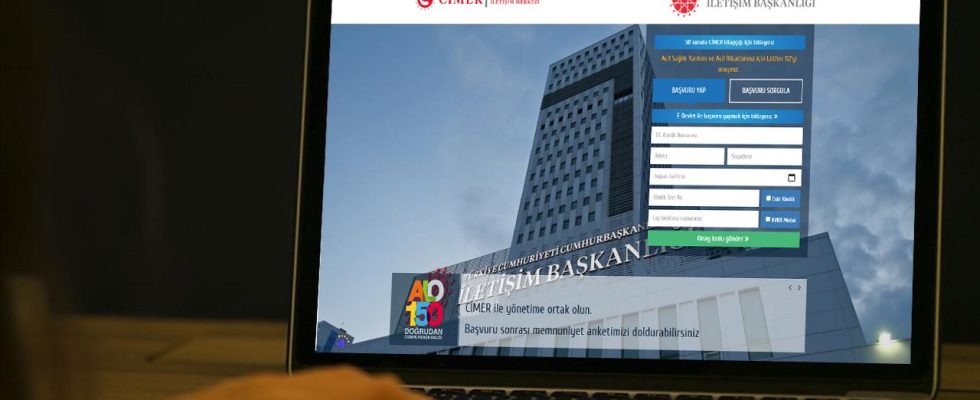Launched in 2015 Presidential Communication Center or in short CIMER, allows citizens to communicate directly with the Presidency. Citizens can submit their requests, notices and complaints through this platform. Alright CIMER How to make a complaint via? We will explain it step by step in this content.
How to make a complaint via CIMER? (Step by step)
CIMER, a service that all citizens can benefit from without any restrictions. You can log in to the system with your citizenship information, follow up your requests, or make a new request. It is quite easy to use.
CIMER Complaints you make through will be forwarded first to the Presidency and then to the relevant institution. For example, if there is a problem in the electrical infrastructure of your neighborhood and you made a complaint about it, this complaint will first be sent to the Presidential Center and then to the energy company serving your region. Alright CIMER How to make a complaint via?
Step 1: Login to CİMER System
To make a complaint through CİMER, you must first access www.cimer.gov.tr by clicking here or using the search bar. Click the “APPLY” button on the form on the website. If you have an e-Government account, you can quickly log in via this account.
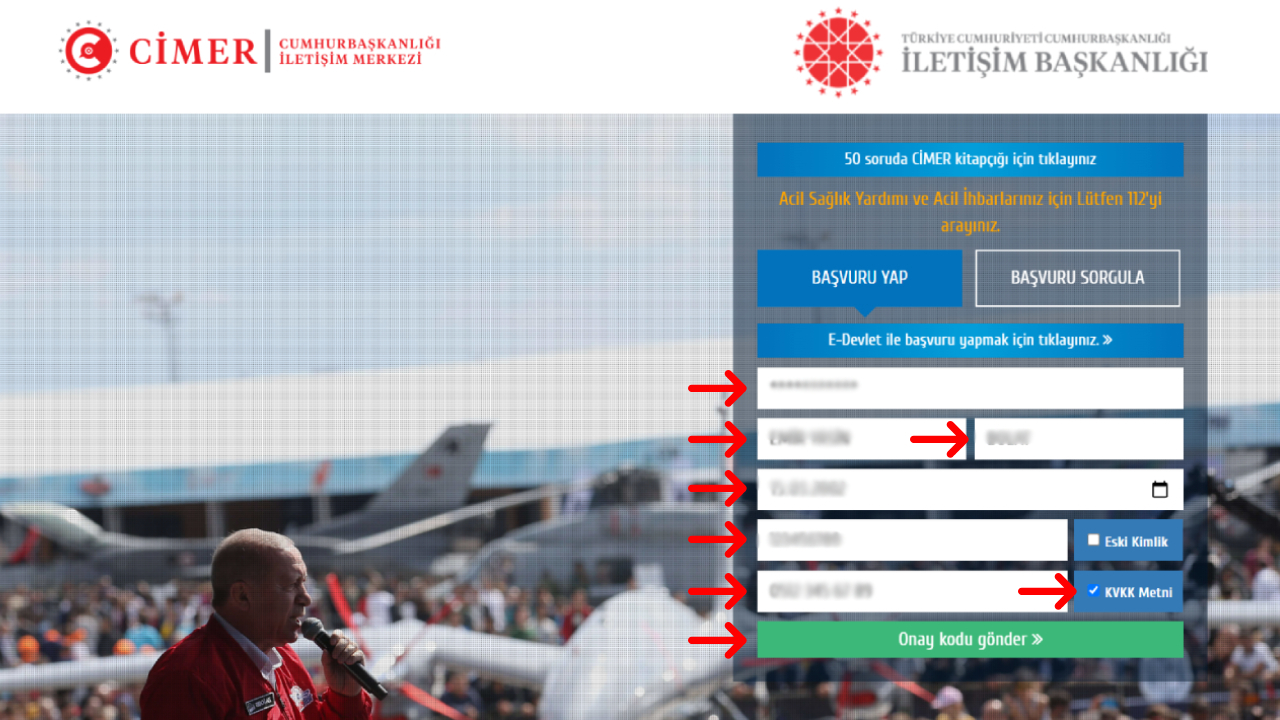
If you do not have an e-Government account, you must log in using your citizenship information. To do this, select the “TR ID Number”, “Your Name”, “Surname”, “Date of Birth”, “ID Serial Number”, if your ID is old, select the “Old ID” option and fill in the “ID Number” and “Your mobile phone number” fields.
Finally, select the “KVKK Text” option and then click the “Send confirmation code” button. A message containing code one will be sent to your phone to verify your login. After entering the incoming code into the text box on the web page, click the “Continue” button.
Step 2: Credentials
After logging into the system, first select the “Complaint” option among the request reasons in the Identity Information section. Then, fill in the blank fields in the text boxes, read the relevant information and make sure it is correct.
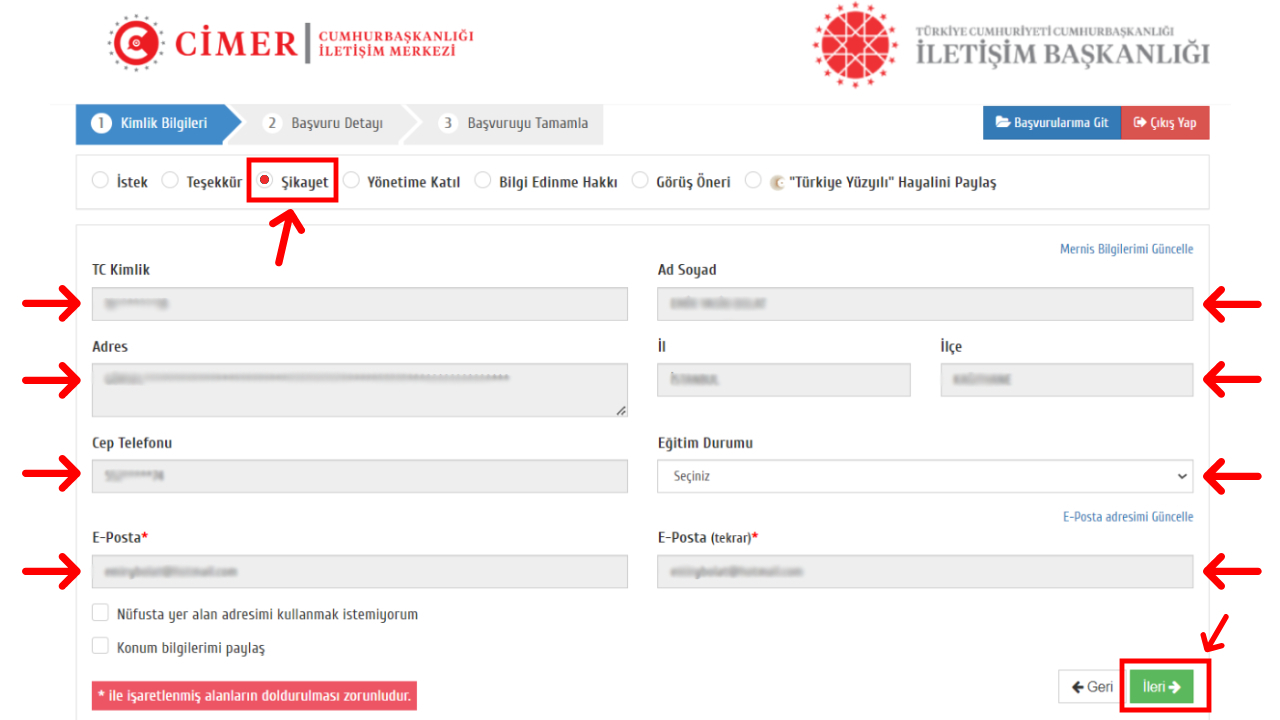
If the information is not up to date, you can click the “Update My Mernis Information” button. After making sure that the information is correct, you can click the “Next” button.
“How to make a complaint through CIMER?” You can go to the next page for the rest of the answer.