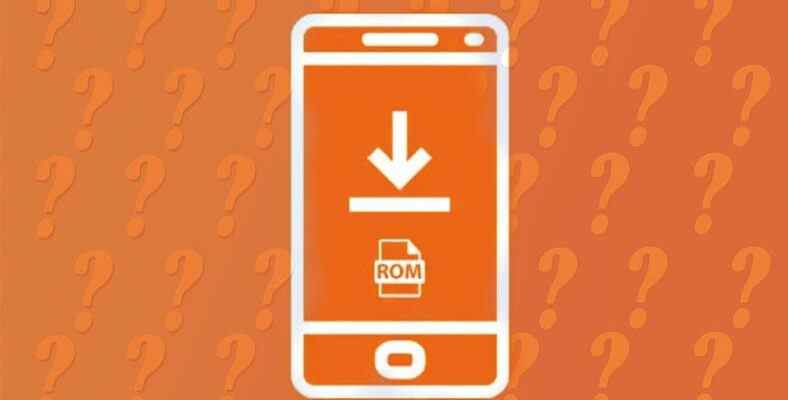Your Xiaomi Mi smartphones and tablets may not have installed applications and tools for some reason, or you may need to reinstall them, so you may have to manually install and fastboot them with the Mi flash tool. Let’s take a closer look at the curious questions such as how to install Mi flash tool, how to do fastboot, and see the step-by-step application processes.
All Xiaomi Mi smartphones and tablets come with some apps and tools installed in them. So when you take the device out of the box, you will see them. But sometimes these apps and tools don’t work or you may want to reinstall them for a different reason. At this point, it was developed by the brand and presented to the users. Mi flash tool program enters and users need to do a fastboot process.
Concepts such as Mi flash tool and Mi fastboot may seem a bit complicated, but if you have the device with you, if you have a computer and you have a cable to connect them, all you need to do is to do a few simple operations after downloading the Mi flash tool version that suits you best. Bride How to install mi flash tool, how to fastboot Let’s take a closer look at the frequently asked questions and see the step-by-step implementation processes.
For those who don’t know, what is Mi flash tool?
Mi flash tool, which you can use on your computer on all Xiaomi Mi smartphones and tablets. It’s a kind of installer. Using this program, you can reinstall applications and tools that are already installed in the device’s initial state, called ROMs.
Good, but what does Mi flash tool do, why is it used?
There is no problem with my Xiaomi Mi device, why should I use the Mi flash tool installation tool, there are several answers to this question. When you want to do a clean install, When you want to downgrade your version and Global – China ROM changes, you can use Mi flash tool to do what the technical service will do yourself.
So what exactly is fastboot?
Fastboot is also included in the process that you can do with the Mi flash tool installation program, but it is a little different. For fastboot process you need to put the device in a mode similar to recovery mode, It is already an alternative. After activating fastboot mode on devices without recovery mode, you can run Mi flash tool to access applications and operating system tools that you could not reach before.
How to install Xiaomi Mi flash tool on computer?
- Step #1: Download the Mi flash tool version most suitable for your computer via the link here.
- Step #2: Extract the Mi flash tool folder to the desktop.
- Step #3: Run the MiPhone.exe file in the folder.
- Step #4: Click the Next button.
- Step #5: Click ‘Install this drive software anyway’ in the Windows dialog that appears.
- Step #6: Wait for the mi flash tool to load.
- Step #7: The tool can be launched from C:> Program Files > Xiaomi > MiPhone > MiFlash.exe.
On your computers with Windows XP, 7, 8, 8.1, 10 and 11 versions To install Mi flash tool before using it Just follow the steps above. It is recommended to choose the latest version of the Mi flash tool installation file because the developer fixes previous bugs and offers new features to its users with each new version.
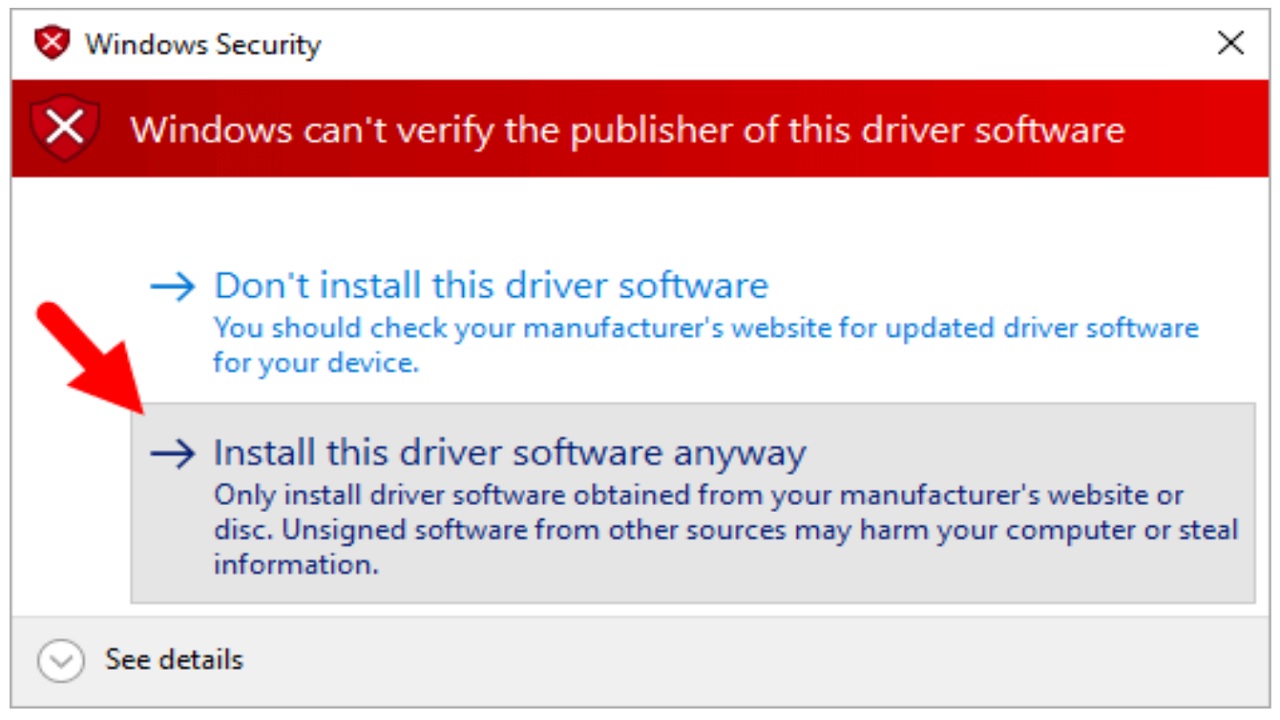
How to make Xiaomi Mi fastboot, how to use Mi flash tool?
- Step #1: Download Mi flash tool and install it on your computer.
- Step #2: Download the most suitable Fastboot Firmware version for your computer via the link here.
- Step #3: Extract the Fastboot Firmware folder to your desktop.
- Step #4: Turn off the Xiaomi Mi device.
- Step #5: Press the volume down button and the power button at the same time.
- Step #6: Release the keys after fastboot mode is turned on.
- Step #7: Connect your device to your computer with a USB cable.
- Step #8: Open Mi flash tool from your computer.
- Step #9: Open the Fastboot Firmware folder that you extracted to the desktop via the tool.
- Step #10: Let your computer recognize your device by clicking the New button.
- Step #11: Click the Flash button to start the process.
- Step #12: After the process is complete, you will see the text Success.
To use Mi flash tool in fastboot mode, just follow the steps above. When you do this, Mi flash tool will be downloaded to your Xiaomi Mi tablet or smartphone. The ROM will have installed tools and applications. Although using Fastboot and Mi flash tool may seem like two different processes, they actually complement each other.
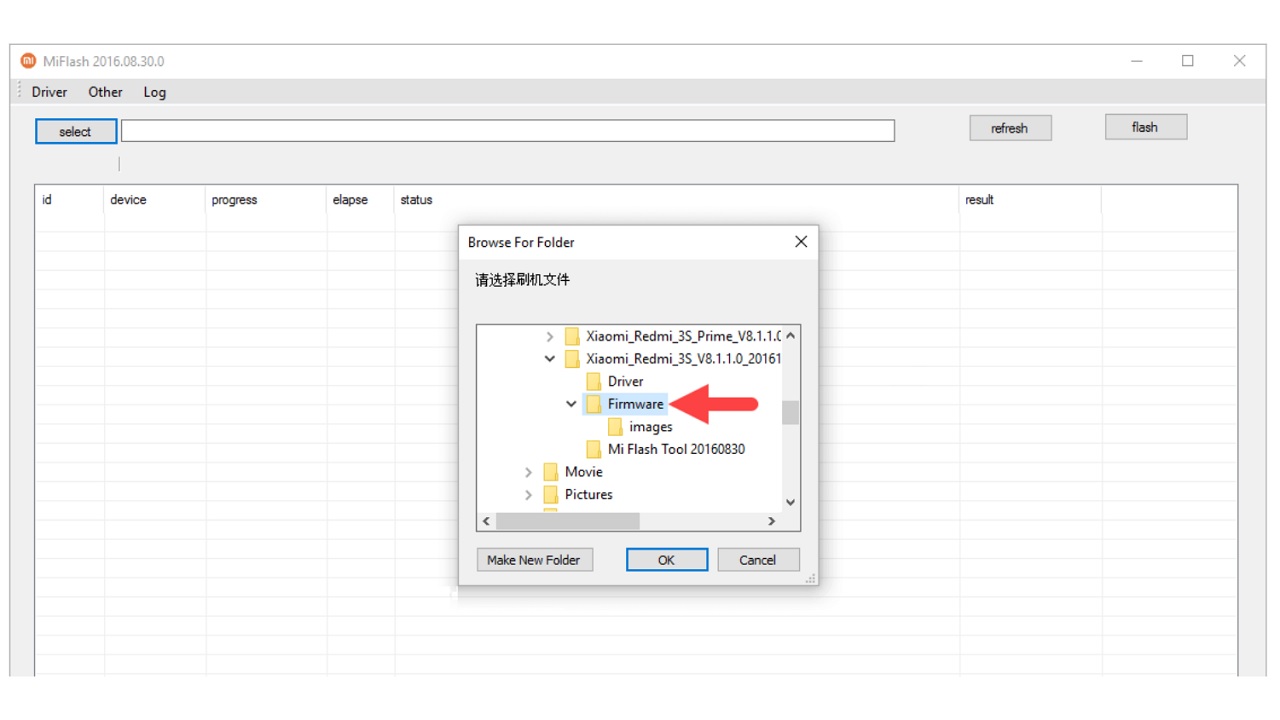
Things to consider when using Mi flash tool:
When you install ROM applications and tools on your Xiaomi Mi device using the Mi flash tool, the photos, videos, contacts, messages, etc. Almost all your personal data will be deleted. Therefore, you should make sure that you have backed up your important data and files before running Mi flash tool. Deleted data and files cannot be recovered.
In order to run the Mi flash tool, you must make sure that your Xiaomi Mi smartphone or tablet is working with the correct chipset. Same way The Mi flash tool version you downloaded is also extremely important. You should make sure that you download the latest released version of the tool that is suitable for both your computer and your device.
How to solve Mi flash tool ‘Unhandled exception has occurred in your application’ error?
The error ‘Unhandled exception has occurred in your application’ has Windows OS in general This is an error you encounter while installing Mi flash tool on your computer. It does not concern your Xiaomi Mi device, but it will prevent you from performing the action you want to do because it prevents you from installing the Mi flash tool.
Mi flash tool If you’re getting an ‘Unhandled exception has occurred in your application’ error, first run an antivirus scan and make sure both the folder and your computer are clean. If the error persists, temporarily disable your antivirus software. Maybe your antivirus software does not allow you to install such a program on your computer.
If you are still getting the Mi flash tool ‘Unhandled exception occurred in your application’ error despite doing all these, as we explained in our article here. Can run Hardware and Devices Troubleshooter or you can reinstall the Microsoft .NET Framework application.
Allows you to install ROM tools and applications on your Xiaomi Mi devices How to install mi flash tool, how to fastboot We answered frequently asked questions such as: If you get an error during the process or you cannot do it the way you want, definitely contact the authorized technical service.