You need an iCloud username or alias an Apple ID to use all Apple devices and services. Without an iCloud username, which is an email address with an iCloud extension, you cannot use your device and even access basic services. Let’s take a closer look at how to find iCloud username and get to know this system in detail.
To use a mobile device with Android operating system and to access other Google services, you need an email address with a gmail extension. The same is true for Apple devices and services. with an iCloud extension email address Without your iCloud username or alias Apple ID and without knowing the password required to log in to this account, you cannot use your device or access even the most basic services.
The iCloud username is the easiest piece of information for most users to remember. However, now that all our information is saved and we prefer automatic login, we can forget even an important information such as Apple ID. Don’t worry, there are different methods you can use to find your iCloud extension email address. Bride How to find iCloud username Let’s take a closer look and get to know this system in all its details.
What is iCloud username?
The account required to use an iPhone, iPad, Apple Watch, Mac computer, Apple TV and similar Apple device and access other Apple services you can use through them is called the Apple ID or more commonly known as iCloud username. This username, which is an iCloud extension email address You can use Apple devices and access Apple services with the password connected to it.
To give an example for iCloud username i.e. Apple ID [email protected] we can say. This e-mail address is the user’s Apple ID is iCloud username. Most of the time you create this ID the first time you buy an Apple device. You can use Apple devices and access Apple services with the e-mail address and password required to log in to the address.
What does an iCloud username do?
Unless you log out after logging in once with your iCloud username, you can use your Apple device most of the time. You continue to use it with the same identity. However, as you are reading this article, you forgot your iCloud username and you want to log in to a different device than the one you are using.
That’s what iCloud username works for. You shared data, made backups, and saved a lot of information while using your Apple device. All this saved to your Apple ID. When you start using a different device, you must log in with your iCloud username and password in order to use the information registered to your identity. So Apple ID is like your digital ledger.
How to find iCloud username?
- Method #1: Find an iCloud username on your iPhone, iPad, iPod touch or Apple Watch
- Method #2: Find iCloud username on your Mac
- Method #3: Finding iCloud username on PC
- Method #4: Finding iCloud username in incoming emails
- Method #5: Other ways to find iCloud username
Method #1: Find iCloud username on your iPhone, iPad, iPod touch or Apple Watch:
- Step #1: Open the device home page.
- Step #2: Settings Open the app.
- Step #3: Tap your name.
- Step #4: You will see your iCloud username.
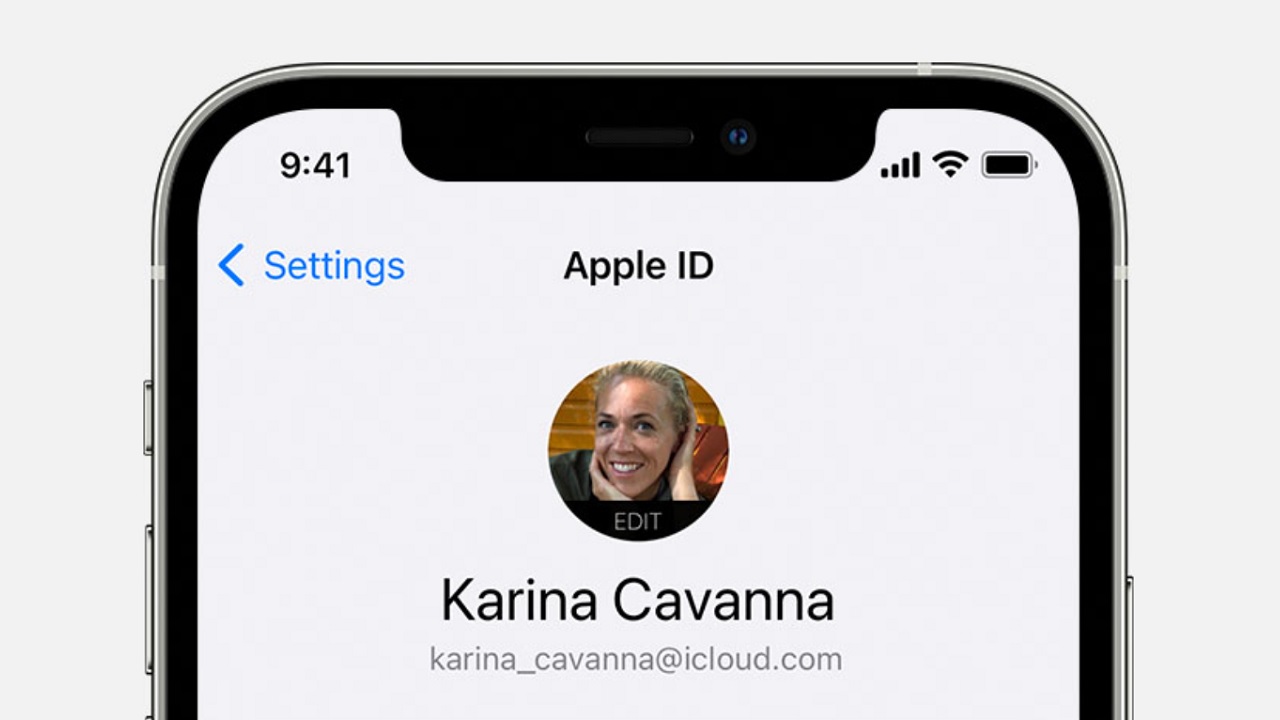
Just follow the steps above to find an iCloud username on your iPhone, iPad, iPod touch or Apple Watch. Once you sign in with your Apple ID You can easily view and edit your iCloud username and other account details on your iPhone, iPad, iPod touch, or Apple Watch.
Method #2: Find iCloud username on your Mac:
- Step #1: Click the Apple logo to open the start menu.
- Step #2: System Preferences Click .
- Step #3: Apple ID Click .
- Step #4: You will see your iCloud username.
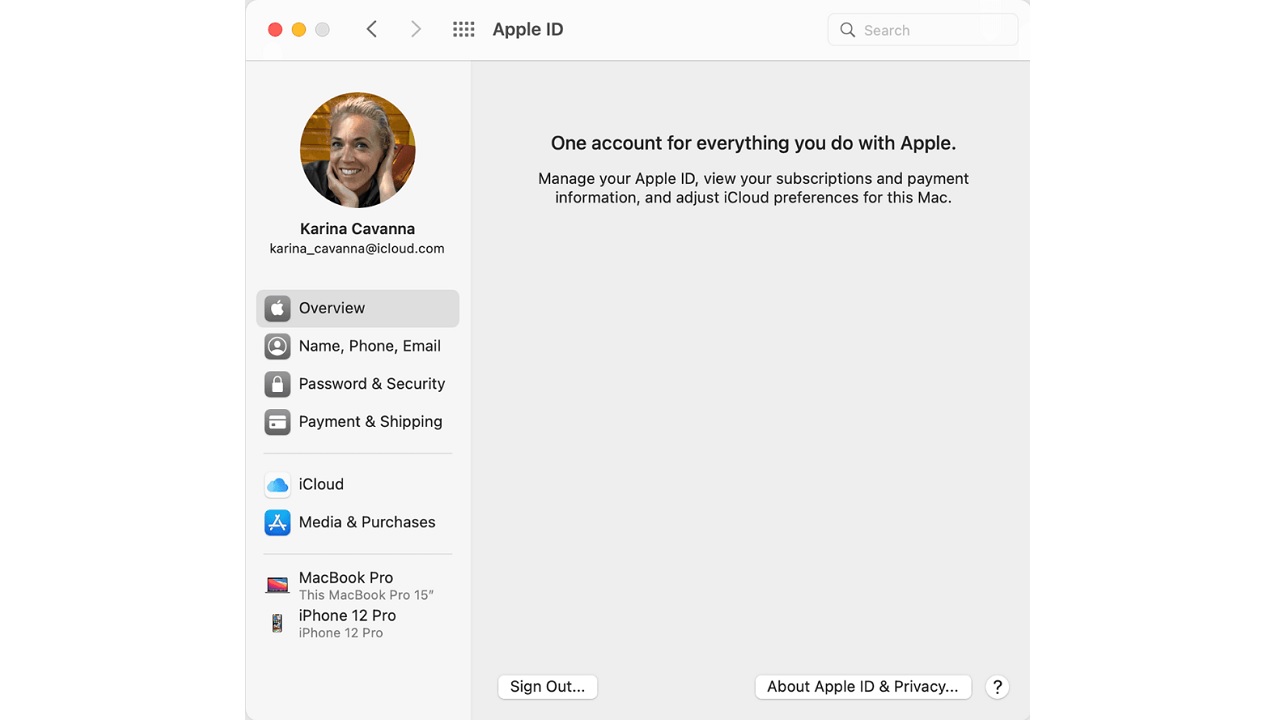
To find an iCloud username on your Apple Mac computer with macOS, just follow the steps above. Since you are already using your Mac computer It means you’re already signed in with your Apple ID. You can view and edit your iCloud username and other account details on the Apple ID page.
Method #3: Finding iCloud username on PC:
- Step #1: Open the iCloud for Windows app.
- Step #2: You will see your iCloud username on the home page.
- Step #3: Account open the page.
- Step #4: You will see your iCloud username.
- Step #5: Settings open the page.
- Step #6: You will see your iCloud username.
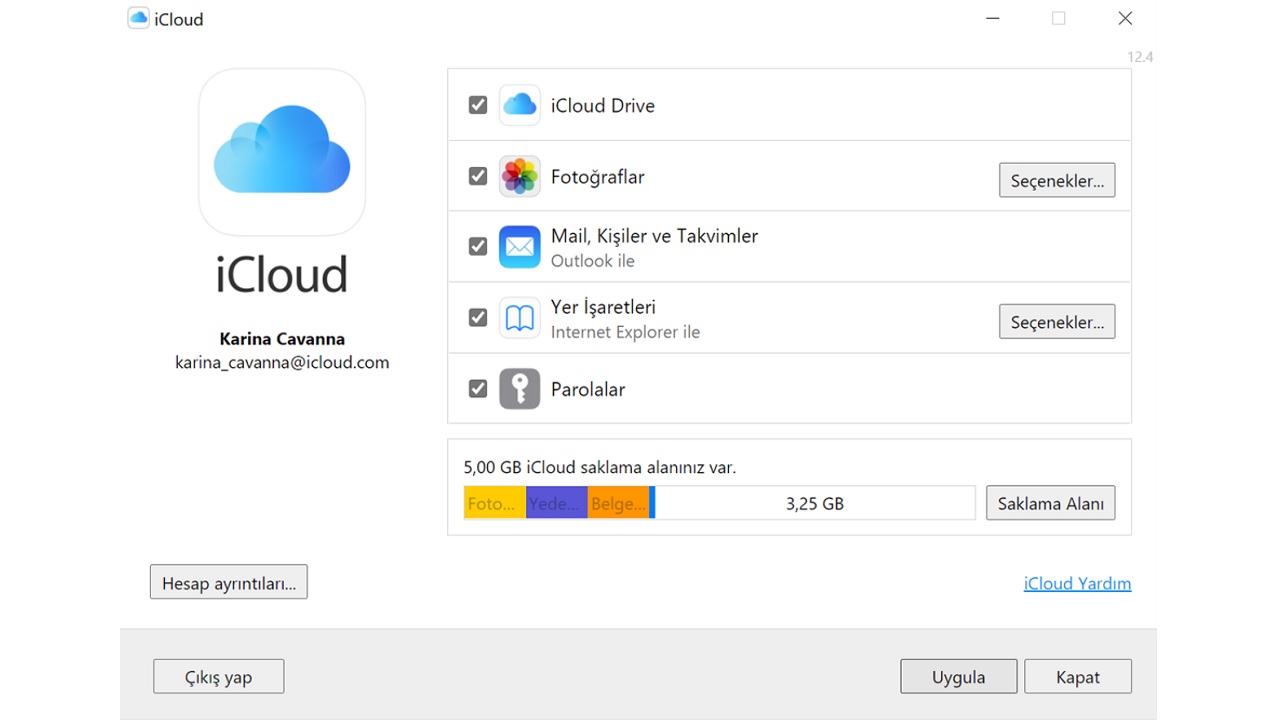
To find an iCloud username on your Windows computer, just follow the steps above. To apply this method previously downloaded the iCloud app for Windows and you need to be signed in with your Apple ID. You can download the iCloud app for Windows from the Microsoft Store with the link here.
Method #4: Finding iCloud username in incoming emails:
- Step #1: Open the Mail app on your Apple device.
- Step #2: Open the inbox of your iCloud email address.
- Step #3: Open an email sent to you.
- Step #4: View details.
- Step #5: You will see your iCloud extension e-mail address, that is, your iCloud username.
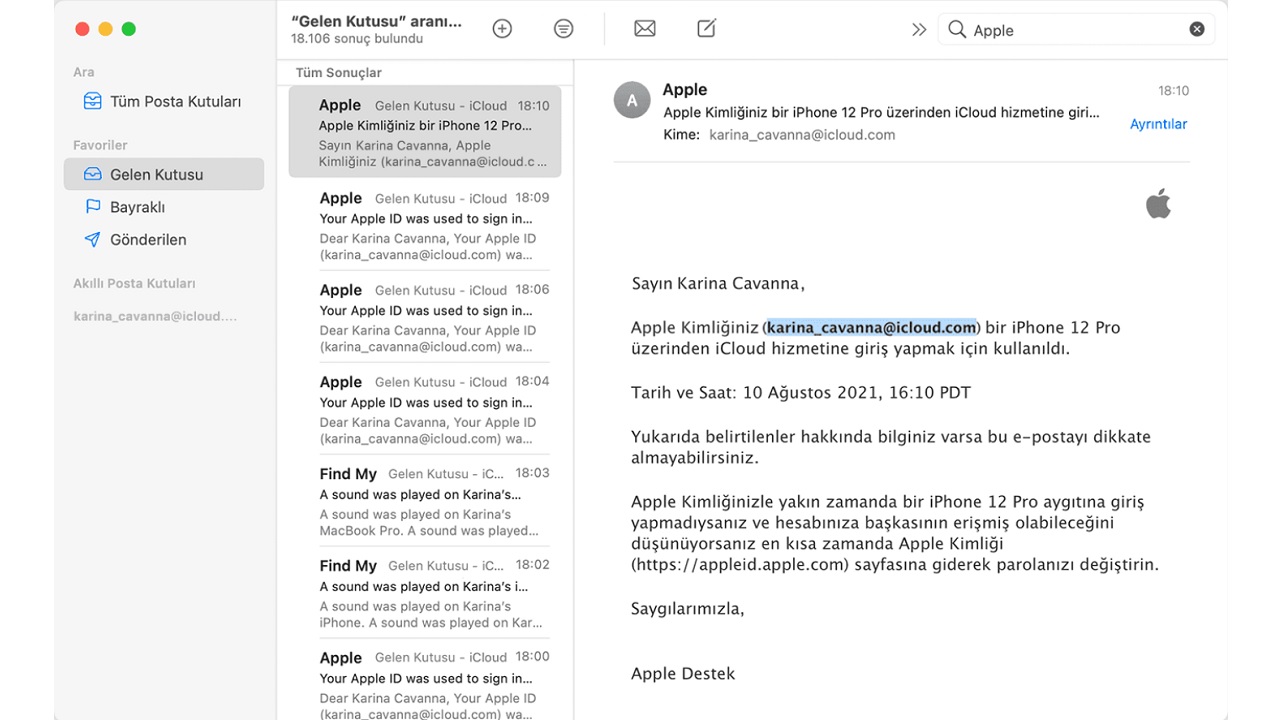
We said that iCloud username is an iCloud extension e-mail address. Sent to or sent from this address in the details of each email sender and receiver e-mail addresses. In this way, you can find iCloud username in incoming emails by following the above steps. The benefits of not deleting all incoming messages just in case.
Method #5: Other ways to find iCloud username:
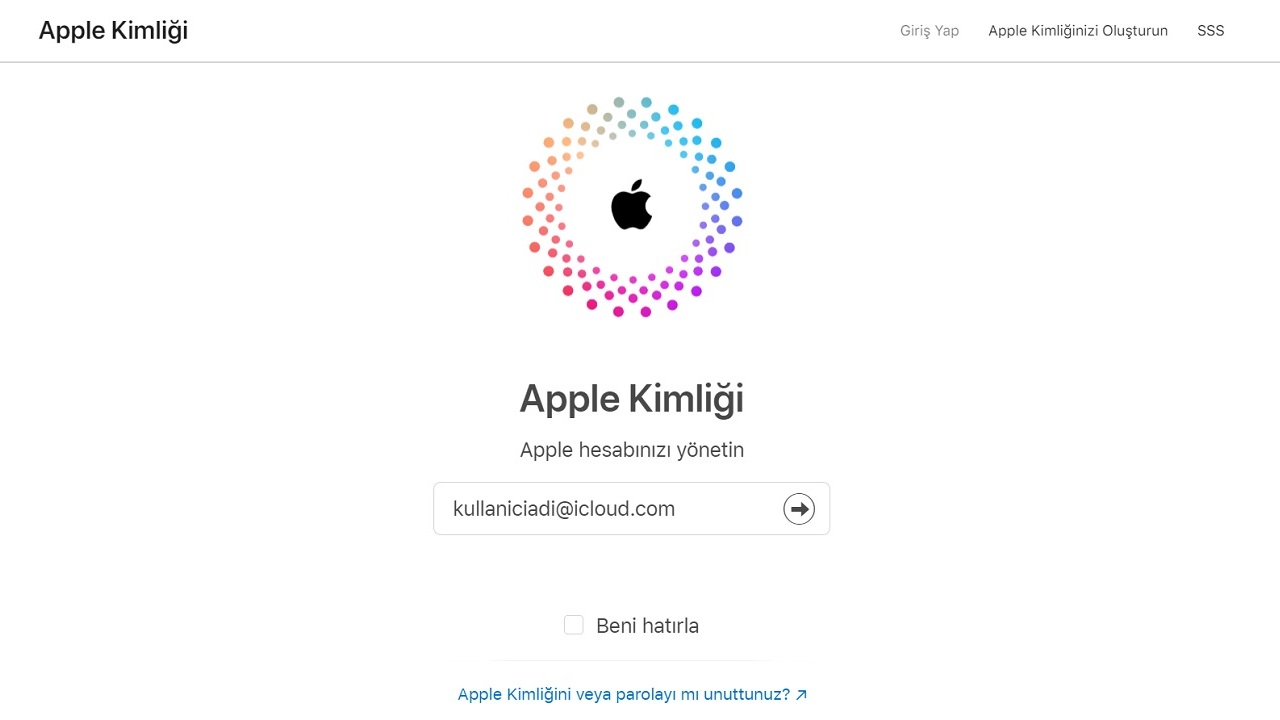
The methods we described above will definitely give results, but Your iCloud username may also be used in different places. If you have used one of the App Store, FaceTime or Messages applications on your iPhone, iPad, iPod touch or Mac device, it is possible to see your iCloud username.
On your computer with Windows operating system To use the iTunes app You can also find your iCloud username if you are logged in. Likewise, you can find your iCloud username if you log in with your Apple ID by visiting iCloud.com or appleid.apple.com from any internet browser. So you have a lot of options.
What can be done with iCloud username?
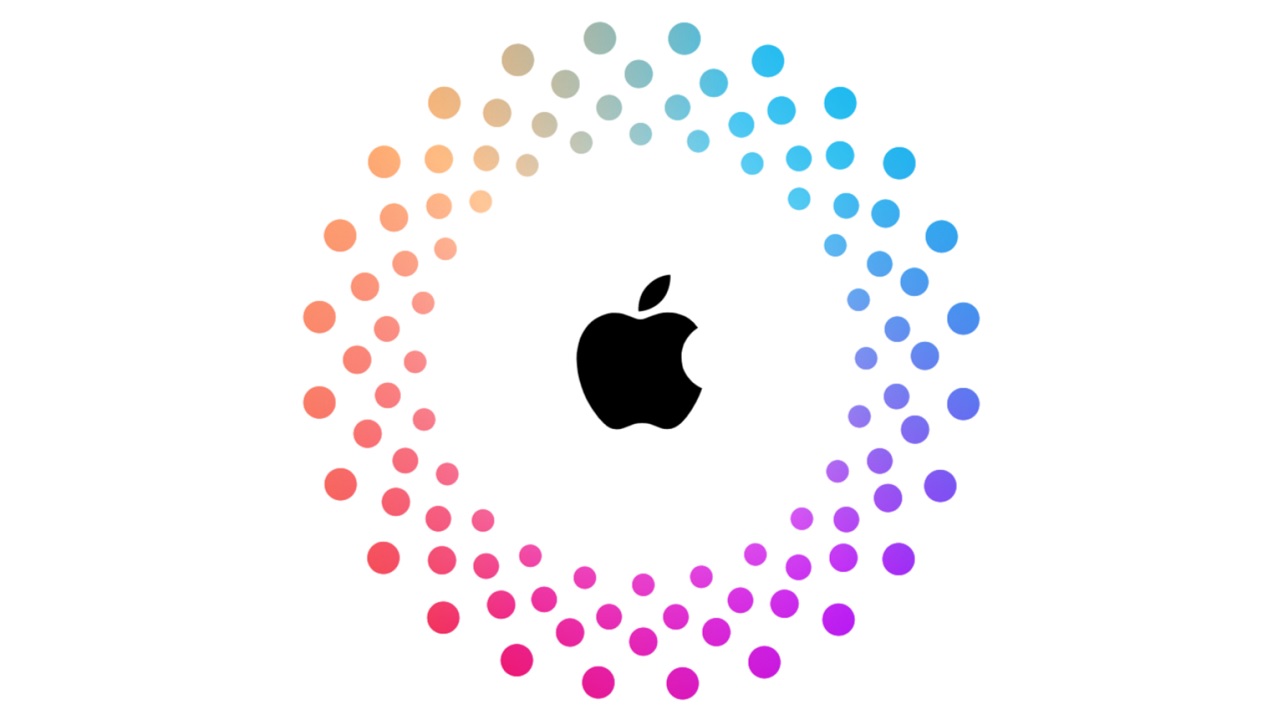
iCloud username or alias Apple ID; Required to use all Apple devices and Apple services means the username of the account. In other words, you cannot access any Apple device or service without an iCloud username. Some of the applications you can use with your iCloud username are as follows;
- App Store
- Apple Arcade
- Apple Books
- Apple Fitness+
- Apple Music usage and music purchases
- Apple News
- Apple Online Store
- Apple Pay
- Apple Card
- Apple Cash
- Apple Podcasts
- Apple Store services and programs
- Apple Store app
- Apple Support Communities
- AppleTV
- Apple TV+
- Apple TV channels
- FaceTime
- Family Sharing
- Find app
- Game Center
- iCloud
- iCloud+
- iMessage
- iTunes
Required to use Apple devices and services How to find Apple ID i.e. iCloud username We examined the iCloud system on the question and briefly talked about the details you need to know. If your problem persists, you can visit the Apple Support page.
