If you are using Windows 10 or MacOS operating system, you do not need to use third-party software to encrypt your folders and some files, it is possible to encrypt without a program. We have explained in detail how to encrypt files and folders without a program on Windows 10 and MacOS.
If you are using the Windows 10 operating system, which is widely used on many computers, or the MacOS operating system used in Apple’s Mac computers folder encryption The process is extremely easy. Because these operating systems folder encryption process You don’t need to use third-party software or do complicated operations. There are only a few simple steps you need to follow.
Of course, in these operating systems there are no programs folder encryption operation does not provide a high level of security. On mostly common computers, it ensures that these folders and files are not seen since they are logged in by a different user. But let’s say it’s still better than nothing and How to encrypt folder on Windows 10 and MacOS Let’s explain step by step.
How to encrypt folder in Windows 10?
- Step #1: Right-click on the folder you want to encrypt.
- Step #2: Features Click .
- Step #3: general under the tab Advanced Click the button.
- Step #4: Encrypt Content to Protect Data Confirm option.
- Step #5: OK Click the button.
- Step #6: Apply Click the button.
- Step #7: The operation is complete.
Just follow these steps for folder encryption in Windows 10. This process does not offer extensive protection. Only on shared computers makes the encrypted folder visible to the encrypting user. E.g; If the folder is encrypted by user1, user2 sees the contents of this folder as incomprehensible texts when he logs in.
Another important point you should know is that this process does not apply to all versions of Windows. You cannot do this in Windows 8 and Windows 10 Home version, Valid only on Windows 10 version. We don’t know why, but Microsoft has made it clear on their Support page.
There is no limit for folder encryption in Windows 10. if you wish all folders stored on your computer. you can encrypt. However, you can have a much more organized user experience by collecting such important files and folders under a single folder instead.
How to encrypt folder on macOS?
- Step #1: Disk Utility / Disk Utility open.
- Step #2: File Open the tab.
- Step #3: New Image and then Image from folder Click options.
- Step #4: Select the folder you want to encrypt.
- Step #5: Give it a new name and specify encryption details.
- Step #6: Save Click the button.
- Step #7: The operation is complete.
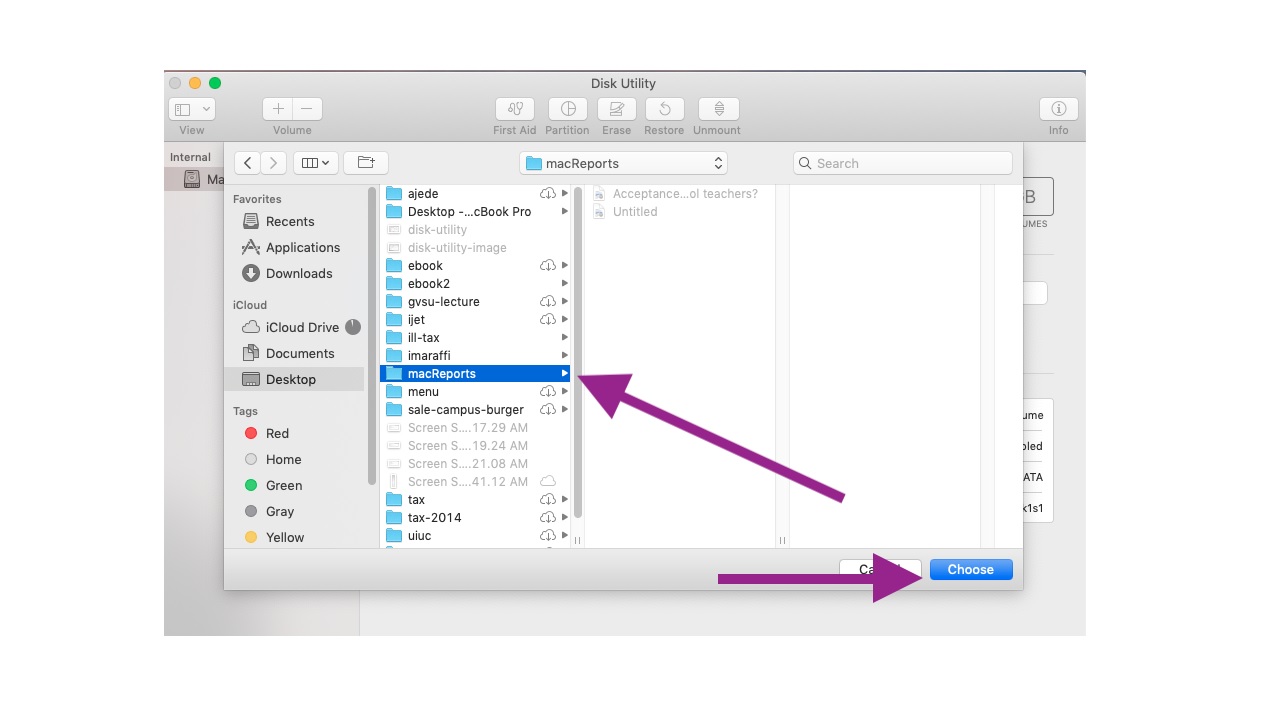
Just follow these steps for folder encryption on macOS. The folder that you have encrypted after the process, will be saved as a new folder. If you wish, you can delete the folder that you have not encrypted. This folder cannot be opened by another user without entering the password you have set.
How to encrypt files on macOS?
- For notes;
- Step #1: Open the Notes app.
- Step #2: Open the note you want to encrypt.
- Step #3: the lock icon and then Lock Note Click .
- Step #4: Enter the encryption details.
- For PDF files;
- Step #5: Open the PDF file you want to encrypt in preview.
- Step #6: File and then Export Click .
- Step #7: Confirm the Encrypt option and enter the encryption details.
- For Pages, Keynote and Numbers files;
- Step #8: Open the file you want to encrypt.
- Step #9: File and then Set Password Click .
- Step #10: Enter the encryption details.
- Step #11: The operation is complete.
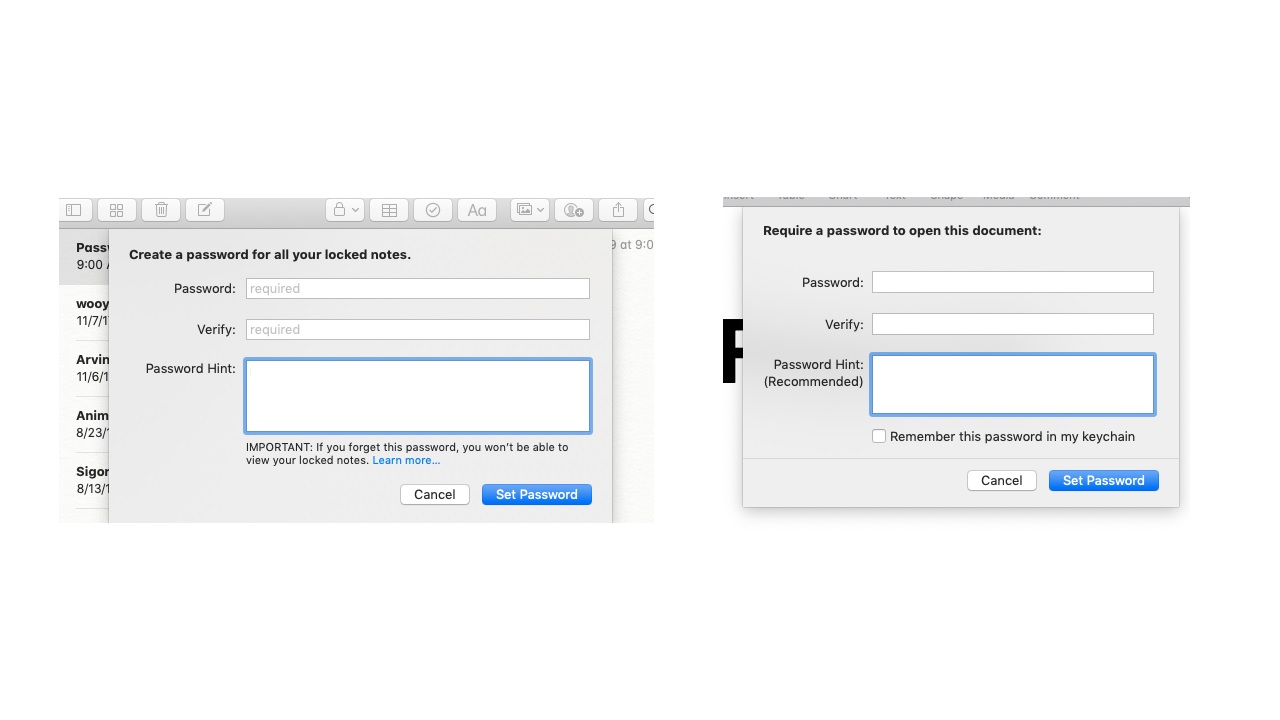
In macOS, instead of encrypting a public folder, it contains sensitive information. You can also encrypt some files individually. You may want to make a note of your password, as no one who does not know the password will be able to open these files after the encryption process.
Programs you can use for folder encryption on Windows and MacOS:
- Gilisoft File Lock Pro
- Folder Lock
- BCArchive
- Folder Protector
- Secret Disc

The Gilisoft File Lock Pro program, which you can use in both Windows and MacOS operating systems, successfully encrypts your folders. hide it from unwanted guests. Thanks to the File Shredder feature, it is possible to destroy all traces of you after you have finished your work on a shared computer.
Access all your encrypted files in one place: Folder Lock
Folder Lock, one of the most popular folder encryption programs running on Windows, Android, iOS operating systems, It uses 256-bit AES technology. You can access the encrypted files on different devices through the same program. At the same time, it is possible to encrypt the folders in your external memory with Folder Lock.
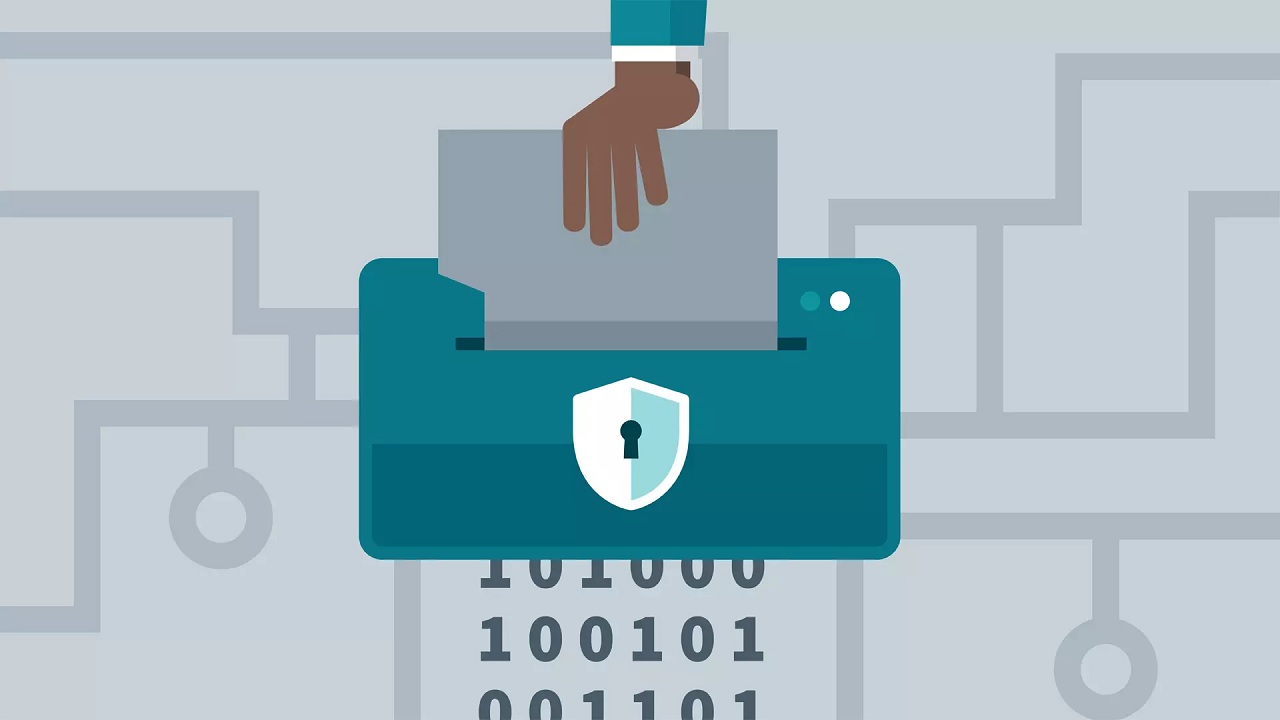
You can share encrypted: BCArchive
The files you encrypt with BCArchive running on the Windows operating system are saved deep on your hard disk. that you have encrypted through the program folders with other users by e-mail. you can share. The users you share with will never be able to open the file you shared without knowing the password.
The working principle of the Folder Protector program, which you can use in the Windows operating system, is slightly different. of the program .exe extension file You can perform the encryption process by adding it to the folder you want to encrypt. With Folder Protector, it is also possible to encrypt files and folders in your external memory.
Create a hidden hard disk: Secret Disk
Running on the Windows operating system, Secret Disk offers much more than a folder encryption program. With this program, it is possible to encrypt your entire hard disk. Even with Secret Disk can create an additional hard disk and you can be sure that no one but you can access this disk.
We answered the question of how to do folder encryption on Windows and MacOS and from third-party software you may use we talked about. Let us remind you again that, although unprogrammed encryption methods are useful, they do not fully offer a high level of security.
