For years, Apple has been offering its customers the best devices and software in September. The iPhone 13, which we came across this year, has been opened for pre-order since last Friday and is out of the box. iOS 15 operating system will come out with. What about using previous series? When will iPhone users get iOS 15? What to do before installing? How to do a clean install?
Most essential for iOS 15: Backing up data
Coming next Monday iOS 15 operating system It comes with important features. What are these features? here You can read our article.
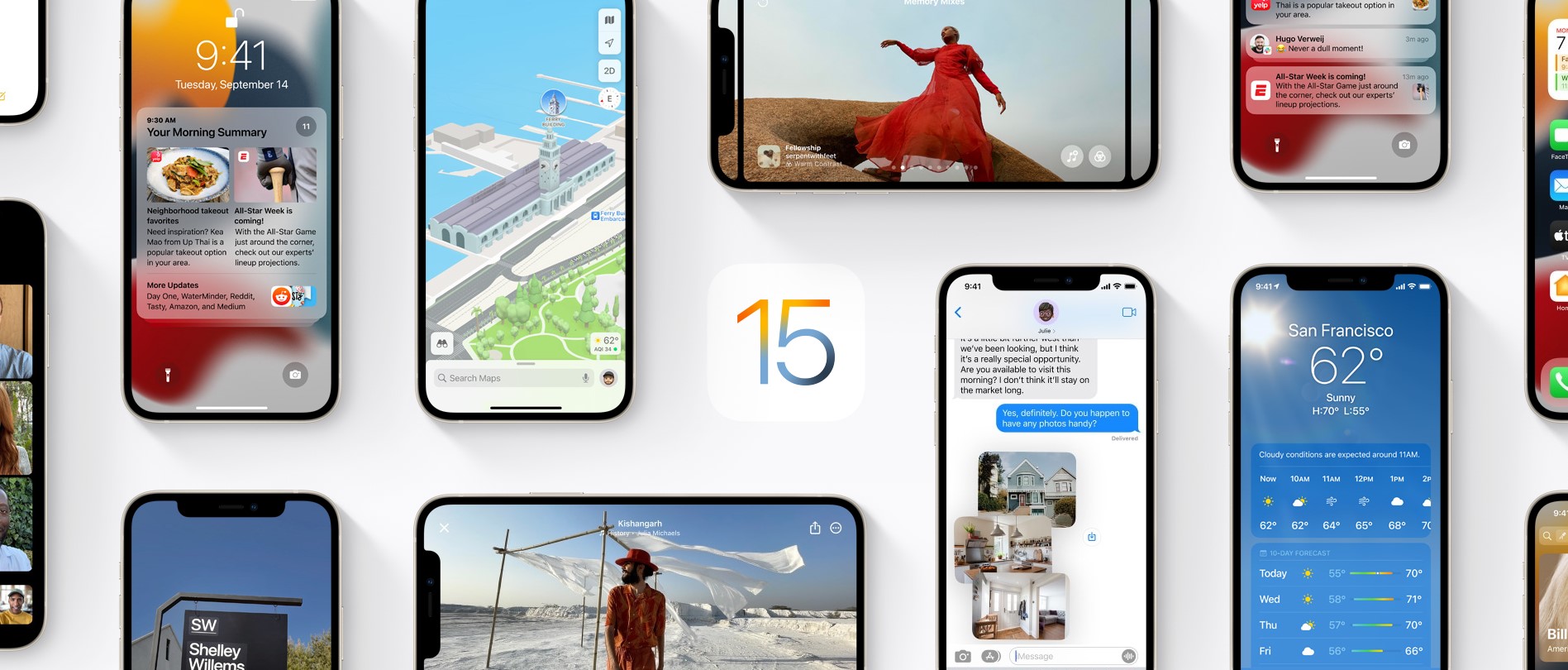
Especially if you store a lot of data on your phone, such as important chats, photos, notes, reminders, you should back them up before switching to the new system. How can you make this backup?
Method 1: Back up your iPhone, iPad, and iPod touch with iCloud
If you back up your iPhone, iPad, or iPod touch, you’ll have a copy of your information that you can use in case your device is replaced, lost, or damaged.
- Connect your iPhone to a Wi-Fi network.
- Settings > [adınız] section and tap iCloud.
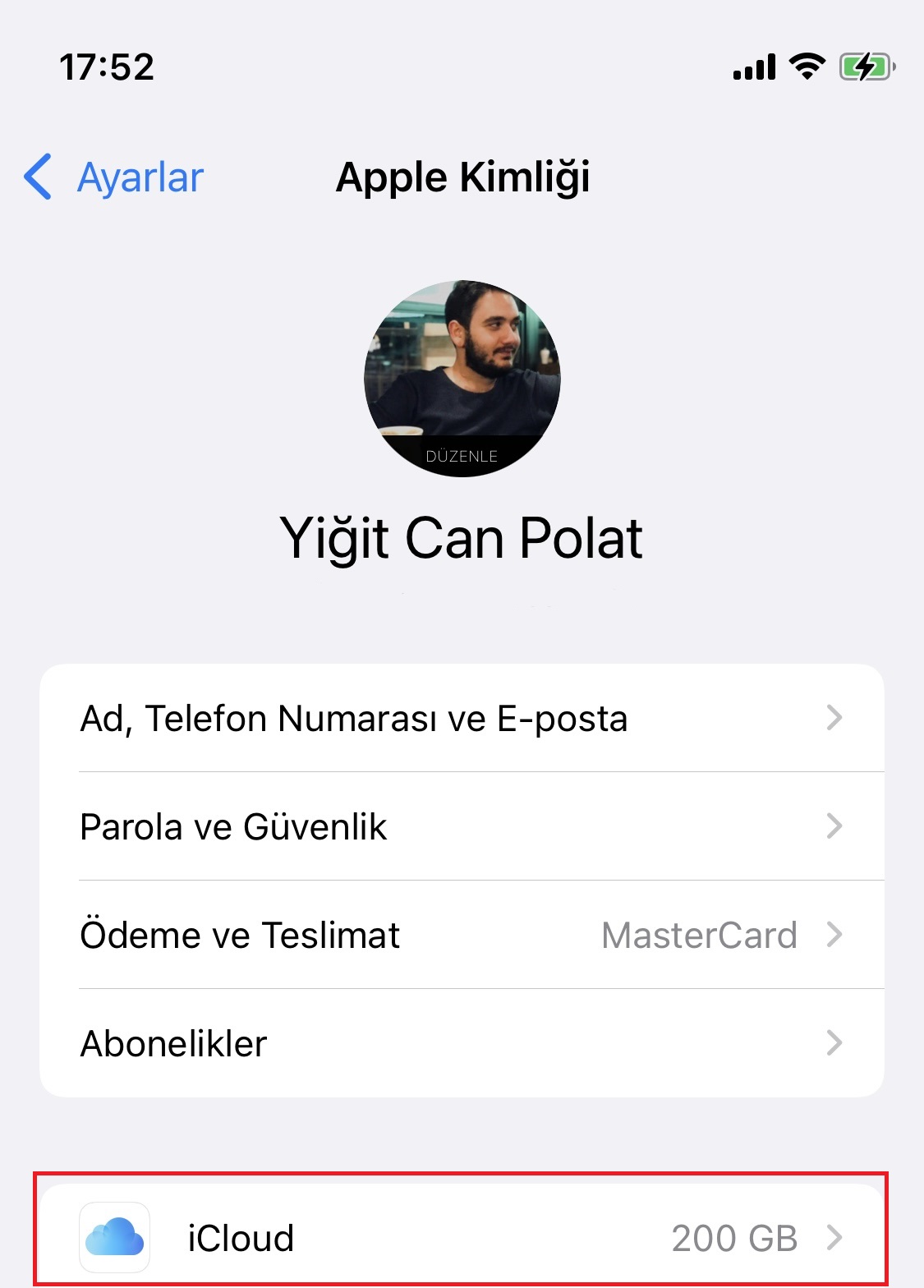
- Tap iCloud Backup.
- Tap Back Up Now. Stay connected to your Wi-Fi network until the process is complete. Under Back Up Now, you’ll see the date and time of your most recent backup.
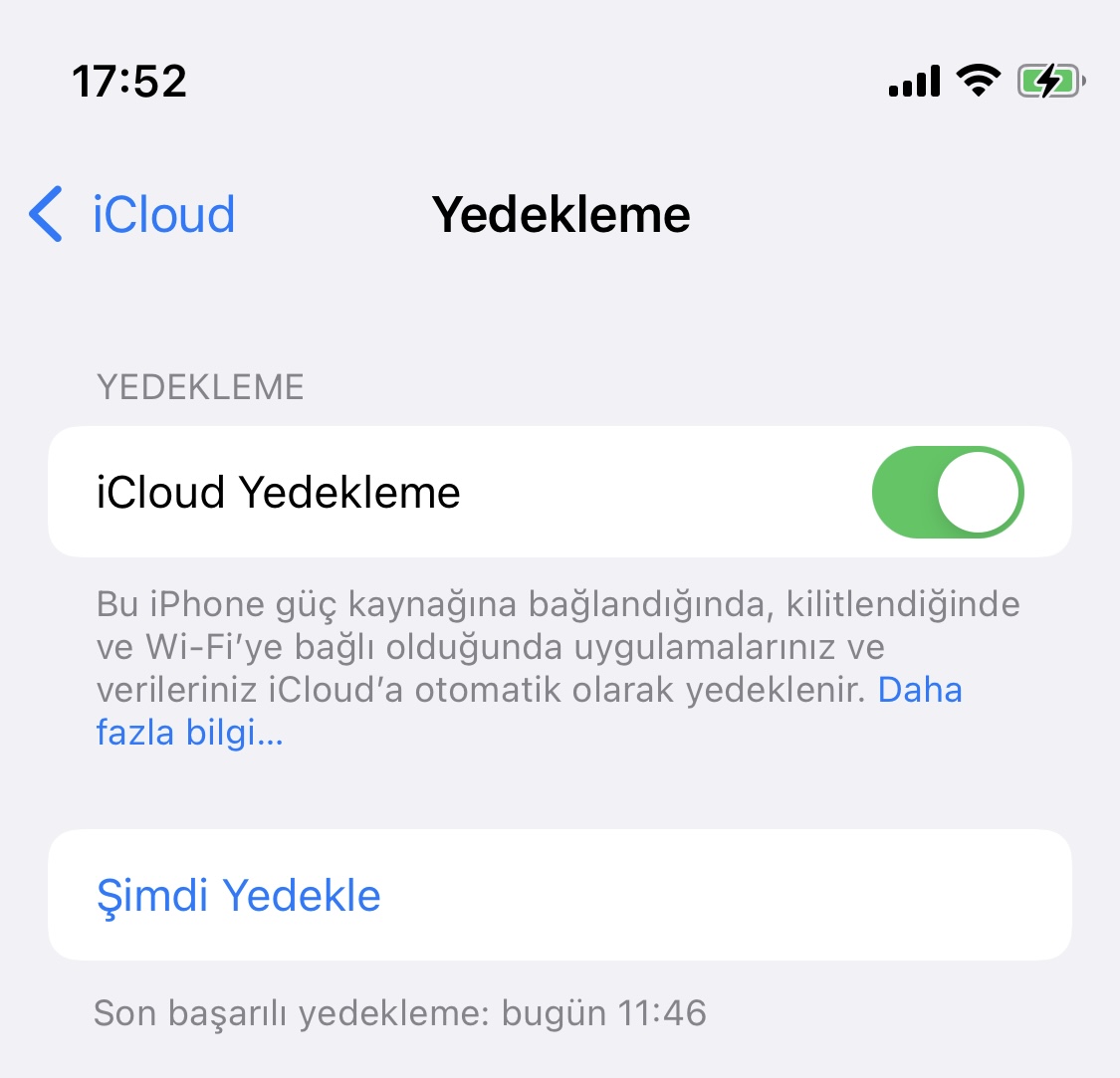
Method 2: Backup with PC or Mac
To back up your iPhone to your computer instead of iCloud iTunes on PC, Finder/iTunes on macOS You can back up your device with You can also watch our video on the Magic Apple YouTube channel.
In this guide, we wanted to inform you about what to do when switching to iOS 15. Let’s first start with whether your device will receive this update. If your phone is listed below, let’s continue with the next step.
iPhone models that will receive iOS 15
Your device is receiving the update, but you are currently using a rather old iOS version. In this case, you do not need to worry, because on Monday, the iOS 15 update will reach you directly via OTA (on the device).
However, our recommendation is iOS 15 major operating system Since it has an update, you can download this version to your device. clean install to install as. Because when installed as a normal update, some residual files exist. functional or software problems you can live. To give an example of these, we can show the rapid depletion of the battery, as seen in past versions.
So how do we install the clean install iOS version on iPhone?
- First on iPhone Find We need to disable the feature.
- For this Settings > Your Name > Find > Find My iPhone disable the setting.
- your phone via USB match or windows plug it into your computer.
For Windows:
- From the Microsoft Store if it is not installed on your computer latest version of iTunes download and install.
- When the IPSW file of the iOS 15 software suitable for your device is published from here download.
- When you open iTunes and see your device information, you will see two options: Check for updates or restore to iPhone.
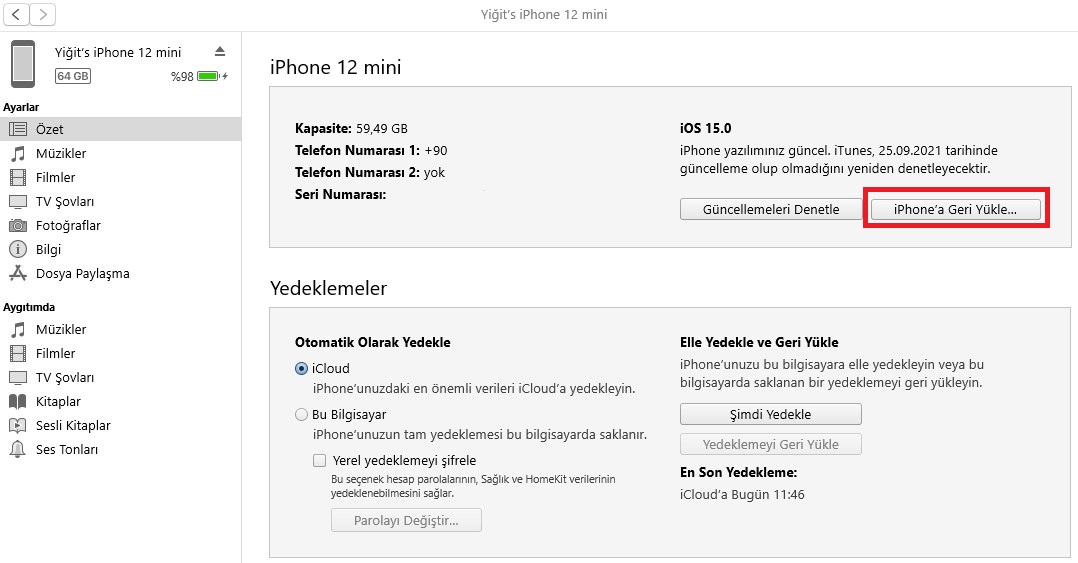
– Since we will do a clean install on our device holding down the Shift key restore to iPhone We select the option.
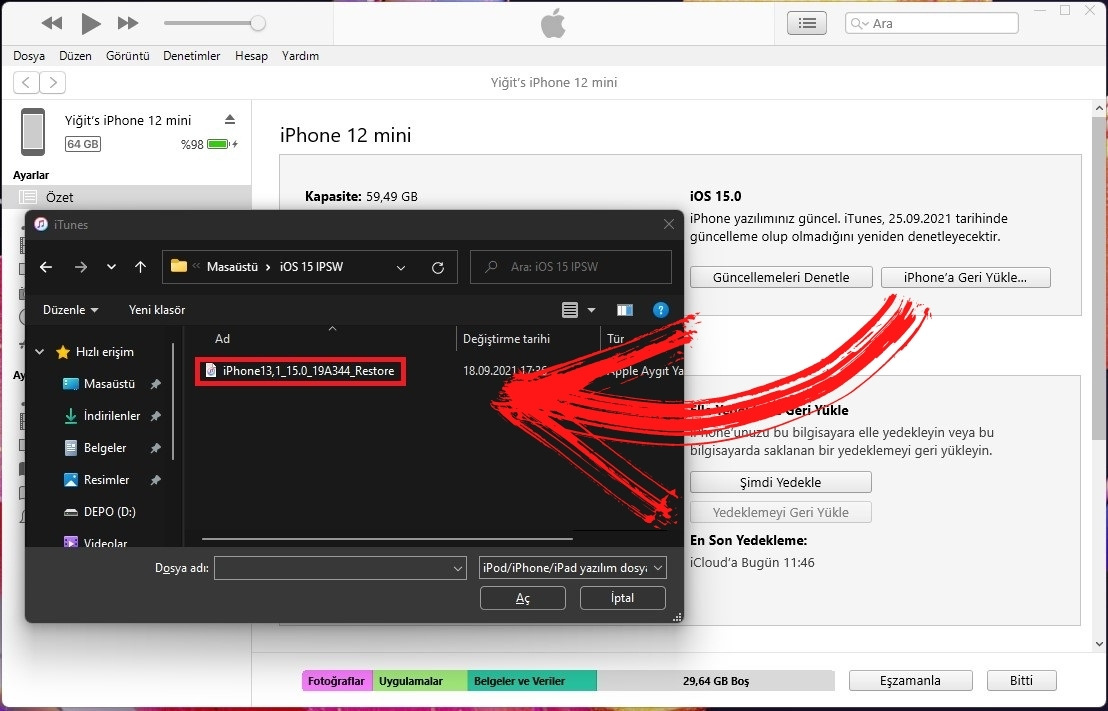
– In our next step, iTunes will ask us to select the IPSW file we downloaded. Select the file of iOS 15 from the window that opens in the location where you downloaded it, and open it.
– iTunes will verify the IPSW file from Apple servers and update iOS 15 cleanly to your device will establish.
For macOS:
– macOS Catalina 10.15 on a Mac installed FinderOpen . macOS Mojave 10.14 or earlier on a Mac with a version installed iTunesOpen .
– Connect your device to your computer.
– Find your device on your computer.
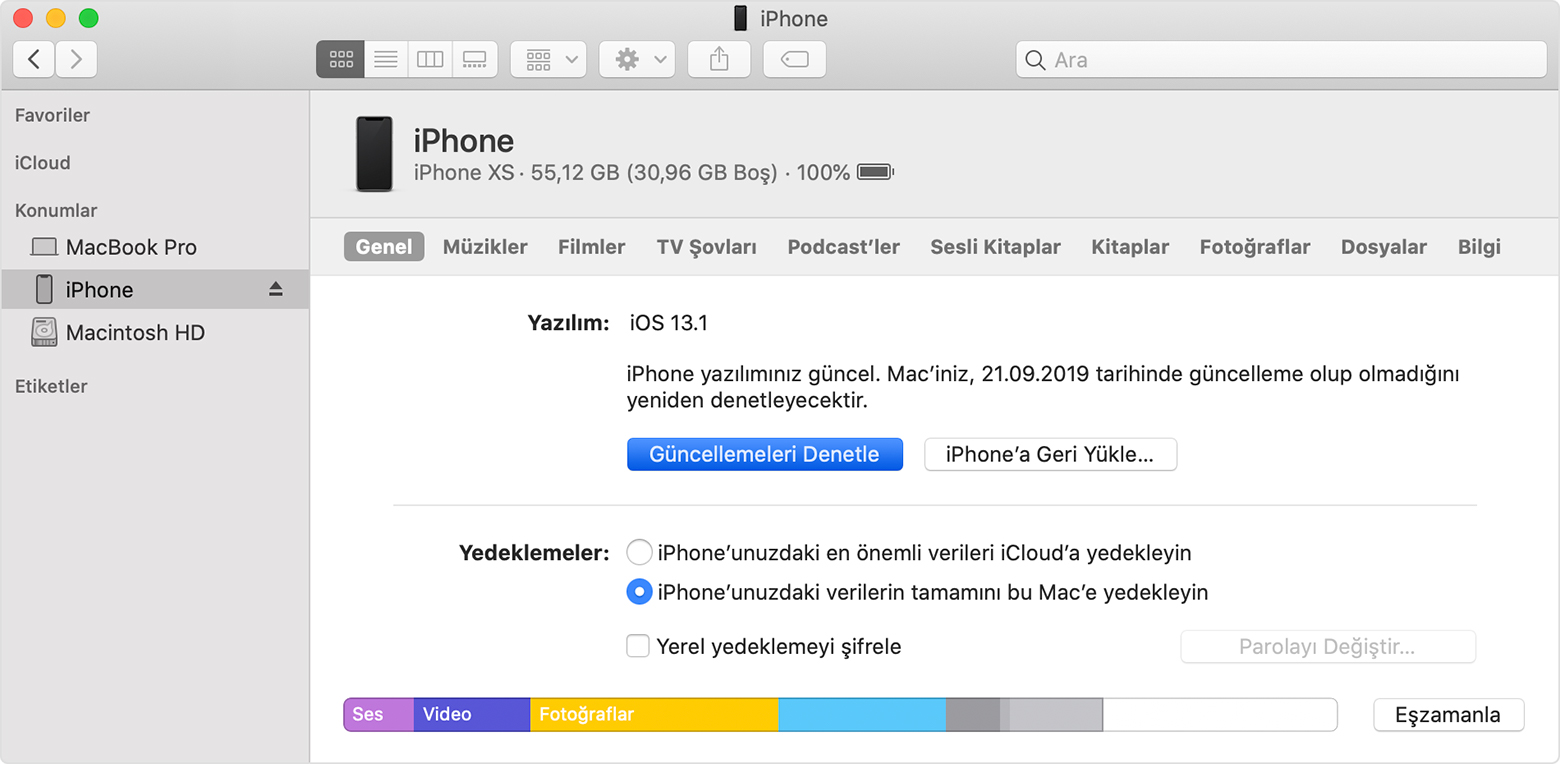
– In the window where you are viewing your device holding down the Option key restore to iPhone Press the button.
– From the pop-up window from the list at the bottom of the guide you downloaded Select the IPSW file.
– iTunes or Finder will verify the IPSW file from Apple servers and install iOS 15 cleanly on your device.

 shiftdelete.net
shiftdelete.net